
Why the laptop, the computer does not see the printer: reasons. A computer, a laptop does not find a printer: what to do?
The article explains the reason why a computer or laptop cannot determine the prisoner in the system.
Surely almost all users faced such a problem when certain external devices that they connected to their computers and laptops were not determined by the system " Windows».
This can affect the webcams, and the printer, and the columns. In this review, we will talk about why laptops and computers do not see (do not recognize through USB) printers, as well as how to deal with it.

Why a laptop, a computer does not see a printer of reason. Computer, laptop does not find a printer what to do
The reasons why a computer or laptop may not recognize the printer
The first debt, inspect the USB cable through which you connect the printer to a laptop or computer. Carefully study if he is, whether there are fractures, or there is any cliff at all. Check the USB plug itself on the wire, as well as the USB connector on a computer/laptop. All these components should not hang out or have damage.
Then check how the printer itself works. Turn it on and see if the corresponding indicators are burning.

If everything works fine for you in a physical plan, then we will start checking the operating system and software.
- Launch " Device Manager» (« Starting control panel-Device Device"). Here you will need to check the work of drivers for the printer. Look in the list of this driver. If it is, click on it with the right button and then - on " Properties"(If it is not - read below how to install drivers).
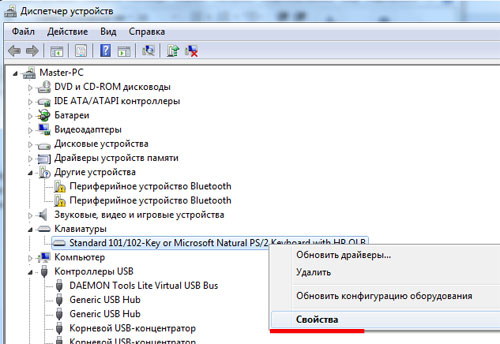
Why a laptop, a computer does not see a printer of reason. Computer, laptop does not find a printer what to do
- After that, the window opens. Look carefully at the screenshot. If you see about the same picture, then with the driver you are fine. If you see something else, then the driver needs to be reinstalled. Although, sometimes it is necessary to reinstall the driver in both cases. This will not hurt.
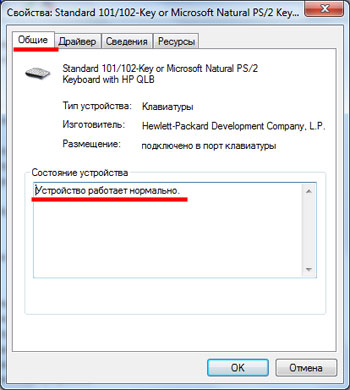
Why a laptop, a computer does not see a printer of reason. Computer, laptop does not find a printer what to do
- So, in the same window indicated in the previous step, go to section " Driver"And remove the driver, as you can see in the image.
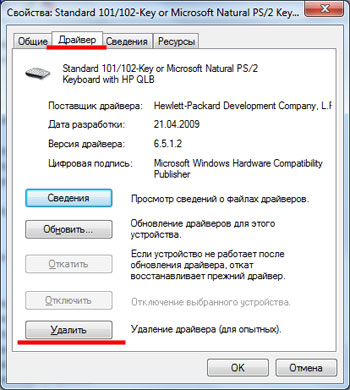
Why a laptop, a computer does not see a printer of reason. Computer, laptop does not find a printer what to do
- After that, you need to install the driver again. Usually, when selling a printer, the seller must give you a disk with software. It has the necessary programs and drivers.
- Insert it into a laptop or computer and then install the driver, the system will tell you how to do it. No problems should arise here. But if you do not have the specified disk, then you will have to download it on the official website of the company that made your printer (" Epson”, “Samsung”, “Canon" etc.).
- On the manufacturer’s website, make actions similar to the screenshot specified in the screenshot.
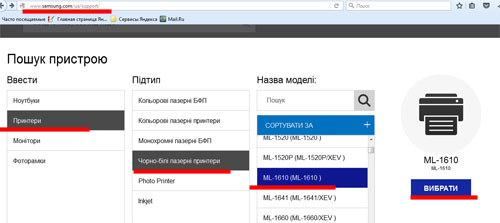
Why a laptop, a computer does not see a printer of reason. Computer, laptop does not find a printer what to do
- Next, you will need to download the driver for your printer model (downloading it on the computer - just start the installation file and follow the system instructions).
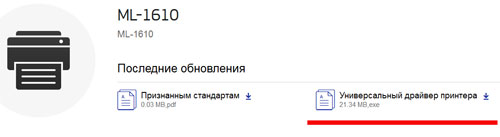
Why a laptop, a computer does not see a printer of reason. Computer, laptop does not find a printer what to do
- Next, after installing the driver, go to " Control Panel"And there go to point" Devices and printers».
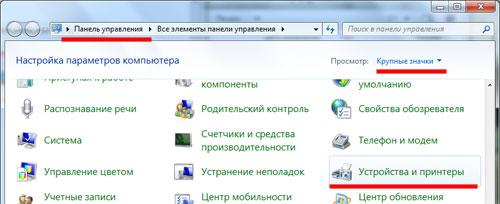
Why a laptop, a computer does not see a printer of reason. Computer, laptop does not find a printer what to do
- If everything is fine, you should see the printer in the list of devices visible on your computer/laptop.
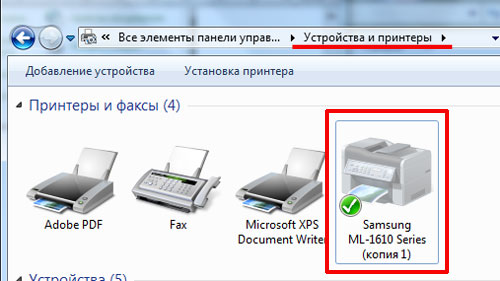
Why a laptop, a computer does not see a printer of reason. Computer, laptop does not find a printer what to do
- If you have several printers, click with the right button for you need, and then assign it as a default device.
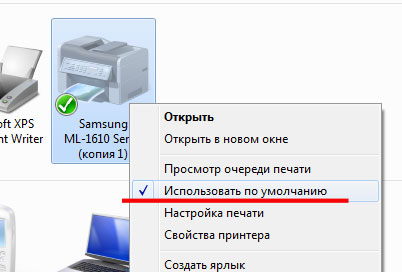
Why a laptop, a computer does not see a printer of reason. Computer, laptop does not find a printer what to do
- Next, click on it again with the right mouse button and go through Properties". Then do actions as shown in the screenshot.

Why a laptop, a computer does not see a printer of reason. Computer, laptop does not find a printer what to do
- In addition, one more action does not hurt to do this. The fact is that in your operating system a service that provides the operation of the printers can be disabled. Go through " Control Panel" in " Administration"And further - in" Services».
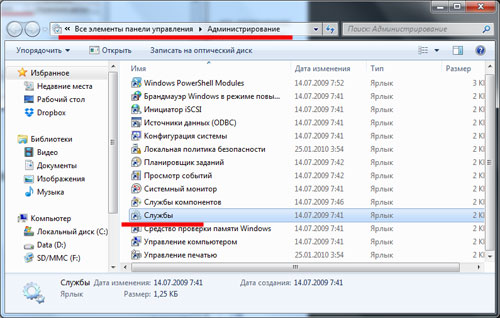
Why a laptop, a computer does not see a printer of reason. Computer, laptop does not find a printer what to do
- A window with a list of all services that are available in the system will open. Find in the list " Printing manager"And click on him twice.
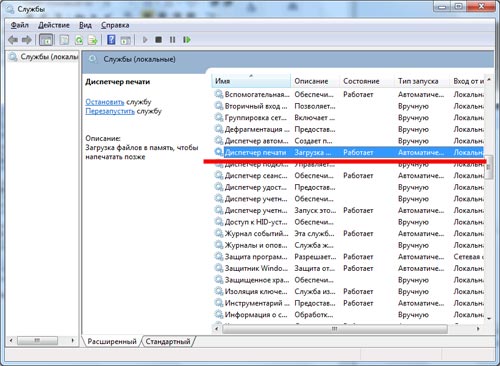
Why a laptop, a computer does not see a printer of reason. Computer, laptop does not find a printer what to do
- Next, the window opens. In it, all options should be established exactly as indicated in the screenshot. If you have a different operating system, then you should consider that the specified service must be launched (enabled) and work automatically.

Why a laptop, a computer does not see a printer of reason. Computer, laptop does not find a printer what to do
Video: What to do if the computer does not see the printer?
