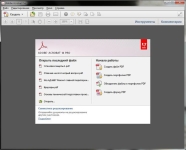
How to protect the PDF document, file from copying, editing and printing? How to make a secure PDF file?
The article tells how to put the documents on PDF documents.
Many users are concerned about the safety of information that is stored on their computers. There are many ways to encrypt files, folders and disks so that outsiders could not view your photos, videos, text documents.

How to protect the PDF document, file from copying, editing and printing how to make a secure PDF file
Today we will talk about how to put protection on PDF documents from copying, printing and editing. We will learn how to close access to all our information, which is stored in PDF files:
- When creating them
- After their creation
How to protect PDF documents from printing, copying and editing?
So, you can put protection on PDF documents both during their creation and after. In the first case, we can use the free program " Pdfcreator ". You can download it from this link.
Download, install the program and then follow the following instructions:
- When you create any text document, for example, in a notebook, click on it with the right button. The context menu will open, at which there will be a item on the conversion of documents into the PDF files, as presented in the screenshot.
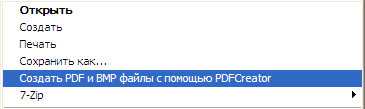
How to protect the PDF document, file from copying, editing and printing how to make a secure PDF file
- After clicking on this item, the program window will open. Press " Settings", Then on" Format" and " Safety". As a result, you can, at your discretion, put the password on the created file, as well as ban copying or printing.

How to protect the PDF document, file from copying, editing and printing how to make a secure PDF file
But most often, users need to protect PDF documents after they have already been previously created. To do this, you can use other programs, as well as online services. In the second case, you can use this website.
- Go to the site and click in the left column on the item " Highlight PDF»
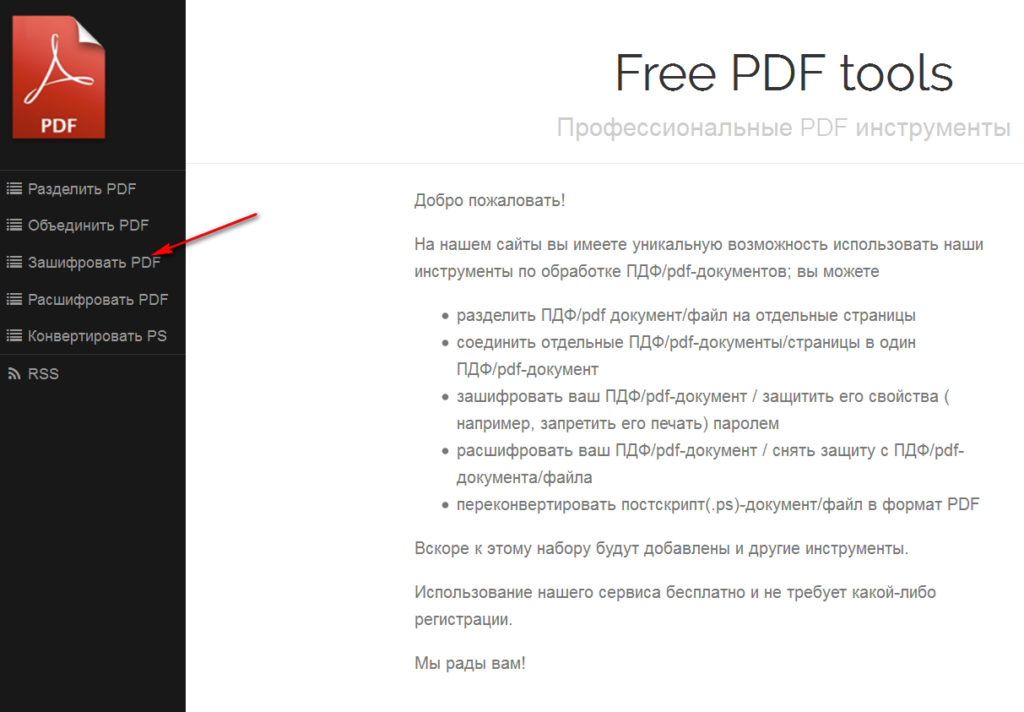
How to protect the PDF document, file from copying, editing and printing how to make a secure PDF file
- Next, a window will open in which you can download your document to the site through the button " Review»
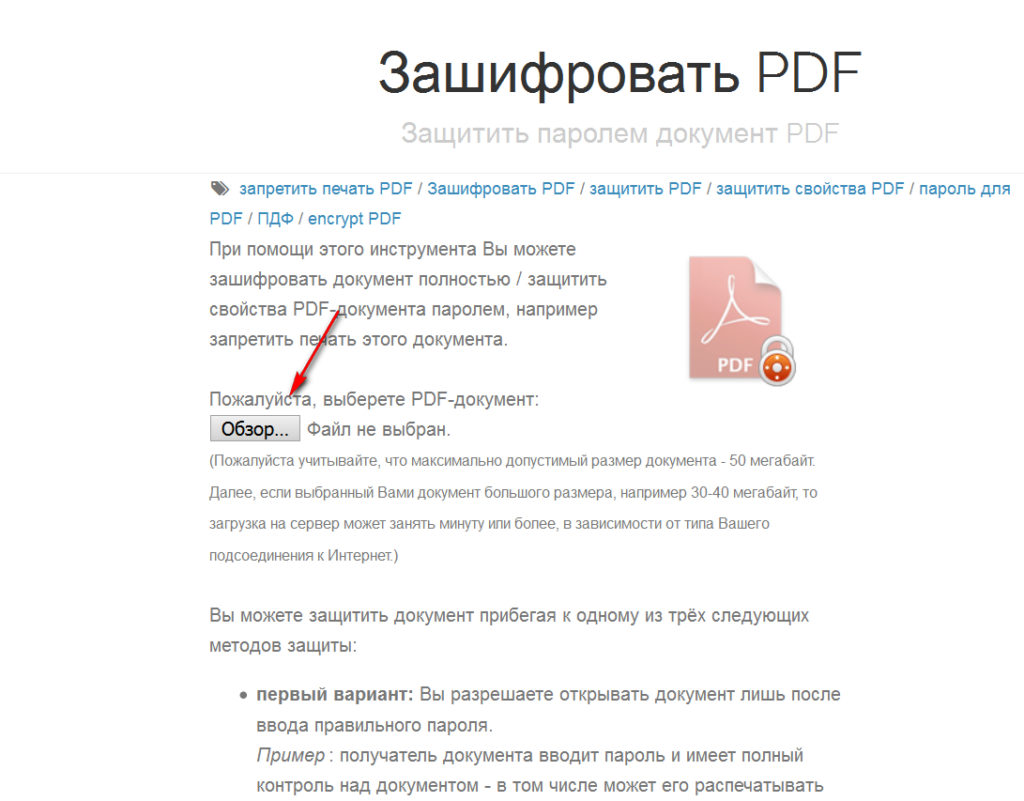
How to protect the PDF document, file from copying, editing and printing how to make a secure PDF file
- Next, scroll down the page down, you will see the settings in what order you need to put the protection on your document. In principle, these will be the same settings as in the previous program. In the screenshot, this can be seen, here you can prohibit printing a document or copying a text from it, as well as set passwords. Move the settings as you need, and click on the button " Protect».
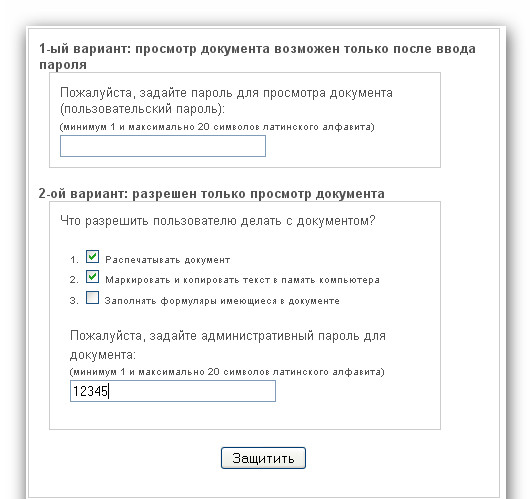
How to protect the PDF document, file from copying, editing and printing how to make a secure PDF file
After that, the system will give you a link where you can download a secure PDF file. But here, of course, there are also disadvantages. Firstly, for this method you need the presence of the Internet, and secondly, information from your file can be available to the owners of this site. Therefore, this method can be used if you encrypt not very important information and always have access to the Internet.
Now let's talk about programs. To begin with, let's offer " VINSOFT LOCKPDF" (download here). Using it is very simple. Download and install the program. After that, two windows will open: to download the file and to save it. On the left side of the window, click on the button " On the castle", In the right - on" Close PDF file ":
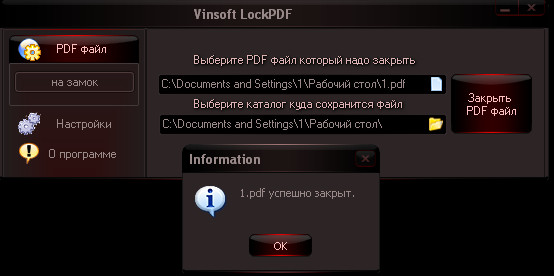
How to protect the PDF document, file from copying, editing and printing how to make a secure PDF file
The minus of this program is one. When you put the defense on the document, even you yourself cannot print it. For printing, you will have to use other programs. If this does not suit you, then let's talk about the next program to protect the PDF files.
- Download and install the program " PDF Blender" by this link
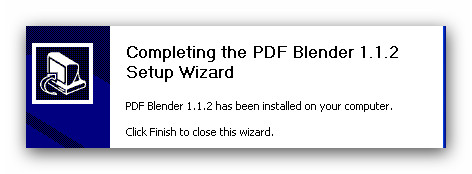
How to protect the PDF document, file from copying, editing and printing how to make a secure PDF file
- Run it
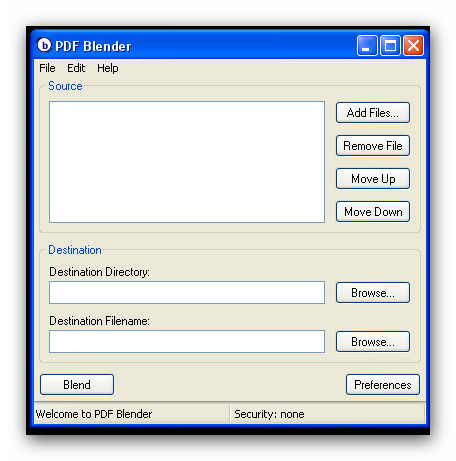
How to protect the PDF document, file from copying, editing and printing how to make a secure PDF file
- Now select the PDF file you need, first open it and check that it is not protected by password.
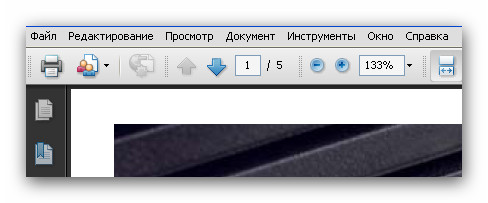
How to protect the PDF document, file from copying, editing and printing how to make a secure PDF file
- Add it to the program
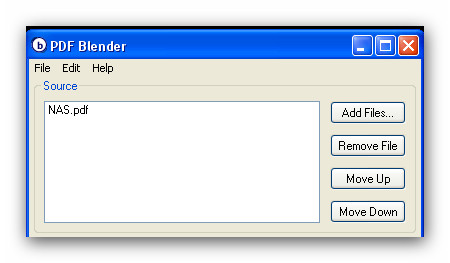
How to protect the PDF document, file from copying, editing and printing how to make a secure PDF file
- Next, go to the point shown in the screenshot

How to protect the PDF document, file from copying, editing and printing how to make a secure PDF file
- Choose the type of encryption
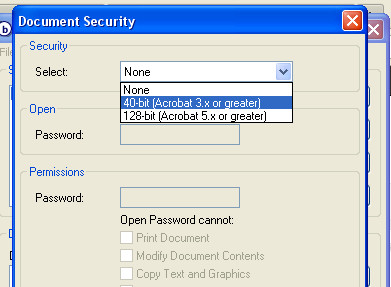
How to protect the PDF document, file from copying, editing and printing how to make a secure PDF file
- Ask the password on which you will open this file and save the settings
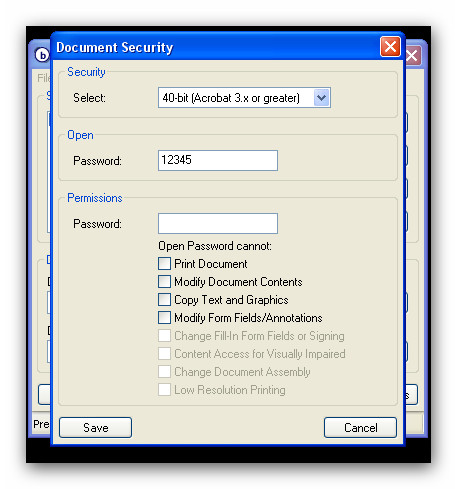
How to protect the PDF document, file from copying, editing and printing how to make a secure PDF file
- After that, you can come up with the name of the protected document and assign the place of storage on the computer. Next, click on " Blend».
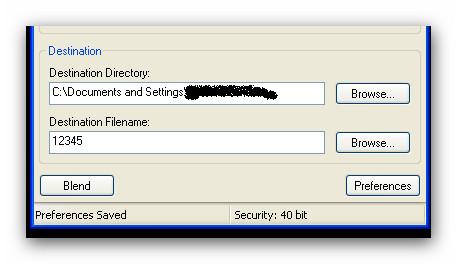
How to protect the PDF document, file from copying, editing and printing how to make a secure PDF file
- That's all, the defense is set. Now that you will open your PDF document, such a window will appear on the screen.
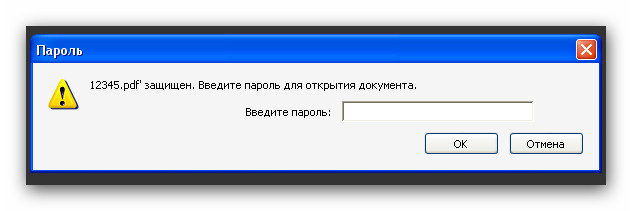
How to protect the PDF document, file from copying, editing and printing how to make a secure PDF file
- We figured out this business. We put a password for opening a file. Now let's try to put protection and print. Again, do this way.

How to protect the PDF document, file from copying, editing and printing how to make a secure PDF file
- Next, put the settings exactly as shown in the screenshot (come up with your own password yourself). After that, your PDF document will be protected from copying and printing.
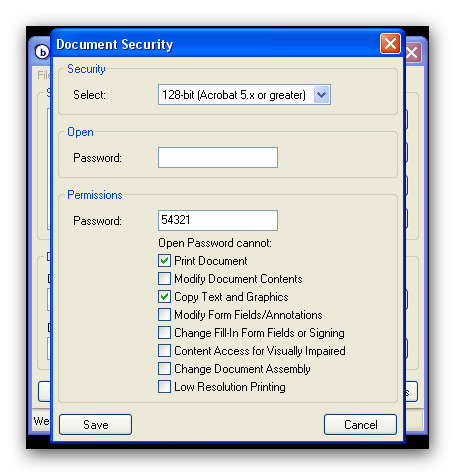
How to protect the PDF document, file from copying, editing and printing how to make a secure PDF file
Video: 2 ways how to protect the PDF file from copying, printing and editing
https://www.youtube.com/watch?v\u003dE_8S1ckVE18
