
How to upload two or more photos simultaneously in instagram in one publication?
The article describes how to add several photos at once in the post on "Instagram".
In the social network " Instagram.»Users have the ability to upload and publish up to ten photos and video files in one publication. The initial such function was not provided, but today it has already gained great popularity among lovers to drive their time in " Instagram.».
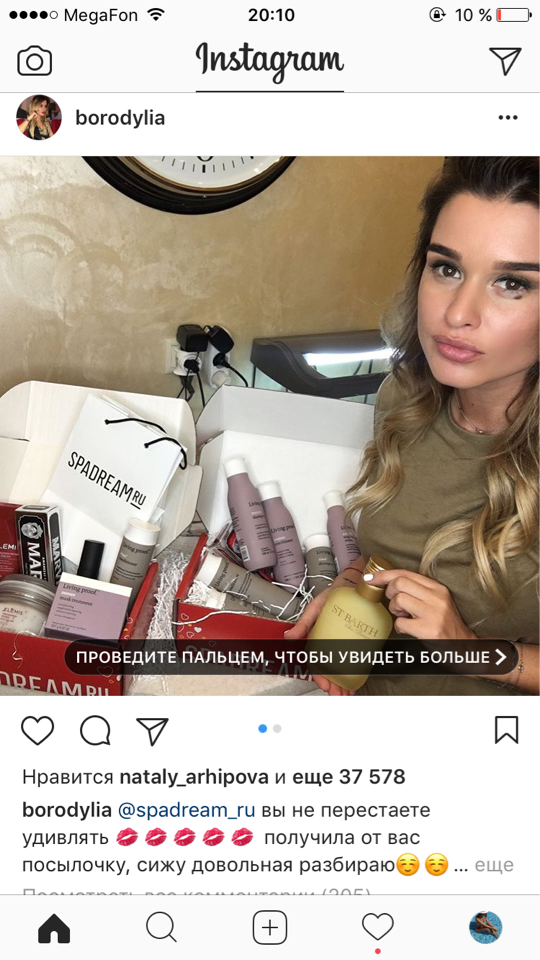
How to upload two or more photos simultaneously in "Instagram" in one publication?
Now you are given the opportunity not to simply download ten separate photos in the tape, but also to group them in one post so that it is more convenient to view them and scroll. The benefits in this case also lies in the fact that you can share simultaneously multiple photos, without clogging the tape.
In today's review, we will discuss how to upload two or more photos right into " Instagram."In one post.
What is the album in "Instagram"?
Album in " Instagram."- This is a group of photos in one publication. Such an album is notable as follows:
- You can add to 10 photos as well as videos within one post.
- You can also edit all photos at once or each separately.
- Only one comment can be written to the album for all photos. For a particular photo, leave comments can not.
- If you wish, you can delete the entire album immediately with all photos located in it.
How should you download two or more photos at once in "Instagram" in one post?
Let us turn to the main issue - how to download some photos in one publication in " Instagram."? In principle, this is done simply enough, almost exactly how the photos are usually loaded in this social network:
- Go to your gadget in " Instagram.»
- At the bottom of the menu, we find a button in the form of an icon " +"And click on it to add new photos.
- Next, click on another icon " Select several»At the bottom of the latest photos displayed on the display.
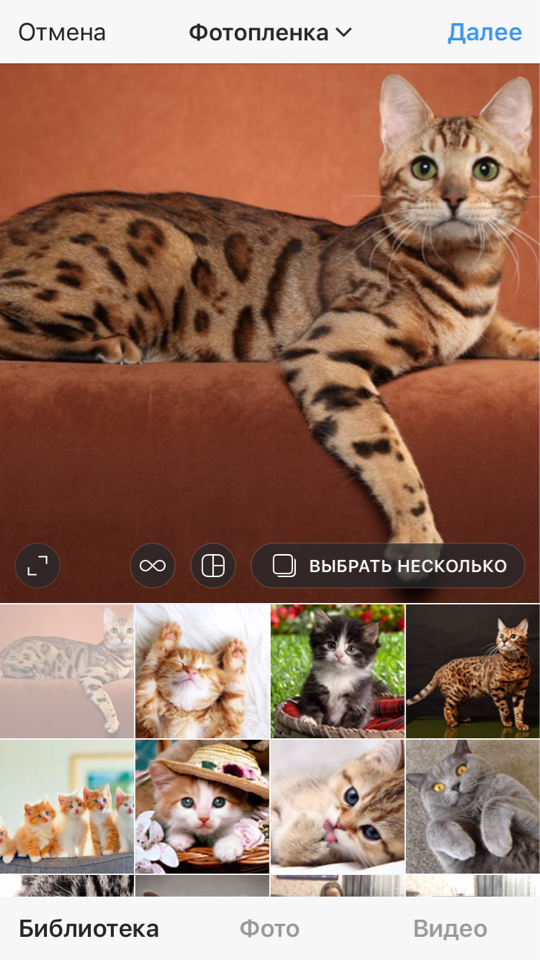
How to upload two or more photos simultaneously in "Instagram" in one publication?
- After that, you will need to choose any ten photos at the bottom of the display, clicking on each (the photo will be marked with numbers).
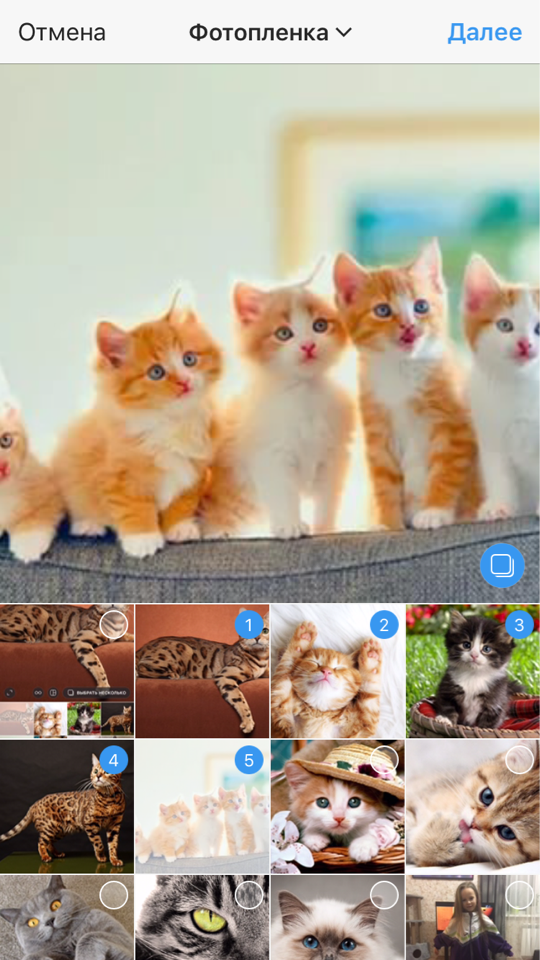
How to upload two or more photos simultaneously in "Instagram" in one publication?
- Then, in the upper right side of the display, click on " Further»
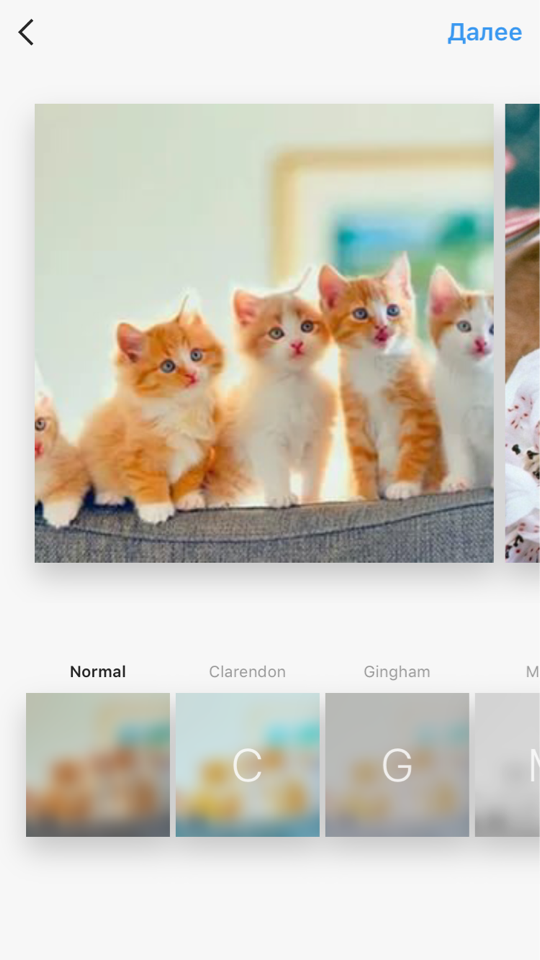
How to upload two or more photos simultaneously in "Instagram" in one publication?
- We will be in the photo editor. Here you can use filters to all photos or each individually, depending on your taste. Photos can also be laid in any order by holding the right finger and moving where necessary.
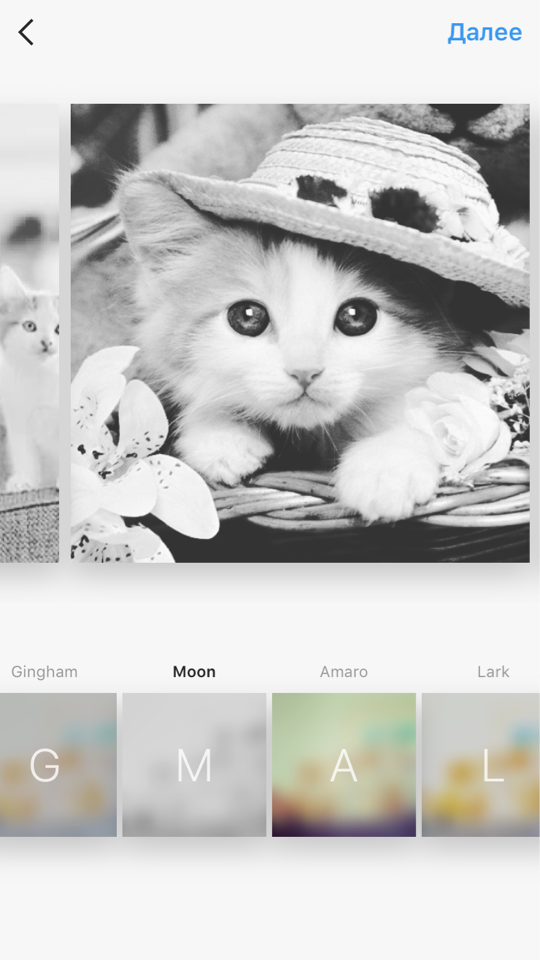
How to upload two or more photos simultaneously in "Instagram" in one publication?
- If you need to delete all photos, click on the album and drag it to the basket.
- After editing, click on " Further" Now we have to leave a comment to the whole album. Come up with a unique text that matches your photo shoot.
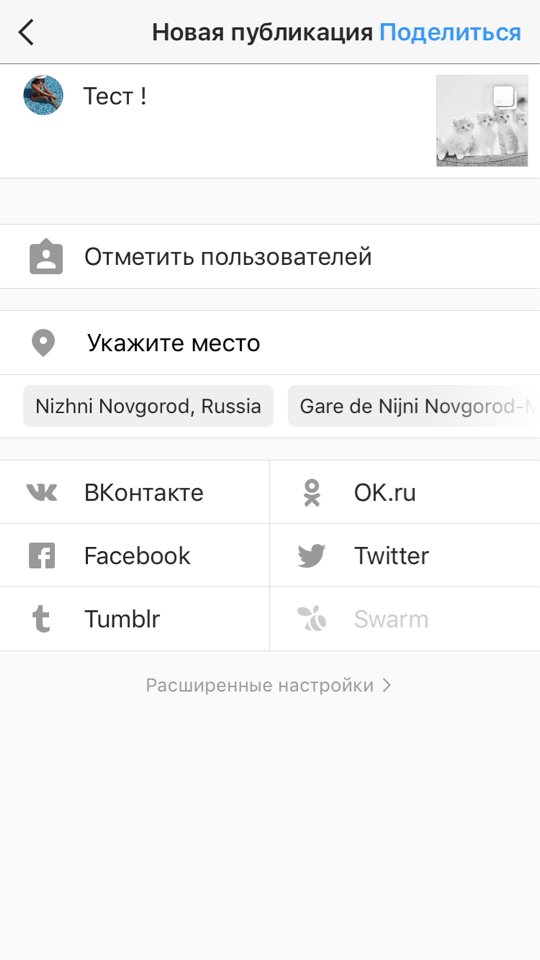
How to upload two or more photos simultaneously in "Instagram" in one publication?
- To add ready-made photos to publish, click on " Share" in the upper right corner.
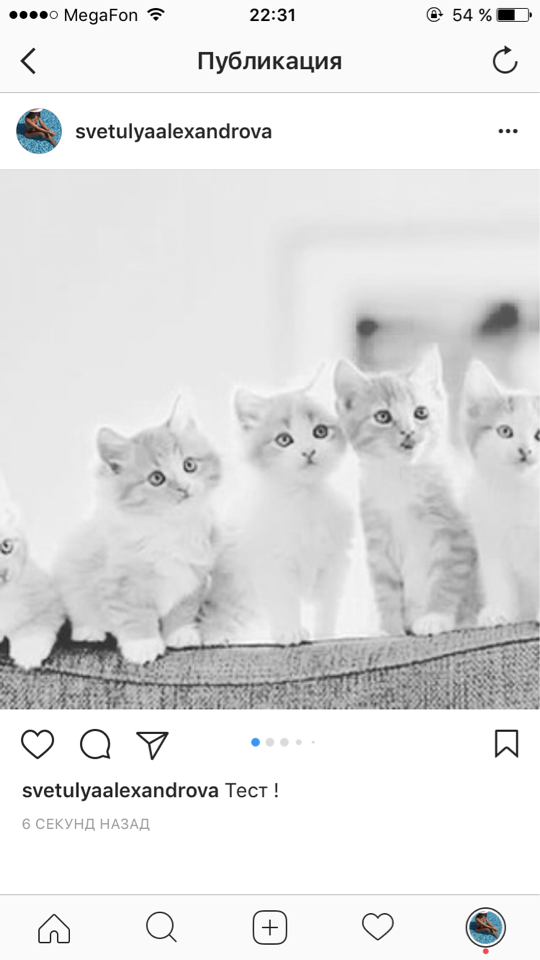
How to upload two or more photos simultaneously in "Instagram" in one publication?
