
How to put up the disk in the bios? There is no load from the disk in the bios: how to set up a bios for loading from a disk?
A detailed guide to set up various versions of the BIOS for loading and installing the operating system from the disk.
Navigation
In one of our previous articles, we talked about how in BIOS With various interfaces, put the loading from the USB flash drive for installing the operating system from it. Today we will talk about how to return the settings BIOS to the initial and set up loading back with CD. It will be much easier to do this than setting up a computer under loading from a flash drive.
Despite the fact that each version BIOS It has its own unique interface, the basic principle of changing the settings of the loading device in them does not particularly differ. You will need to go to the main menu, go to a special section and install CD-ROM in the first place of the list of devices connected to the computer. But first things first.

Setting up various BIOS versions for loading from disk
How to put up the disk in the bios?
- Before moving directly to setting BIOS, it will not be superfluous to figure out how to get into it. The entrance to this subsystem is carried out using a special key, which should be pressed almost instantly after the computer is turned on.
- As a rule, on a large number of stationary computers and laptops for this purpose, buttons are assigned " Delete" or " F2", But other keys can also be used, depending on the model and the installed version of the initial software. Therefore, carefully monitor text tips on the monitor while loading the PC.
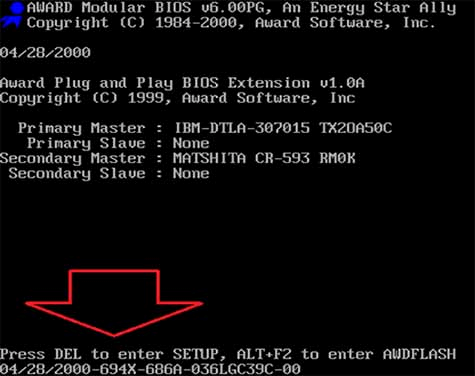
Figure 1. How to choose and install loading from a disk in the BIOS?
- Work with the bios interface is also carried out exclusively by keyboard. Computer mouse and other controls in it do not work in it.
- To walk on the tabs, keyboard arrows are used " left/right" and " up down". To interact with the selected menu element, the key is used " Enter"And in some cases buttons" Y" or " N.". To return to the previous section, the button " Escape».
How to configure Award BIOS for loading from a disk?
In the event that you pressed the entrance key to BIOS And the same menu appeared on your monitor as in the picture below, then you are faced with Award BIOS. It is found on a large number of motherboards.
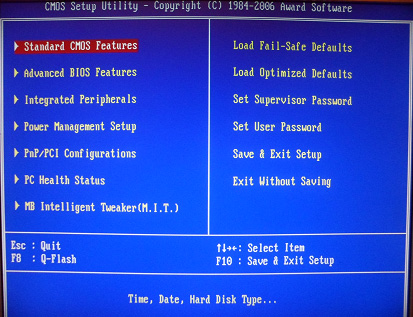
Figure 2. How to choose and install loading from a disk in the BIOS?
To set it under loading from a disk, you will need to do a couple of light steps:
Step 1.
- With the help of a shooter, enter the category " Advanced Bios Features", Find and stand on the line" FIRST BOOT DEVICE" and press " Enter»To withdraw an additional menu.
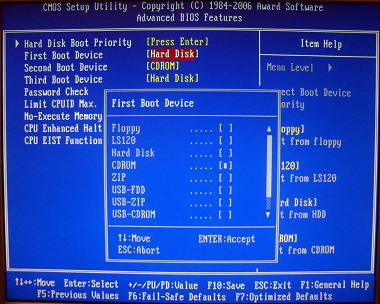
Figure 3. How to choose and install loading from a disk in the BIOS?
Step 2.
- In a pop -up window, you will need to highlight the device in the list " CD-ROM"And click" Enter". The second device can be assigned a hard drive.
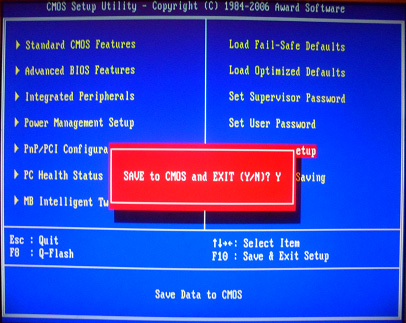
Figure 4. How to choose and install loading from a disk in the BIOS?
- Next, go to the initial menu using the button " ESC"And complete the work with the BIOS, while preserving the changes. To exit, stand on the line " Save & Exit Setup", Press the Enter key, and after Latin" Y»For the entry into force of changes.
How to configure Ami BIOS for loading from a disk?
When in the process of entering BIOS A window with an interface will appear in front of your eyes, which is shown in the picture from below, we can conclude that a version is installed on your computer BIOS ami. It also occurs quite often on modern motherboards.
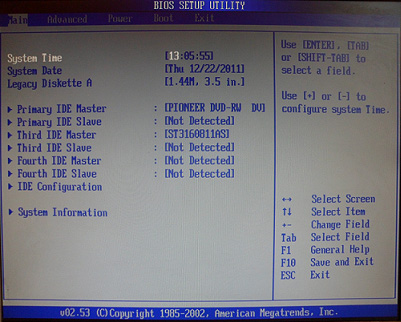
Figure 5. How to choose and install loading from a disk in a bios?
To set up this version for loading from the disk, you need to take a few simple steps:
Step 1.
- Going arrows go to section " Boot"And further in" Boot Device Priority».
- You will see a small list of three lines. It is necessary to become on the first line called " 1st Boot Device", Click" Enter"And in the window that appears, select the device" CD-ROM". In the screenshot, it is displayed instead of it " DVD-RW».
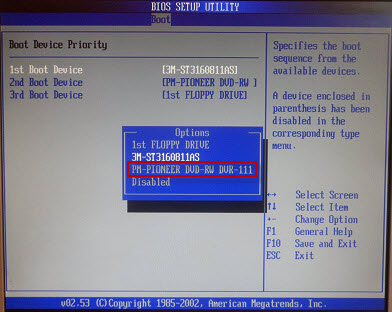
Figure 6. How to choose and install loading from a disk in the BIOS?
- As a result of the line and the parameters set by him, it will have to look something like this.
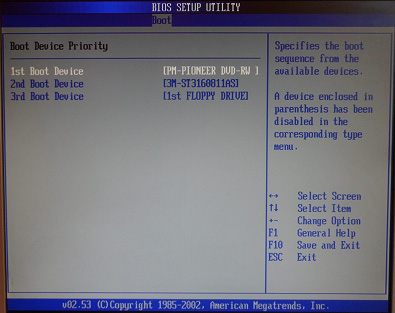
Figure 7. How to choose and install loading from a disk in the BIOS?
Step 2.
- Now it is necessary to save changes and complete the work with BIOS. Using the key " ESC»Return to the previous section, switch to the tab" Exit", Select the line" Exit & Save Changes", Click" Enter"And in the window that appears, click" OK».
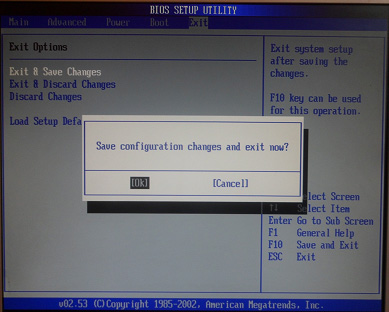
Figure 8. How to choose and install loading from a disk in the BIOS?
- After rebooting the PC, it will be possible to install operating systems from a CD.
How to configure Award Phoenix BIOS for downloading a disk?
And the last, less common version of the BIOS, is Phonex-Award. If at the entrance you see a similar interface as in the picture below, then it is it that you have.
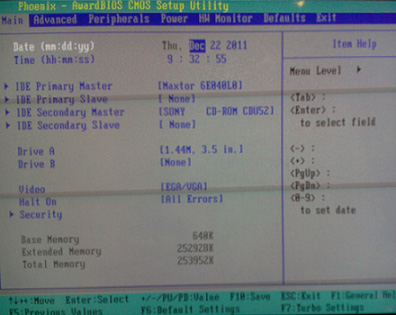
Figure 9. How to choose and install loading from a disk in a bios?
To install the download settings from the disk in this version, do a couple of simple actions:
Step 1.
- As in the two previous versions, you need to install CD-ROM with the first boot device. Go to section " Advanced"And stand on the line" FIRST BOOT DEVICE».
- Click " Enter"And in the list that appears, select" CD-ROM"Or another that replaces its device.
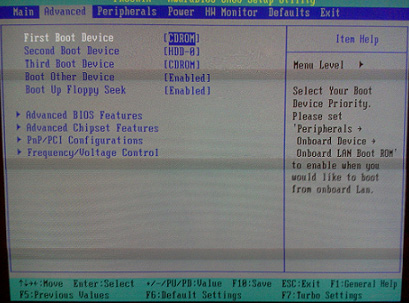
Figure 10. How to choose and install loading from a disk in a bios?
Step 2.
- The final step will again be preserving the changes and the completion of work with the BIOS. Go to the tab " Exit", Stand on the line" Save & Exit Setup", Click" Enter"And confirm the preservation of the settings by the Latin letter" Y».
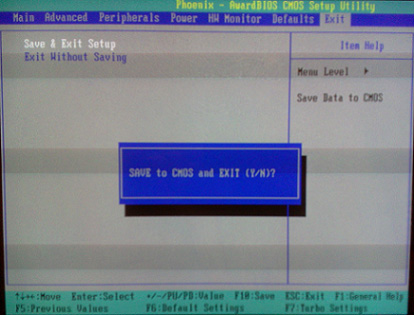
Figure 11. How to choose and install loading from a disk in the BIOS?
- This is the setting of all popular versions BIOS To download from the disk ends. However, in conclusion, you should inform you that in order to select the method of loading and installing the operating system, it is not at all necessary to resort to a change in settings in BIOS.
- Most often, when you turn on the computer, you must quickly press a specific button that activates a special menu with a list of connected loading devices. In it you can quickly choose CD-ROM, USB flash drive or hard drive for loading the operating system.
- The button depends on the manufacturer of your PC. Most often, keys are assigned for this purpose F1—F12.
