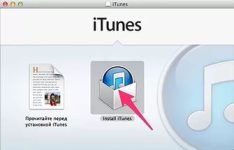
How to install and configure iTunes?
When buying a new iPhone, the installation and configuration of Aytyuns is required. Let's talk about how to do it.
Navigation
Before you start using any new device with iOS OS, you need to go through the activation procedure. Starting with the sixth version of the system, this operation can be done from the device itself without connecting to the computer, but this will be convenient only if there is an Apple ID account.
If you first use such a gadget, then it is better to prepare for its use, and at the same time get acquainted with iTunes, which is not just a connector of the device and PC, but also a universal media combine.
How to install iTunes?
The fresh version is loaded through the official Apple portal. It is not necessary to indicate email. By the way, if the program is loaded from another source, then it is not a fact that it will work with your system.
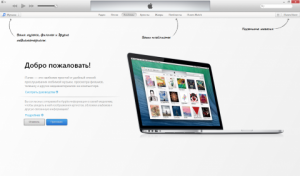
Aytyuns, like all programs, works with Windows and Mac OS X. Moreover, everything happens almost the same. After installation, it is necessary to reboot the computer.
It makes no sense to download aytyuns on Mac, because it has already been installed on it.
When the installation is completed, the program will ask whether you will dispose of the data to the Apple server about your data. You have no reason to disagree with you, so just accept the proposal, and the main screen will be displayed.
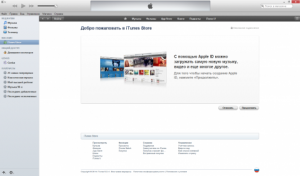
Installation and configuration of iTunes on PC
First of all, it is necessary to activate additional panels for more convenient use. To do this, click on the icon upstairs to the right and select the screening of the line of the submenu, then select the line "View" and turn on the menu on the side.
Apple ID registration
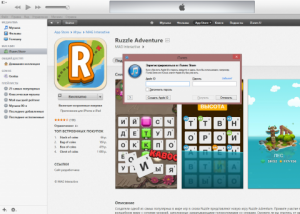
After the preparations are completed, you can proceed to the main process - the registration of the Apple ID account. To open the registration form, go to the store and make a new account. This method is relevant if in the future you plan to buy programs in the AppStore or some content in Aytyuns, since during registration you must definitely specify the data of the bank card. If you do not plan to buy anything, then select the “App Store” in the menu and select any of the free applications, and then select the creation of a new account.
- After a welcome screen, which tells what the Apple ID is intended for, a license agreement is highlighted, which, of course, we must agree
- Next, you are invited to indicate information about yourself: electronic box, password, date of birth and questions for verification
- The last step indicates the data of the bank card, but since you need a free account, then select registration without it
- Now the registration is over and at its end it is necessary to open a letter by mail to activate the account
- Now enter your username under your login and load the applications you need
Setting up the ITUNES updates

Installation of iTunes and its setting
As a rule, after installing the program each time, updates themselves will be checked and offered to load if they are available. All that is required is to confirm the operation and wait for its completion.
Checking updates can be carried out without starting the program. Install the Apple Software Update, which is an independent program and works separately from Aytyuns.
He can check the schedule updates. You can install it in the settings.
If updates are not checked during the launch of iTunes, then do it yourself:
- In the main menu, click on the "Help" and then go to the updates
- iTunes will perform an audit on its own and, if you have a new version, will inform you of this
- Next, just do what the program tells you
How to upgrade Mac OS X?
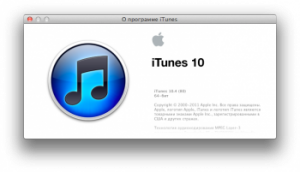
Aytyuns - installation and setting
- If you are the owner of the Mac, then you are lucky, since the system itself controls the release of updates for programs and at the same time not only iTunes
- In the system, enter the main menu, click on the Apple logo and select the update. The App Store for Mac will open, where you need to choose its update
- The system will check the updates on official servers and if there is one will withdraw the appropriate notice
- You need to click on the Update button in a line with update. If not only the fresh version of Aytyuns is available, but also for another program, then the operation will be performed for both. Wait until the updates are loaded and installed, you may need a restart of the system. Of course, here, as in Windows, check updates manually
- Open iTunes and mainly select updates. If they are available, then the appropriate notification will be displayed. To install the installation, follow the prompts
Disconnecting automatic update verification
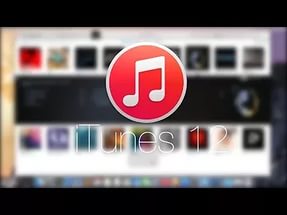
iTunes - installation, configuration, update
- If for some reason you do not want iTunes to check the updates, then the function can be deactivated.
How to disable Mac OS X?
- Open iTunes and find in the "Updates" settings
- In the new window, remove the checkplace from checking updates and confirm your choice. Aytyuns will stop tracking new versions, but this will not affect the App Store store, so the notifications will still appear.
How to disable Windows?
- Open iTunes and press the door from the left side on the door
- Here you need to open the settings
- On the add -ons tab, remove the mark from checking updates
As you can notice, the installation and setting of the program is not as complicated as it might seem.
