
How to remove sound, voice from video? How to make a video without sound?
The article will tell how to remove sound from the video.
Navigation
Many users love to shoot videos to the phone or digital chamber. But sometimes it happens that the sound itself, recorded in the video, can be accompanied by any extraneous noises that are completely not pleased with the rumor. Often, I want to remove the sound at all and record your personal audio track, for example, background music.

How to remove the sound from the video and make a video without sound or with your own audio track?
What to do when you need to remove sound or voice from the video? How to make a video without sound or make a roller for subsequent recording of your audio track? Let's talk about it in our review.
Remove the sound from the video using the Movavi program
One way to remove sound from the video is the use of a special video editor " Movavi." With this program, you can make a video with a complete lack of sound, as well as replace the original soundtrack on any other.
To start working in the program, do the following:
- To start, download the program on this link. Next, run the installation file and follow the simple instructions for installing the program. As a result, the video editor after installation will start himself.
- In the program window, click on " Create a project in advanced mode"And then click on" Add files" The program will offer you to choose a video on your computer from which you want to remove the sound. The video will boot, and in the bottom of the video editor will be visible a video track.
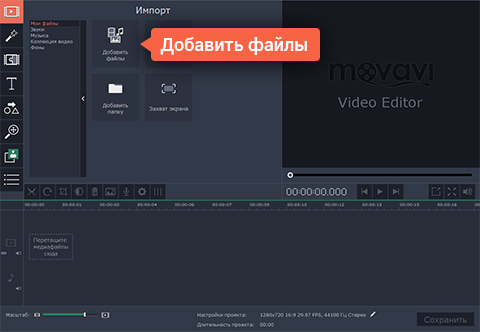
How to remove the sound from the video and make a video without sound or with your own audio track?
- At the bottom of the program where the video cameras are displayed, press the button " Turn off the sound of the entire track"(See in the screenshot). After that, the sound will be removed from the video, and you can save the roller on the computer.
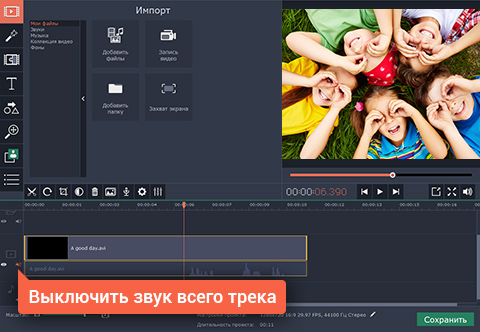
How to remove the sound from the video and make a video without sound or with your own audio track?
- If you need to replace the old audio track for a new one, click on " Add files"And download any audio file from the computer (the file format can be any of all known). The audio track will also be displayed at the bottom of the program in parallel with the video track.
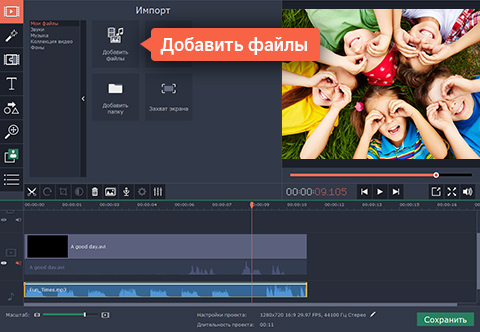
How to remove the sound from the video and make a video without sound or with your own audio track?
- Next click on " Save" You can save video on your computer, gadget or download online. Select video quality, format and click on " Start».
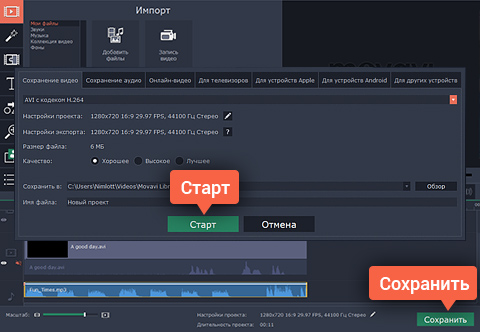
How to remove the sound from the video and make a video without sound or with your own audio track?
Remove the sound from the video using the Sony Vegas program
Program " Sony Vegas.»Can perform the same features as the previous one. You can download it here. In order to remove the sound from the video, do the following:
- Run " Sony Vegas."And through the menu" File open»Load video to the program. You will see video and audio (highlighted with a red frame in the screenshot) tracks.
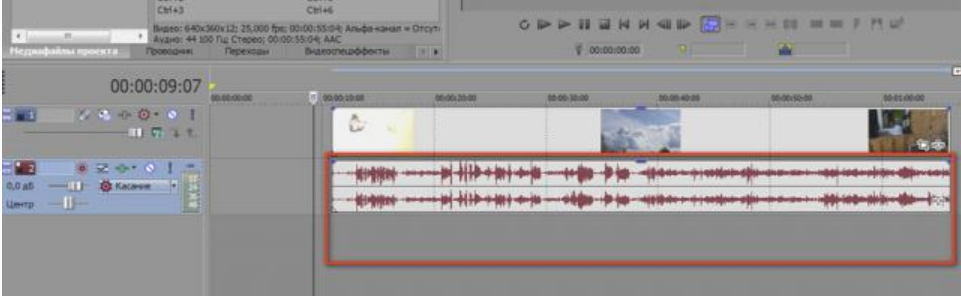
How to remove the sound from the video and make a video without sound or with your own audio track?
- Highlight the audio track and click on " Ignore grouping events»To be able to edit it separately from the video track.

How to remove the sound from the video and make a video without sound or with your own audio track?
- Next on the keyboard, press the "key" Del.» (« Delete.") - This action will delete the sound track from the video. If you need to add another soundtroke, then through the menu " Folder-open»Load it into the program.
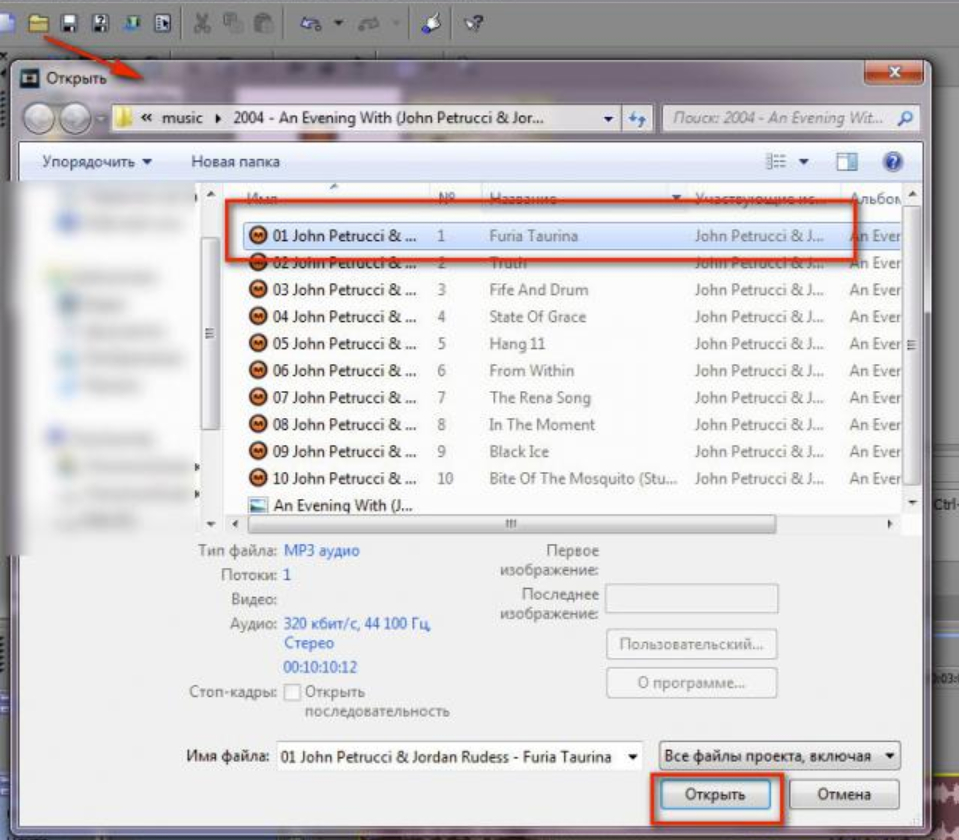
How to remove the sound from the video and make a video without sound or with your own audio track?
- Now we need to keep something, then we have it (or video without sound, or the video with the audio track selected by us). Click on " Properties video"And in the window that opens on the tab" Video"Opposite item" Sample»Choose video format.
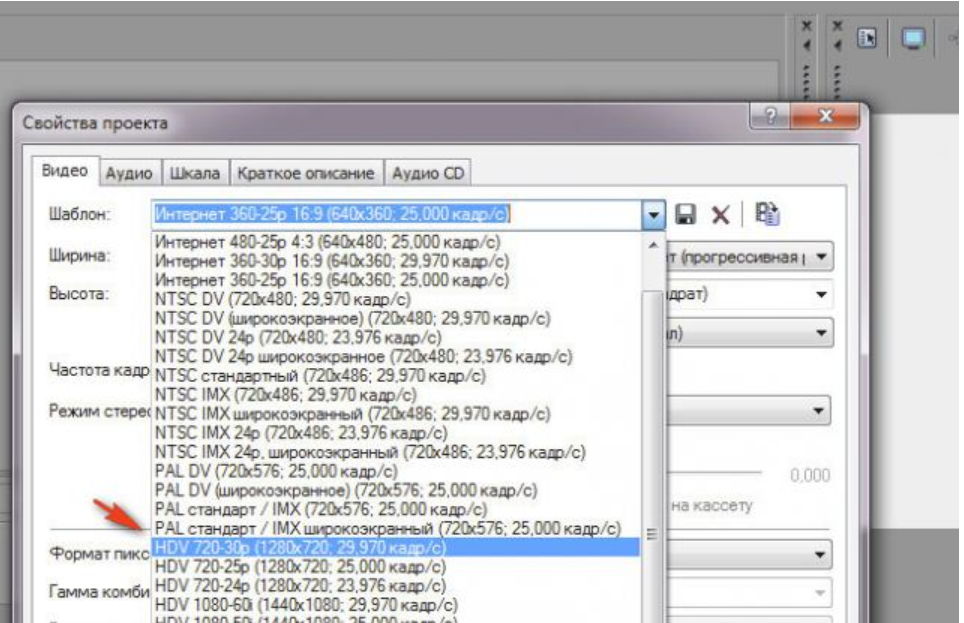
How to remove the sound from the video and make a video without sound or with your own audio track?
- If we completely removed the sound, then we skip this step if we added a new sound, then on the tab " Audio»We choose the quality of respection and stretching.

How to remove the sound from the video and make a video without sound or with your own audio track?
- Next, in each window that opens, click on " OK»
- Next, click on the button " Visualize as"Let's give the name to our file, select the video format again and specify where to save the file.
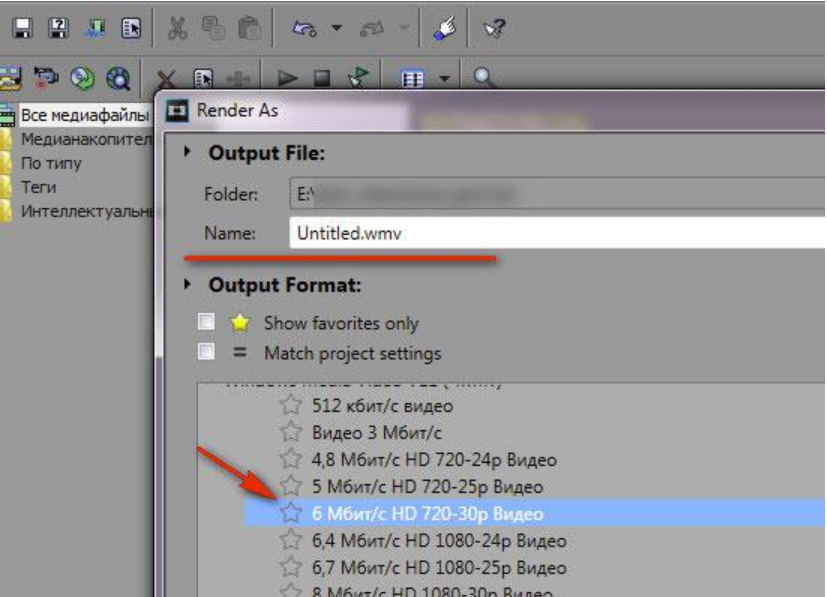
How to remove the sound from the video and make a video without sound or with your own audio track?
Remove sound from video using the online resource CloudConvert.com
Delete sound from the video can be used without the help of any programs and install them on the computer. We need only the Internet and the site cloudConvert.com..
- We go to the specified site through any browser
- Click on " Select Files."And then select the video on the computer in which we want to remove the sound (highlight the video with the mouse and click on" Open»).
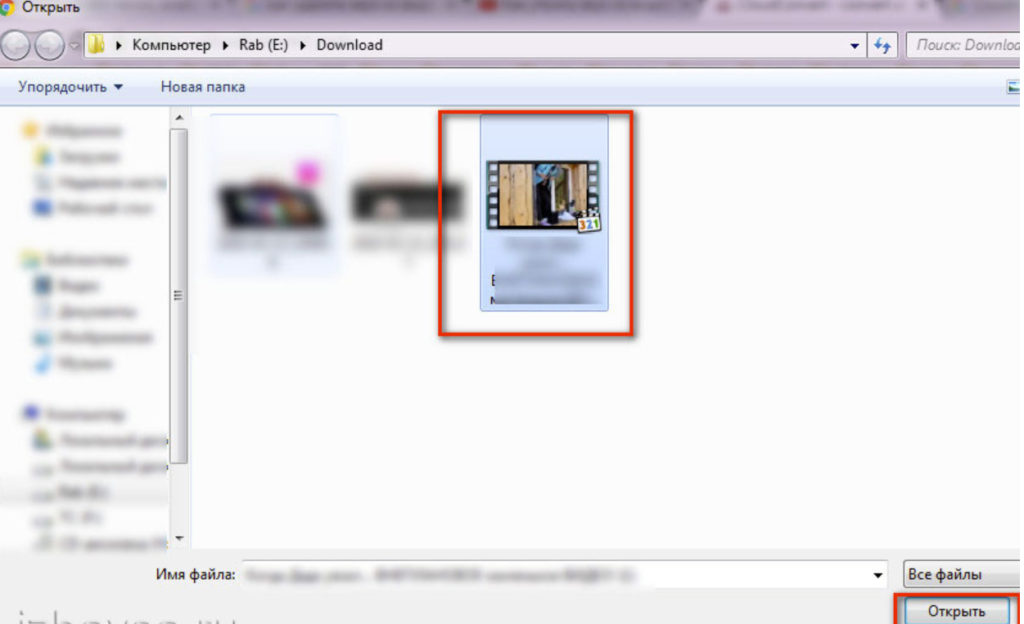
How to remove the sound from the video and make a video without sound or with your own audio track?
- We are waiting for the video to boot to the site. After that click on the key icon

How to remove the sound from the video and make a video without sound or with your own audio track?
- Next, the system will offer to convert video. We will need to remove the sound, and for this we do the action indicated on the screenshot.
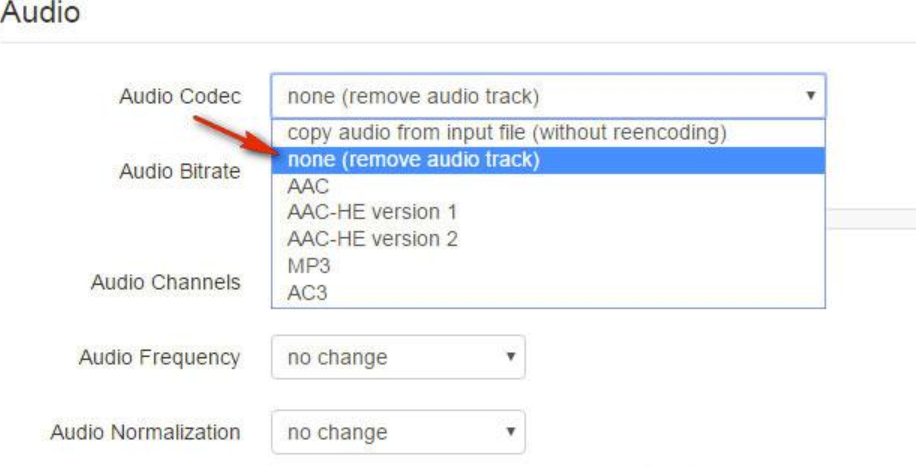
How to remove the sound from the video and make a video without sound or with your own audio track?
- Click on the red button to convert video
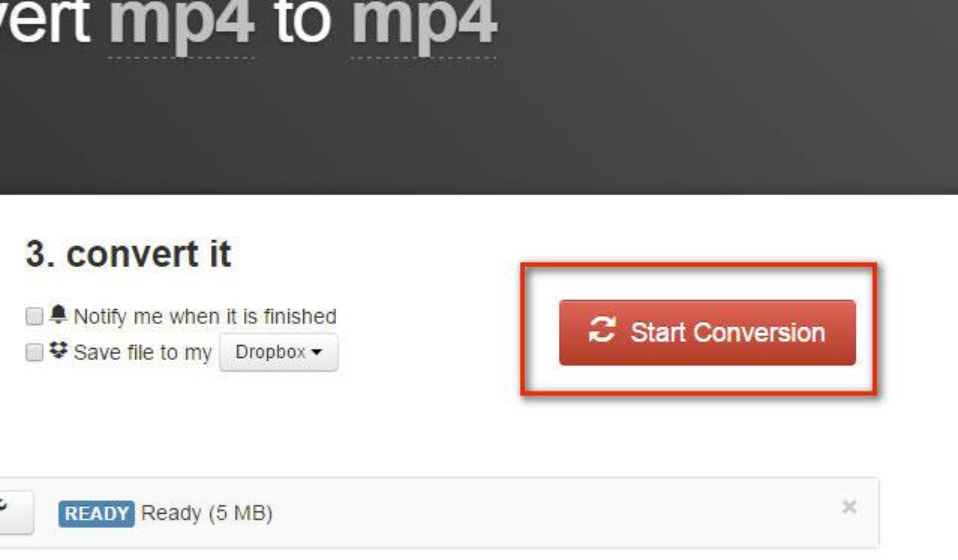
How to remove the sound from the video and make a video without sound or with your own audio track?
- We are waiting until the conversion process is over. After that, download what we did on the computer.
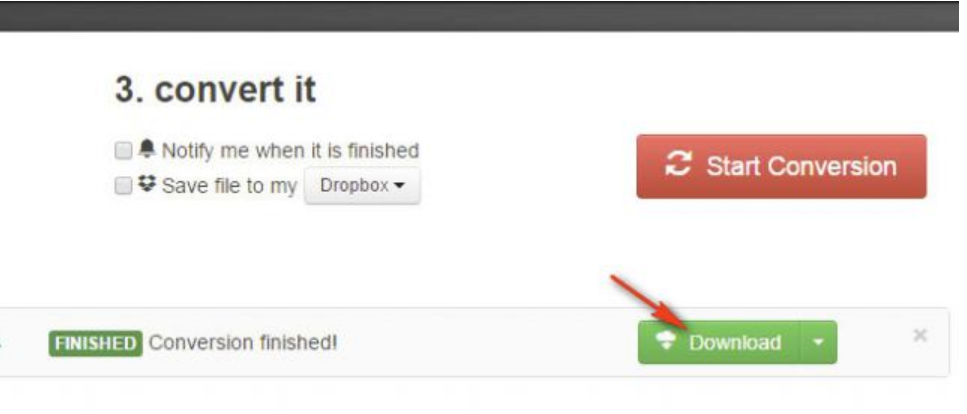
How to remove the sound from the video and make a video without sound or with your own audio track?

So-so an article.