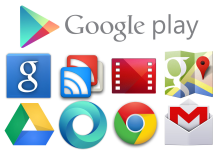
How to delete Google Play Services?
Instructions for disconnection, deleting and restoring Google Play services from devices running the Android operating system.
Navigation
How many are known, operating system for mobile devices Android was developed and at the moment belongs to the corporation Google. That is why on all devices running this OS initially a large number of all sorts of applications and services from this company were established.
Some users of smartphones and tablets based on Android These applications are simply not needed, as they use their familiar analogues for them, and some of their presence can deliver a lot of inconvenience during the use of the device.
From our article you will find out if you can delete services Google Play. from the device Android And how to do it.
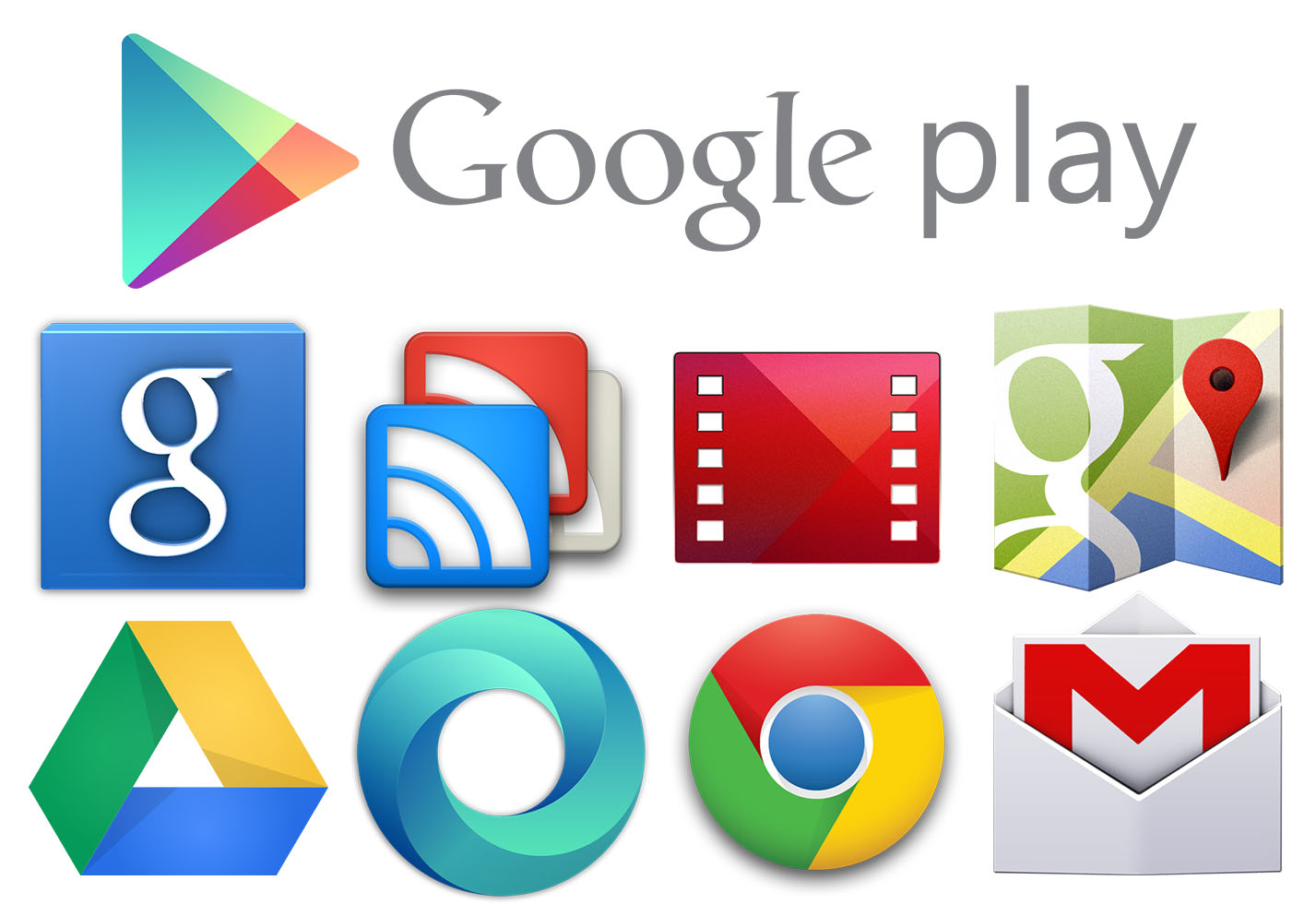
Image 1. How to delete Google Play Services?
How to disable Google Play Services?
Despite the fact that the source code of the operating system Android Available to the public and with certain skills and desires, any "craftsman" can adjust the operating system for itself, in Android Unable to delete standard applications without having lost guarantees and support for licensed software. Services Google Play. Just relate to such applications and are present absolutely on each device running. Android.
However, if you do not want to lose guarantees and updates Androidbut dream to get rid of services Google Play., There is a way to minimize their presence in the system by deleting updates and subsequently disable services. Similar manipulations will help get rid of the background services Google Play.that will positively affect the speed of the operating system and the device as a whole. Also, after removing background application updates, a decent amount of place in the internal memory of your smartphone or tablet is free.
This is done as follows:
Step 1.
- First you need to go to the settings of your device, find a section with accounts, select an account Google And in the synchronization settings, remove the markers from each line to stop synchronizing applications, contacts and other things.

Image 2. Disable Google Play Services Synchronization.
Step 2..
- Now go back to the main setting section, go to the " Language and input", Then tap on the line" Voice search"And on the tab that opens, select" Recognition OK, Google».
- In the application window that opens, disconnect all sorts of functions by moving the switches to the appropriate position.
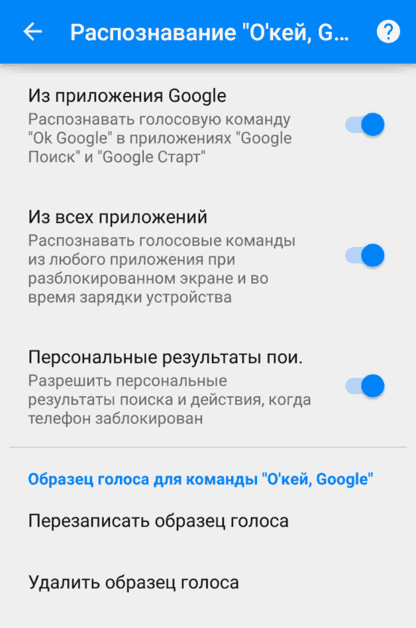
Image 3. Disconnect the voice assistant "OK, Google".
Step 3..
- Return to the main window of the settings of your device, find and go to the " Applications».
- In the window that opens, switch to the " Everything", Find among them the application" Google Play services"Open the page with the application information and tap on the" button " Clear cache».
- After cleaning the cache, click on the button " Stop" or " Stop the app", Depending on the version of your Android.
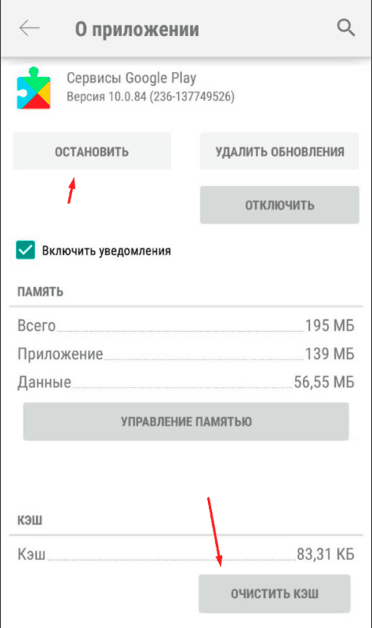
Image 4. Cleaning the cache and stopping Google Play services.
Step 4..
- Similarly, you can disable all other applications. Google Play., including Play Market.. However, remember that these services go to an inactive state only before the first restart of the device. After rebooting, they will automatically be activated again.
- To disable them once and for all, you need in a window with an information about the application tap on the button " Disable"And in the window that appears, resolve the device to delete application updates.
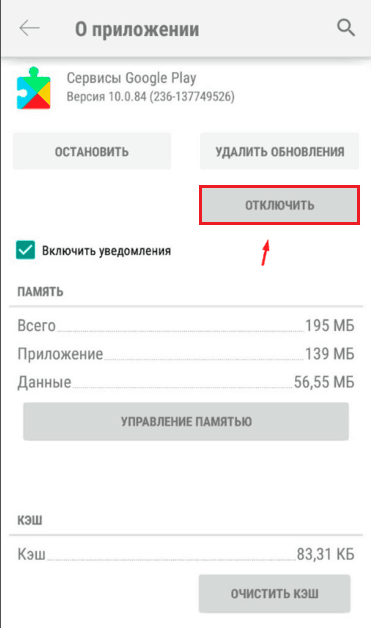
Image 5. Full Google Play Services.
- Thus, the application will not be deleted from the device completely, but it will significantly decrease in size and will not be actively as long as you independently turn it on through the device settings section Applications».
How to delete Google Play Services?
Despite the fact that services Google Play. are "mandatory" operating system applications Android and cannot be removed by standard means, you can still get rid of them. This will require availability. root-Rightwhich provide the owner of the device on the basis Android Full control over the operating system, which allows you to edit and modify system folders and files.
Receive root-right You can in several ways, but it is necessary to remember that their receipt is canceled by the guarantee on the device and will deprive you support the operating system updates. Read more root-Rights You can read in our article " How to enable Root access on Android?».
So, let's say that you have already received root-right and ready to eliminate services Google Play. from your device. To do this, you will need to perform the following actions:
Step 1.
- First of all, download and install the file manager to work on your device to work with system folders and files. In the shop Play Market. They can be found a great set, but, in our opinion, the best of its kind is the application Root explorerwhich can be downloaded by of this link.
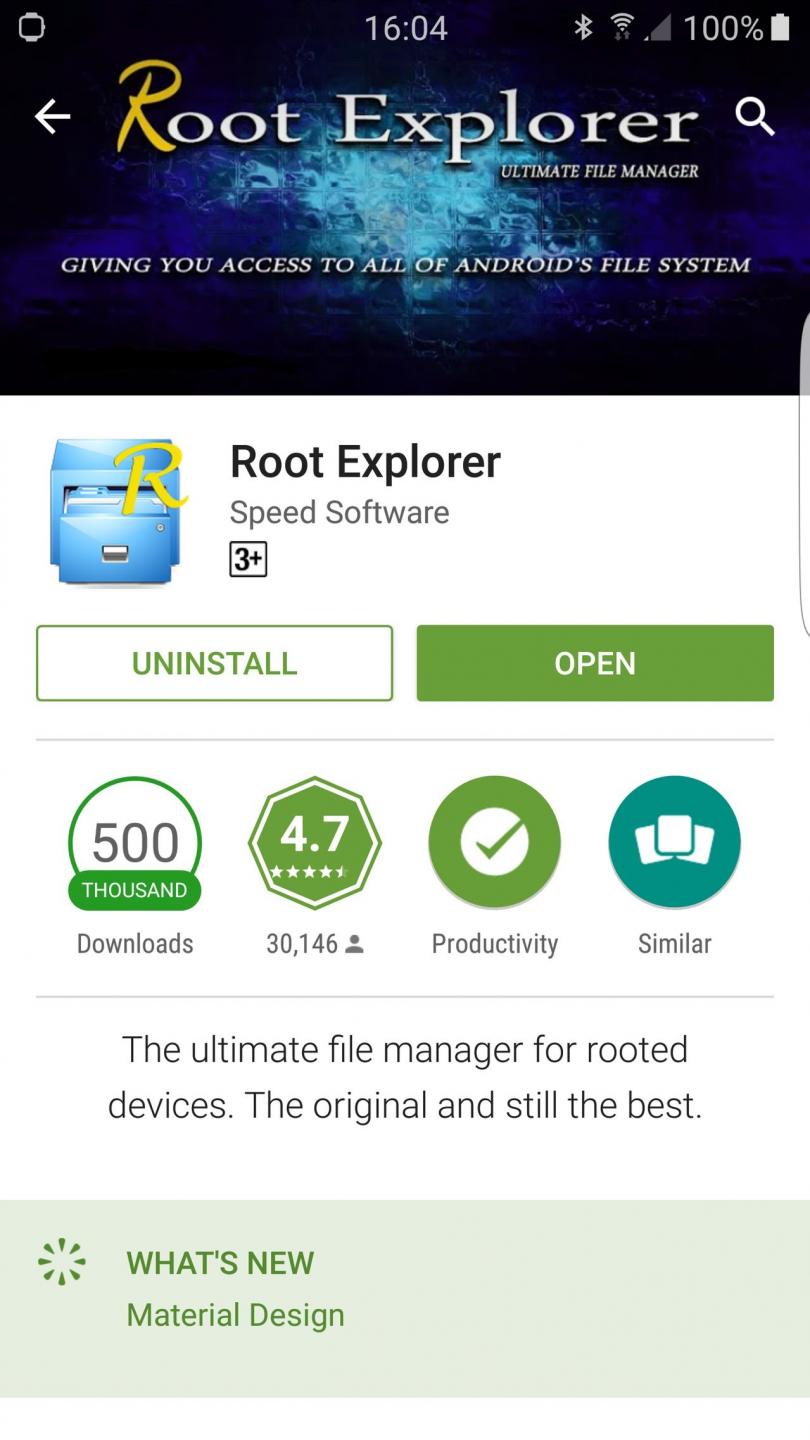
Image 6. Root Explorer File Manager.
Step 2..
- In the File Manager window you need to go along the way / System / App" Opened folder will display all standard applications installed on your device. Tick \u200b\u200bthe checkboxes Google Play. And delete them by clicking on the icon in the form of a basket in the upper right corner of the file manager window.
- A little modified application list is on the way. " / System / Priv-App" In it, in the same way, highlight all the services. Google Play. And remove them.
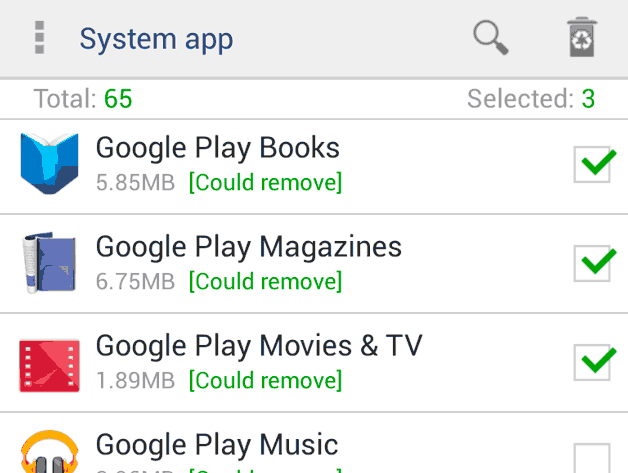
Image 7. Deleting Google Play services and other standard Android applications through the Root Explorer file manager.
- After restarting the device all standard applications from Googlewho have not previously been removed, will disappear, and you can enjoy the privileges of the "clean" operating system Android.
How to restore Google Play services?
- Even if you do not use services Google Play., it is still not recommended to delete them completely from the device. First, the amount of free space and slightly increased device performance that you will receive after deleting applications from Googledo not stand in order to refuse to support operating system updates Android. And secondly, no one knows at what moment you may need some application from the package or store Play Market.which is also part of the services Google.
- Return Services Google Play. Can be in two ways. The first and easiest way is to roll back a smartphone or tablet to the factory settings. However, when performing this action it is worth considering that all third-party applications on the device, photos and other documents will be completely removed, including accounts of social networks and messengers.
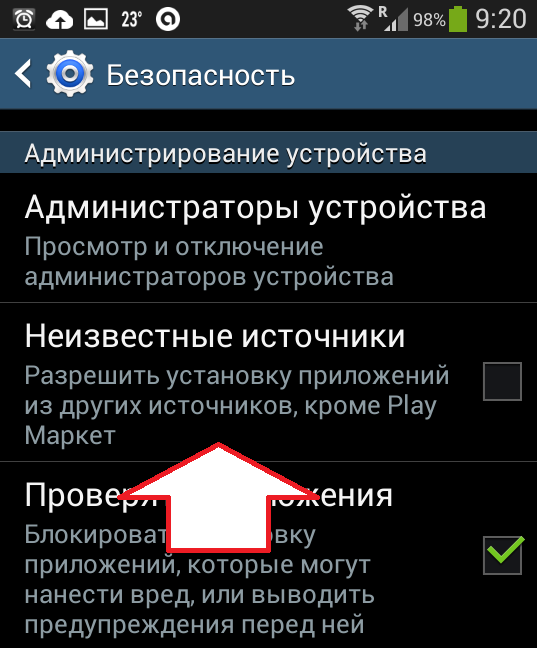
Image 8. Activation of installation of applications from unverified sources.
- The second way is the download APK file. Applications Play Market. On the device and its manual installation. Download APK file. You can immediately on the smartphone using one of the mobile browsers available on it, or to transfer it to the device from the computer. However, it is previously necessary in the device settings in the section " Safety»Activate the installation of applications from unknown sources.
- Download PLAY MARKET APK file can here. After installing it, through the application itself, you can install all other services. Google Play..
