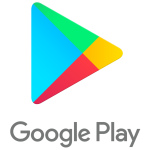
How to download and install Google Play Services on your phone, Android tablet? How to update the application Services Google Play for Android?
Guide to install and update Google Play Services on devices running android.
Navigation
- General information about the services of Google Play
- How to download and install Google Play Services on your phone, Android tablet?
- How to update the application Services Google Play for Android?
- What if the Google Play services do not want to be updated?
- Video: How to configure Google Play and Play Market Shop on Chinese phone and not only?
Mobile operating system Androiddeveloped by the company Googleinstalled on most of the smartphones and tablets produced today and is the main competitor of "apple" OS iOS.. Users for database Android It is well aware that the licensed version of this OS includes a set of a variety of applications. Googlewhich are "mandatory" and are not subject to deletion.
This set includes the application " Google Play services"Which is responsible for synchronizing SMS messages and contacts for software update Google and applications out Google Play., as well as for authentication on services Google And for confidential settings.
Despite the obvious benefit of this application, it is missing on some smartphones and tablets running the operating system Android. And users of such devices have a question how to establish with yervisa Google Play. on the Android device? In our article you will find a detailed answer to it.
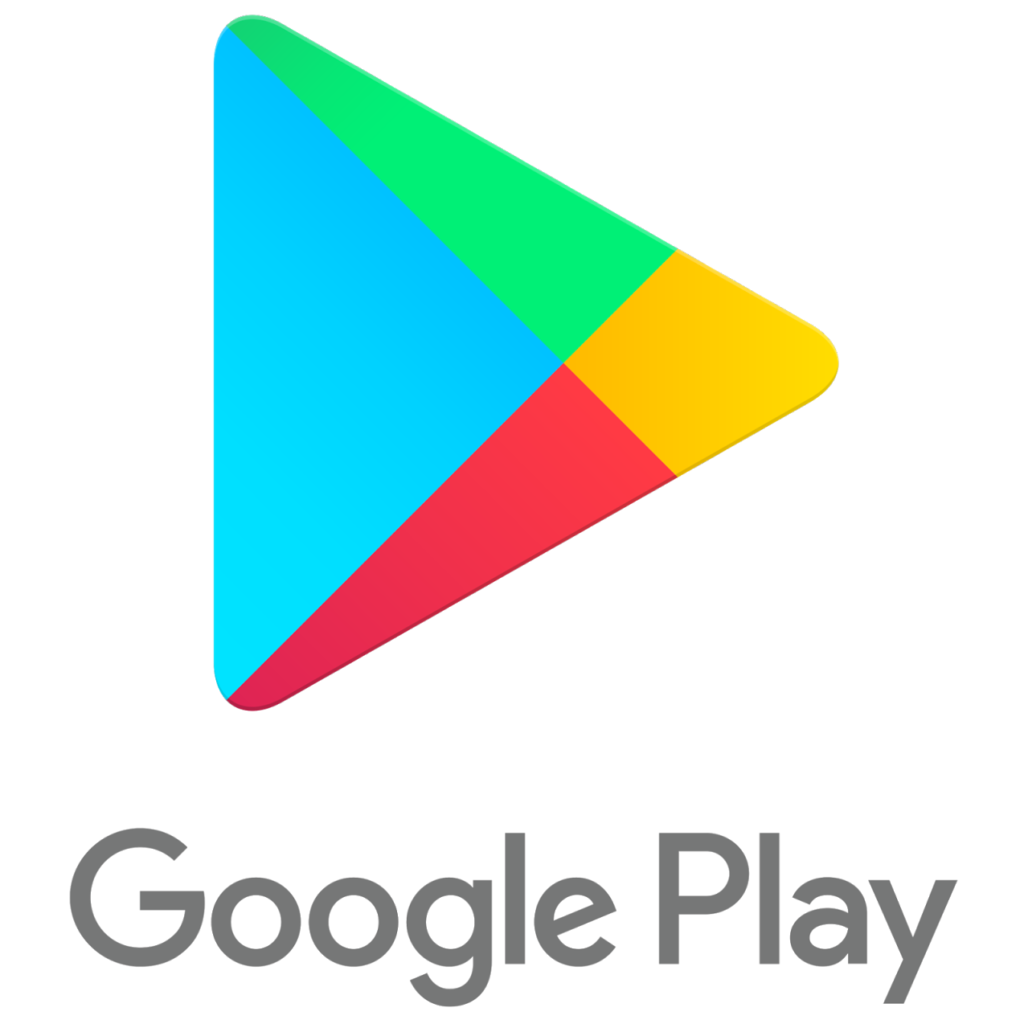
Image 1. How to download and install Google Play Services on Android phone?
General information about the services of Google Play
- As mentioned above, Google Play services refer to mandatory applications of licensed editions of the operating system Android and play a big role in the management of accounts Google, synchronization of contacts, messages and everything else. This application does not have a launch label and constantly works in the background, providing comfortable service management. Google and applications Google Play..
- As a rule, this application is absent on the Chinese models of smartphones and tablets from little-known manufacturers who are deprived of licenses for the use of official software from Google. Also Google Play services may be absent on custom (custom) firmware, the creators of which considered the need to deliver the OS Android From "extra" software.
- There are no situations rarely when inexperienced users who have decided to "play" with root- after chance, they independently delete Google Play servicesWhen trying to clean your device from unnecessary programs in order to release more space in internal memory.
- Absence Google Play services on devices based on Android It does not affect the stability of their work. However, users of such devices are deprived of the ability to make data backup, synchronize music, photos, contacts and other account data Googleand also do not have access to a large number of applications and games from Play Market-Awhich requires mandatory availability on the device Google Play services.
How to download and install Google Play Services on your phone, Android tablet?
If you are the owner of a smartphone or tablet on which there are no Google Play services, do not hurry to get upset. There are two ways to install them: directly through the device itself or using a computer. However, whatever way you do not choose, first go to settings Your device, expand the section " Safety"And next to the string" unknown sources»Move the slider to the active position.
To begin with, consider the download process and installing services directly to your device:
Step 1.
- Make sure your device is connected to the Internet. It is recommended to use access points Wi-Finot to spend all mobile traffic.
- Run the browser Google Chrome. Or any other present on your device.
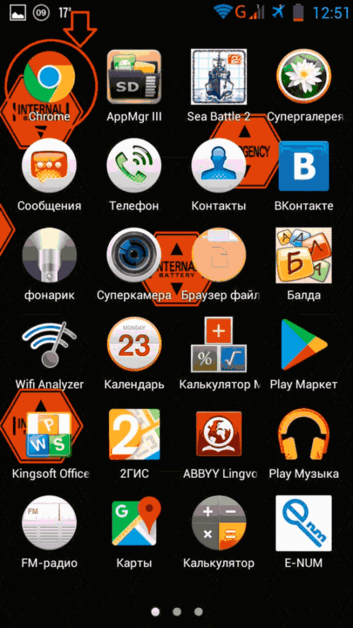
Image 2. Running a mobile browser on the device Android.
Step 2..
- Open the official search engine page Google and enter the search field request " google Play services».
- In the list of search results on the first or second position, a link to official site Store Play Market. And the green button " Set" Tap on it, wait for redirection to the store website and reload on the button " Set».
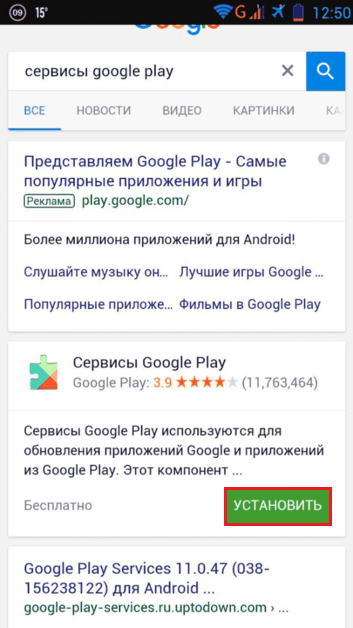
Image 3. Search app on request Google.
Step 3..
- After the installation file download process is completed, you need to enable the installation of the application that will last from force for a couple of minutes.
- As soon as the installation is completed, the application " Google Play services»Automatically start in the background and will work on an ongoing basis. You do not have to take any additional actions for their launch.
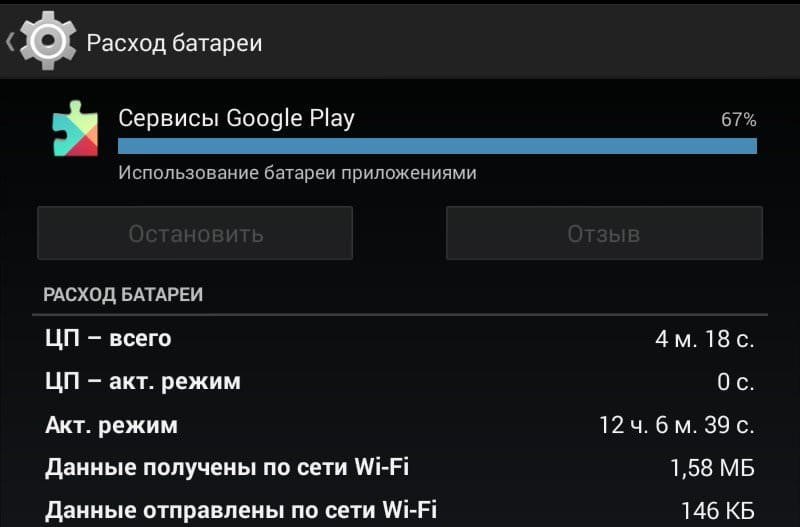
Image 4. Application application in the background.
If for some reason you cannot start the browser on your mobile device or connect to the Internet, then install the application " Google Play servicesYou can use a stationary computer or laptop. For this you need a special USB cordwhich, as a rule, comes complete with the device. The sequence of actions is as follows:
Step 1.
- First go to settings On your device and expand the section " About device».
- In the displayed window, find the line " Assembly number"And click on it approximately 8-10 times.
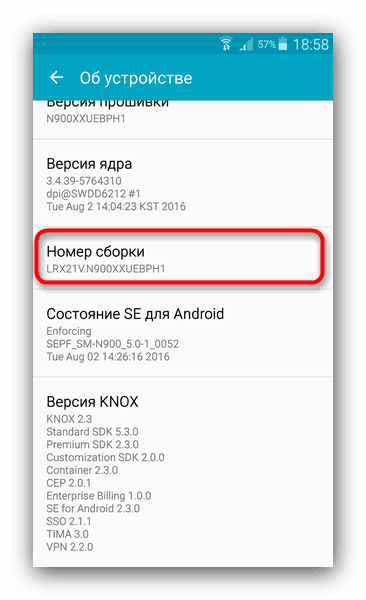
Image 5. Activation of the developer mode on devices running Android.
Step 2..
- Return to the main settings and find the section " Developer parameters" or " For developers", Which was supposed to appear after the previously done actions. Go to it.
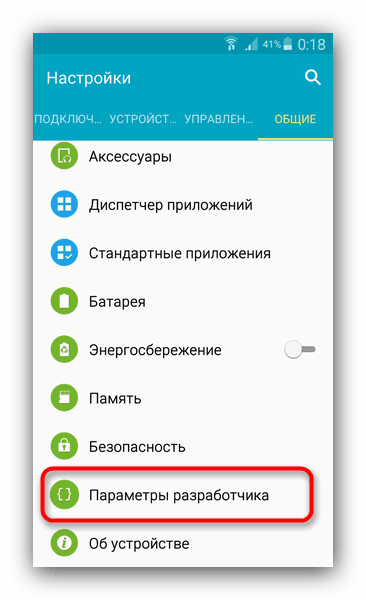
Image 6. Search and transition to the section for developers.
Step 3..
- In the window that opens, you need to mark the marker of the line " USB debugging", After which in the section" Safety»Install a tick opposite the line" unknown sources"If you have not done this earlier.
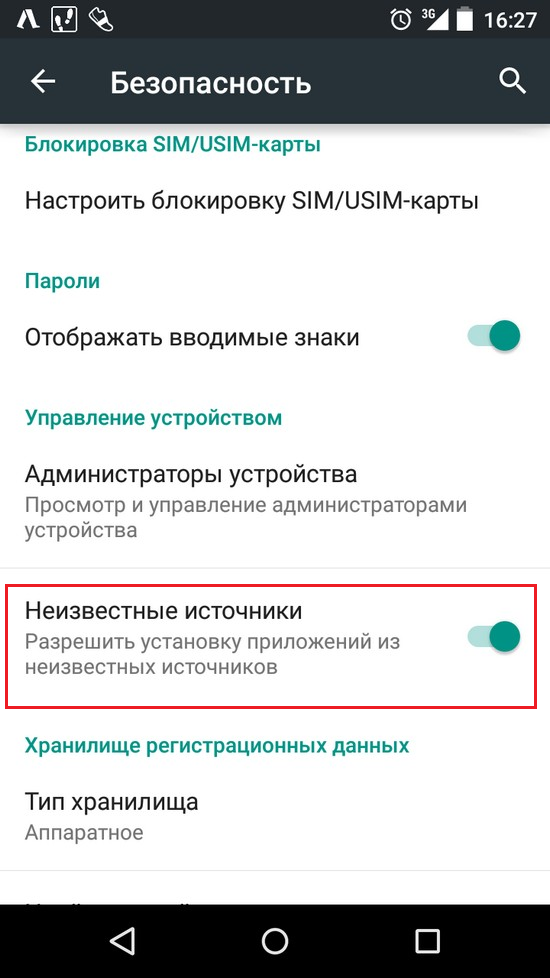
Image 7. Activation of application installation from unidentified sources.
Step 4..
- Connect your device to a computer using a specialized cable and wait for the process of its recognition.
- Once the computer recognizes the device, run any browser, go to the official website Google Play Market., enter a request in the search bar " Google Play services"And upload APK file. on your computer.
- You can also use the search GoogleAs described in the previous installation method.

Image 8. Load the installation file of the services to the computer.
Step 5..
- After you downloaded the installation file to your PC, open the main directory of your device through " My computer", Find the folder" Download"And move the downloaded file into it.
- In theory APK file. can be placed in any place on the device or SD-card. The main thing is that later you could easily find it.
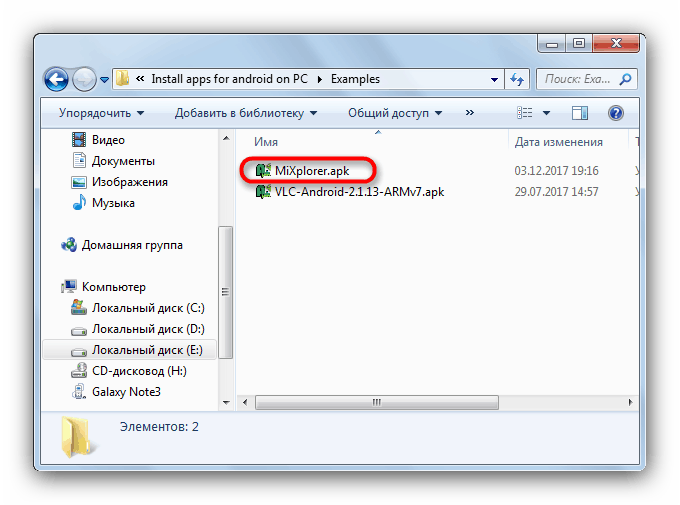
Image 9. Move the installation file from the computer to the Android device.
Step 6..
- Using any file manager, find it on your smartphone or tablet transfers from a computer APK file., tap it on it and in the appeared window, allow the installation of the application by clicking on the " Further».
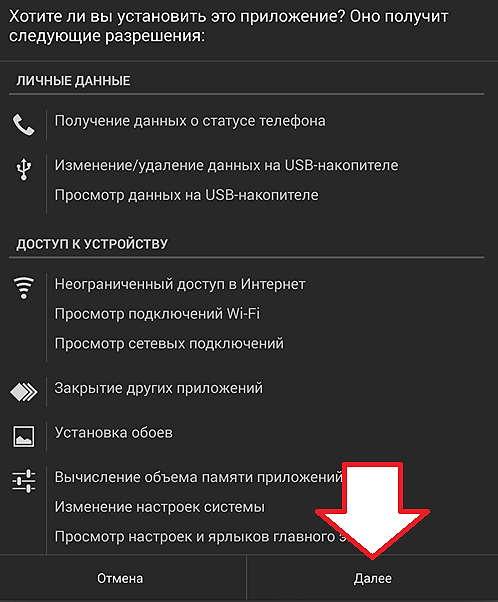
Image 10. Confirmation and starting service installation on Android.
How to update the application Services Google Play for Android?
After you installed Google Play servicesFor their full function, you need to update the application to the latest version. You can manually update individual services manually or activate the automatic update in the store settings. Play Market.. However, only those users who have a registered account can take advantage of the first and second way. Google.
Manual update of individual services Google Play
Step 1.
- Open the basic settings on your device and find the section " Accounts».
- In the window that opens, tap on the line " Add Account", And in the list that appears, select Account" Google».
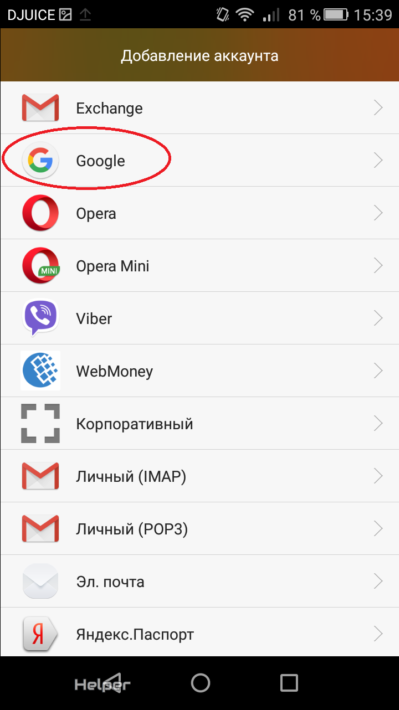
Image 11. Adding Google account to Android device.
Step 2..
- The registration of your device on the server will begin. GoogleIn the process of which you need to be connected to the Internet.
- After defining the device, you need to enter a login (email address or phone) and a password from the account and log in to the system.
- If you do not have an account GoogleYou can click on the link " Or create a new account"And pass not very difficult registration.
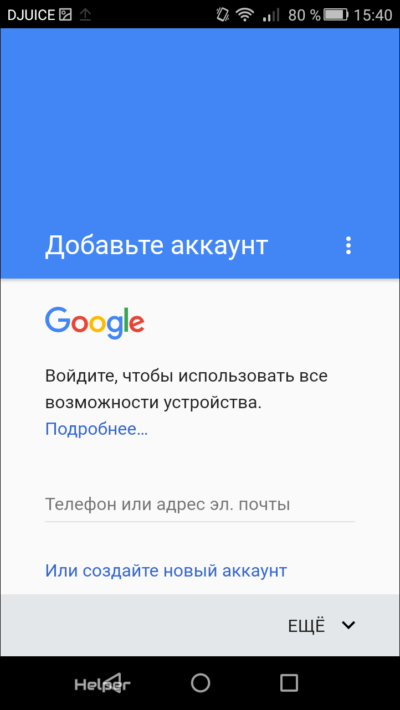
Image 12. Entering the data of the existing Google account or registration of a new one.
Step 3..
- After authorization in the system Google Run the application " Play Market."And in the store's search bar, enter a request" Google Play services».
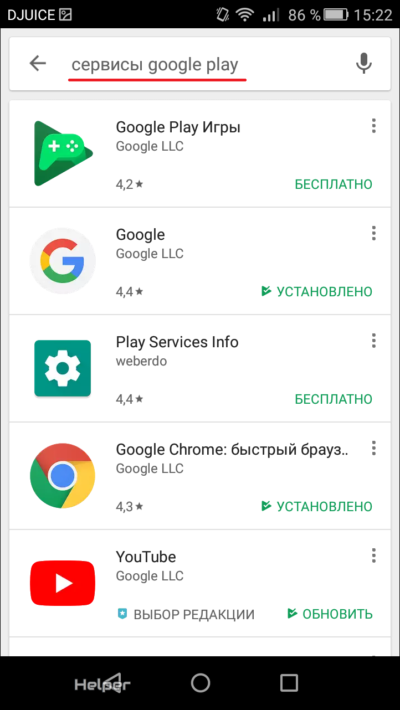
Image 13. Search for Google Play through the Play Market application.
Step 4..
- You will appear a list of all applications that relate to Services Google Play.. Go to the page of any of the applications, for example, YouTube.and in the window with information about it tap on the button " Set" or " Refresh».
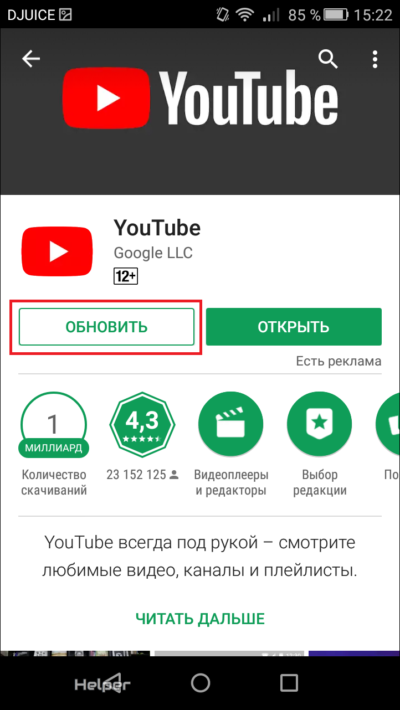
Image 14. Manual update of individual applications from GOOGPLE PLAY.
- Thus, you can independently download updates you need applications. If on the application information page there are no installation and update buttons and you only offer to remove the application or open, this means that your device is installed the last version and update is not required.
Important: On the latest versions Android There is no possibility of manual search Google Play services. This applies to both licensed firmware and custom.
Automatic service update Google Play and other applications
Step 1.
- Run the application " Play Market.", Expand its main menu, taping along the corresponding icon in the upper left corner, or spending your finger across the screen from left to right, after which expand the section" Settings».
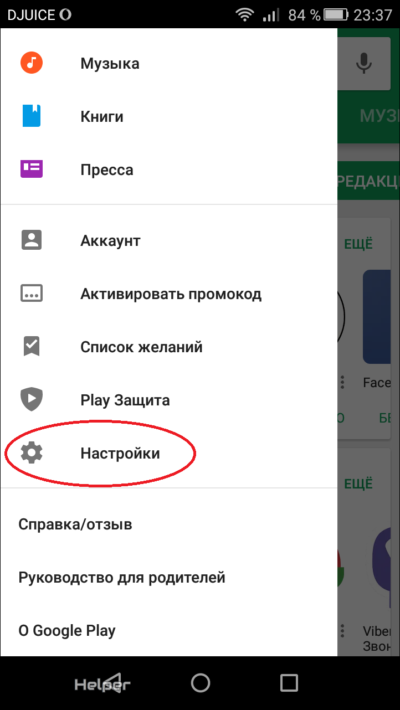
Image 15. Go to the settings of the Play Market application.
Step 2..
- In the window that opens, the basic settings will be displayed. Play Market.", His notifications and installed applications. You need to tap on the line " Auto-update applications».
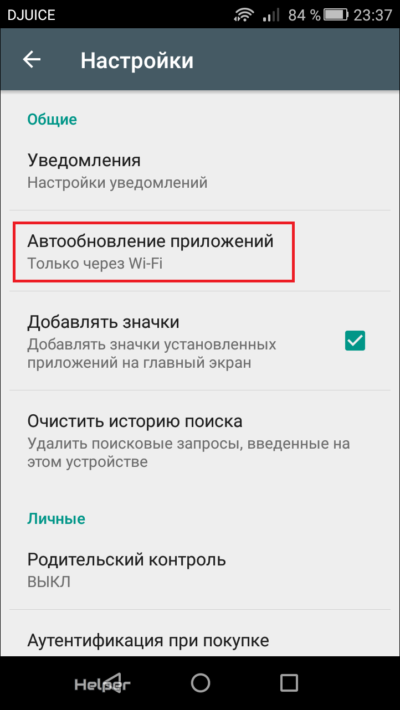
Image 16. Activation of applications.
Step 3..
- In the pop-up window you need to install a marker opposite the line " Only through Wi-Fi" This means that updating applications will occur only when your device is connected to the network through the access point Wi-Fi.
- If you choose the item " Always"The update of applications will occur even when using the mobile Internet, which can hit your pocket.
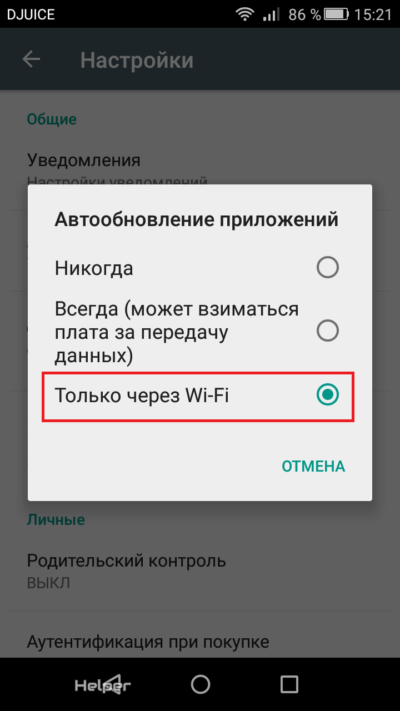
Image 17. Select the type of connection to automatically update applications.
What if the Google Play services do not want to be updated?
Sometimes in work Google Play services Failures may occur and when trying to upgrade or install some application from the store " Play Market.»An error notification appears on the screen. The reasons for such trouble can be the most different, but the first thing you need to do is clear the program " Google Play services" The cleaning procedure is as follows:
Step 1.
- Expand the settings of your device and in their main menu, find and expand the category " Applications».
- In the window that appears, move to the " Everything"And find out among those present on the application device" Google Play services" Tap on them to open a page with an application information.
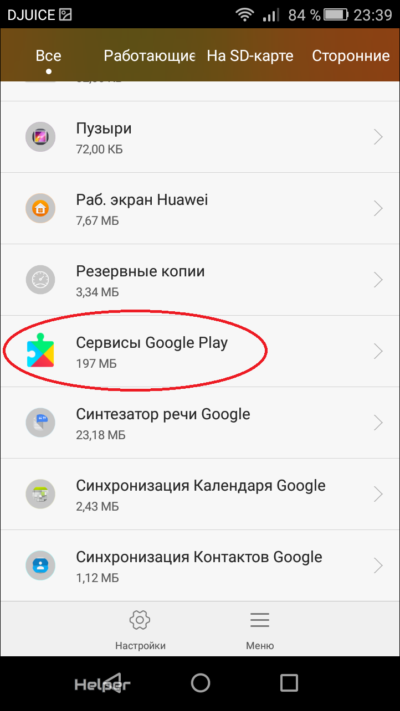
Image 18. Search for Google Play services on the device.
Step 2..
- On the opened page first, tap the button " Stop", Then go to the category" Mental management».
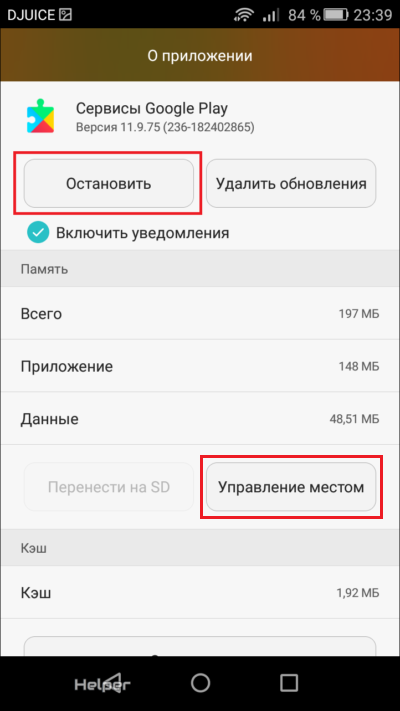
Image 19. Stopping Google Play services and go to the location.
Step 3..
- In the window that opens, you need to tap on the button " Delete data", After which via the settings section" Accounts»Return to log in again Google And to update Google Play services through the store " Play Market.».

Image 20. Deleting all data of Google Play services.
Thus, you can restore the operation of the services Google Play.If there were some failures in the appendix. However, the causes of errors when updating and installing applications from the store there are quite a lot. View popular mistakes in the store " Play Market."And you can decide in our article" What if an error occurred in Google Play services?».
