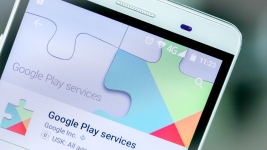
In the application, Google Play services occurred, an error occurred, the application is stopped: what to do how to eliminate the error?
Overview of popular errors in Google Play services and solutions.
Navigation
Mobile operating system Android Used on most of the world's existing smartphones and tablets. Developers from the company Google Permanently improve this OS, upgrading its functionality and interface, as well as correcting all sorts of flaws, which are found in "raw" versions Android.
Despite the fact that the Android operating system is stable software and many users prefer her, and not "apple" iOS., periodically in some applications on Android Critical errors that lead to closing the program can occur. Especially often mistakes pop up while working with Services Google Play.And in our article we will talk about what it happens and how to solve this problem.
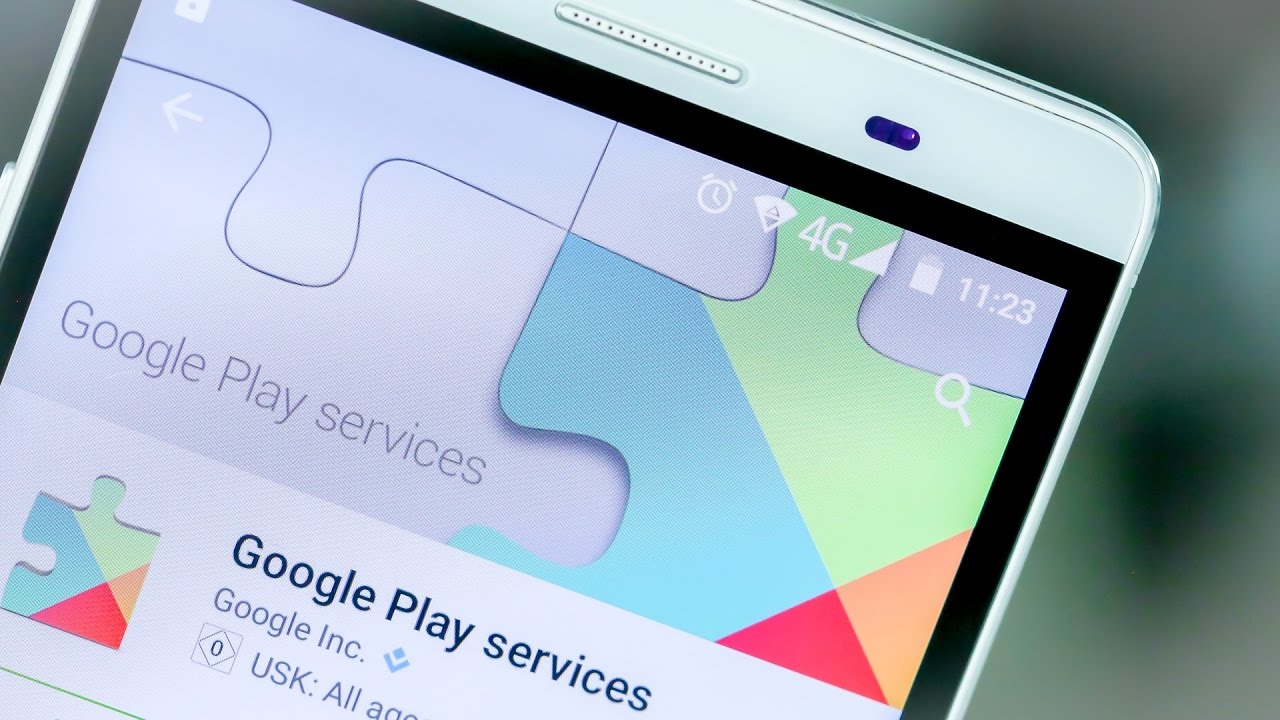
Image 1. Troubleshooting Guide in Google Play Services.
Why is the error in the services of Google Play?
- Google Play services - This is a whole package of a variety of applications from the company. Googlewhich are initially included in the mobile operating system Android. The reasons for the occurrence of failures in the process of using these applications there are a great set. They can appear due to the conflict of the application with the operating system, due to the insufficient amount of free disk space, due to the use of multiple accounts Google On one device and much because of what.
- Each error has its own code or number by which it is possible to calculate the problem of its occurrence. However, sometimes Google Play services Give the alert of an unidentified error, the reason for which to identify is not so simple.
In the application, Google Play services occurred, an error occurred, the application is stopped: what to do how to eliminate the error?
Most emerging mistakes in Google Play services, as a rule, stop the workflow of the application. The most problem is the application store Play Market.. With a regular error occurrence, you will not be able to install any game or program from the store on your device, so if such a problem arose, it should be addressed immediately. Let's start in order.
Unidentified error
As mentioned earlier, to identify the cause of an error in applications Google Play. You can by its number. However, if the application regularly displays an unidentified error alert, to identify its cause will be experimental method. Procedure Next:
Step 1.
- If notified is notified of an unidentified error in the process of use Google Play services The first thing to be done is to enter the device settings and disclose the section " Applications».
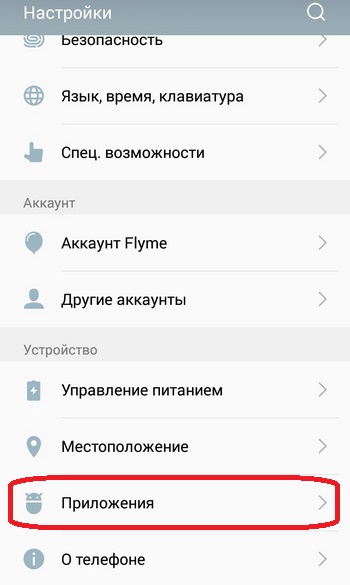
Image 2. Go to the list with applications.
Step 2..
- In the window that opens, switch to the " Everything"And in the displayed list of available applications, find" Google Play services».
- Tap by application to open a page with information about it.
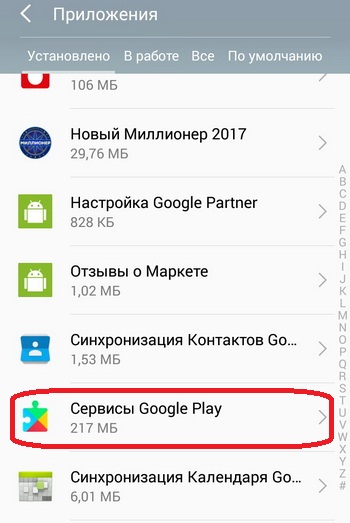
Image 3. Search for Google Play Services.
Step 3..
- On the page containing the application information, click on the button " Clear cache", Restart your device and try to use the application. Errors in work after that it should not occur.
- If an unidentified error still appears, then on the page containing information about the application " Google Play services", Tap on the" button " Delete", Restart the device, activate the application" Play Market."And wait for the process of automatic updating the application to the latest version. After installing updates, the problem will have to disappear.
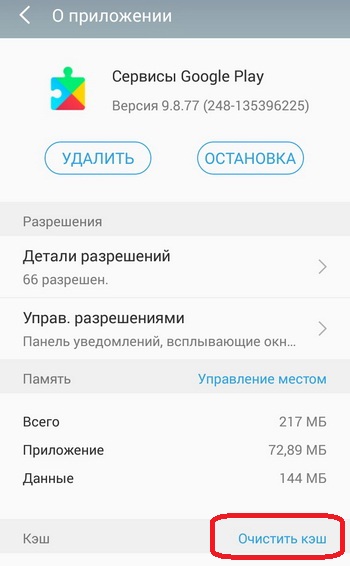
Image 4. Cleaning cache memory and delete service updates.
Step 4..
- The same actions are recommended to do with the service. Google Services Framework.", Which can be found in the settings section" Applications»On the tab" Everything».
- On the page with information about the service tap on the "button" Clear cache", Then on the button" Erase the data", And then restart the device and try to take advantage Services Google Play..
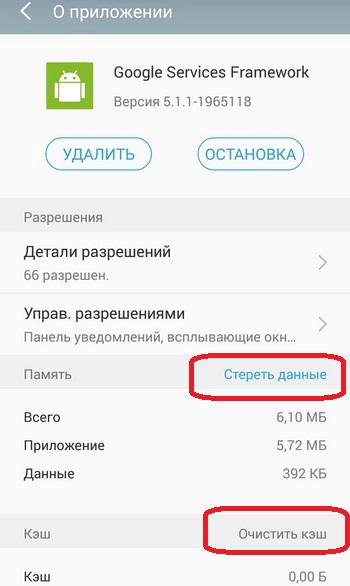
Image 5. Deleting data and cache of Google Services FeameWorks.
Step 5..
- If the above manipulations described did not help to eliminate the problem, then it is quite possible, the reason for the appearance of an unidentified error is incorrectly installed date and time of the device.
- Expand the settings and go to the " date and time" In the window that opens, you can activate time synchronization and dates with the Internet, moving the switch to the appropriate position, and you can set the necessary parameters manually. It is recommended to use synchronization.
- After setting the time and date, restart your device and try to use Services Google Play.. The problem will have to disappear.
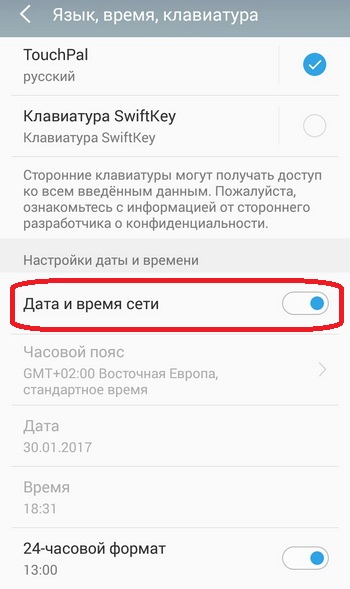
Image 6. Setting up the date and time on the device running Android.
Step 6..
- And finally, if none of the above methods helped you, it is recommended to check your internet connection.
- If the traffic of your mobile Internet is exhausted, it may well serve as an unidentified error in applications Google Play.. Especially in the store Play Market..
- If you use a Wi-Fi connection type, restart the router if this is a home access point, or try to re-connect to the network directly on the device itself.
Error number 24.
This error quite often occurs when users attempt to install some application from the store Play Market. on the device running Android OS.. The reason for its appearance is associated with the overlapping of data on each other. If the application was previously present on your device, from which you got rid of, and after a while again decided to install it, the residual files from the previous installation begin to conflict with new ones. This leads to the emergence of this problem.
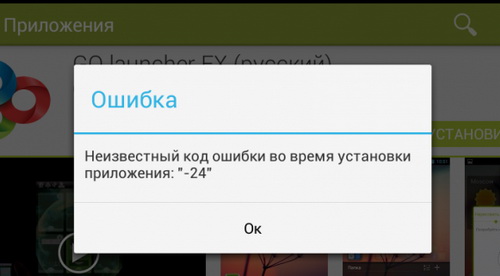
Image 7. Troubleshooting error 24.
Decision:
- You can solve this problem in two ways. The first is to reset the settings of the smartphone or tablet to the factory. After performing this operation, all applications and files that remain from them will be removed from the device. However, photos, music and other user files will also be deleted with them. So it is first recommended to transfer all the important information for you on SD card or computer.
- The second way - getting root-Right And deleting residual application files manually using any convenient file manager. However remember that receipt root-Right Completely cancels the guarantee of your device and will deprive you to support the automatic operating system update. Read more root-Rights You can read in our article " What is root-rights and how to get them?».
Error number 101.
A common error causes the occurrence of which is the dried free space in the internal memory of the device or on SD-card.
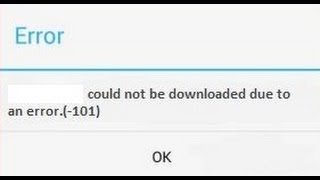
Image 8. Troubleshooting Error 101.
Decision:
- Liquid all applications whose presence on the device you do not need at all, as well as destroy all unnecessary photos, music, video and other data.
- It is also recommended to clean the cache of all applications that you regularly use. To get rid of yourself from a long manual cleaning process, you can use one of the cleaner applications. For example, CCleanerwhich brushes not only cache applications, but also gets rid of all extra garbage accumulated on the device.
- In addition, the application cache should be cleaned Google Play services"And" Google Play Market."In manual mode through the settings section" Applications».
Error number 403.
Most often with this error, users trying to acquire some application in the store Play Market.. Its appearance is due to the fact that two or more accounts are registered on the device from which the purchase is carried out. Google.
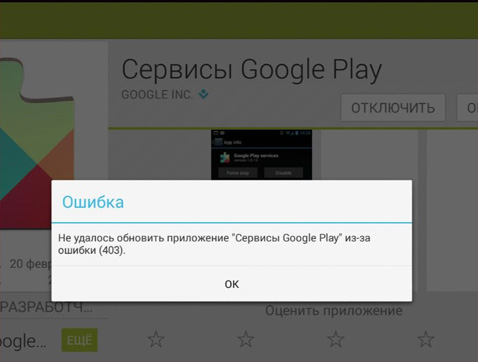
Image 9. Troubleshooting 403 errors.
Decision:
- Enter your main account Google, go to the settings and delete the application " Google Play services", After that, re-install them on your device. After completing these actions, the problem should disappear.
Error number 413.
The appearance of such an error is related to the use of a proxy application that prohibits updating old data or update new ones.
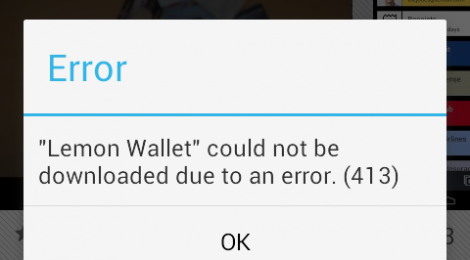
Image 10. Troubleshooting 413 errors.
Decision:
- Expand the device settings, switch to the " Applications"Expand the" Everything", Find" Google Play services", Open the page with information about the application, then tap on the button" Stop", and then " Clear cache».
- Exactly the same actions with the application " Google Play Market.»And Mobile Browser" Google Chrome." After data of manipulations and restart the device, the problem must be solved.
Error № 481.
The appearance of this error is due to the appearance of troubleshooting when working with accounts. Google.
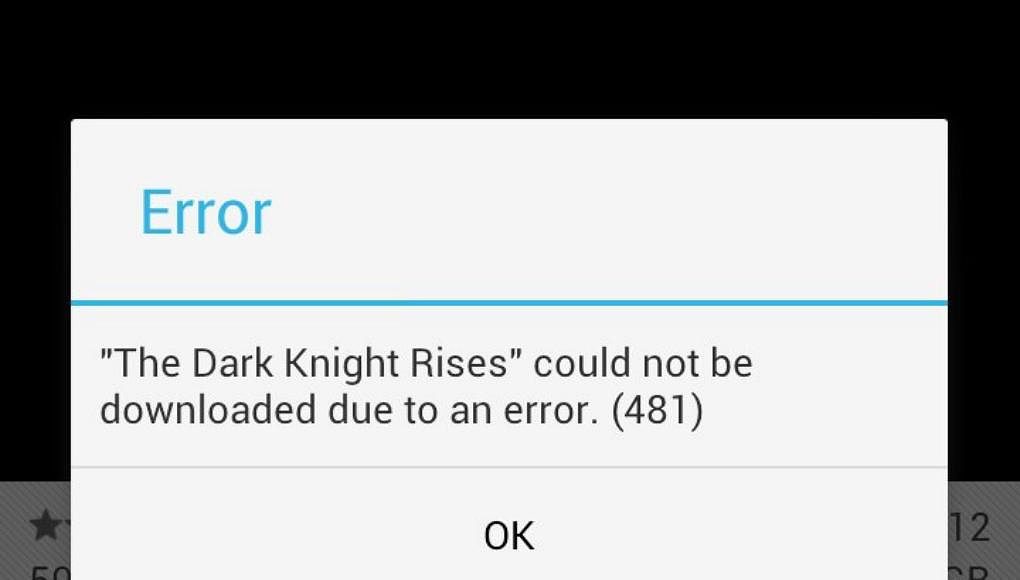
Image 11. Eliminating errors 481.
Decision:
- Expand the device settings and go to the " Accounts" In the account list, select " Google"And in the main account of the account settings, tap on the button" Delete Account».
- Restart your device, then log in to the settings section " Accounts", Create a new account Google Or re-enter the login and password from the account you deleted. After re-register account, the problem must be solved.
Error number 491.
The occurrence of this error occurs when you try to download any application from the store Play Market. And with refusal Play Market.-And to install it.
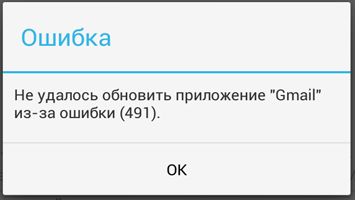
Image 12. Troubleshooting 491 errors.
Decision:
- First of all, as in the case of an error near the number 413, you need to go to the settings section " Applications"And cleaner cache" Google Play services"And" Google Play Market.", After that restart the device.
- After restarting, you must in the settings section " Accounts»Uninstall account Googleas in the case of an error under the number 481.
- After deleting an account again restart your device, log in again to the settings, create a new account Google Or specify the data previously remote. After these manipulations, the problem must be solved.
Error № 492.
The appearance of such an error means the virtual machine Dalvikbuilt into the operating system Android, gave a failure. She is responsible for processing the program code in the language Java.which is present in most mobile applications.
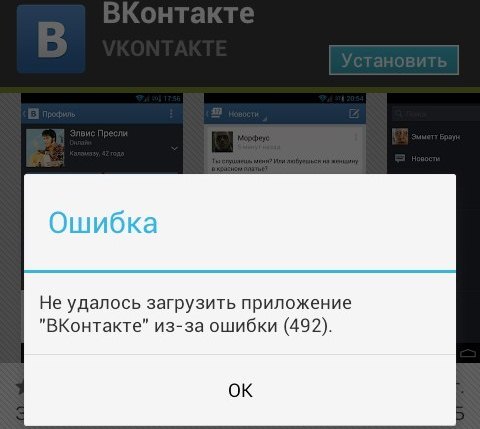
Image 13. Troubleshooting 492 errors.
Decision:
- Processing in the process Dalvik Meaning that system files were damaged Android OS.. You can try to solve this problem by cleaning the cache application " Google Play services"And" Google Play Market."Through the settings section of the device" Applications"However, the result is not guaranteed.
- In most cases, to get rid of such an error can only roll back the phone settings to the factory. You can do this in the settings of the device in the section " Restoration and reset».
- You can also download a smartphone or tablet mode. Recovery., while simultaneously plugging the volume and power reduction buttons. In the menu that appears, you will need to select a line " wipecache / Dalvikcache."And wait for the completion of the system rollback process.
- The last option is supported not by all models of devices, but no matter how much the way you have selected, all data from the device will be permanently deleted. Therefore, it is advised to transfer all photos, video, music, application installation files and other important data on SD card.
Error number 495.
The appearance of this error is associated with the occurrence of problems in the process of operation " Google Play Market."And service" Google Services Framework.", Or their conflict with the operating system Android.
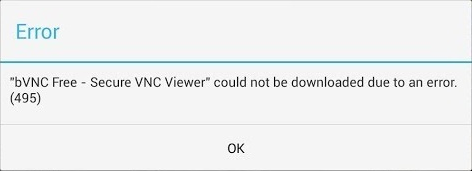
Image 14. Troubleshooting 495 errors.
Decision:
- As in most cases, the first thing you need to clean the cache and these applications through the section " Applications»In the device settings. For prophylaxis, you can delete updates to these applications and download them again.
- If the release of cache memory and delete updates did not bring the desired result, then uninstall account Google in the settings section " Accounts", Restart your device, log in to the section" Accounts", Create a new account Google Or register for the second time earlier remote.
Error number 498.
The appearance of this error is a signal that the memory allocated to the cache on your device is overflowing.
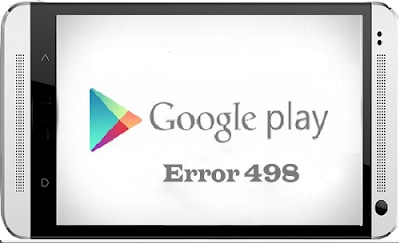
Image 15. Troubleshooting 498 errors.
Decision:
You need to clean the application data, browser Google Chrome. And eliminate all unnecessary photos, video, music and other files from the device. For more thoroughly cleaning the device, use one of the cleaner programs. For example, CCleaner.
Error number 504.
The appearance of an alert about this error is associated with faults in the process of operation " Google Play services"And service" Google Services Framework.».
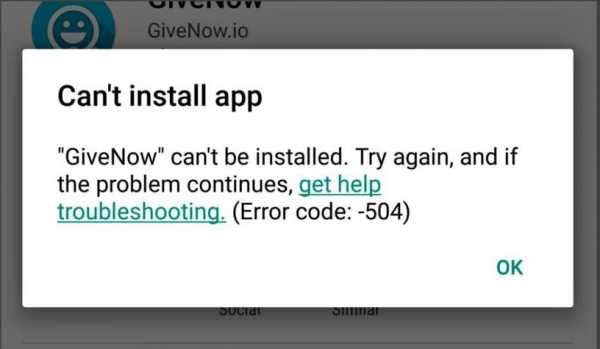
Image 16. Troubleshooting Error 504.
Decision:
- As in the case of an error under the number 495, to solve this problem will help the release of cache memory and deleting the application data " Google Play services"And service" Google Services Framework." If the cache cleaning did not give a positive effect, you should try to delete the updates of these applications, restart the device and update them again.
- It is also recommended to delete an account. Google in the settings section " Accounts", Restart the device again to go to the section" Accounts", Create a new account Google Or enter the data of the already created account.
Error number 911.
The appearance of alerts with such a code indicates that the use of the user authentication on a specific Web page or in the application. Most often it appears when connecting to the Internet Wi-Fi.

Image 17. Troubleshooting Error 911.
Decision:
- As in solutions above the problems described initially will not prevent clearance of cache applications " Google Play services"And" Play Market.", After that restart the device and try to reload or update the application from the store.
- If these actions have not led to the desired result, then run the browser Google Chrome. or any other, after which pass authorization APN.. Understand that authorization has passed successfully by opening some web page. For example, search engine Yandex.. If the page opens, then everything is in order.
- If these actions did not help to eliminate the problem, then try to connect to another network Wi-Fi. It is possible that on the one to which you are currently connected, temporary problems are observed.
- If it did not help, try to update or download the application from the store via mobile connection. However, remember that large applications can "destroy" all your funds on the phone.
Error number 919.
The appearance of notifications with such text means that the device ended the free space and the application cannot be updated or installed.
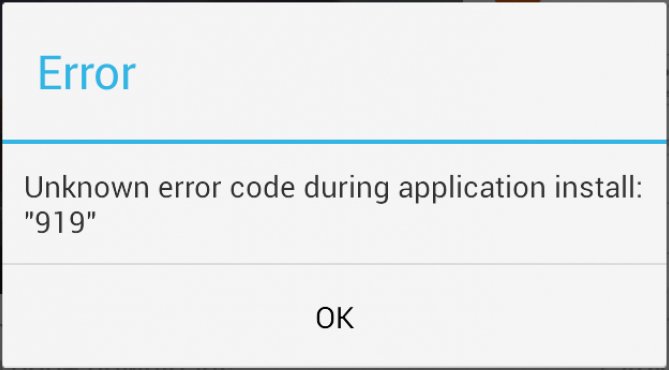
Image 18. Troubleshooting Error 919.
Decision:
- Uninstall all useless and non-exploitable applications from the device, as well as eliminate extra photos, video, music and other unnecessary files. Simply put, free on the device a sufficient number of space for the application.
- To clean the garbage can use the program CCleaner.
Error number 920.
Such a notification signals that there is a problem with connecting to the Internet through an access point. Wi-Fi.

Image 19. Troubleshooting Error 920.
Decision:
- To begin with, try to disconnect from the current network. Wi-Fi And re-connect to it. After that, repeat the attempt to update or download applications from the store.
- If it does not help, then do the manipulation with the removal of the account Google through the settings section " Accounts"And restart the device. It is also worth trying to clean the cache of the application " Google Play Market.", And restart the device.
- If nothing of the above did not help, then, most likely, the reason lies in the Internet connection. Wait for the resumption of communication with the Internet or connect to another Access point Wi-Fi.
Errors № 921 - 923
Errors under these numbers are associated with blocking the download of new applications and updates due to the scored memory of the device selected for the cache.
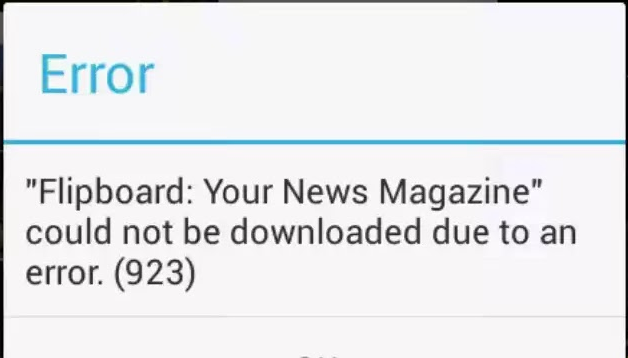
Image 20. Eliminating Errors 921 - 923.
Decision:
It is necessary to clean the cache of all possible applications, including " Google Play services», « Google Play Market."And browser" Google Chrome.", After that restart the device.
Error number 927.
The emergence of alerts with such a message means that the store is currently being updated Google Play Market.. All you need to do is wait for the end of the store update process and try to attempt to download the applications you want.
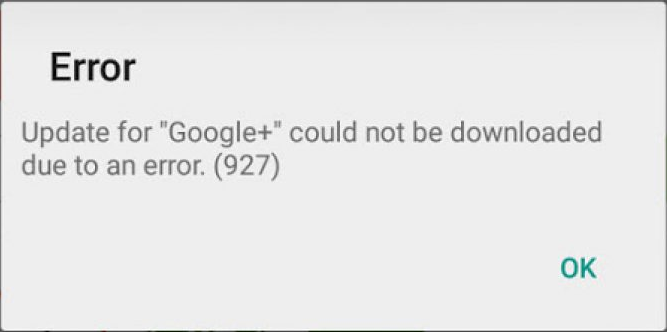
Image 21. Entry 927 errors.
Errors № 941 - 942
Errors under these numbers arise due to failures in the application Play Market..
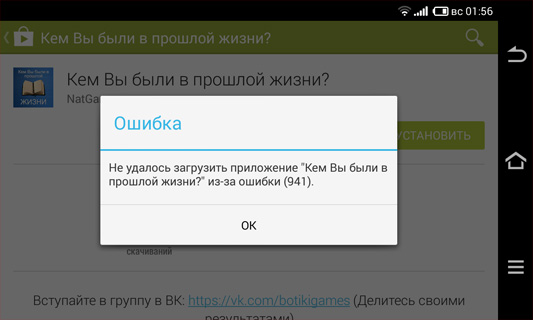
Image 22. Eliminating Errors 941 - 942.
Decision:
- Expand the device settings, expand the section " Applications", Pass on the page containing information about the application" Google Play Market.", Tap on the" button " Stop", and then " Clear cache" Do the same actions with the service Google Services Framework."And S. Download Manager.
- Next in the settings section " Accounts»Uninstall your account GoogleRestart the device and re-add the "Google account" in the settings.
RESULTS
- So, from all above, we can conclude that almost all errors arising from working with Services Google Play. and other applications are solved by cleansing cache memory and application data, as well as a account deletion method Google and its restoration.
- Sometimes to solve this or that problem with services from Google can help the usual restart of the operating system or reconnect to the network Wi-Fi. In any case, it is strongly recommended to closely monitor the free space on the device and periodically clean it manually or with the help of specialized utilities, which in the store Play Market. You can find a great set.
- Compliance with these simple rules will help you in the future to protect your device from all kinds of failures and errors, and you are from a headache that may occur when you try to solve them.
