
How to view the history of "Yandex.Bauser"?
The article will tell you how to see the story in Yandex.Brazseur, including remote.
Any browser through which you visit various sites on the Internet, keeps the history of such visits, i.e. Numerous old addresses and references to resources. These addresses can be stored smooth as much as you assign it in the settings.
This feature is quite useful if you often apply to the previously closed sites that are not included in the bookmarks.
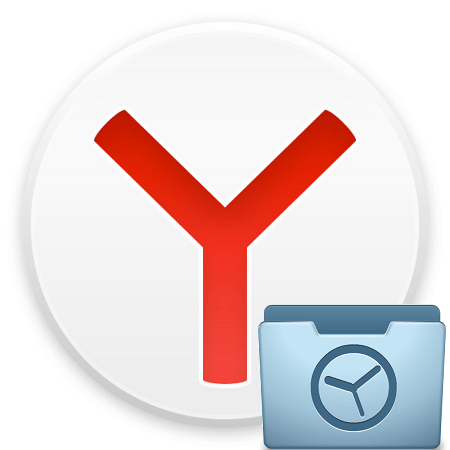
How to open a story in Yandex.Browser and return it after removing?
In the same way you can observe both the history of your downloads. Thanks to this, all you have downloaded from the Internet will be stored in the history of the browser, you will also know which folder to carry out one or another loading.
In today's review, we learn how to view the story " Yandex.Bauser"And how to restore the story in" Yandex.Browser"After removal.
We look at the story in Yandex.Browser
So in order to open the story " Yandex.Bauser", Make the following:
- Run the browser, click in the upper right menu on the three parallel lines icon (" Menu"), In the window that opens, go to the item" History"And then again in" History».
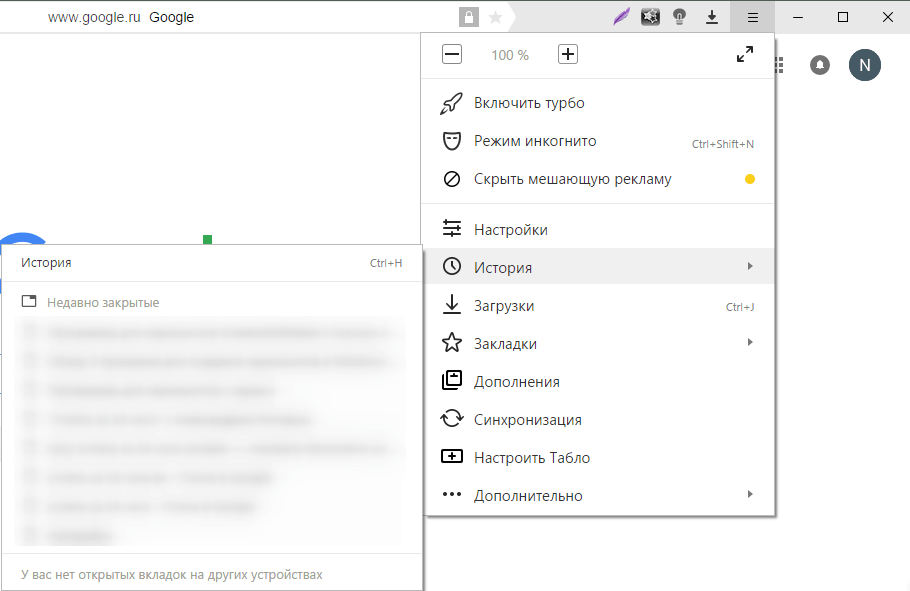
How to open a story in Yandex.Browser and return it after removing?
- You will open a window with a list of all addresses of sites or pages that you have previously visited. All sites are sorted by the time of their visits from later at the top to earlier below. Downstairs also have an item " Earlier", When you click on which the list is sorted in descending order.
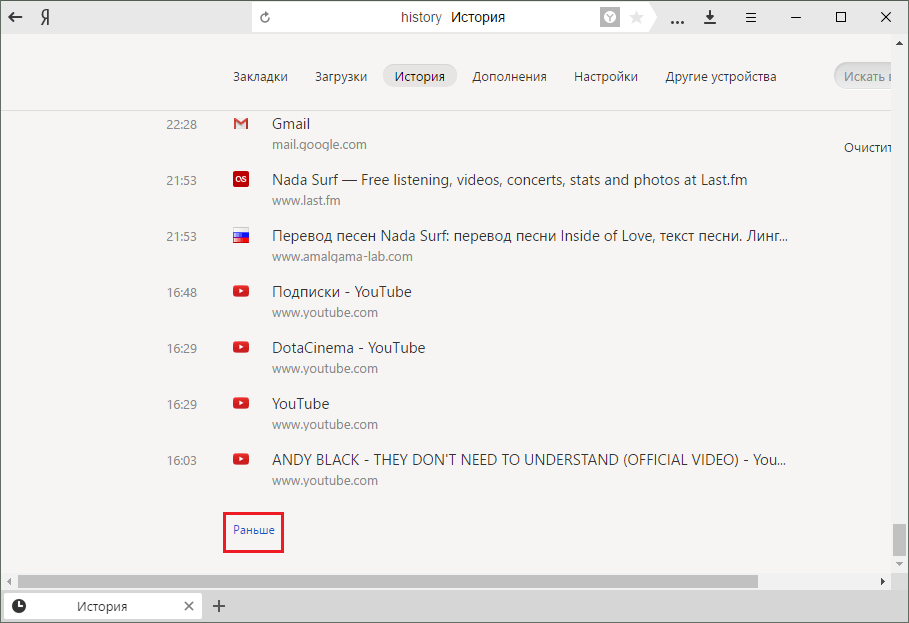
How to open a story in Yandex.Browser and return it after removing?
- In the upper right part of the window there is a search string. If the list is too big, and you cannot find the required page, then enter the thematic word in the search engine (if the weather site is about the weather, then enter the weather). Then the list sorts up according to your request.
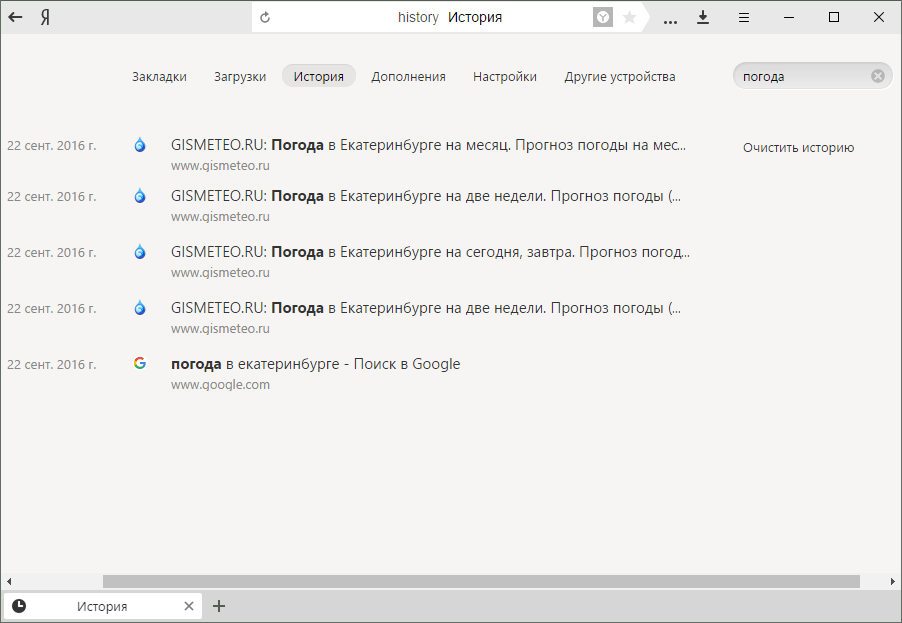
How to open a story in Yandex.Browser and return it after removing?
- When you hover the mouse cursor to any site from the list, the arrow is activated, when you click on which you can further open the entire history from this website or delete a link from the list.
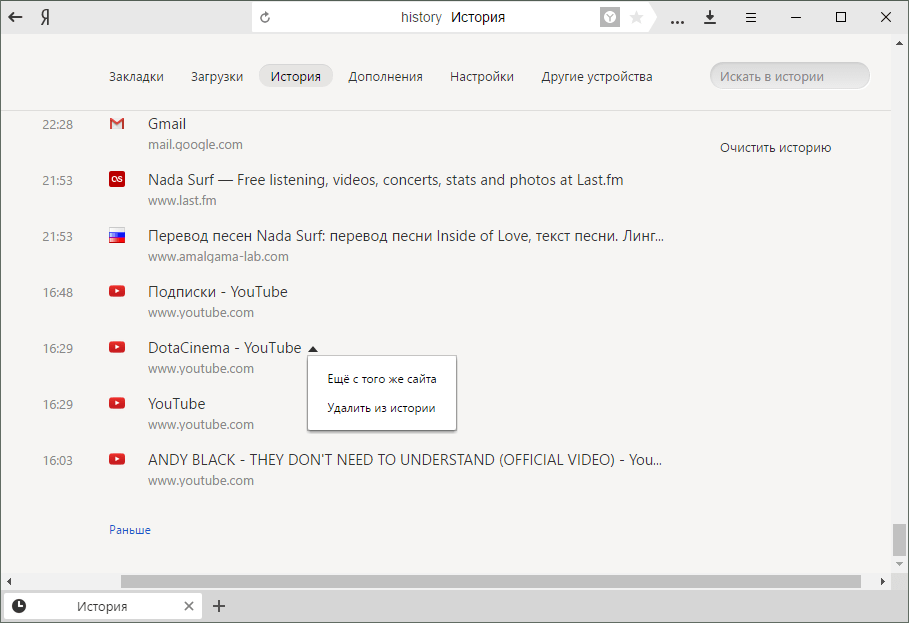
How to open a story in Yandex.Browser and return it after removing?
- If you want to view the download history, go back to the browser menu and in the window that opens, click on " Downloads».
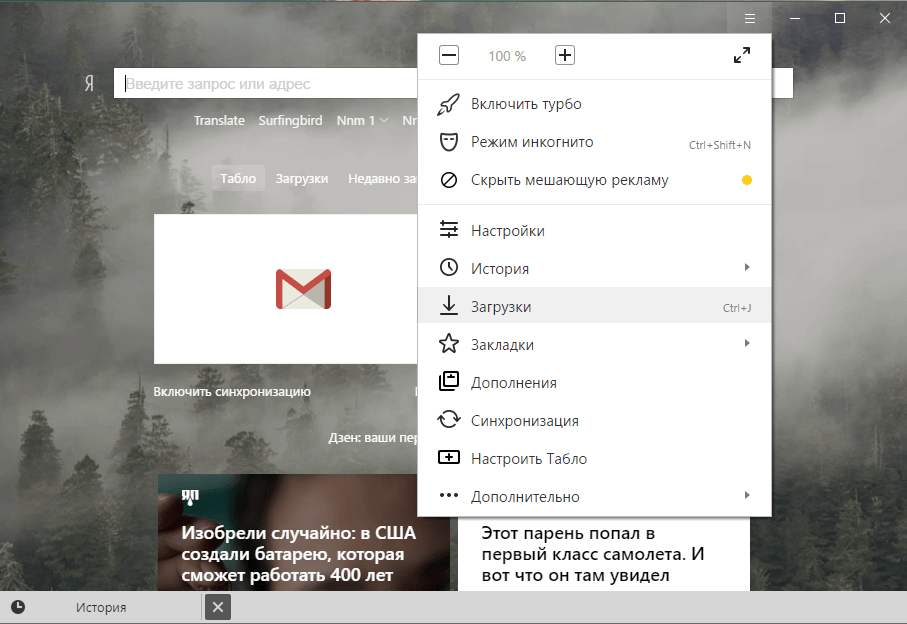
How to open a story in Yandex.Browser and return it after removing?
- You will again open the window, but already with a download list. The list will also be sorted as in the previous case.
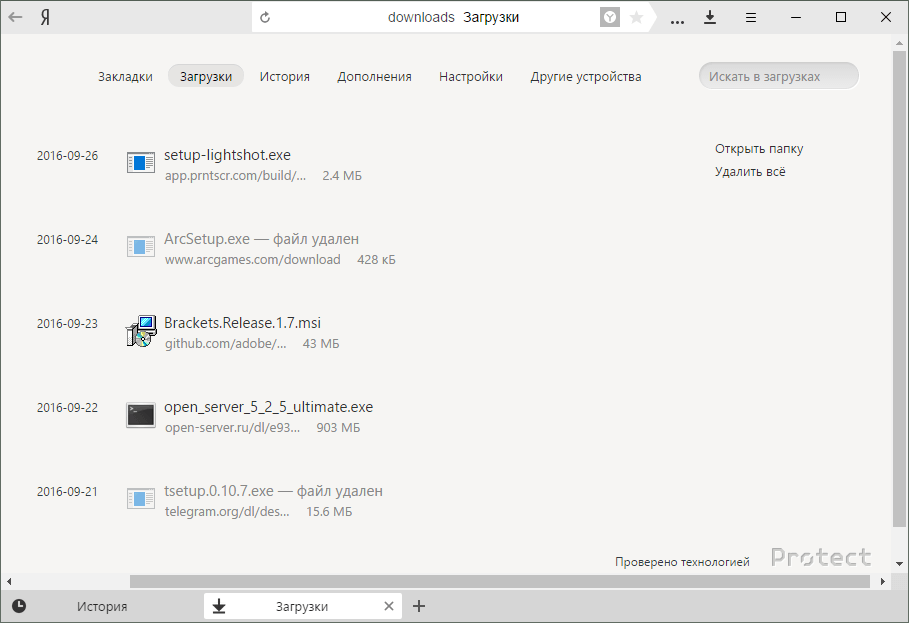
How to open a story in Yandex.Browser and return it after removing?
- But when you hover the mouse cursor to download from the list and click on the arrow, you will see a window with a wider menu. Here you can open the downloaded file, find it in the download folder, download again, copy the link to it, etc.
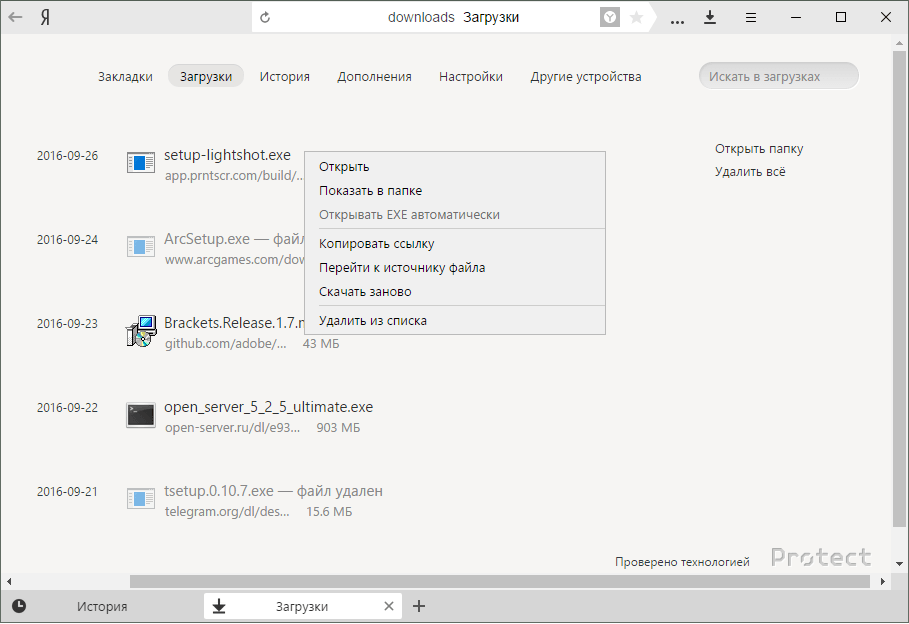
How to open a story in Yandex.Browser and return it after removing?
We look at the remote story in Yandex.Browser
It happens that the user completely removes the story, considering it by externally digital garbage in the computer, but one day it urgently needs to find a previously visited site. In this case, we need to restore the story, for which there is at least three ways.
The first way. We use cache
If the user removes the browser history, but does not touch the cache, then he has the opportunity to restore it again. To do this, you need to open the browser, enter the address bar " browser: // Cache"And go through it. Next opens the window as indicated in the screenshot. Here will be a list of previously visited sites. True, keep in mind that this list will not be complete:
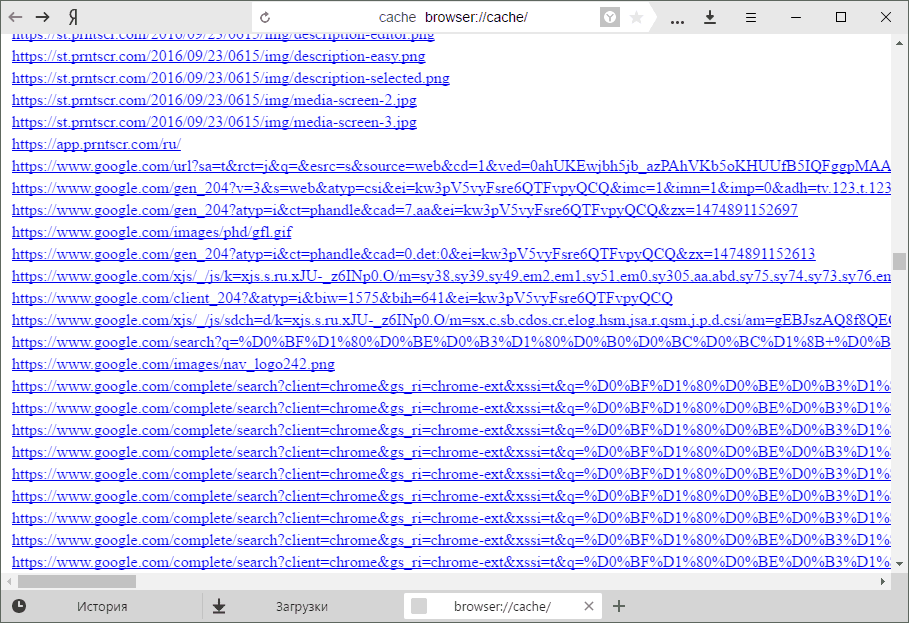
How to open a story in Yandex.Browser and return it after removing?
The second way. We use the capabilities of the operating system
It is possible to restore the history of the browser with a more radical method. For example, use the system recovery to earlier states. With this process, all your files, documents and other information will be saved, besides, you can always roll back to the previous state.
To restore the system, do the following:
- Go to " Control Panel"Through the menu" Start»
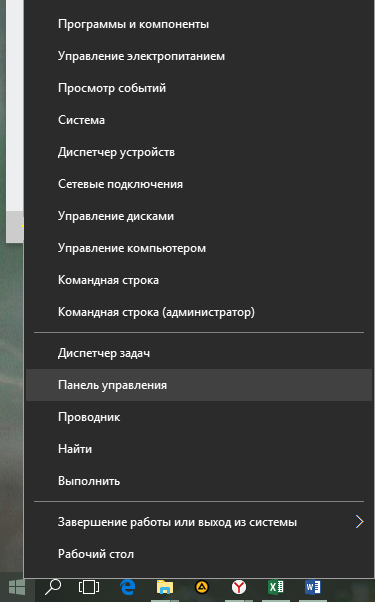
How to open a story in Yandex.Browser and return it after removing?
- Next, in a new window in the upper right corner, we set the view view " Small badges", As shown in the screenshot, and find the item" Restoration».
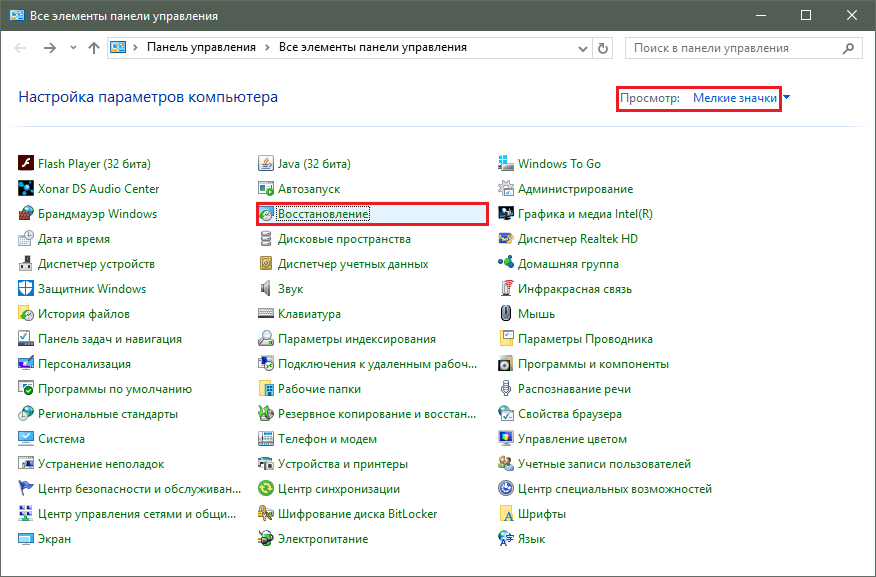
How to open a story in Yandex.Browser and return it after removing?
- Run the system recovery. Next you will be prompted to select the recovery date and other parameters. Then the process required us will start, the computer will reboot, and then check the history of your browser.
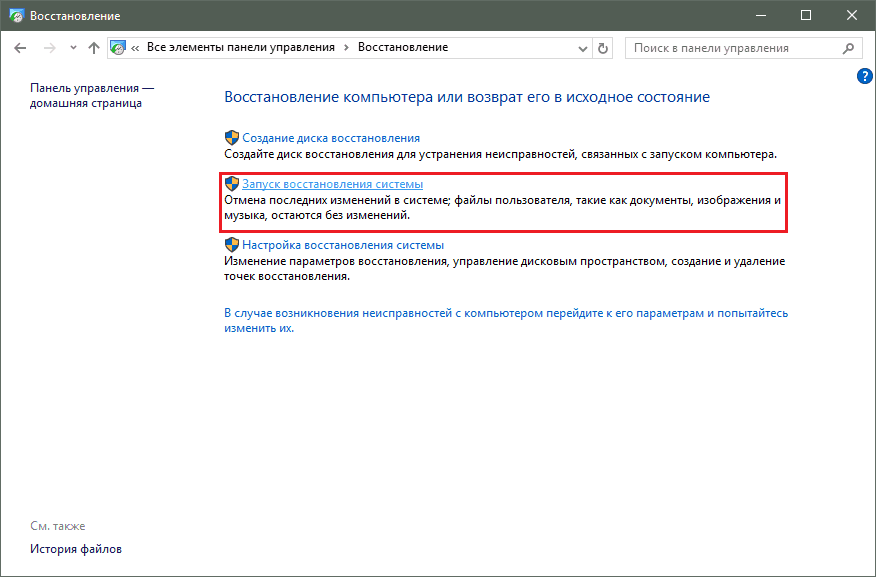
How to open a story in Yandex.Browser and return it after removing?
Third way. Use third-party programs
When you delete this or that information on the computer and the need to restore it again, users resort to the help of special programs. These data recovery programs, of course, will not return absolutely everything you want. For example, many media files will already be lost forever.
But text files and data like browser history you can still be restored. We will advise you to download on it. site. One of these programs - " R-Studio." Install this program on the computer and use our instruction By its use.
