
How to change the keyboard layout on the computer and the Windows 7, 8, 10, XP laptop? Program for automatic switching keyboard layout: download. Why does not switch the keyboard layout on the computer, laptop: what to do?
The article will tell how to change the keyboard layout on laptops and computers.
Navigation
- How to change the keyboard layout by conventional methods?
- Install the Language Panel and the keyboard layout in "Windows XP"
- Install the Language Panel and the keyboard layout in Windows 7/8/8.1 / 10
- We change the keyboard layout using a third-party program
- Video: Windows 7. How to change the keyboard language, standard language or gone tongue from the taskbar?
- Video: How to change the combination of buttons to switch the Windows 10 language?
Newbies are interested in how to change the keyboard layout from English (Latin) into Russian (Cyrillic) on computers or laptops running " Windows 7 / 8/10 / XP"? And indeed, the key combination on the change of language can be different that confuses the new user. In addition, to change the layout, it is possible to use the most convenient options - third-party programs. All this will be talked in our review.
How to change the keyboard layout by conventional methods?
On computers and laptops, as a rule, the same rule is valid for changing the keyboard layout. The same can be said about operating systems " Windows 7 / 8/10 / XP" Differences consist only in the user's personal settings. We learn more.
Conventional Standard Methods for changing the keyboard layout:
- You can change the layout using simultaneous pressing " Ctrl" and " Shift." The most convenient combination. These keys are one above the other in the left side of the keyboard.
- Simultaneous pressing of the left " Alt." and " Shift."- a little less convenient option, but someone may seem well.
- Pressing the key with the letter " E."- the option that bestows the best to users who own a ten-chand blind set on the keyboard.

How to change the keyboard layout on a computer or laptop "Windows 7/8/10 / XP" in the usual way and using programs?
Now we'll figure it out how to change the layout in the language panel, which is located on the taskbar. In the screenshot, it is shown that there are two of these concepts:

How to change the keyboard layout on a computer or laptop "Windows 7/8/10 / XP" in the usual way and using programs?
Move the mouse over to any area of \u200b\u200bthe taskbar and click on it, then in the window that opens, go to the item " Panels"And then find item" Language bar»:
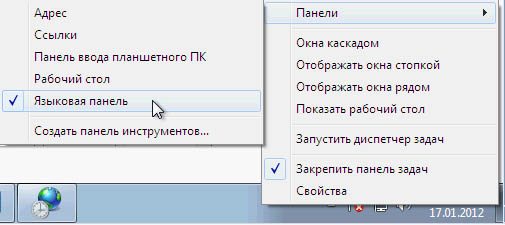
How to change the keyboard layout on a computer or laptop "Windows 7/8/10 / XP" in the usual way and using programs?
If you do not find such a item in your case, then we will find out below how to configure the language panel.
Install the Language Panel and the keyboard layout in "Windows XP"
- So, we can find the lingu panel in the lower right corner of the screen - on the taskbar. Usually this panel is indicated by the icon in the form of " Ru», « En»And other languages, depending on the current language set.

How to change the keyboard layout on a computer or laptop "Windows 7/8/10 / XP" in the usual way and using programs?
- Just click on this icon. The window will open with the proposal to select the language you want to set, as shown in the screenshot.
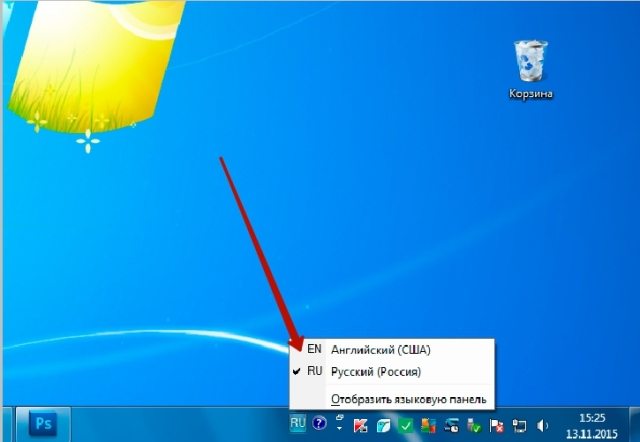
How to change the keyboard layout on a computer or laptop "Windows 7/8/10 / XP" in the usual way and using programs?
- If you did not find the language panel in the specified location, then we will have to act another way. Go to " Control Panel"Through the menu" Start».
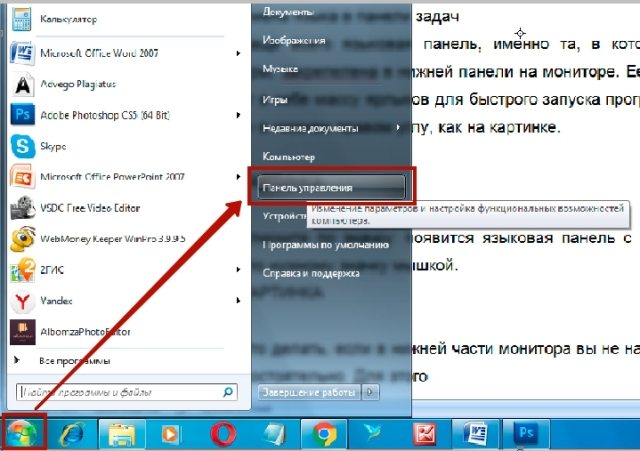
- Next in the window that opens, select the item associated with setting languages \u200b\u200bon the computer
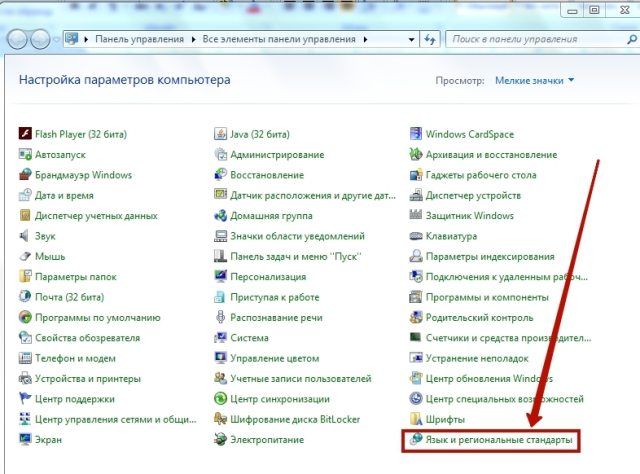
How to change the keyboard layout on a computer or laptop "Windows 7/8/10 / XP" in the usual way and using programs?
- The system window opens. Here you need to go to the section " Languages \u200b\u200band keyboard"And click on the" button " Change keyboard».
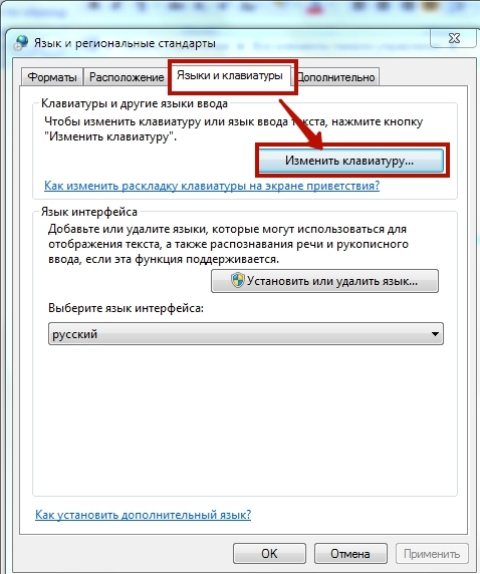
How to change the keyboard layout on a computer or laptop "Windows 7/8/10 / XP" in the usual way and using programs?
- Another system window will open. In chapter " Are common»Select the default language as shown in the figure.
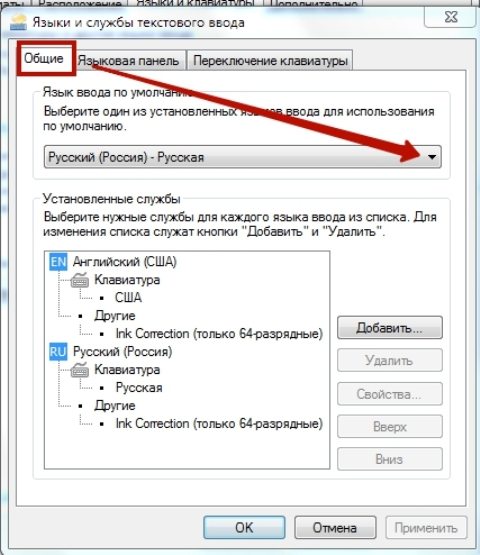
How to change the keyboard layout on a computer or laptop "Windows 7/8/10 / XP" in the usual way and using programs?
- Then in the same window, go to the section " Language bar" Here, arrange the settings as you will be most convenient. You can fix the language panel on the taskbar (as a rule, installed at the top of the screen), install on the desktop, to hide it from the eye, etc.
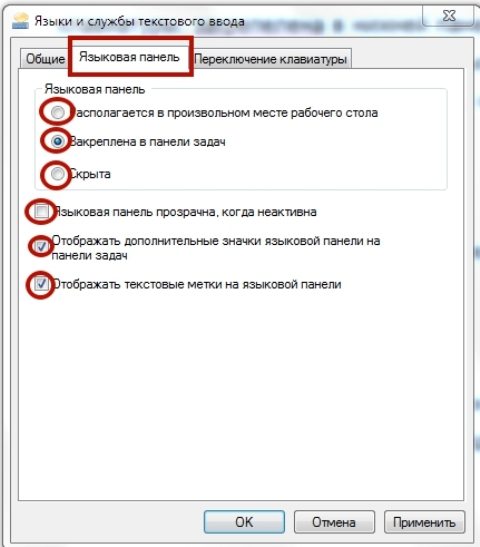
How to change the keyboard layout on a computer or laptop "Windows 7/8/10 / XP" in the usual way and using programs?
- Now in the section " Switching keyboard»You can configure the keyboard layout itself, which will serve as a change in language.
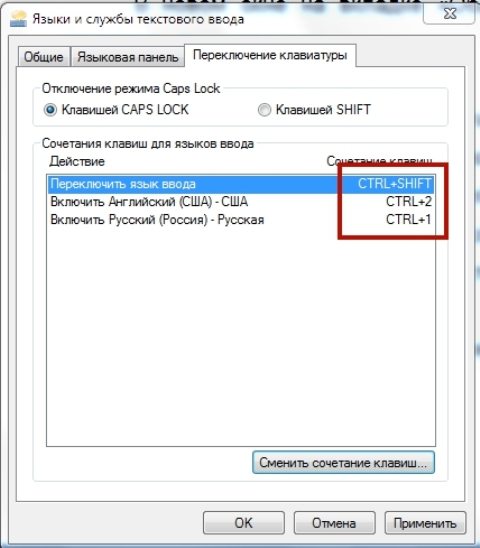
How to change the keyboard layout on a computer or laptop "Windows 7/8/10 / XP" in the usual way and using programs?
- Highlight the item " Switch input language", Click on the bottom button" Change key combination" A window will be revealed in which you need to put a tank opposite the item that suits you. The screenshot shows simply an example. Next click " OK»In all opened windows and the process of all of our settings can be considered over.
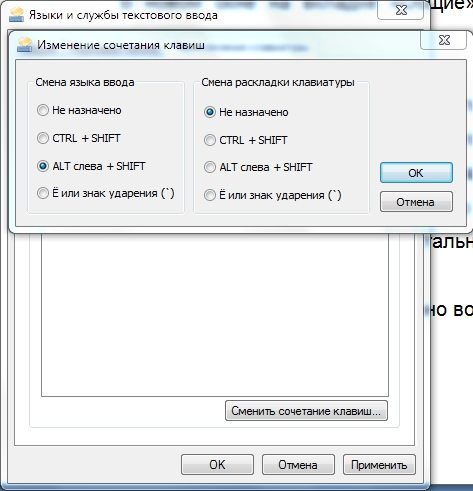
How to change the keyboard layout on a computer or laptop "Windows 7/8/10 / XP" in the usual way and using programs?
Install the Language Panel and the keyboard layout in Windows 7/8/8.1 / 10
In this case, the settings are carried out in the same way as in the previous case, except that some points of points will be slightly different. It will not be difficult for you to understand this.
- As well as in the previous case, go to " Control Panel" across " Start"And then go to the keyboard layout settings.
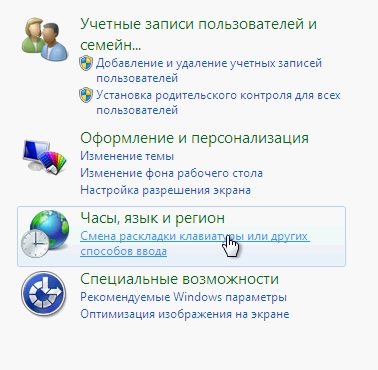
How to change the keyboard layout on a computer or laptop "Windows 7/8/10 / XP" in the usual way and using programs?
- A window will open in which you will need to go to " Language and keyboards - change keyboard».
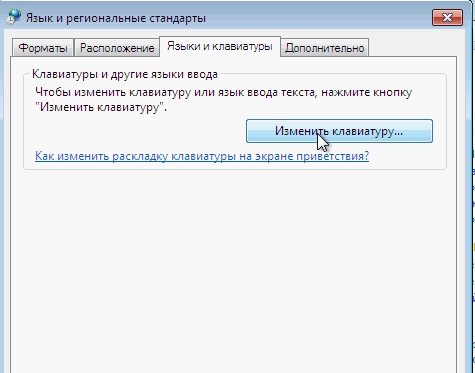
How to change the keyboard layout on a computer or laptop "Windows 7/8/10 / XP" in the usual way and using programs?
- Next, set the language panel as it will be more convenient for us. It is over, we recommend installing it in the taskbar of the right bottom of the screen.
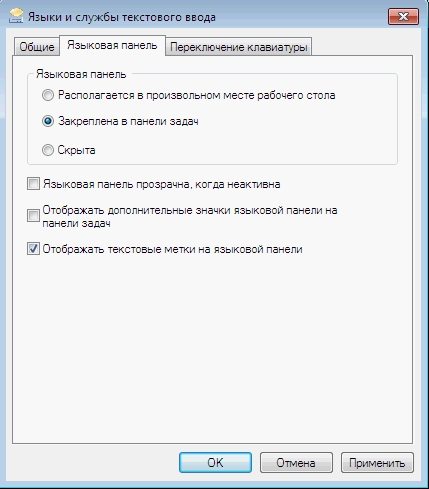
How to change the keyboard layout on a computer or laptop "Windows 7/8/10 / XP" in the usual way and using programs?
We change the keyboard layout using a third-party program

How to change the keyboard layout on a computer or laptop "Windows 7/8/10 / XP" in the usual way and using programs?
If the above methods did not help you, or you want to find other more convenient options, then advise you to use the program " Punto Switcher.". You can download it on this address.
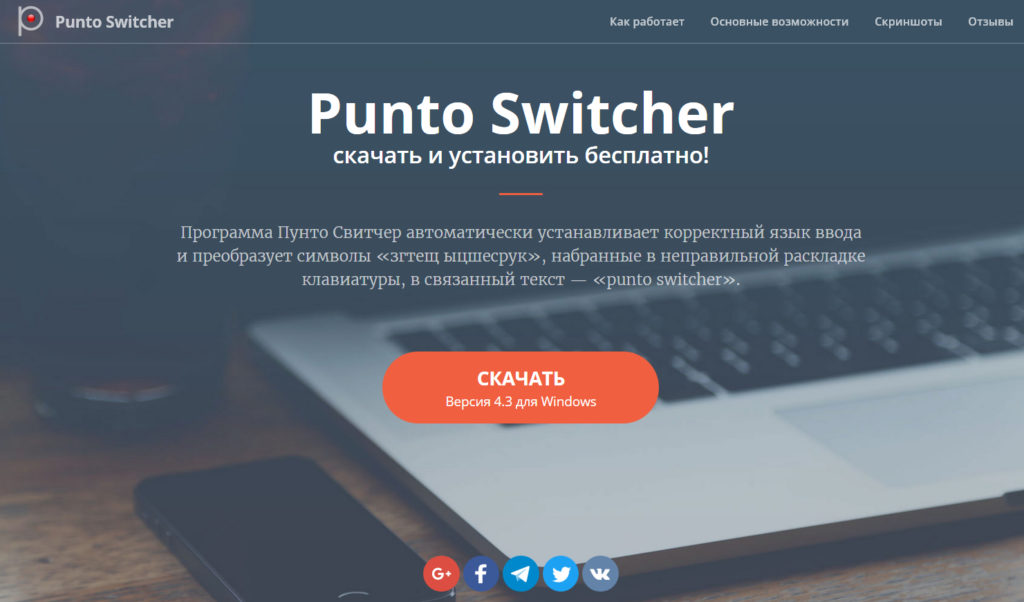
How to change the keyboard layout on a computer or laptop "Windows 7/8/10 / XP" in the usual way and using programs?
Download and install the program. With it, you have a lot of opportunities. You can not just assign the keyboard layout keys, but to use other options, for example, to change the layout of only the selected printed text. Also, the layout can also occur automatically when you are typing in Latin by error, while you intended to dial the Russian text.
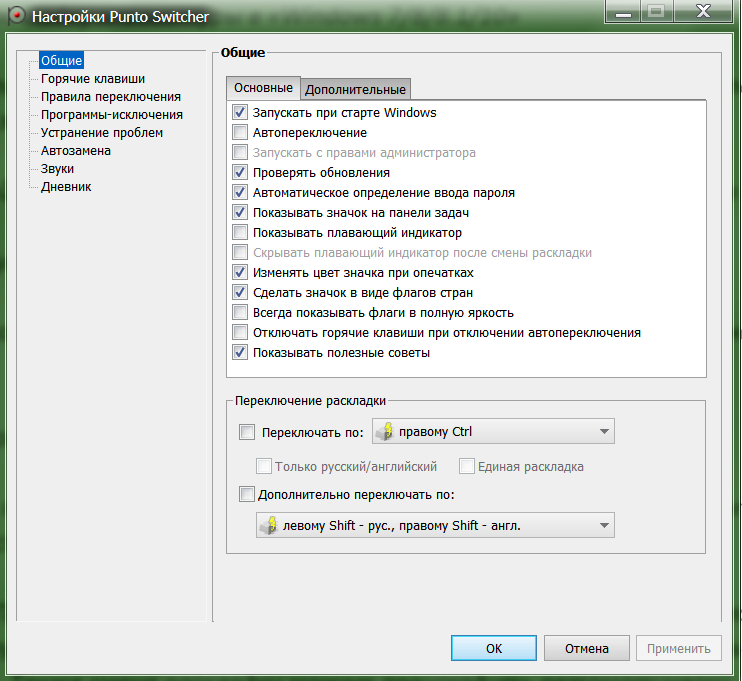
How to change the keyboard layout on a computer or laptop "Windows 7/8/10 / XP" in the usual way and using programs?
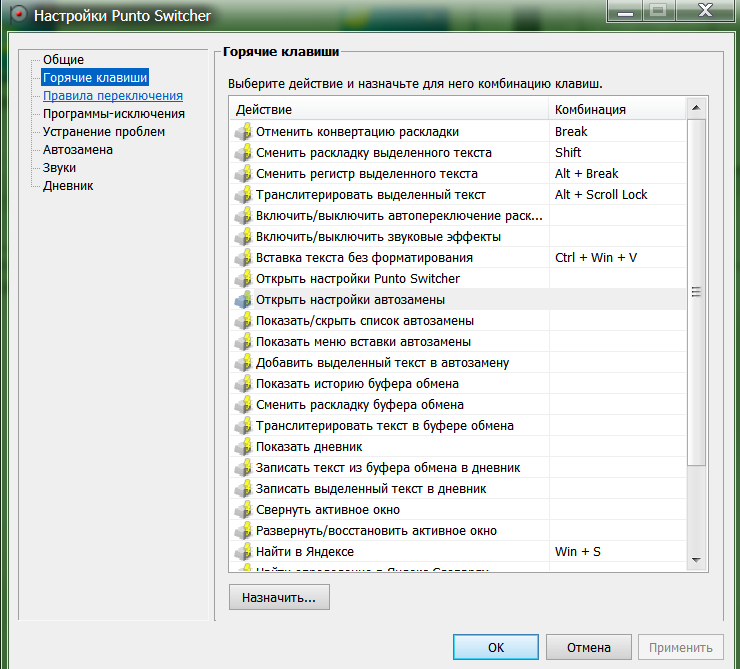
How to change the keyboard layout on a computer or laptop "Windows 7/8/10 / XP" in the usual way and using programs?
