
How to configure iPhone as new?
If you eventually began to slow down your iPhone, then adjust it again as a new one.
Gradually, as the gadget Apple.His memory is clogged, and it begins to work slower. In particular, this is noticeable of those who actively use the device, constantly loads applications and tweaks from Cidya.. In this article we will analyze how to get rid of problems and configure iPhone. as new.
Stage 1. Preparation of a smartphone to configure
- Install the latest version of the system. Open "Settings" - "Main" - "Update by" And see if there is a update for your smartphone. If you use a jailbreak, then the installation of fresh software can only be made through iTunes..
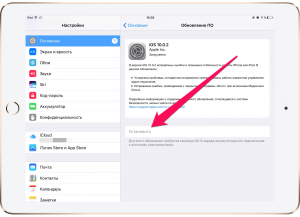
How to configure iPhone as new?
Create a backup. How to do it, read in the articles:
- What is a backup copy of the iPhone, for what is needed, what does it save? How to find a backup iPhone on your computer?
- How to make a backup iPhone? Where is the backup copy of the iPhone on the computer?
- Turn off imassage. in "Settings" - "Messages".
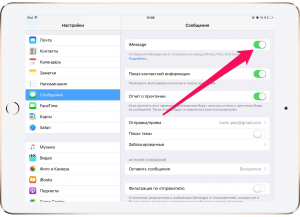
Disable IMASSAGE
- Turn off the function "Find iPhone" in "Settings" - "ICLOUD".
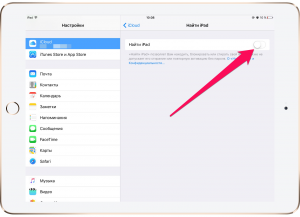
Disable "Find iPhone"
This initial preparation is over and can now begin to clean the device.
Stage 2. Clean the smartphone
- Open "Settings" - "Basic" - "Reset"
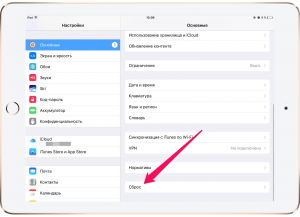
Reset settings on iPhone
- Go to "Cleaning content and settings"
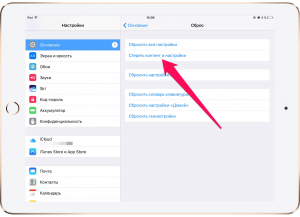
Delete settings and content
- Confirm your solution and wait until the process is completed
Now your device is cleaned, and the iPhone screen will highlight the welcome message. This means that everything is done, right, and you can start setting up a gadget.
Stage 3. Setting up iPhone
- In the invitation window for entering the gadget parameters (appears after all settings and data broke) click on "Setting iPhone as a new".
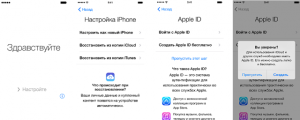
How to configure iPhone?
- Skip the Authorization section through Apple IDto avoid sync icloud. with iPhone.
- Complete the setting.
Now your iPhone will work as new. You only need to restore the data and start using.
Video: First start and configure iPhone and iPad

I did everything according to the instructions, but he still did not configure himself as a new one ((((
He erased all the data, but as a new one, he did not configure ((((