
What is a backup copy of the iPhone, for what is needed, what does it save? How to find a backup iPhone on your computer?
If you are just new to use iPhone, then you need to know what is a backup copy and how to use it.
Navigation
If you recently began to use the iPhone, we recommend that you constantly copy data saved on it. This operation will not take you a lot of time, and if you automate it, then it will not burden you at all. Thanks to the technologies of manufacturers, you can create a copy even without the personal participation of the master of the smartphone.
Backup is an excellent opportunity to save personal data.
No one in our lives can be insured against theft, loss or intentional damage to a dear phone. And in the absence of a copy, unfortunately, a loss also also hurt the loss of snapshot, contacts or other important information. It is better to progress once again and, if necessary, restore everything.
By the way, the backup also happens in the event of an unsuccessful update, when the only solution is a complete reset of the smartphone settings. In this case, everything is removed, and the backup helps to recover. A backup copy is useful when transferring data to a new phone from the old one.
As a rule, the iPhone uses two services - the icloud and iTunes branded storage. They allow you to easily create copies of all necessary and important resources.
iCloud General Information
Among the advantages of this resource, convenient use is allocated, since it is enough to turn on Wi-Fi to copy, and everything else will be done automatically. And so daily. Therefore, with it, you will always have an actual database. It is very convenient, as the recovery can be carried out from any place where there is only a connection with a wireless network and without additional devices and wires.
- The option in iCloud in the device settings is included.
- Further in the section "Backups" Click on the offer to create a backup.
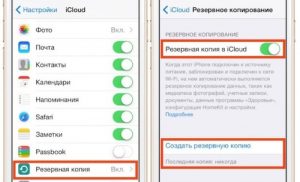
What is a backup copy of the iPhone?
- You will always connect once and the device will always copy the data on your own. As a rule, it takes place in the evenings, when the phone stands on charging and it includes Wi-Fi, since the operational memory at that moment is loaded the least and the operation is much faster than better. The data is saved to your personal "cloud" to which you have access only.
- As the cloud is filled, the system will erase all the data unnecessary to it, as well as old bases. This is due to the limit of the size of the cloud, which is provided by Apple. Initially, you get a resource having 5 GB of memory. If you use the volume of this limit, you will have to make an additional fee.
- As a rule, the cloud is saved by three recent copies. They contain personal settings, correspondence and messages. By the way, if you do not make new copies for 180 days, then Apple will erase old due to not in demand and the data will not be restored.
Video: How to make backup iPhone or iPad?
iTunes.
This program is suitable for those who are used to storing personal data only on a PC or cable carrier. Before connecting, you must first install the latest version of the program so that there are no problems with recognition in the future.
- Connect the smartphone to PC
- In the application, click on your device and click on "Overview"
- Find "Backups"
- Select the execution of the operation manually and turn on the copy
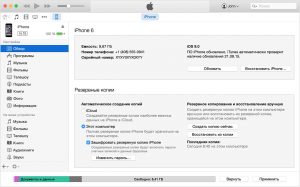
Restore from iTunes backup
If you need to clean the memory of your computer and get rid of old copies, then find the settings "Devices", select the data and click on "Delete".
In order not to forget about the need to create the next copy, create a small reminder on any device.
Installation of the password
It is best to set a password for a backup so that no attacker can access your files. To do this, during the creation of a backup, make a mark opposite "Backup Encryption" In the tab "Overview".
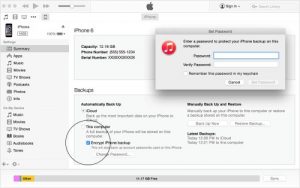
Write it somewhere in order not to lose, because now the password will be asked for each copy.
How to use copies?
- First of all, all software must be updated to the latest version.
- Choose "Reset" In the main settings and activate the deletion through the item "Erase iPhone".
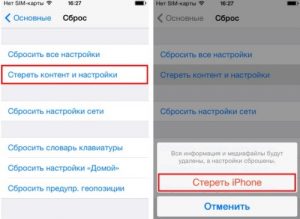
Resetting the iPhone settings
- Next will start the assistant and will be prompted to choose the location of the save.
- You need item "Restore from icloud", Specify the file with the backup and enter authorization data.
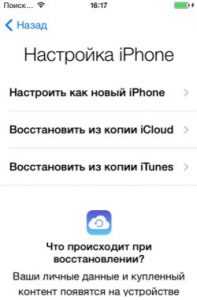
Restore iPhone.
If you decide to recover through iTunes., connect the smartphone from the PC to which the data was downloaded.
By the way, first be sure to turn off the function "Find iPhone".
Now you can choose one of the appropriate ways:
- Choose "File" — "Devices" and click on recovery.
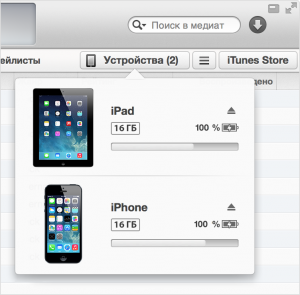
ITunes devices
- Either go to the section "Backups"where there is a similar item "Restore from the copy".
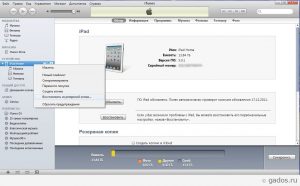
Restore from iTunes backup
In conclusion, it is worth saying that the best combination is to use all services to once. The daily copy of the iCloud will save a small current information, and large files can be created at least once a month using iTunes and store them on a PC or flash drive. In the future, if necessary, this will allow complete lost data.
How to properly configure a new iPhone you can find out here.
