
How and what to open the file, folder with ZIP files on a computer? How to open a softened file?
The article tells how to unzip the file.
Navigation
As you know, archives in operating systems are used in order to store certain files in compressed form. These files occupy a smaller volume on the computer, and are also protected from viruses. Archives can be in various extensions depending on the choice of the archiver. In today's review, we will discuss how to unpack compressed archives, extract files from them, what to use for this.
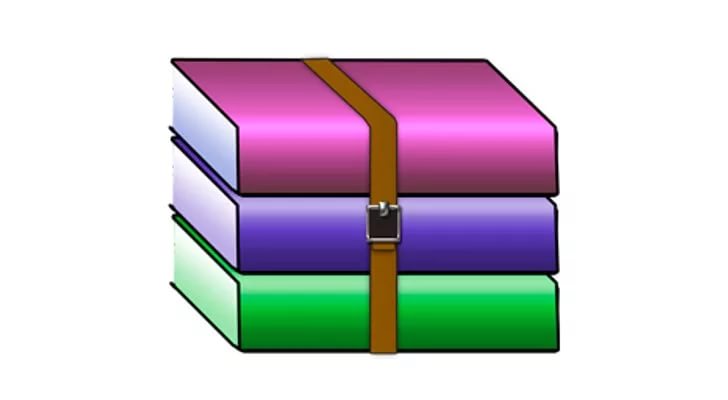
How and how to open the file, folder with ZIP files on a computer how to open a softer file
We unveilize the "zip" files
The most common compressed files are files in format " .zip". Many OSs are already capable of unpacking archives of this kind. Therefore, you may not even resort to the help of third -party programs. In order to unpack the ZIP file, do the following:
- Click on the ZIP archive with the right mouse button and in the open menu click on the item " Extract everything ...».
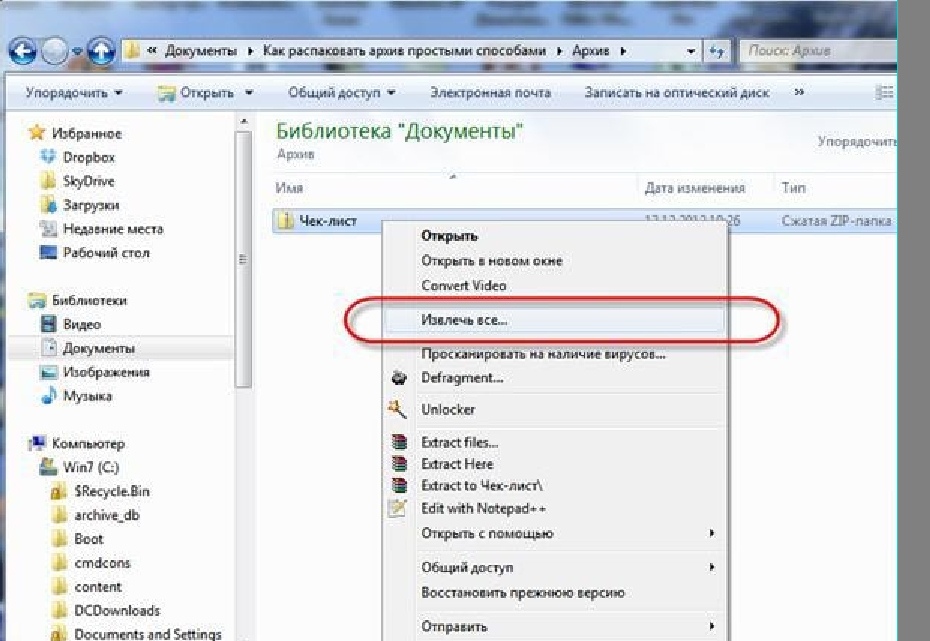
How and how to open the file, folder with ZIP files on a computer how to open a softer file
- After that, a window will open where you need to specify a place on the computer where you want to move the file located in the archive. By default, a place will be assigned in the archive folder. Next, click on " Extract».
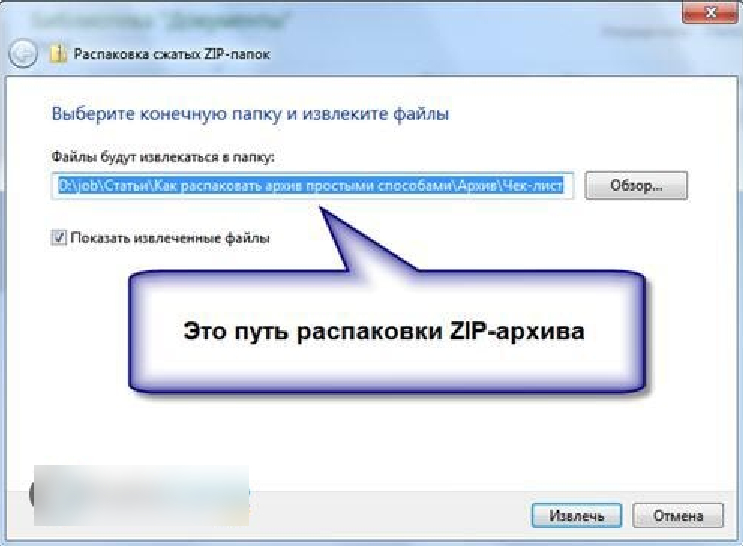
How and how to open the file, folder with ZIP files on a computer how to open a softer file
That's all. The processing process will go, and all the files compressed in the archive will move to your schedule.
We uninstall the "Rar" files
If for the archive " zip»A third -party program was not needed, then in order to unpack the files" rar", You will need to download additional software. For example, download and install the program " 7-zip" by this link. The program is really good, it can work with different archives, has a convenient interface.
To extract files from the archive " rar" with help " 7-zip", Do the following:
- Press the right mouse button on an archivated file, in the menu opened, go to section " 7-zip"And then click on one of the points convenient for you:" " Unpack"(There will be an opportunity to choose a place of unpacking)," Unpack here"(The file is unpacked to the archive folder)," Unpack (folder with archive)"(The file is unpacked to the archive folder, and it itself will also be in the folder with the same name as the archive).
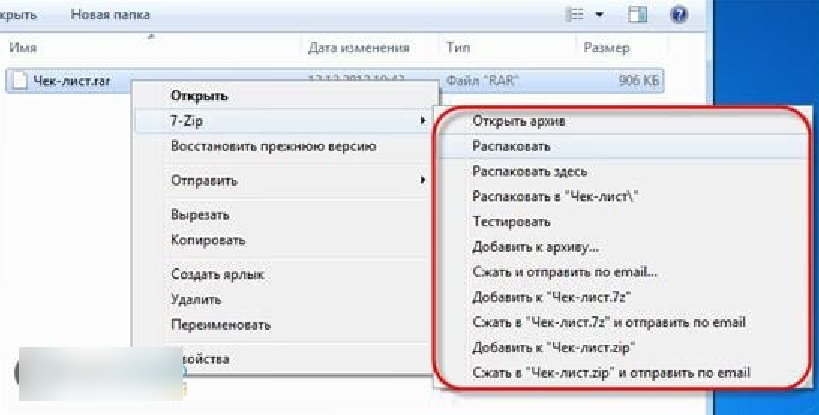
How and how to open the file, folder with ZIP files on a computer how to open a softer file
- If you choose the first option, then the window shown in the screenshot will open. Here you can choose the path for unpacking the file. Pay attention to the values \u200b\u200bindicated by the red frame. If you select the parameter " Full ways", Then all files will be sorted after unpacking on folders. When choosing parameters " Rewriting»You can edit the archive files.

How and how to open the file, folder with ZIP files on a computer how to open a softer file
- You can unpack the archive in the other way. Click on it, the program will be revealed " 7-zip". Next, click in the upper menu on " Extract».
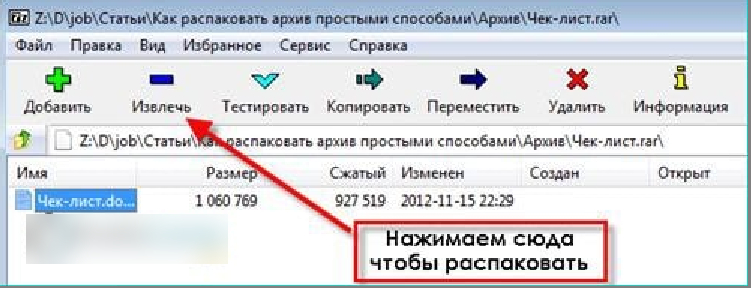
How and how to open the file, folder with ZIP files on a computer how to open a softer file
Unpack the archive using the Hamster Lite Archiver program
A program can also work with many archives as " Hamster Lite Archiver". You can download it from this link. The program is free, download and install it. Next, to unpack the archive, do the following:
- Click on an archivated file with the right mouse button. The menu will be revealed in which you will see three familiar points (though in English). The same points as in the previous case. Let's choose the first.
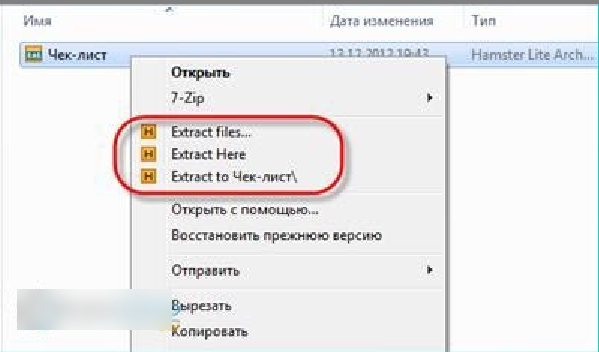
How and how to open the file, folder with ZIP files on a computer how to open a softer file
- The program window with an archivated file inside will open (the program interface will be in Russian). Just click on " Unzip"And then select the path.
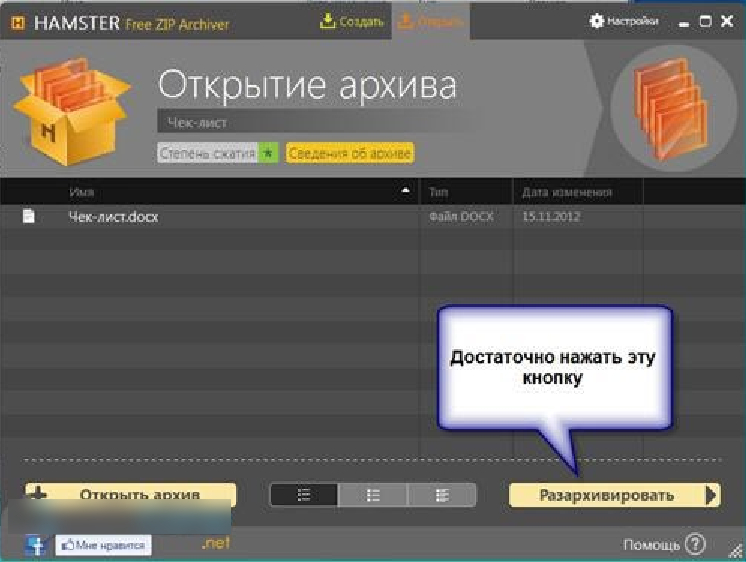
How and how to open the file, folder with ZIP files on a computer how to open a softer file
Unpack the archive using the Winrar program
Perhaps the most famous program is a kind. Download " Winrar»You can for this  link. When downloading, select the Russian -speaking version in the list. It is not difficult to install it, additional instructions are not required for this. The only negative is the program paid, you can use a free version a little over a month. But even after this period of time, the program will work normally, only a window will be shown with a offer to buy it.
link. When downloading, select the Russian -speaking version in the list. It is not difficult to install it, additional instructions are not required for this. The only negative is the program paid, you can use a free version a little over a month. But even after this period of time, the program will work normally, only a window will be shown with a offer to buy it.
In principle, the program works in the same way as the previous ones. In order to unpack " zip”, “rar”And other archives, do the following:
- Click on an archivated file with the right mouse button and in the menu that opens, pay attention to the items allocated by the red frame in the screenshot. These are the same points that we met when working with the two previous programs. You can unpack the file in your assigned place or current folder. Click for an example to the first point.

How and how to open the file, folder with ZIP files on a computer how to open a softer file
- A window with various settings for further actions will open. We discuss these settings in more detail below.
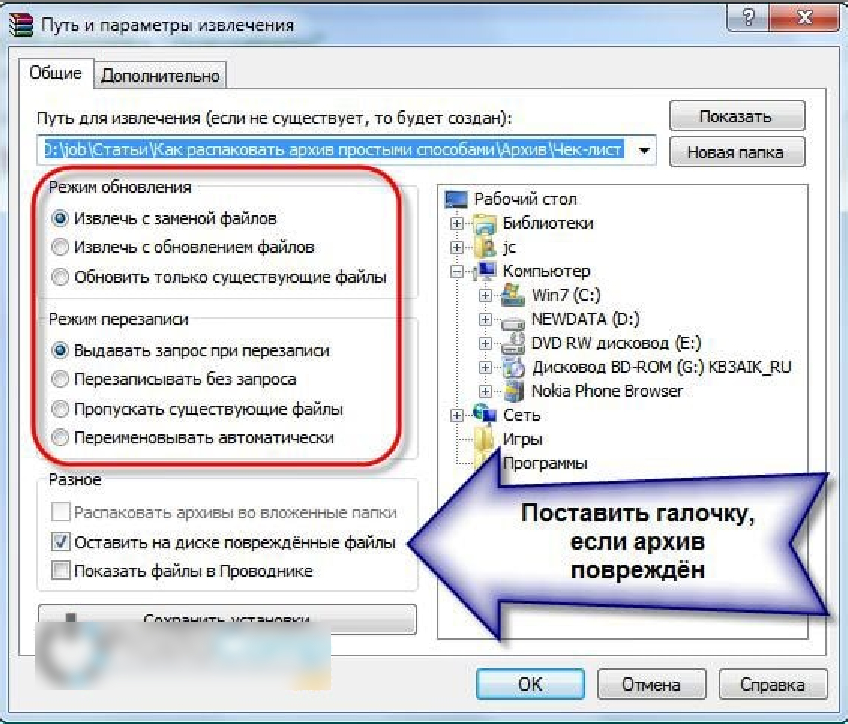
How and how to open the file, folder with ZIP files on a computer how to open a softer file
Firstly, you can choose a folder into which you can unpack the archive-the field under the item " The path to extract ...". Secondly, pay attention to the red frame. You can choose the update mode: extracting with file replacement, updating files or updating only available files.
You can choose the rewriting mode, that is, use the program in one way or another when re -registering files. Also, by setting a daw in front of the corresponding point, you can remove all files from the archive without exception, including damaged ones. Probably, many came across when the files were not extracted from the archive due to the presence of damaged files in it.
You can unpack compressed files in the other way:
- Click on the archive and if the program " Winrar»Set on default, a window will open" Winrar»With files located in the archive. You can extract files from the archive by the actions specified in the screenshot.

How and how to open the file, folder with ZIP files on a computer how to open a softer file
We unpack multi -volume archives
Multi -volume archives are archives in which they compress files with a very large volume. The peculiarity here is that one file, for example, the film in good quality archives not one, but several archives. Each of these archives is in approximately the way: 01, 02, 03... This is necessary when such a file with a film does not fit on one disk or flash drive, and you need to scatter it into various media of the information.
To unpack this file compressed in several archives, you need to have all these archives located in one folder. Otherwise, you will not be able to unzip it. For unnecessaries, do the following:
- Expand any of the numbered archives, for example, 01. The archive window with a list of all files enclosed in it will open (which are parts of one in common file).

How and how to open the file, folder with ZIP files on a computer how to open a softer file
- If you see in the list the archive file with the name, like all other files, then you need to unpack everything from it.

How and how to open the file, folder with ZIP files on a computer how to open a softer file
