
How to download and install Skype latest version on a computer, Windows 7, 8, 10, XP laptop: step-by-step instructions. How to run and configure Skype on a computer, laptop?
This article will be an assistant for you when installing Skype application on a PC or laptop.
The Skype application on a computer or laptop provides a user text, voice and video through the Internet.
- With this program, you can transfer a voice message to write it as text, as well as make a conference or video call.
- Download free Skype can any network user if it has an Internet connection and installed Windows 7, 8, 10 or XP.
- How to do this we will talk in this article.
How to download and install Skype latest version on a computer, Windows 7, 8, 10, XP laptop: Step-by-step instructions
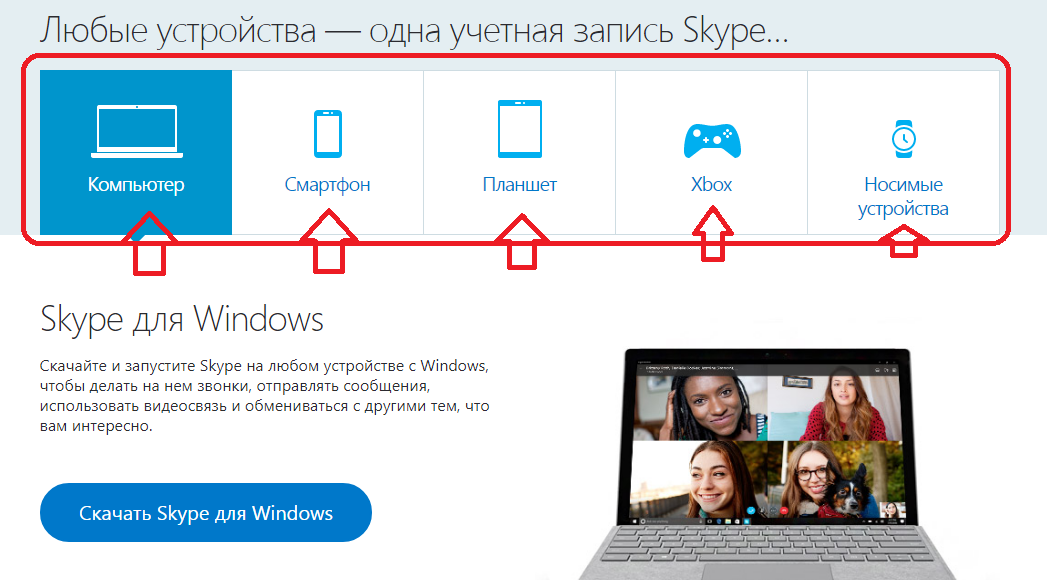
How to download and install Skype latest version on a computer, Windows 7, 8, 10, XP laptop: Step-by-step instructions
Skype You can run on any device. With this program, it is convenient to share what you are interested in friends and loved ones. How to download and install Skype The latest version on the computer, Windows 7, 8, 10, XP laptop? Step-by-step instruction:
Go to the Skype page under this reference. Click on the button "Download Skype for Windows".
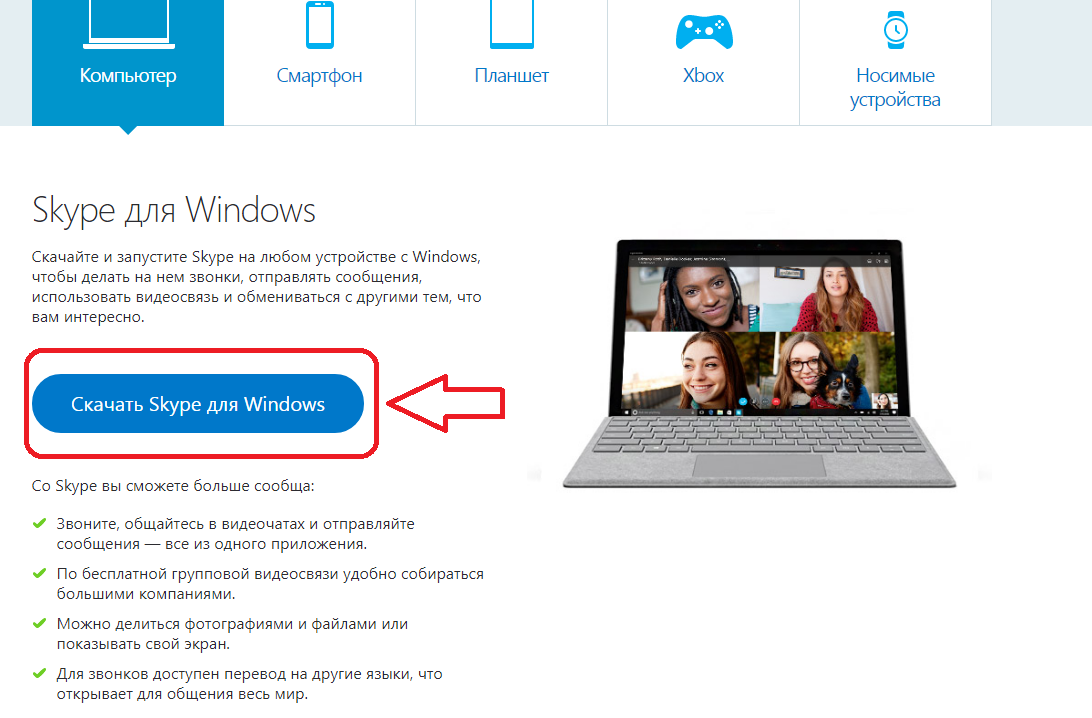
You will open the page on which it will be seen where the installation file is located. Usually its icon is located in the upper right corner on the panel under the browser string. Also on this page there is an instructions for installing and starting the application Skype.
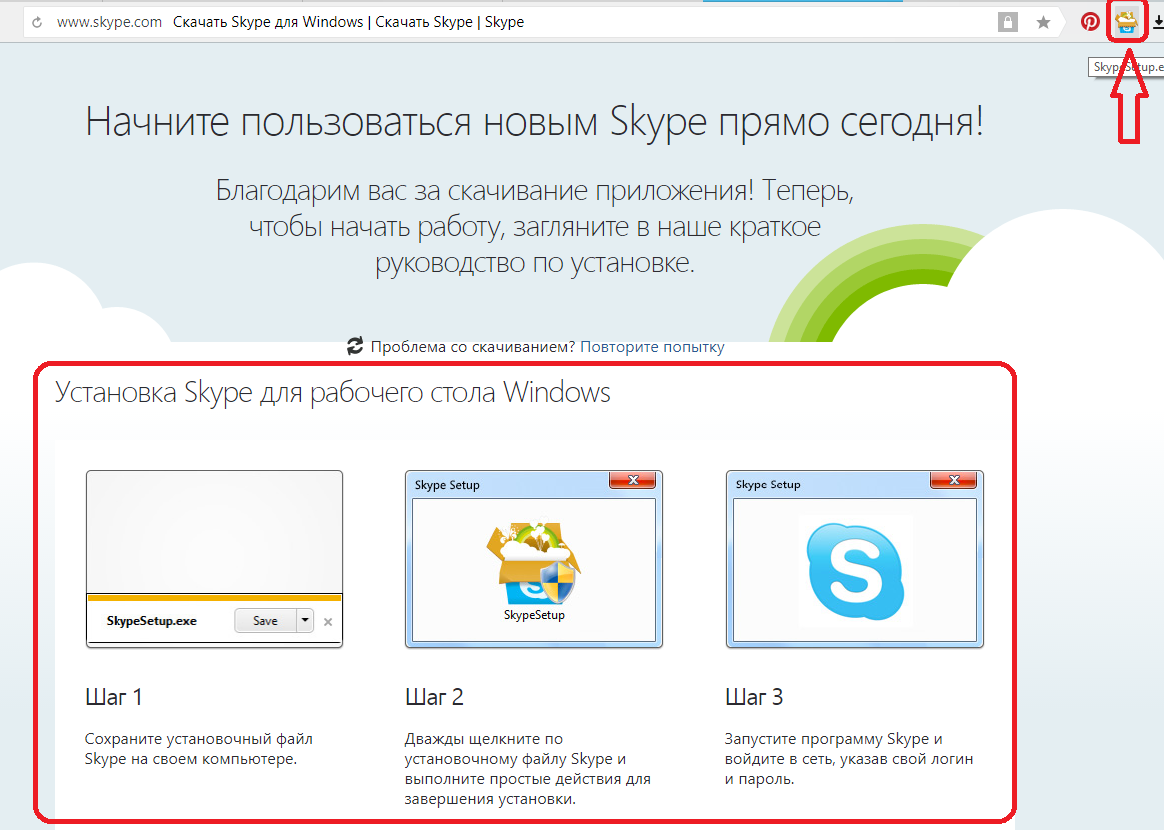
How to download and install Skype latest version on a computer, Windows 7, 8, 10, XP laptop: instruction
Follow this instruction and you will easily install the program on your computer or laptop. First you saved the installation file. Then double-click on its icon and follow a few simple steps to complete the installation. You need to choose a language, usually it costs the default "Russian". Then click on the button that confirms that you agree with the terms of the program agreement.
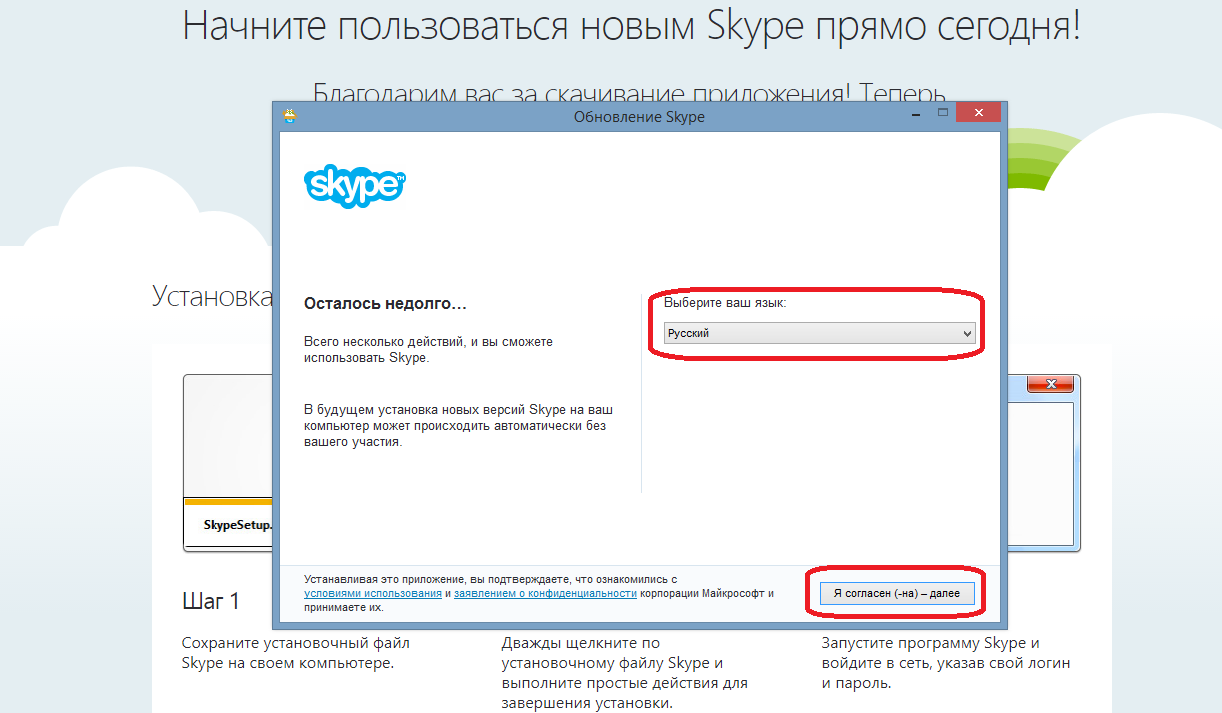
How to download and install Skype latest version on your computer, Windows 7, 8, 10, XP laptop: select language
Now wait a few seconds until the application is set to your device.
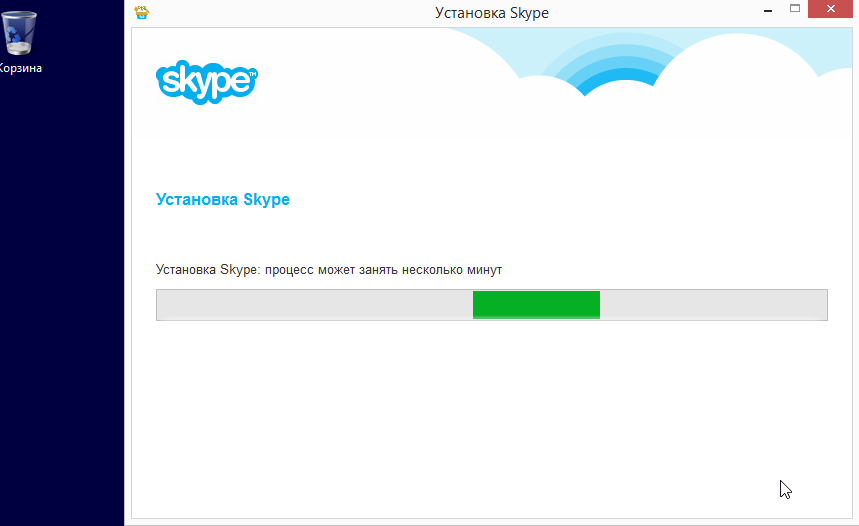
In the next step, confirm the icon setting Skype On the desktop and toolbar, near the menu "Start". Check the box if you want that the program automatically started when the device is turned on. Thanks to this, you do not need to constantly enter your data. You will then come up with a login and password, and enter this data into a new form that opens.
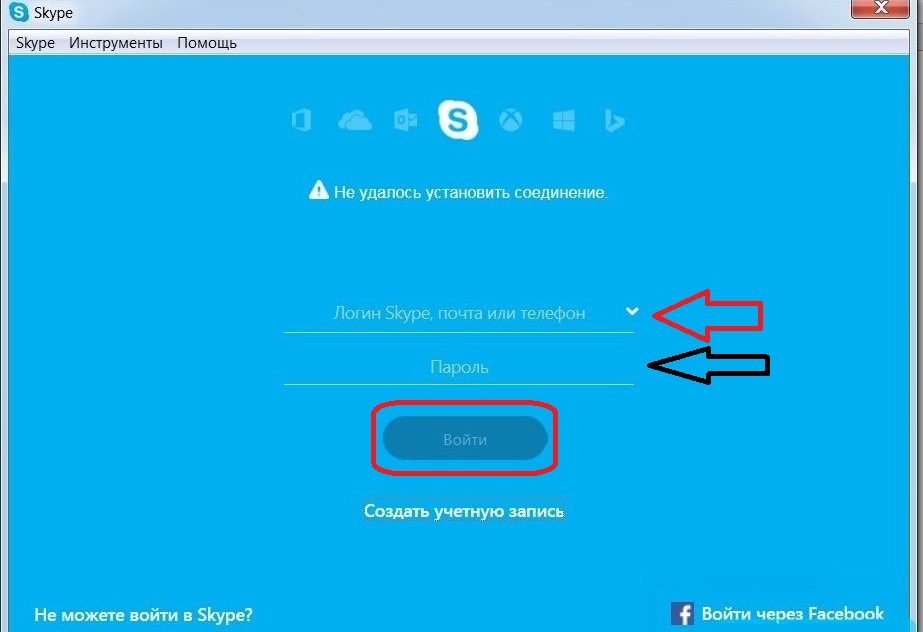
How to download and install Skype latest version on the computer, Windows 7, 8, 10, XP laptop: Enter the credentials.
Write them down to not forget. Now you have an account in Skype..
How to run and configure Skype on a computer, laptop?
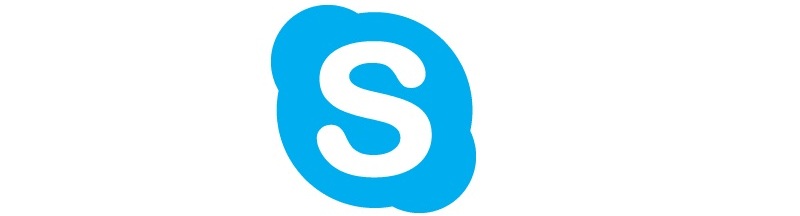
How to run and configure Skype on a computer, laptop?
The program is already installed on the computer and you have invented the login, password and made this data into the program. On the desktop and toolbar should appear icon Skype. To start and configure the application on a computer, a laptop, you need to click on the left mouse button on this icon on the toolbar or on the desktop.
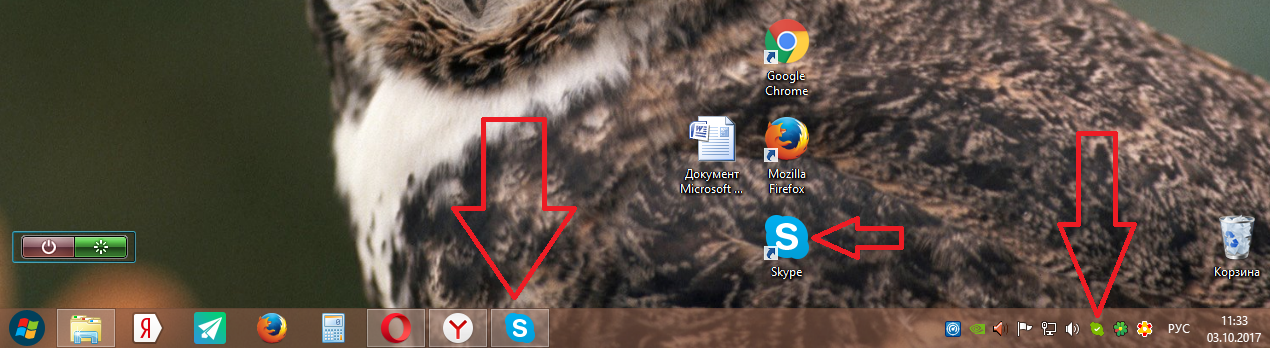
How to run and configure Skype on your computer?
If you have made an automatic switching on the program when you start the OS, your account will open before you. You will also see the window in which you want to configure the microphone and video screen. Install the avatar, but this can not be done. Click "Continue".
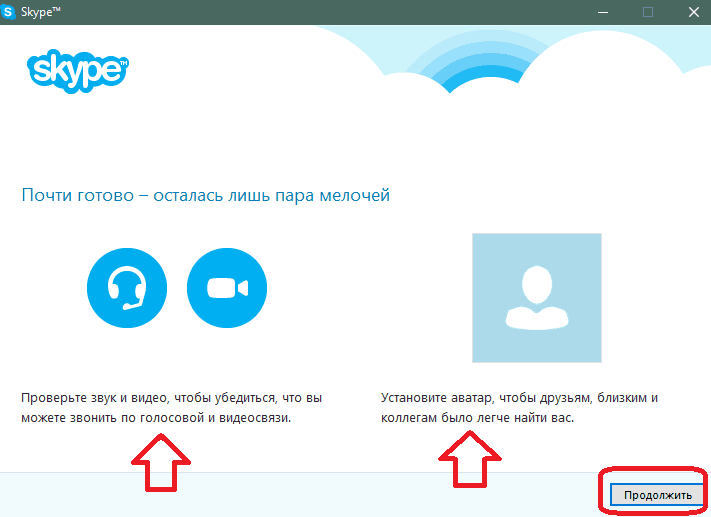
How to run and configure Skype on a computer, laptop: Install the avatar and check the sound
Check out the sound and video. On the video screen you should see yourself. If everything is fine, click on "Continue".
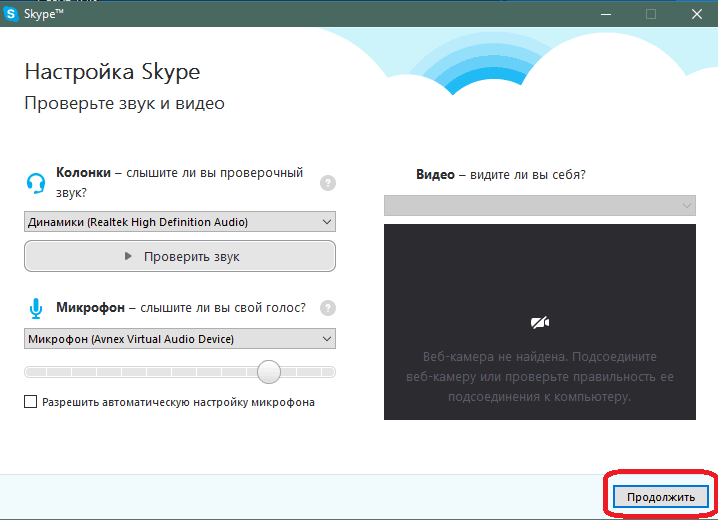
How to run and configure Skype on a computer, laptop: Check the microphone and camera
If you have not selected an avatar, then do it in the next step.
How to run and configure Skype on your computer: click "Continue"
Avatar can be chosen from photos that you have on your computer or take a picture right in Skype.
How to run and configure Skype on a computer, laptop: Self-portrait can be created directly in the program
This pre-configuration of the application is completed. If you want to change any data, then this can be done on the page of your account in the tab "Tools".

How to run and configure Skype on a computer, laptop: Changing settings
Chat through SkypeAnd be always connected with your loved ones and friends. With this program, you can talk through video links - free and simple.
