
What to do if you forgot your Wi-Fi password for entering the router? How to find out the password from your Wi-Fi from a computer, laptop, on Windows 7, iPhone, iPad, on the phone and tablet Android?
In this article you will learn what to do, you forgot the password from the Wi-Fi home network.
Navigation
- How to restore a forgotten password from a wireless access point in Mac (works with all Wi-Fi routers and Airport passwords)?
- How to restore a forgotten password from a wireless access point on Windows?
- How to restore a forgotten Wi-Fi password through a router?
- What to do if none of the ways to restore password helped me?
- Video: What to do if I forgot the password from Wi-Fi
Most people set up Wi-Fi networks once, enter a password on all devices and completely forget about it. And when you buy a new phone, or the guest will want to access the network on your smartphone, then the crazy search for the Wi-Fi password begins. Consider some tips to restore the saved Wi-Fi passwords.
Note! This manual does not serve to hack Wi-Fi networks. This is illegal and can bring you much more serious problems than you probably understand. These steps are designed only to restore your own Wi-Fi password, if you have not yet gained access to the network on one of your devices.
How to restore a forgotten password from a wireless access point in Mac (works with all Wi-Fi routers and Airport passwords)?
Good news is that it is actually very easy to restore a forgotten password from a wireless Wi-Fi access point using a built-in tool Mac OS XAnd we will show you how to do it.
You can restore the password of any wireless network to which your Macusing this method, it works well in all versions OS X.
Before you start, you will need access to the administrator account MacAnd you will need the name of the wai-fi routerFrom which you are trying to restore the password. Now let's start:
Find the function in the search " Bunch of keys", As shown in the figure below:
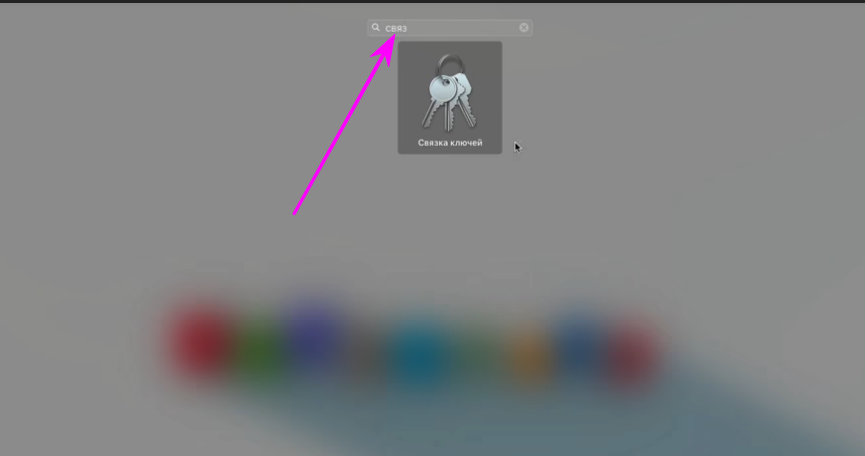
- You will open your list of parking Internet resources.
- Enter in the search window the name of your Wi-Fai network (router), click " OK«.
- A separate line will appear the name of your network (router) and you need to click on it 2 times.
- The window opens, as in the picture below.
- Click on the window below on the left " Show password«.
- You will jump out a small upper window, where you need to indicate the administrator’s password and press ” OK«.
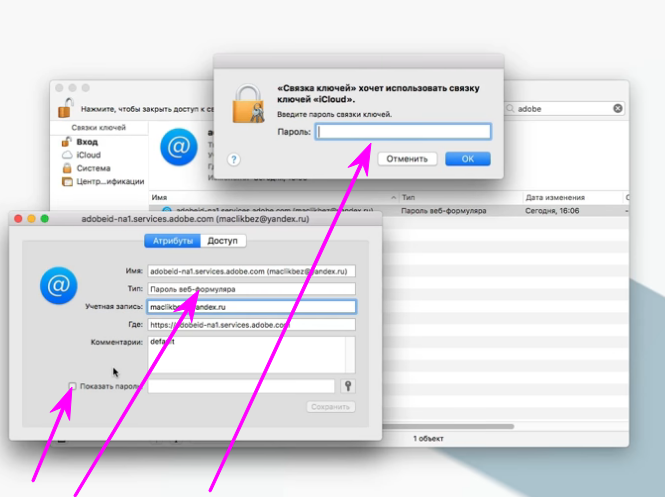 After that, in the window where they put a checkmark " Show password“, The VAI FAI POTA password will appear, what are you looking for. (see the picture below)
After that, in the window where they put a checkmark " Show password“, The VAI FAI POTA password will appear, what are you looking for. (see the picture below)
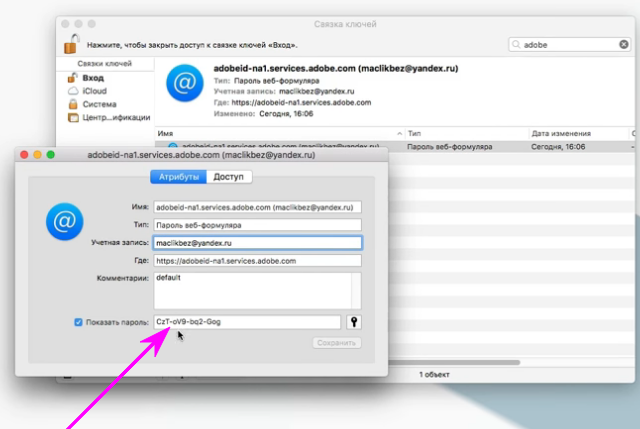
- The password can be copy and use at your discretion.
When you finish watching your password, you must remove the flag and close KeyChain (bunch of keys)So that he disappears again. This is just a good safety practice, because it is unsafe to leave the details of the entrance to the system available to the world, even if it is just for the Wi-Fi access point.
This trick is especially useful if you use very complex passwords, and you need to enter them on a new device Mac or iOS, which has not yet joined the same network, or you just need to provide a friend or colleague with information about entering a Wi-Fi router so that they can connect to the Internet. Since in Mac is stored the story of all networks connected to it, you can use the story to obtain a Wi-Fi network password, which you joined for several months (if not years), until the keys of the keys remains untouched.
This function is also often used when trying to recall the passwords for wireless Wi-Fi routers to which the PC was previously connected, and there was a need to find out the password.
How to restore a forgotten password from a wireless access point on Windows?
Even if you do not have an administrator access on your PC, you can find a Wi-Fi password by performing the following steps.
Note! This method works only when the value is set to ensure security Private -If you are connected to the enterprise network, for example, to your Wi-Fi in the office, then this method will not show the password.
- First of all, you need to go to "Start" ›" Management Panel "› "Center for Control of Networks and General Access". On computers with Windows 8, you can press the key Windows + C., click "Search" And find "Center for Networks Management and General Access".
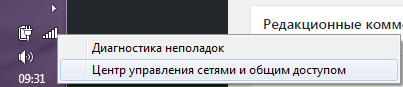
- Click "Change adapter settings" On the left side panel.
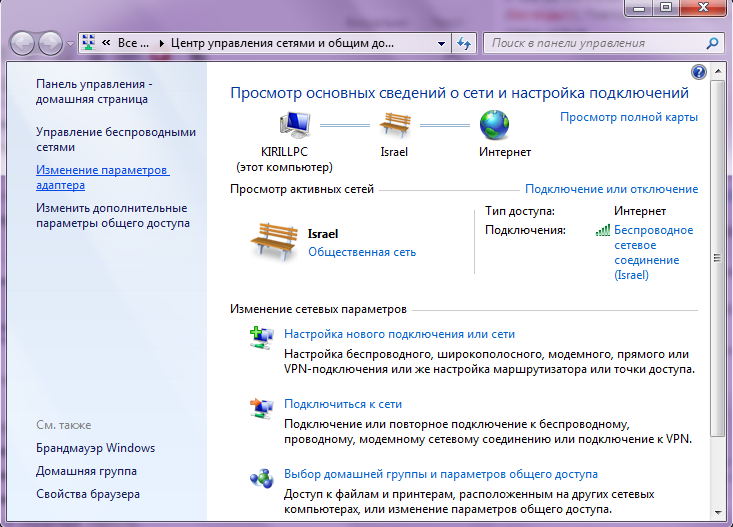
- Click PKM at the Wi-Fi access point that you use and click "State".
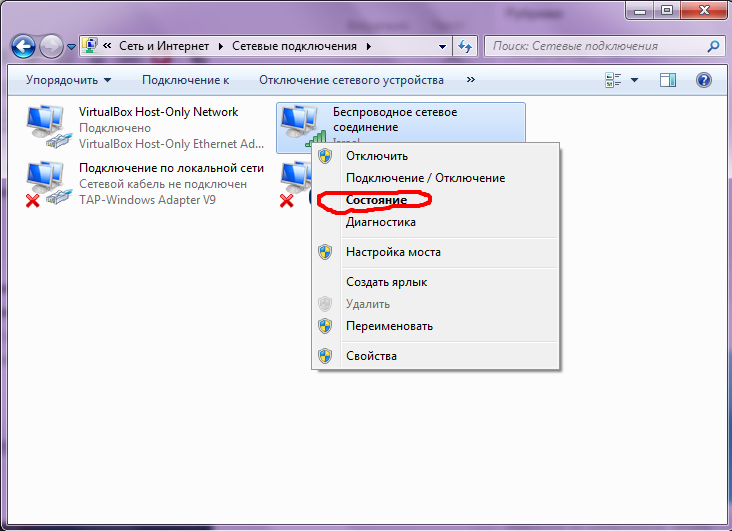
- Click Properties of a wireless network.
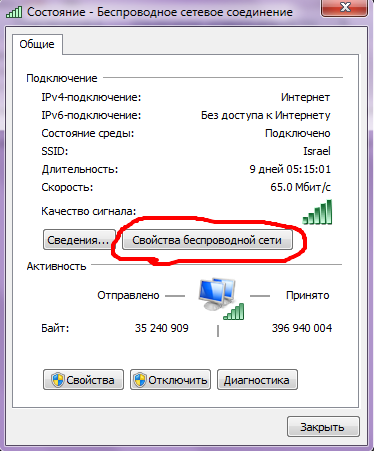
- Go to the tab "Safety".
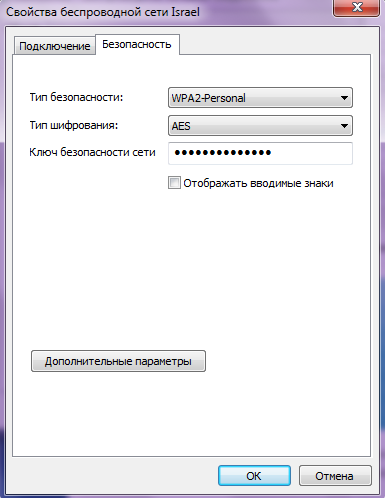
- Now you will see the name of the Wi-Fi network and a hidden password. Click "Display the entered signs"to see the saved password.
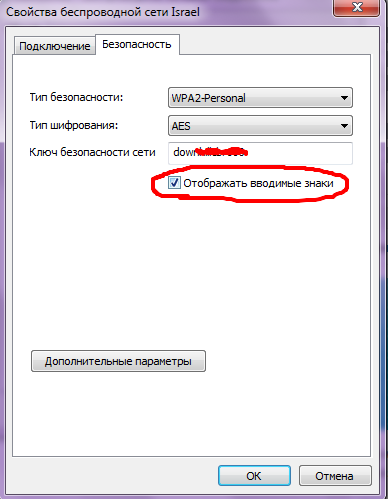
Alternative method:
You can install an application that shows WiFi passwords stored on your computer.
Follow these steps:
- Download and install WiFi Password Revealer. The installer will try to make you install Skype and AVG Tuneup, so we suggest you remove the mark from them during installation.
- Run the program when the installation is completed.
- Now you can see all Wi-Fi network names and their saved passwords. You do not need to do anything but starting the program to view these SSID and Wi-Fi passwords.
How to restore a forgotten Wi-Fi password through a router?
If you don't have a computer Windows or Macwho has a Wi-Fi accounting data, or if you are trying to do this with your phone or tablet, you can still try to find the saved Wi-Fi password through the router if you are connected to the Wai-Fi-Fi Network, but remember, that you can connect to the router using the Ethernet cable.
Tablets and mobile phones cannot help you with this, since they are unlikely to be connected to the Wi-Fi network.
Steps will be slightly different with each router.
Changing and installing irregular settings here can damage a wireless network for everyone, so act at your own peril and risk.
- First open your browser and go to the local address of the router - usually this http://192.168.1.1, but the URL is changing depending on the marker of the router, so check the leadership (or official website) to find the right address.
- Enter the user and password. Again, this will depend on the manufacturer, and you can also and must change passwords. On both MTNL and AIRTEL routers, both user names and passwords are "Admin" without quotes (other routers often have "Password" Without quotes as a password by default). You will have to check the manufacturer of the router or ISP if these combinations do not work.
- Click "Internet", and then "Wireless connection". In some routers, the Wireless parameter can be visible on the main screen. In this section, you will see the type of safety (WEP, WPA, etc.) and the key. Some routers may have these parameters on the tab "Safety".
The field next to the key contains a password for the Wi-Fi network. On many routers, this is a simple text, so you can simply highlight it and copy it, or write it on a piece of paper.

What to do if none of the ways to restore password helped me?
You may have to drop the router if nothing works. The reset of the router is an extreme step, and you will need to reconfigure the network to restore your Internet connection. If you do not know how to do this, we suggest you seek your Internet provider for help.
Before trying to do this, you must check the user guide for your router.
Each router has a discharge switch. Some routers have a small button, while other routers have this button hidden in a tiny hole (which you can use using a clip).
This switch must be pressed for a few seconds to reset the router. The blinking indicators on the router will tell you that he was dropped. As soon as this is done, wait for it to reboot and reconfigure the network.
The exact steps will be better than your provider, so we recommend contacting it if you need to drop your wireless router, and if you don’t know exactly what you are doing.
So you can restore the saved or forgotten Wi-Fi passwords. If you know any other simple methods that have worked for you, then let us know through comments.
