
In the Utuba application there was an error on android: how to update or delete the application?
Causes of errors in Youtube Appendix on Android devices. Instructions for removing Youtube updates.
Navigation
To date, the Android operating system is the most popular mobile platform in the world and is used on most modern smartphones and tablets. Consequently, most of the major Internet portals that create applications for mobile systems, and the Game Production Companies are trying to optimize the work of their "brains" first of the Android operating system.
One of these portals was the famous video hosting YouTube.Whose application entered the list of standard Android operating system applications. But, despite the fact that the application is very well optimized for this mobile system, from time to time it may occur with errors leading to the closure of the program. About how to deal with it, we will talk in our article.
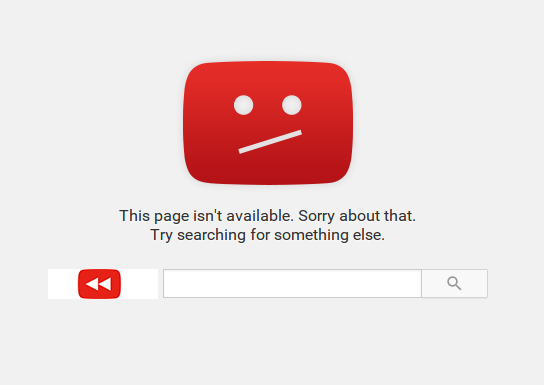
An error occurred in Youtube. What to do?
Possible causes of errors in the Youtube application on Android and their solution
1. Lack of free RAM
- The most common cause of an error in the application YouTube. And not only can be overcrowded RAM. It's no secret that each running application requires a certain amount of RAM for its correct operation. With more launched applications (even if they work in the background), the operational memory of the device is filled and does not have time to handle such a large data stream.
- An obvious solution will be the closure of all unnecessary active and working in the background of applications. However, on the Android operating system, it is very often not completely closing the application, but still some hidden processes remain, which also load the device and fill the RAM. To disable these extra processes, many users resort to a variety of task dispatchers, but the easiest way is to restart the device after disconnecting unnecessary applications.
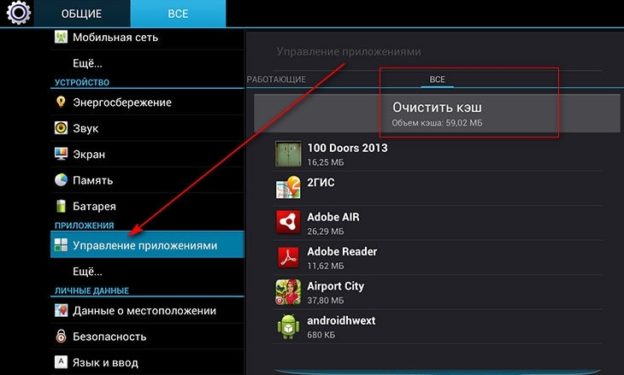
Figure 1. Possible causes of errors in the YouTube application on Android and their solution
- Also before rebooting the device will not be superfluous to clean the cache. To do this, go to settings Your smartphone or tablet and select " Application Management" In the next window, select the " Everything" and press " Clear cache" Cache can be cleaned for each application separately, however, it is recommended to apply this action to all installed programs and services.
2. Bad Internet connection
- As you know, the application YouTube. Requires a permanent connection to the Internet. Without this, the application will not only be able to play video, but also give a critical error and automatically close. This error is very common when connected via 3G, because In most cases, cellular operators cannot guarantee you high-speed Internet connection.
- In order to make sure that an application error YouTube. associated with the Internet, you need to change the type of connection with 3G. on the Wi-Fi. To do this, go to settings Your device, open the menu section " Wireless connections", Remove the check mark on the contrary" 3G."And connect to Wi-Fi.
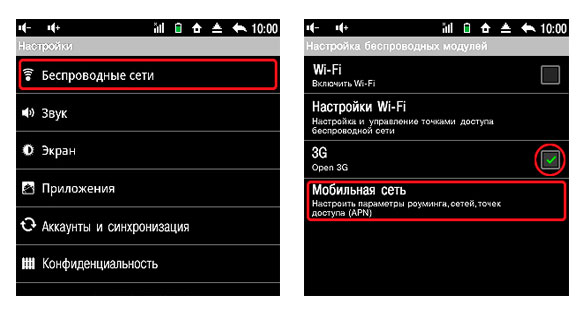
Figure 2. Possible causes of errors in the YouTube application on Android and their solution.
- If after changing the type of connection error in YouTube. It continues to appear, it is possible that the problem lies in the application itself. Most often it is connected with the release of new updates. If you have an automatic application update disabled, go to Play Market, open the page with the application and update it to the latest version. After upgrading, restart the device.
3. Problem with Google Account
- Another common cause of an error occurred in the application YouTube. - Flaws in your Google account. Such a problem sometimes occurs after technical works or failures on the server and if you are trying to play video through the application at this moment. YouTube., In 90% of cases, the application will give a critical error and will be automatically closed, after which it will be repeated again and again until you fix it.
- Solving this problem is simple. Go to settings Your device, select the section " Accounts"And remove your Google account there. Next reboot your device and run the application YouTube.. If the application works correctly and the video is played, then go to the " Accounts"And add your Google account again.
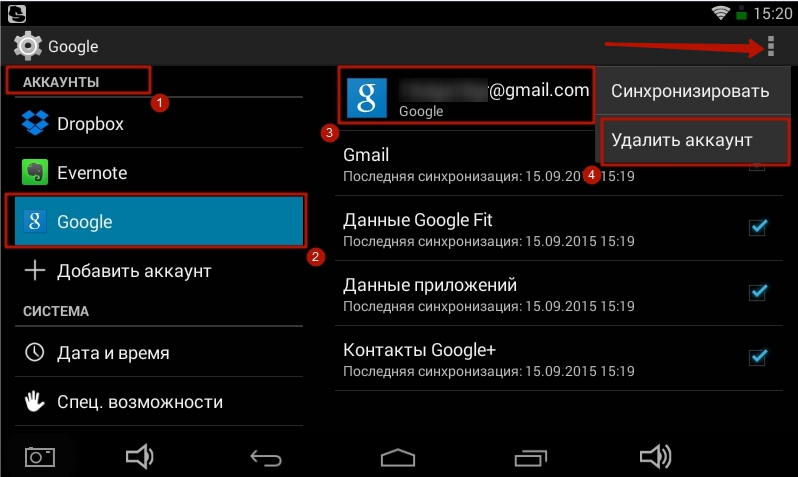
Figure 3. Possible causes of errors in the YouTube application on Android and their solution.
- If after adding an account application YouTube. It began to issue a mistake again, check the correctness of the time zone. If it does not help, then, most likely, the application is damaged and requires reinstallation. About how to do it, read further.
How to update youtube in your phone or tablet on android?
Unlike applications that you install from Play Market, app YouTube. It is standard on devices with the Android operating system and its removal is not provided by the developers on licensed versions. However, it is possible to "roll back" the version of the application to the original, which in most cases helps to eliminate the problems associated with the operation of the application. To do this, do the following steps:
- Step 1. Open settings On your device and go to section " Application Management" Find the application in the list YouTube. And open information about it.
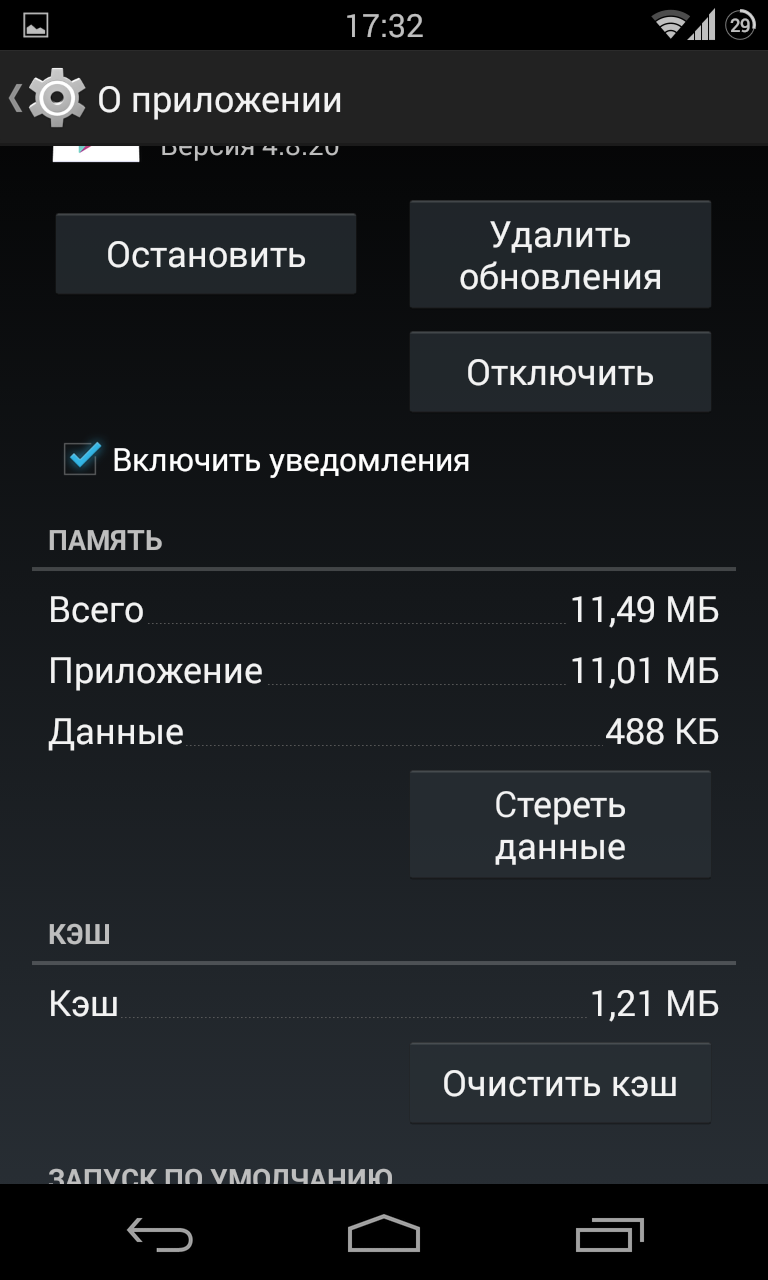
Figure 1. Delete Youtube application updates and reinstall them on Android
- Step 2.. In the window that opens, stop the application and click the " Delete updates" Next, reboot your device.
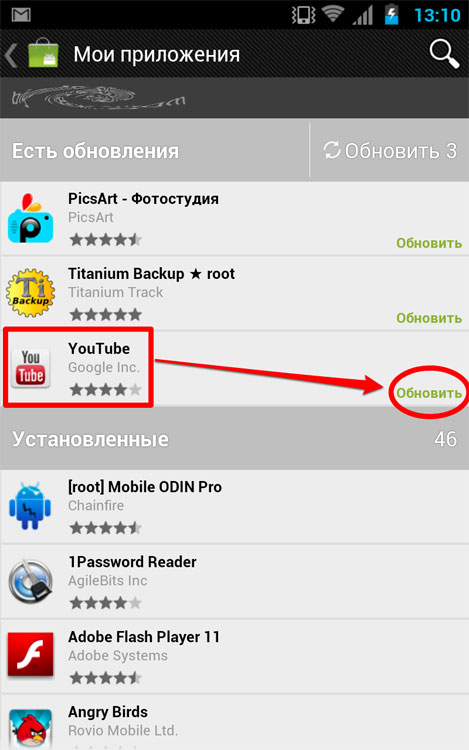
Figure 2. Delete Youtube application updates and reinstall them on Android
- Step 3.. After reboot, go to Google Play Market. and open the list of installed applications. Find among them YouTube. And update it to the latest version by clicking on the appropriate button. After performing all the steps, the problem with the occurrence of an error in the application must be solved.
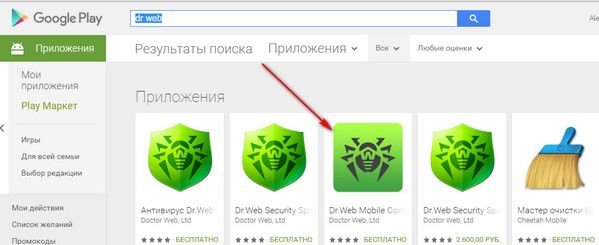
Figure 3. Deleting Youtube application updates and reinstalling them on Android
How to remove YouTube application from your phone or tablet on android?
- If the error continues to occur, most likely, the virus penetrates on your device and damaged the file hosts.. Download from Play Market one of antiviruses and check your device. For a deeper check, we recommend that you make a check with several antiviruses in turn.
- In the event that the "infection" on your device was found, but the antivirus can not cure it, the only way out of the current situation will reinstall the operating system. On the licensed versions of Android, reinstalling the operating system is possible only in the manufacturer's service centers of your device.
- For flashing a smartphone or tablet manually you need to get root-rightwho will deprive you guarantees and automatic updates. About how to get them, you can read in our article " What is both android root rights? How to get root access on Android?».
- After receiving the root rights, go to the settings of your device, open the menu section " Application Management", Find the application in the list YouTube. And open information about it. In the window that appears, click " Delete».
