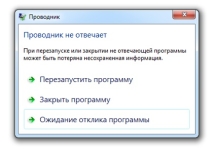
The operation of the conductor on the laptop, the Windows 7 computer, the conductor does not respond: what to do, how to restore the work of the conductor? Why Windows 7 Explorer is constantly restarted when copying files: cause and solving the problem
Overview of the main causes of the problem in the work of the program "Explorer" in the Windows 7 operating system and several ways to solve it.
Navigation
- The operation of the conductor on the laptop, the Windows 7 computer, the conductor does not respond: what to do, how to restore the work of the conductor?
- Why Windows 7 Explorer is constantly restarted when copying files: cause and solving the problem
- Conclusion
- Video: How to recover "Explorer" in Windows 7?
Explorer operating system Windows 7. - This is a specialized application that is responsible for the implementation of the graphical interface of the operating system and provides a visual access to files to the PC. All that is displayed on the monitor screen after starting the operating system (menu " Start", Taskbar, icons on the desktop) - these are elements of the conductor Windows 7..
Turning off the conductor Windows 7. It will lead to the disappearance of the graphical interface and the user simply will not be able to control the operating system to the fullest. Of course, to intentionally disable this application to anyone will not come to mind, but users Windows 7. They may encounter a system error, due to which the conductor will be constantly restarted when copying files.
In our article we will look at the possible causes of this problem, we will try to find her decision and tell you how to restore the work of the conductor Windows 7..
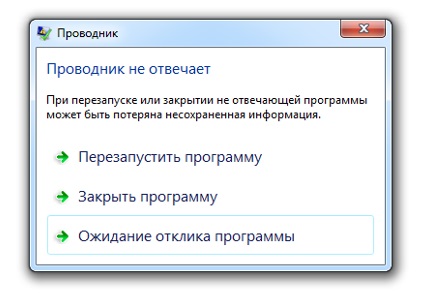
Image 1. Error when running the program "Explorer" in Windows 7.
The operation of the conductor on the laptop, the Windows 7 computer, the conductor does not respond: what to do, how to restore the work of the conductor?
Before switching to the search and solving the problem, the completion of the conductor, initially, should be understood how to restore it. Easiest way to restart the conductor Windows 7. There will be a reboot of the computer, however, this method is not suitable for everyone, since when the PC is forced to restart, all open folders and files will be closed without saving.
To restart the conductor Windows 7. And not lose the unshakable documents, you will need to do the following:
Step 1.
- If the conductor does not respond and disappeared the taskbar Windows 7., Press the keyboard key combination " Alt + Ctrl + Delete", After that, in the window that appears, select the line" Run Task Manager».

Image 2. Running task manager with key combination.
Step 2..
- After starting the task manager, switch to the " Processes"Sort them by name and find the process with the title" explorer.exe.».
- Highlight it with the left mouse button and click on the button in the lower right corner of the window " Complete the process».
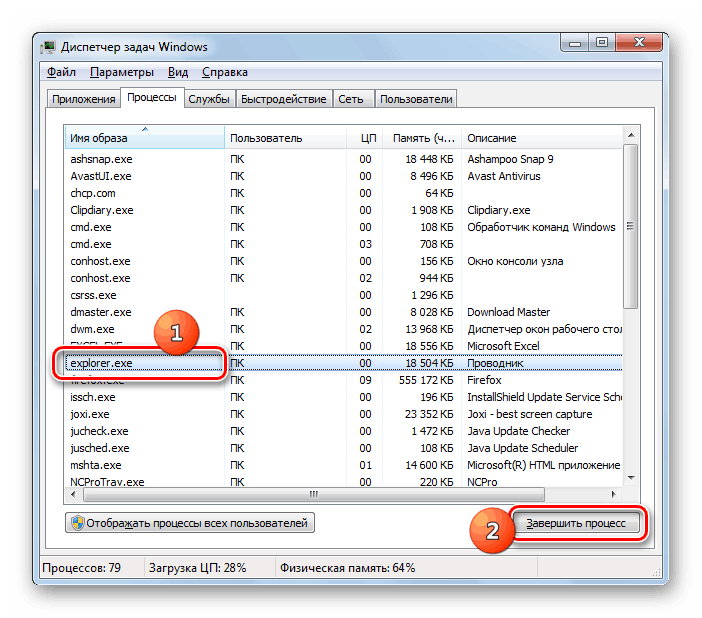
Image 3. Completion of the "Explorer.exe" process.
Step 3..
- If at the time of the process is completed, the conductor was running, then all the elements of the graphical interface of the operating system will disappear.
- Further, in the upper left corner of the task manager window, click on the section " File"And in the discontinent list, select the line" New task (execute)».
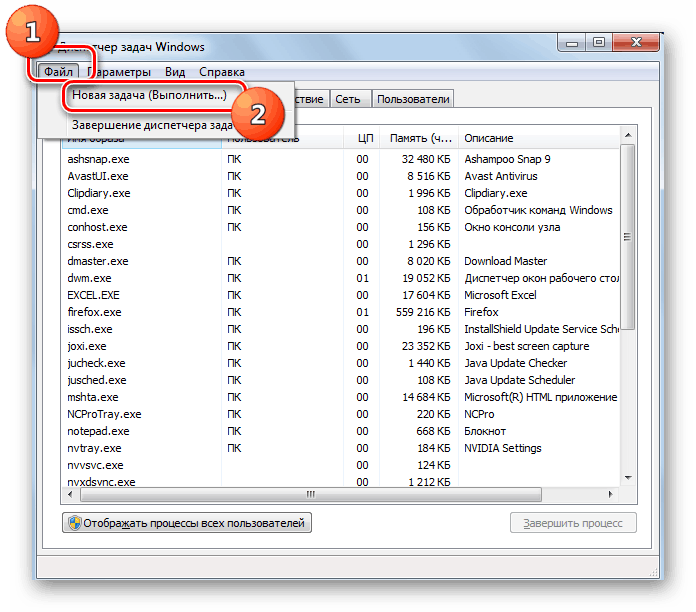
Image 4. Deploy the window to start the program "Explorer".
Step 4..
- In the discontinent small window, enter the word word in the text field explorer." and press " ENTER».
- After a few seconds, the conductor will be fully restored.
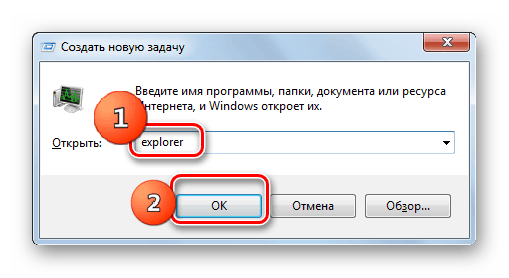
Image 5. Starting the "Explorer" process.
Why Windows 7 Explorer is constantly restarted when copying files: cause and solving the problem
Now that you know how to resume the work of the conductor Windows 7. In case of failures in its work, you can move directly to the search for the causes of the problem and its solution. Failures in the work of the conductor can be observed in the following cases:
- When trying to copy files;
- When you try to open the folder;
- When you try to disclose the context menu;
- When trying to launch a specific program;
Causes of error occurrer Windows 7. There may be the following:
- Installed incompatible or outdated video card drivers;
- The presence of registry errors;
- The presence of a installed program that is incompatible with the operating system;
- Insufficient number of RAM;
- Availability on a computer of viral software;
Update video adapter drivers
Cause of errors in the work of the conductor Windows 7. Can be inappropriate graphics drivers for your video card. This problem is particularly relevant if you recently installed a new operating system with a standard driver package. They are updated as follows:
Step 1.
- Open menu " Start"And in its main window, click on the line" A computer».
- In the opening window, right-click on the empty place of the folder and in the list that appears click on the line " Properties».
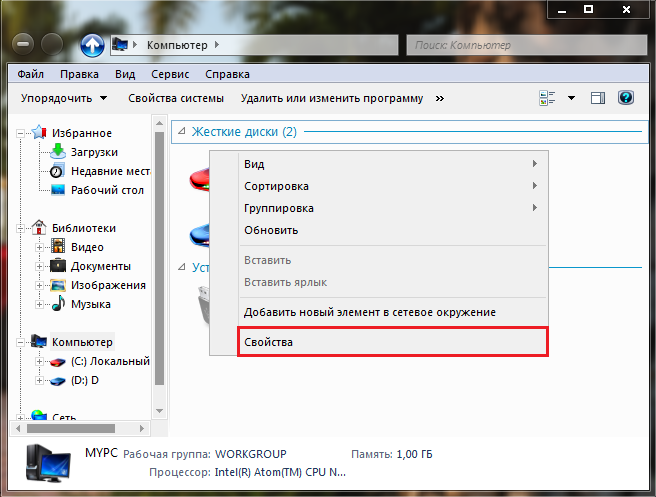
Image 6. Running device manager.
Step 2..
- A window will appear with a brief information about your operating system and computer characteristics. In the left part of it, click the link " Device Manager».
- In the discontinuing small window, discover the " Video adapters"And double-click on your video card with the left mouse button.
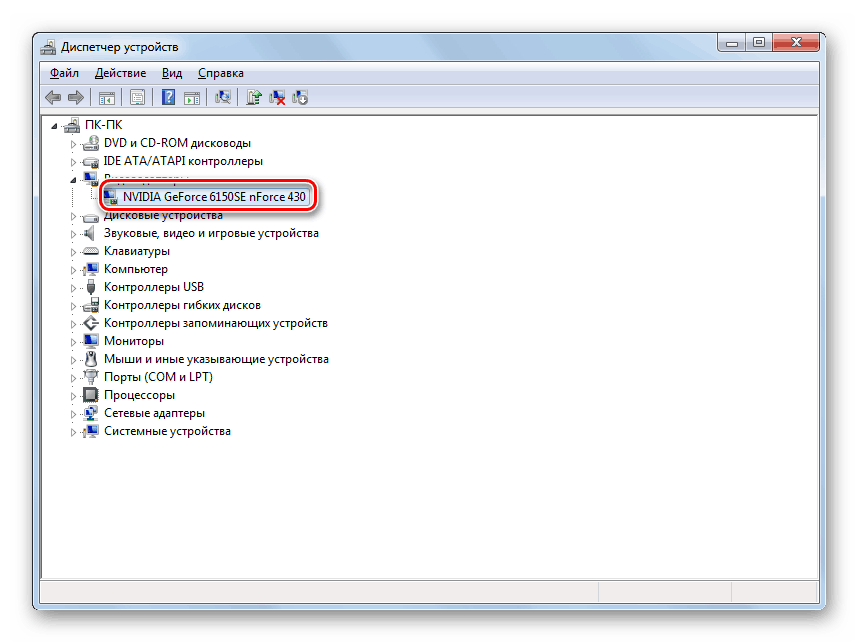
Image 7. Viewing the properties of the video card.
Step 3..
- In the window that appears with the video card information, switch to the section " Driver"And at the bottom of the window, click on the" button " Delete».
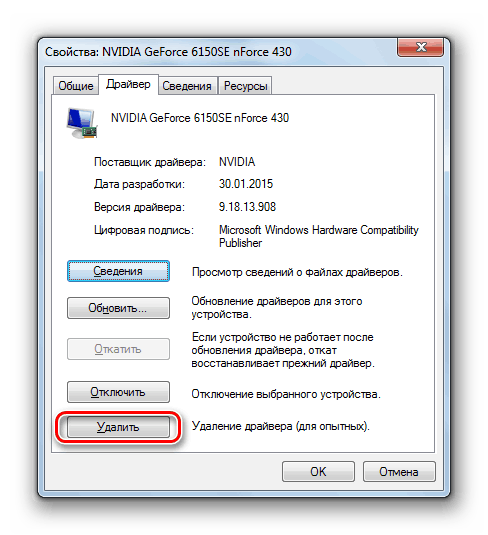
Image 8. Remove the old driver for the video card.
Step 4..
- Now that you have deleted an incompatible driver, you need to go to the official website of the manufacturer of your video card (in our example it NVIDIA), Go to the driver page, search the latest version of drivers for your video card, download them, install and restart the computer.
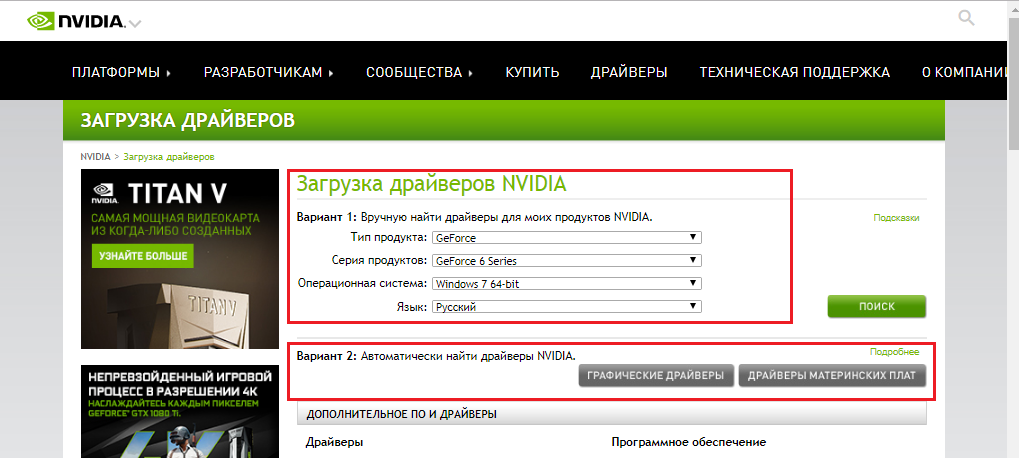
Image 9. Loading new drivers for the video card.
If the conductor continues to hang or restart, go to the next section of the article.
Eliminate registry errors
To resolve errors in the registry, you will need one of the set utilities to optimize the computer. We recommend a free program CCleanerwhich can be downloaded by of this link.
To correct the errors in the registry using this program, follow these steps:
Step 1.
- DownloadInstall and run the program CCleaner.
- In the left part of the main window of the program, discover the section " Registry"And click on the" button " Search for problems».
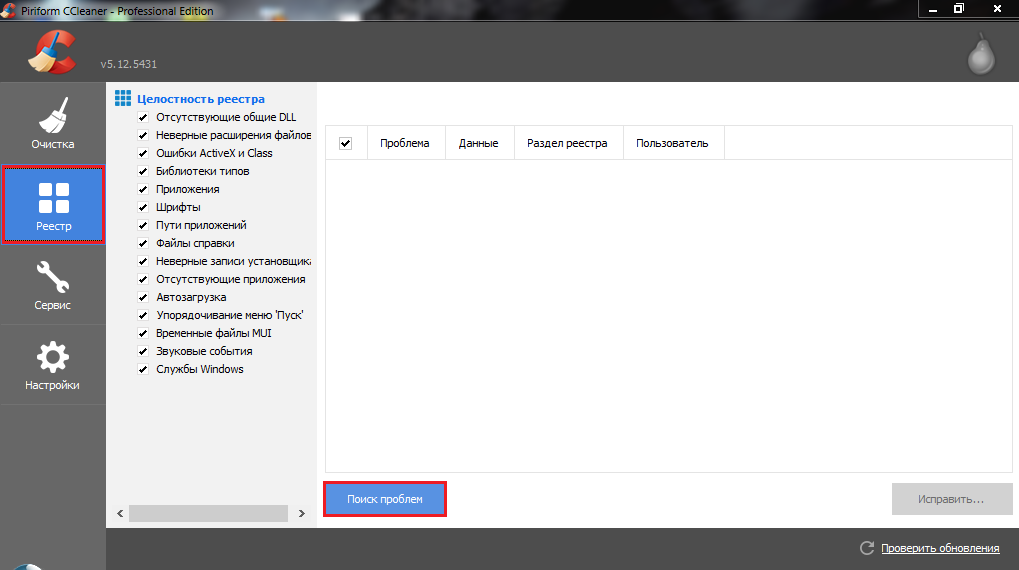
Image 10. Run the registry check for errors.
Step 2..
- After the verification process is completed, click on the "button" Fix"And in the displayed small window, click on the" button " Fix marked».
- To make sure that all registry errors have been corrected, re-search for problems and restart the computer.
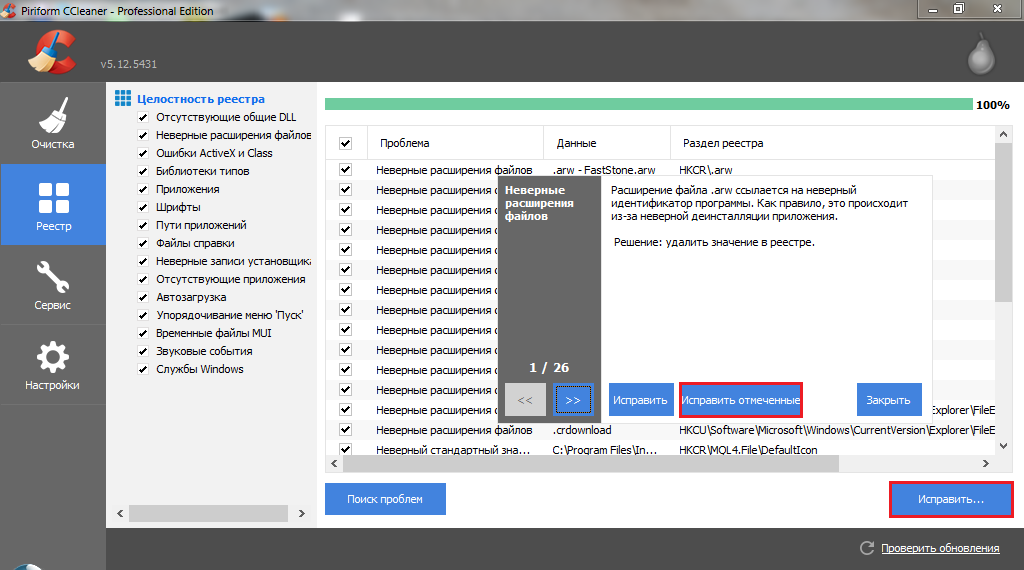
Image 11. Correction of the found registry errors.
If the problem with the conductor did not decide after the reboot, go to the next section of the article.
IMPORTANT: Recommended Save the program CCleaner And at least once a week to diagnose the registry and cleaning the hard disk from the garbage on the tab " Cleaning».
Get rid of the program incompatible with the system
- Quite often the reason for the emergence of errors in the work of the conductor Windows 7. Serves some software that has recently installed by the user. As a rule, with operating systems Windows 7., 8 and 10 Conflict the old programs interacting with the context menu and released during the popularity of the OS Windows 98. and Xp..
- Also in conflict with the conductor can enter the "raw" applications and their beta versions. Try to remember which software you installed before the appearance of a problem with the conductor and get rid of it through " Control Panel».
- If you have not installed anything in the near future, one of the long-established programs was damaged. Detect it and turn off the special utility will help you. ShellexView., download which you can of this link.
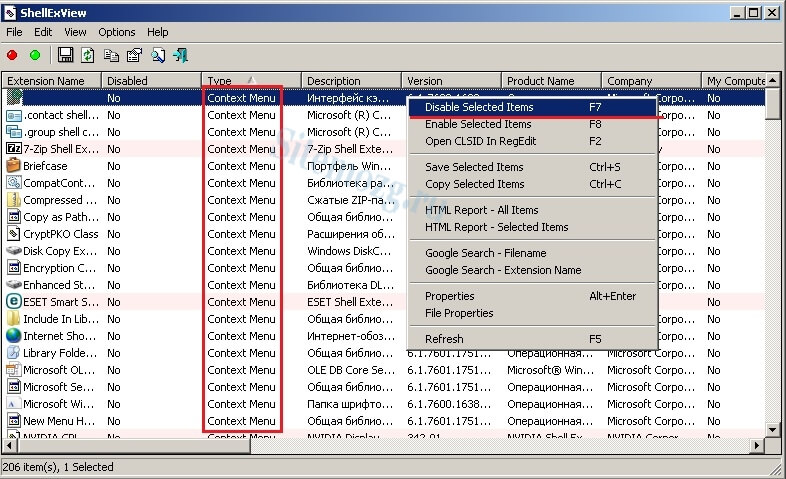
Image 12. Disable the elements of the context menu.
- After downloading, installing and starting a program in its main window, click on the " Type"And remove the checkboxes from all points that matter" Context Menu." Restart your computer and try to open the context menu. If the conductor is not restarted, it means that the problem was in one of the disconnected elements. Run the program again ShellexView. And on one, turn on the programs marked " Context Menu.»Until the conductor hangs. Thus, you can calculate the conflicting program and delete it.
Unload RAM and processor
It is possible that the cause of the hovering or endless restarts of the conductor can be a shortage of system resources. With the maximum loading of the processor and RAM, many programs can start working very slowly or hang. The owners of weak stationary computers and laptops face this problem more often than the rest.
The best solution in such a situation will be the purchase of additional RAM and a more powerful processor, but not every person will agree to such victims. Therefore, we will look at the solution of the problem hanging the conductor without the need to replace computer component. You will need to do the following steps:
Step 1.
- Run " Task Manager»Using the key combination" Alt + Ctrl + Delete"And go to the" Processes».
- Click the left button on the column with the title " Memory»To sort the processes by the degree of their resourcepost and using the" Complete the process»Embrete the work of those applications that" eat "the most of all RAM.
- By clicking on the column with the name " CPU»You sort the processes by the degree of loading of the central processor. In the same way, complete the processes that load the CPU more than on 10 – 15%.
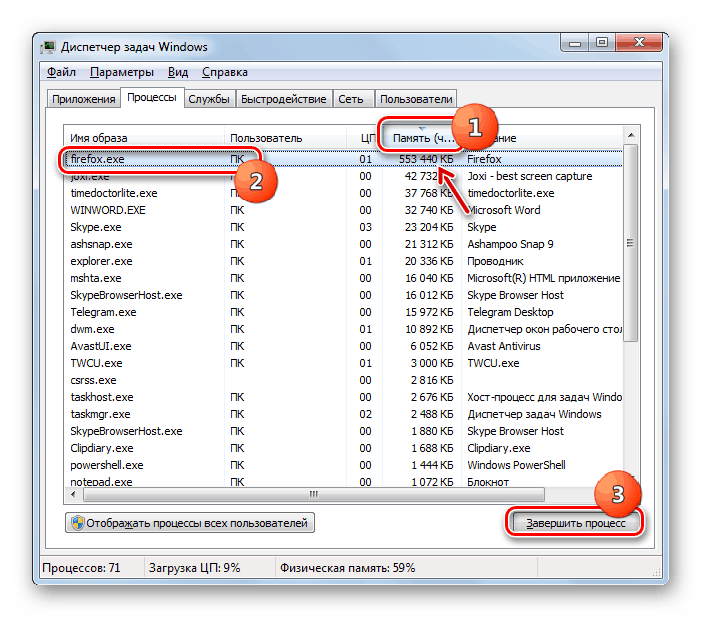
Image 13. Completion of the processes downloading RAM and processor.
Important: Before completing any process, make sure that it does not apply to the application you use at the moment. Also should not be completed processes that are labeled as systemic. Otherwise, you can close an important system service, without which the computer will not be able to continue its work and go to the reboot.
Step 2..
- After disabling unnecessary processes, close " Task Manager"Open menu" Start"And click on the line" Perform».
- In the small window that appears, enter the command "Text field" msconfig" and press " ENTER».
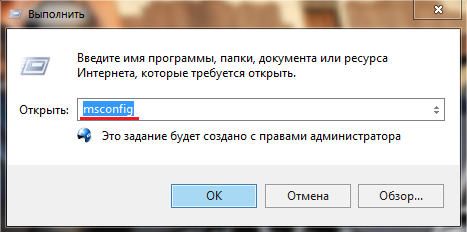
Image 14. Running system configuration settings.
Step 3..
- In the new opening window, go to the tab " Services", Mark the marker of the line" Do not display Microsoft services", Click on the" button " Disable everything", Then click" Apply"And" OK».
- If, after disabling non-system services, the problem with the conductor disappeared, then one of the disconnected services was to blame. Turn them on one until you find the culprit.
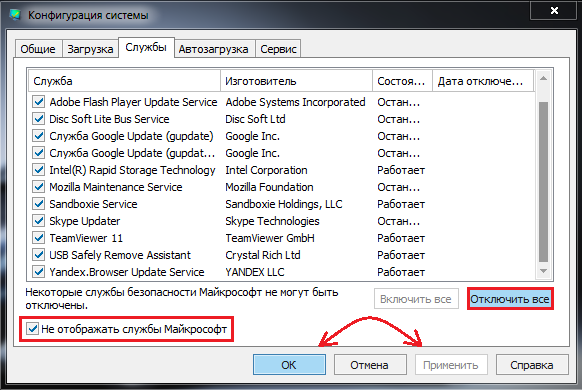
Image 15. Completion of non-system services.
Step 4..
- Do not closing the windows, go to the " Bus load"And click on the" button " Disable everything" The autoload is recommended to always keep empty and run the necessary programs only as needed.
- Click the "button" Apply"And" OK" After a small window appears with a proposal to restart the computer. Perform a reboot and check whether the problem disappeared.
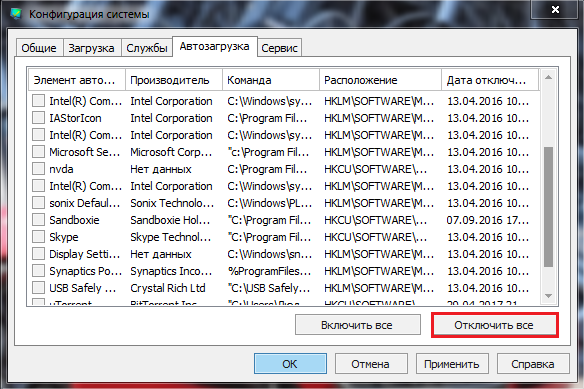
Image 16. Disable programs in "autoload".
Get rid of malicious software
The danger of computer viruses is known to any user. Malicious software entered on the computer is capable of not only to disrupt the operation of the operating system, but in general, to lower the performance of the device and even steal valuable information from it.
On development stage Windows 7., Corporation Microsoft. Added its own antivirus software to the operating system, which on licensed versions is activated by default and protects the computer from viruses in real time. However, 100% protection guarantees it does not give viruses still manage to leak by him.
To scan the computer for viruses, it is recommended to check with several antivirus programs. One of the best, in our personal opinion, is a free utility Dr.Web Cureit.which can be downloaded from the developer official website of this link.
This program does not protect the computer in real time, but it is a powerful scanner with the latest antivirus databases that can detect and remove even deeply implemented infection. Scanning with help Dr.Web Cureit. It is as follows:
Step 1.
- Download Last version Dr.Web Cureit. From the official site of the developer and run. The program does not require installation.
- In the first window, accept the terms of the license agreement and click on the "button" Proceed».
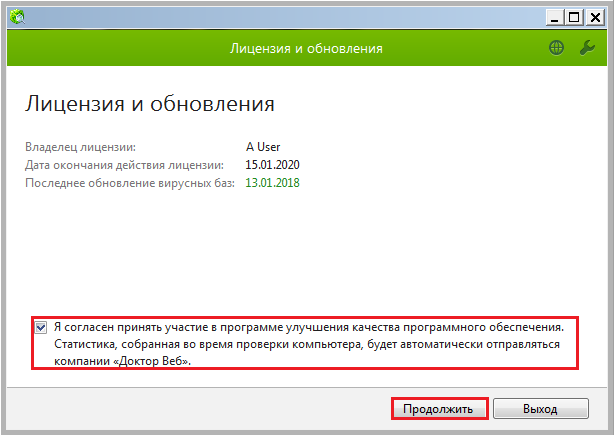
Image 17. Running Dr.Web Cureit scanner.
Step 2..
- In the next window to complete the computer scan, click on the "button" Start check»And wait for the scan process to complete, which can take a long time.
- After the verification is completed, the program will automatically apply recommended actions to the threats found.
- Restart the computer and check whether the problem has disappeared in the conductory Windows 7..
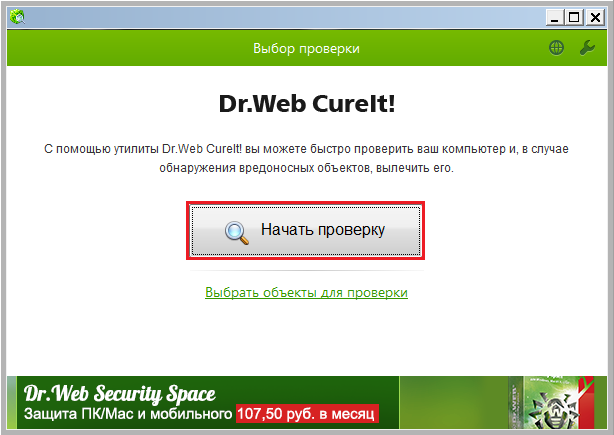
Image 18. Running computer scanning for viruses.
Rollback of the operating system
If none of the above described solutions to the problem helps you, most likely system files have already been damaged by viruses or incorrect handling of PC. What, in turn, did not affect the work of the conductor Windows 7..
In this case, you can try to roll back the operating system until it worked stably. However, this method is only suitable for those who have activated the system recovery function. If the function has been disabled, then you will not have the control point to which you could roll back.
System rollback occurs as follows:
Step 1.
- Open menu " Start", Go to section" All programs", Find there folder" Standard"And open the folder in it. Service».
Run " System Restore».
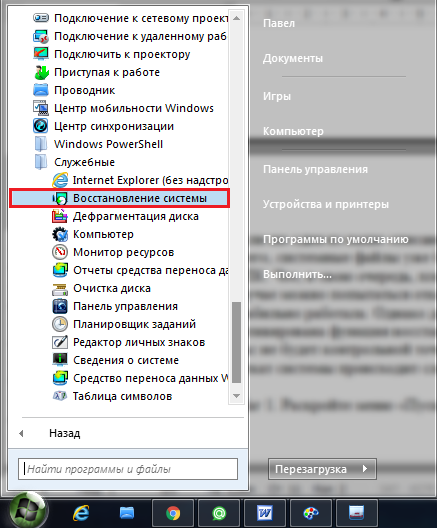
Image 19. Running system recovery.
Step 2..
- In the opening window, click on the "button" Further"And in the next step, select the recovery checkpoint to which you want to roll back the system.
- If the list of control points is empty, check the box opposite the line " Show other recovery points».
- To continue, click on the "button" Further».

Image 20. Select the control point recovery.
Step 3..
- The completion step will be a confirmation of the system rollback to the selected checkpoint. To do this, you will need to click on the "button" Ready».
- It is worth noting that recovery will affect the system exclusively and the associated applications. All user files, folders, games and programs are affected will not and remain in the state in which they were at the time of running the rollback.

Image 21. Confirmation of the control point selection and start restoring the system.
- After confirming the control point, the computer will go to the reboot and the process of restoring the operating system, which can take a decent amount of time.
- After the recovery is complete, you will receive a notification that the systems have been successfully disappeared to the specified checkpoint.
Conclusion
- Summing up, I want to add that one of the above methods had to solve the problem with the work of the conductor Windows 7.. If all of them were not crowned with success, and in the restoration of the system there were no checkpoints, the only way out of the current situation will be the complete reinstalling of the operating system.
- In our article " How to install the Windows 7 operating system?"We described in detail the process of creating a boot flash drive and installing the operating system through BIOS With full or partial hard disk formatting.
