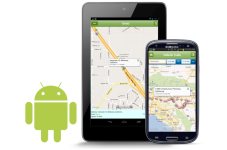
Correct GPS Settings on Android
All modern tablets and smartphones have a built-in location sensor (GPS). With it, you can pave the route to the desired geographic point. This feature of your gadgets is especially good if you are in an unfamiliar area. This device has only one minus - the GPS sensor has a lot of battery. Help your smartphone or tablet work more economically, you can turn off this feature. But, you can go smarter and correctly configure the operation of the GPS sensor. In this article we will tell you how to do it.
GPS Sensor Important component of modern mobile devices. After all, except that it helps to correctly navigate the terrain, with its help you can activate the reminders of "tied" to the specific locality. Some applications "refuse" to work on smartphones or tablets without switching on the location function. Therefore, to completely disable the GPS sensor and it will not be possible to fully use your gadget.
You can enable GPS (and disable) in the Android notification panel. It is activated by this icon: 

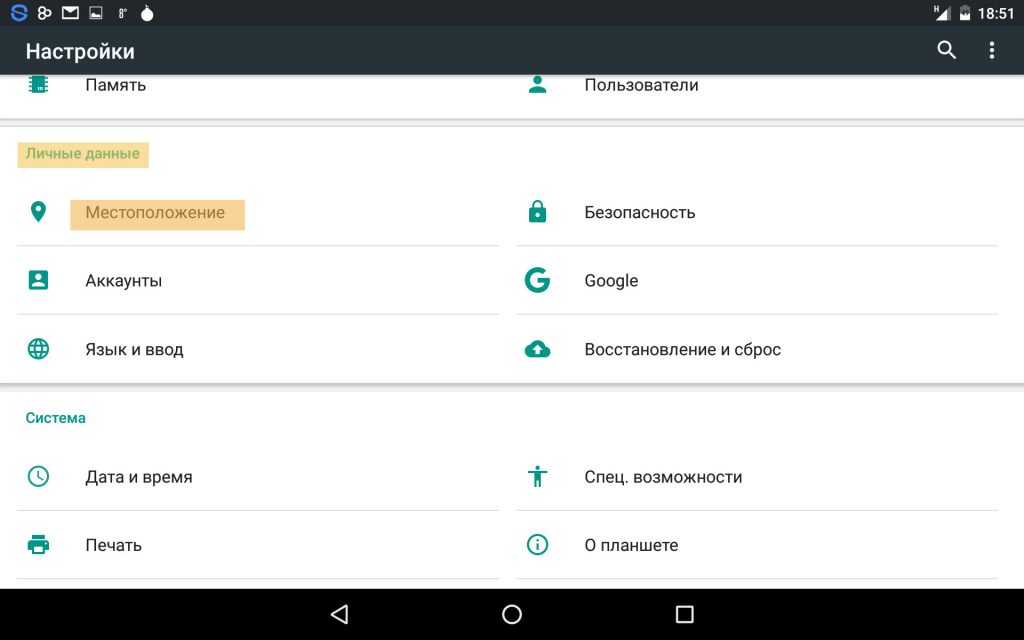
After that, a menu will appear with three options:
- "For all sources". This is the most accurate mode of operation of the GPS module of your device. But, it is this "accuracy" and wastefully spends the energy supply of your battery. This location mode uses satellites, Wi-Fi and mobile networks. If you enabled this mode, it means that the module is permanently responsible for the operation of this function in an active position. It monitors the space and easily helps determine the location not only outdoors, but also indoors. Unlike navigators, devices that are used for laying routes, smartphones have the opportunity to use not only satellites, but also by other sources. For example, the Internet. With it, and help certain utilities in your gadget, it can show a location even without connecting to satellites.
- "By network coordinates". Actually, this mode is described in the previous paragraph. But, in contrast to the mode "For all sources", it uses only wireless networks (Wi-Fi, Bluetooth and mobile networks). When this mode is selected, communication with satellites is turned off, which helps to significantly save the battery charge. At the same time, the accuracy of determining the location is not critical.
- "According to GPS satellites". In contrast to the previous mode, only GPS satellites and a device module that processes their signals becomes involved. Selecting this mode and entering the room your gadget "will betray from the trace", since the signal with satellites will be lost.
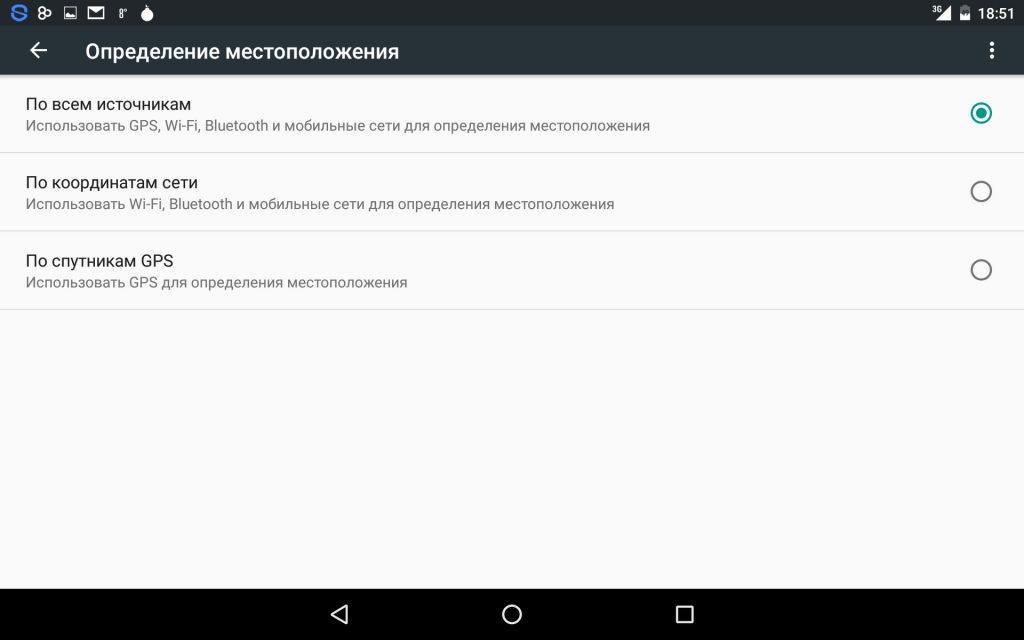
If you want to increase the service life of the device from one battery charge to another, then set the mode "by network coordinates". It is also not superfluous to deactivate the location mode in the notification panel of your device.
If the battery of your smartphone or tablet copes with the load, then turn on all sources mode. Thanks to him, you can not only more accurately determine your location, but also to use the personalized search for Google.
Setting through the engineering menu
Unfortunately, not all devices can quickly find satellites, connect to them and stably keep the connection. Some cheap models of smartphones cannot boast of the perfect operation of the GPS module. And it can affect the most inopportune moment. For example, when you need to understand where to keep the way, being in an unfamiliar area.
One of the reasons for problems with the GPS sensor is its incorrect work in the latitudes of our country. This is especially often happening with Chinese cheap smartphones. But it is possible to correct this situation using simple manipulations with such a sensor through the engineering menu. To do this, you need to have superuser rights (how to do it? Read this article).
Turn on the Wi-Fi connection and GPS and exit an open place. For this purpose, you can use the balcony.
We type on the keyboard *#*#3646633*#*#, *#15963#* or *#*#4636#*#*. With one of these service codes, you can go to the engineering menu. (You can learn about other Android service codes from this article.)
Above the three engineering code. One of them must approach your device. But, if none of the listed codes approached, then use the program MobileUncle ToolHero.. With it, you can exit the engineering menu from devices that do not support the above indicated engineering codes.
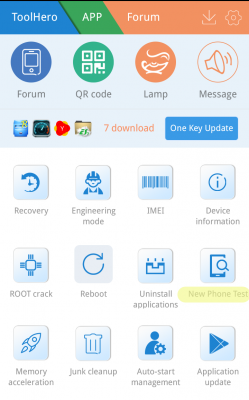
MobileUncle ToolHero.
In the program you need to choose a bookmark Location. To do this, scroll through a little in the left. In this bookmark go to the item Location Based Service..
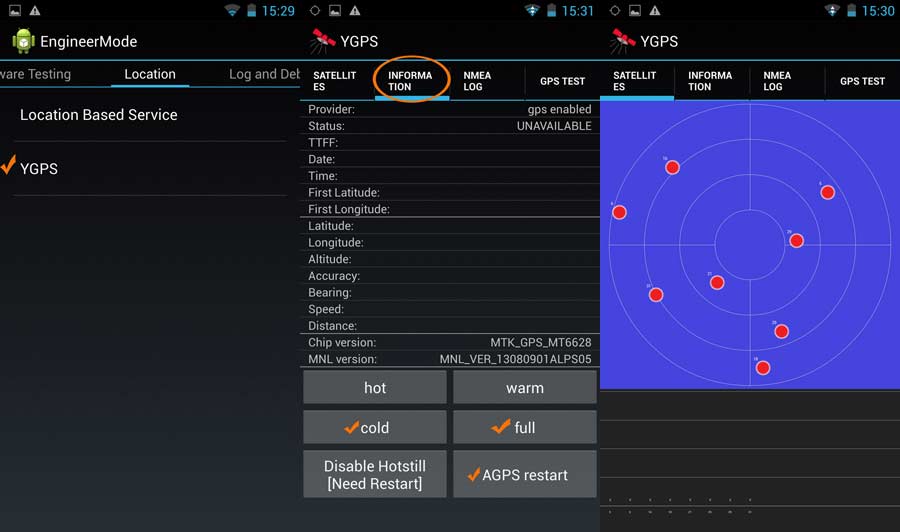
In the tab EPO. It is necessary Enable EPO. and AUTO DOWNLOAD. Make active. EPO is your system file that is responsible for the coordinates of satellites and their trajectories. Initially, it is not active in all devices.
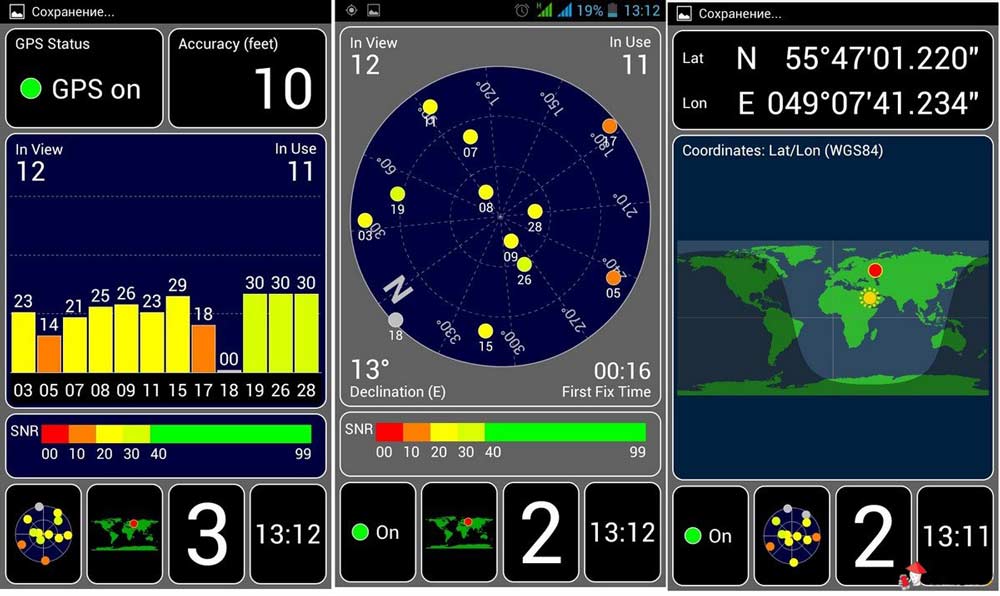
Now you need to go to the item YGPS. (Return to the previous level for this). In the Satellites section, you can see the satellite location scheme at the moment. If the satellites are visible, then the device also "sees" them.
We go into the tab Information and choose fULL. We are waiting for a couple of seconds and click Agps Restart..
We return again to the satellite location scheme (Satellites tab). Points next to satellites should acquire a green color. This means that the device can connect to them.
Important: Sometimes, even with the correct GPS settings, the device can not always connect to satellites. This may depend on interference, bad weather and other situations.
Overload your device. After the actions described above, it should better receive a signal GPS., find and quickly connect to satellites.
How can I see, configure the module GPS. and choose the most optimal function mode "Location" quite simple. If you have some questions about this article, be sure to write them in the comments.

On the photo menu no EPO and ENABLE EPO item
Performed everything in the specified sequence. There is no result - satellites sees, but does not use. Compare visible satellites with a tablet where GPS works fine - the picture is the same. What conclusion?