
Why Vord Stresses All Words Red: Causes What to do? How to remove the red underscore in the Word?
The article will tell how to remove underscore words in "Word".
Why "Word" emphasizes the words red?
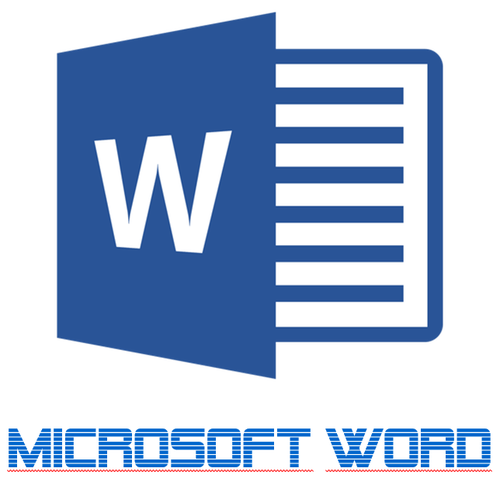
Editor "Word" emphasizes many words of a red wavy line
Text editor " Word."Allows you not to just work with the text, but also to control various grammatical errors. Some users ask why " Word."Stresses the words in red? So, the underlining of certain words with a red wavy line means that an error was found in them (not " salena", but " magpie" etc.).
Also those words that simply do not know due to different reasons are also emphasized: word» (« Word.") No matter how in Russian, but some rather rare / new words may simply be made to the program database.
Now, as you can already understand, the words underscore are needed red to pay our attention to errors, since we do not notice them with a quick text set. But by virtue of the already mentioned reasons, " Word."Sometimes / often emphasizes the words that are necessary in our case for our text.
Not everyone is nice to see a document dressed in red. Therefore, in this review we will talk about how to remove the red underlining words in " Word.».
How to remove the red underlining words in "Word"?
Remove the red underlining words in "Word.»You can at least two ways:
- Remove the word underscore itself with errors
- Remove underscore selected words
We learn how to use each of these options.
Deactivate the underscore function in "Word"
- Expand the document and upstairs in the toolbar, go to the item " File"(In older versions of the program, you need to click on the button" MS Office.»).
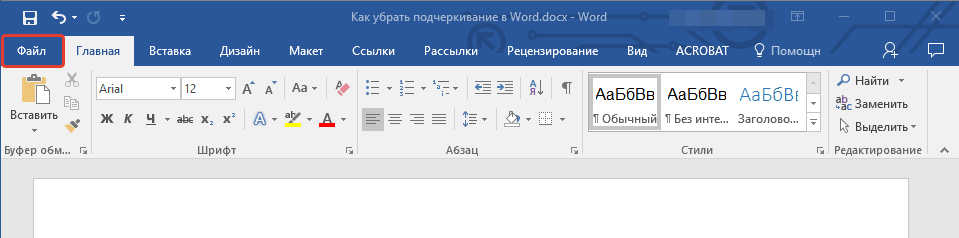
Go to the "File"
- Next in the left column settings that appeared in " Parameters»
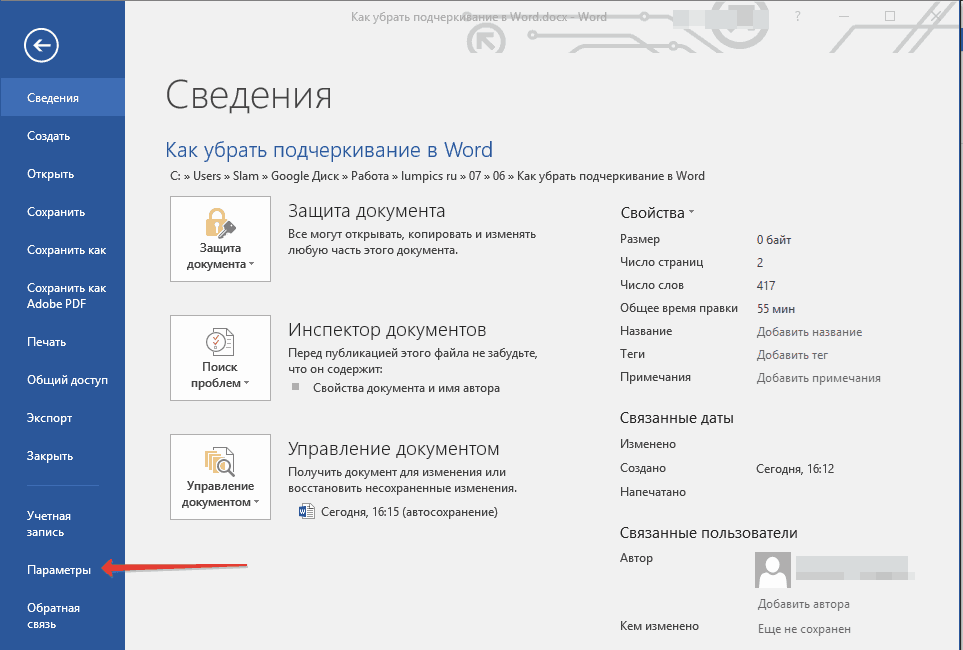
We go to "Parameters" on the left pane
- In the next stage, we are interested in the item " Spelling»
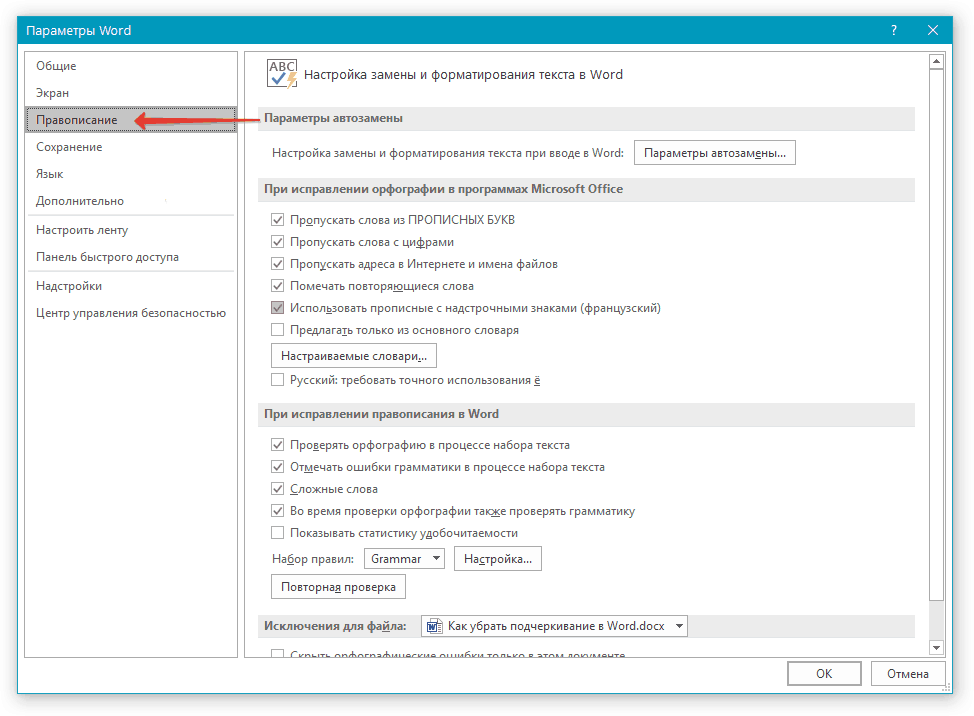
Click on "Spelling"
- Now scroll down the window slightly down, pay attention to the options specified in the red frame in the screenshot - put ticks on them and click on " OK».
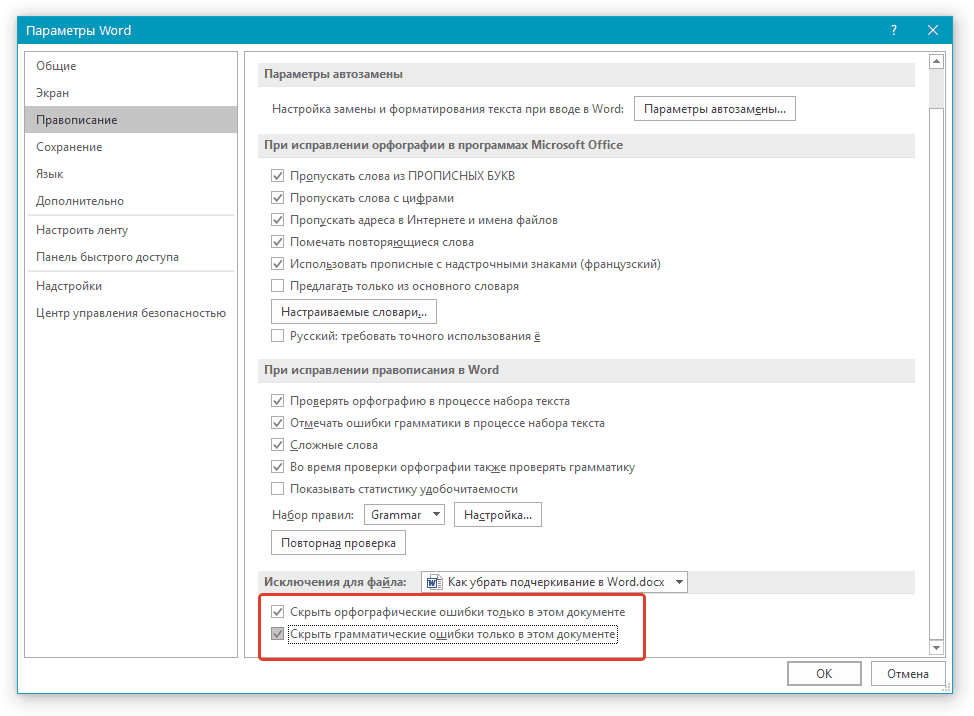
Take daws near the options: "Hide spelling / grammatical errors only in this document."
- After the actions taken, the red underscore will no longer bother you, but also errors in words you will need to notice yourself.
Remove underscore
After reading another article, on this linkYou will better understand what is needed red underscore and how to use it. In particular, you can correct the words with errors through the context menu, choosing the options proposed by the program:
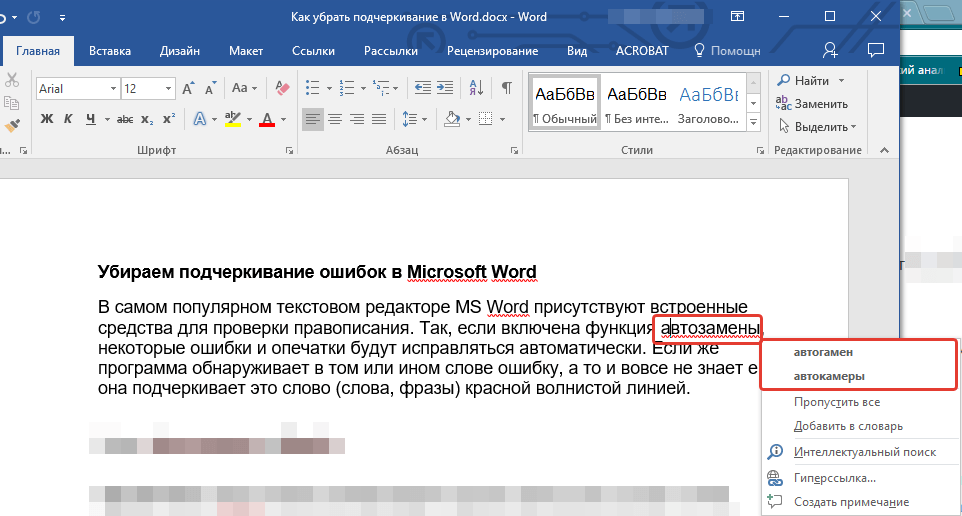
Fixing words with errors through the context menu
But, if some words you write incorrectly intentionally, or the program simply does not know some terms, then you can add such words into the dictionary and thereby even remove the red wavy lines.
To do this, do the following:
- Right-click on a specific word, emphasized in red. The context menu will open, and now note that you can do next. If you click on " Add to dictionary"This word will never be emphasized by the red line until you remove it from the dictionary. If you click on " Skip"The red line will disappear, but may appear under this word in the following times.
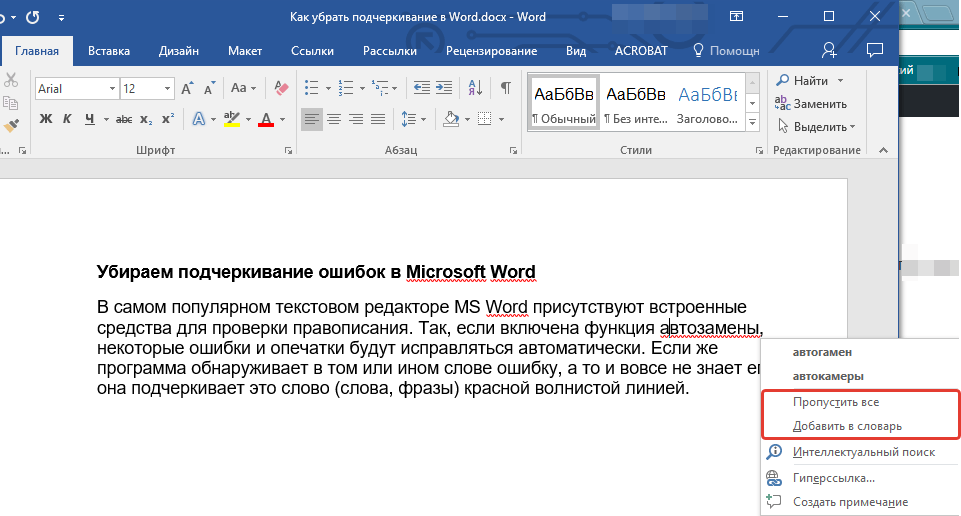
In the context menu, select the way of getting rid of the red underscore under the word
- After the actions taken by you, the Red line will disappear (wherever this word is found in the document), and you can do the same operations with in other words.
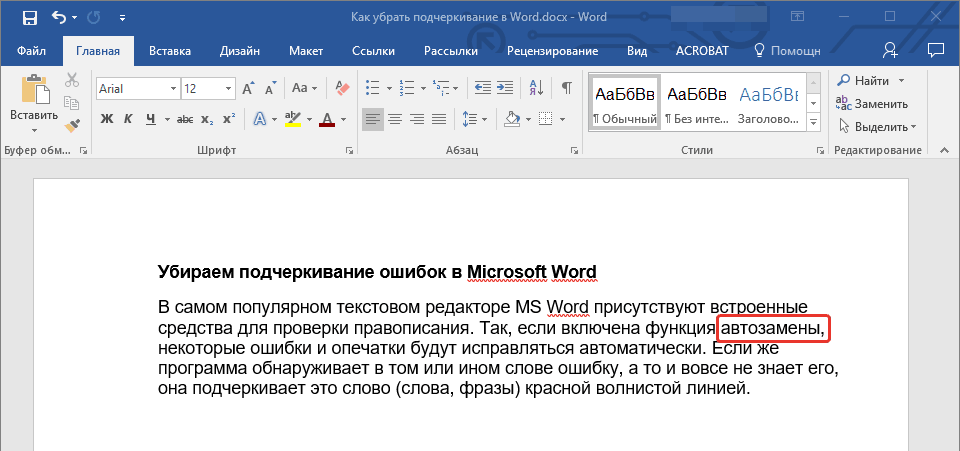
Red underscore deleted
