
What does the red and green highlighting of words in the Word?
The article will tell, meaning the underscore red and green in the "Word" editor.
New text editor users " Word.»Ask, what do you mean high underline words green and red when writing text? We learn about it below.
What do the green and red underlining words in the "Microsoft Word"?
In the editor " Word."There are many diverse functions, including and such as" Spellchecking" This feature is notable for the fact that it is enabled by default. In principle, this is not done at all.
When entering text, users tend to make grammatical and other errors, and the program " Word."Kindly notifies this in the form of these most underlines. We will understand more.
Green underlining words
When typing in " Word."Stressing words green occur when you, for example, miss the commas, put an extra space before the comma, do other errors.
In principle, this feature is very useful, but if you consider what they wrote everything correctly, and the program was wrong, then just do not pay attention to the green underscore. By the way, the green color is often used (for example, as light indicators), since it does not prescribe an eye, does not distract attention.
If the program pointed out everything right, or you simply doubt, then right-click on the green underscore and in the menu that opens pay attention to the words allocated fat. These are tips on correcting errors. Click on this advice, and the program will automatically correct the error:
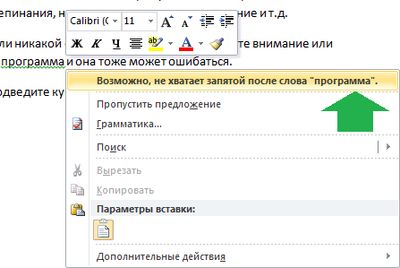
For example, in the screenshot we see that the user committed or perhaps made a mistake: did not put the comma where required. Of course, the program can and make a mistake, so you should not believe it by 100%.
Red underscore words
As a rule, in the program " Word."Red are emphasized by the words in which you made a mistake, for example, instead of" cow»Written" karov" You yourself, with a quick set of text you can not notice, but the program will warn you. If the error really takes place, it can be corrected in exactly the same way that was described above.
Right-click on red underlines, select the correct option:
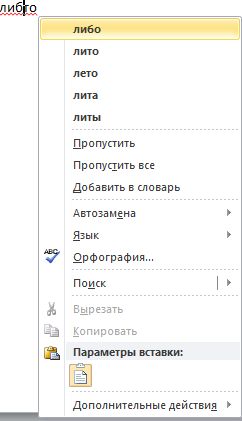
Correct the error through the context menu "Word"
But remember that after you wrote the text and even used the advice of the program, you need to carefully re-read the text by checking for errors.
