
Why the laptop does not turn on - Black Screen: Causes. Why does not turn on the laptop without a charger? Why does the laptop beep and not turn on?
Article on malfunctions in the inclusion of laptops Toshiba, Lenovo, HP, Samsung, Dell, Asus, Acer.
Navigation
- Types of problems with the power on
- Options for problems
- Problem with power system
- Problem: There is noise of fans of the converter block, but the screen does not turn on
- Problem: Laptop turns on, writes automatic recovery
- Problem: The device is periodically loaded, then turns off
- Problem: An entry on the impossibility is to start from the boot device.
- Problem: black screen, after starting download
- Problem in Lenovo devices
- Problem in devices Toshiba
- HP laptop inclusion problems
- Dell laptop inclusion problems
- Problem in devices asus
- Not included Acer laptop and Notebook Samsung
- Video: Not included Acer laptop
- Video: Not included Laptop Samsung
- Useful contacts
- Video: Not turning on Lenovo laptop. What to do?
If a notebook does not turn on, then the problem is common to all versions, whether it is a device Toshiba, Lenovo, HP, Samsung, Dell, Asus, Acer.

General problems of laptops on this topic are consecrated below.
Types of problems with the power on
- hardware problems, these are damage to the laptop as a result of a person's actions
- software problems when the operating system fails.
Options for problems
- the device's power system does not work
- there is noise of fans of the converter block, but the screen is black, it is possible to damage the backlight function
- laptop turns on, writes automatic recovery
- the device is periodically loaded, then turns off
- there is an entry on the impossibility to start from the boot device.
- loading Windowsbut then the black screen occurs
Below will look at each option in more detail.
Problem with power system
What should be done:
- check if there is a voltage in the electrical network, connecting the device to the network
- will the check light on the device be illuminated
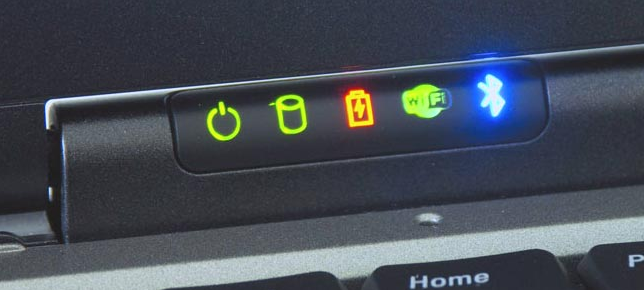
Laptop indicator
- if the laptop does not turn on, remove / insert the battery once
Problem: There is noise of fans of the converter block, but the screen does not turn on
In this case, the following should be done:
- check the screen backlighting
- mark the backlit keys to activate them by pressing (these keys are in laptops Lenovo.)
- to check, connect an external monitor. In case it is an image, your laptop screen is definitely not fine.
- check the discrete video card, perhaps it is dirty, is contaminated, to be cleaned. Pull out the video card, clean it, then put back

Laptop video card
Problem: Laptop turns on, writes automatic recovery
Most likely, the cause of the problem in the operating system settings. You should enter the settings, make the default discharge.
Actions:
- to reset the settings, select the key " Load Bios Defaults », then press the key "Save"
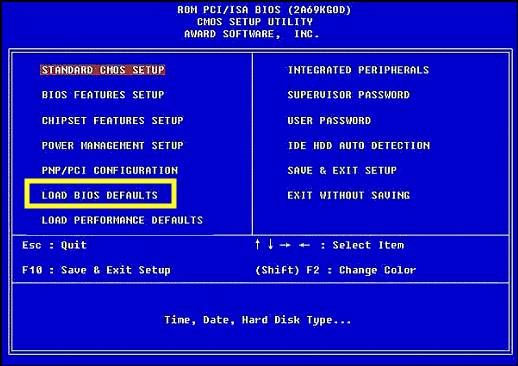
Reset settings using the "Load Bios Defaults" key
- review the message that will arise on the screen carefully. Tip is visible in the text. For example, if this message is "Press F1 to Continue", Press the key F1. For further download. In this case, the battery is sisted, settings are knocked down. BIOSloading. The battery is changing in the technical center.
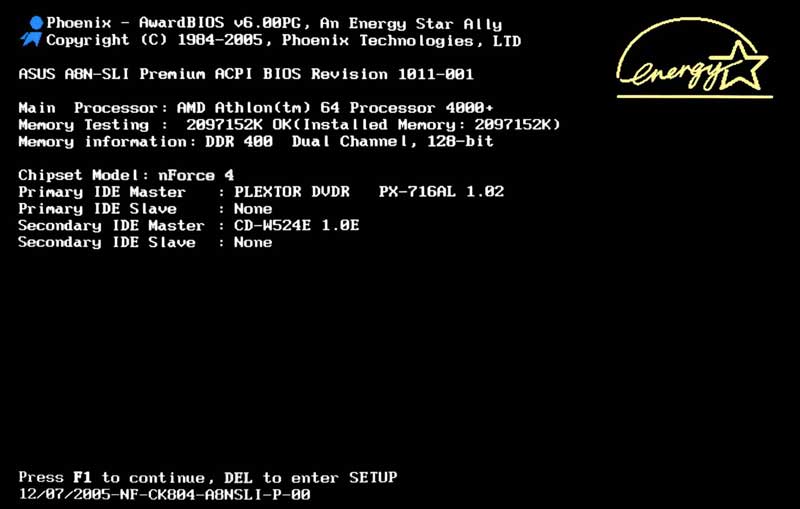
Message "Press F1 to Continue" below
Problem: The device is periodically loaded, then turns off
The problem is from the discharge of hardware turmoil.
- is due to failure USB Or because of overheating of uncleaned from dirt and dust, fan (first option)

Laptop fan
- due to the subbone power battery (second option)

Laptop and battery power
Problem: An entry on the impossibility is to start from the boot device.
If there are various messages in English, "ERROR LOADING OPERATING SYSTEM"For example, it is necessary to take such steps to eliminate the problem:
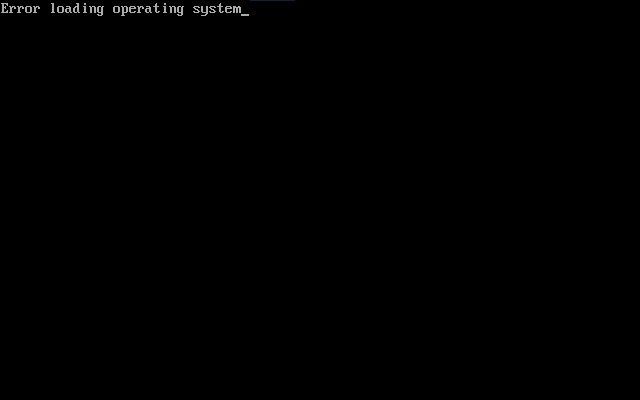
Recording about the impossibility of loading the system
- pull all flash memory devices, removable discs
Restart your computer - if the actions do not help solve the problem, then the hard drive is damaged
- contact the service center (about the hard disk)
- if the problem is not in it, try reinstalling the system. Windows
Problem: black screen, after starting download
The reasons:
- hardware failures
- software malfunctions

Black Laptop Screen During System Labels
Solving the problem: reinstalling the system Windows.
Problem in Lenovo devices
If when turned on. You see a black screen with the inscription Lenovo.Make the following:
- enter B. BIOS
- remove the hard drive (remove it)
- with the present program, contact the service center, because the problem is serious
Problem in devices Toshiba
Take the following:
- check that the adapter is properly connected to the outlet and device. Toshiba. As a rule, the indicator device should be removed in green. If the color is different, contact the service - Center Toshiba for help.
- check that the device is not standing. In the case of a waiting mode, the color of the indicator device is orange. In this case: Turn on the nutrition of the laptop, make a reset (shutdown). Spend such a procedure again, if you failed to bring the laptop for the first time.
Your laptop is launched:
- indicator device lights up in green, the inner disk is detected
- text "INSERT SYSTEM DISK IN DRIVE. Press Any Key WHEN READY »says that you should insert a hard drive
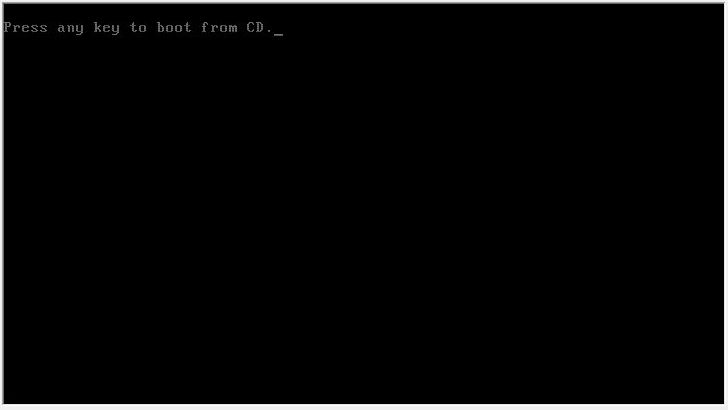
Message "Press Any Key WHEN READY" that you need to insert a hard drive
The laptop did not find the download device:
- text "There is no NTLDR" means that hard disk did not boot
- text "Remove Disks or Other Media. Press Any Key to Restart » means that the carrier is not bootable
All the above messages characterize the disorder in the operating system
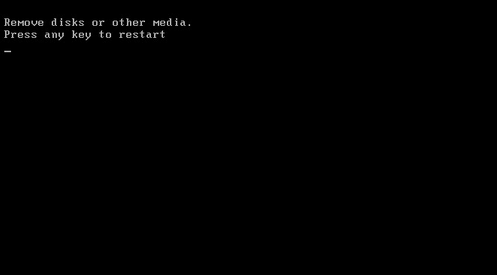
The text "Remove Disks or Other Media. Press Any Key to Restart "means that the carrier is not bootable
- contact your service Toshiba
HP laptop inclusion problems
What should be taken first?
- reset the configured programs (memory cleansing, restoring the interaction between the bios and hardware design)
In what cases will the hardware reset help?
- when Windows Silent to requests
- when black on-screen field occurs
- in sleep laptop sleep mode
- when hanging applications
What will help in the second place?
Full testing of the operating system:
- we enter the menu "Run" To check the main software programs
- turn off the laptop while holding the power button
- turn on the laptop at the same time, quickly pressing the key ESC Before the menu appears
- we view the start menu
- press the help key F2. To view the diagnostic page of the system
- press key "System Testing"
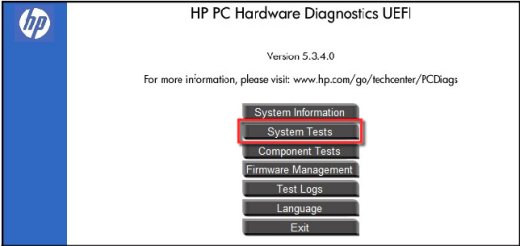
Window "System Testing"
- in the window that opens, activate the key "Advanced Test"
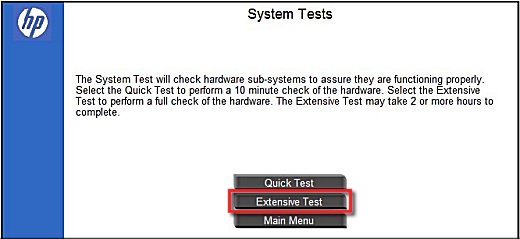
Window "Advanced Test"
- press key "Run 1 time"
- testing can last a few hours
Note: If you failed to test the system, I did not start the laptop, contact your support service.
Dell laptop inclusion problems
In fact, the laptop Dell The same problems as the other manufacturers.
If the device does not turn on, the first independent self-help will be conclusted in the following actions:
- insert the power battery in the laptop
- disconnect adapter
- press the power key while holding it for half minute
- re-connect the battery in the laptop
- first aid rendered now laptop Dell must work
Problem in devices asus
Several options for inclusion:
- the device is disconnected, it is impossible to turn on. Check the power connection, power battery capacity
- the device is turned on, but the BIOS load does not pass. Solution, reinstalling the operating system, as shown above
- optimum option, appeal to the technical support service Asus
- the laptop is turned off in the workflow, reboots. Problem, enhanced load on video card, the ventilation system does not cope with the load. Solution, cleaning the ventilation system, as described above
- the device cannot be turned on. The problem is in the power supply that is damaged from outside or in the voltage drop. Solution, appeal to the support center
Not included Acer laptop and Notebook Samsung
Common problems in which the device does not turn on Acer. and Samsung.similar to the problems of other firms - laptop developers. We will not repeat them, they will be consecrated at the beginning of the article, so it is better to show you a useful video.
Video: Not included Acer laptop
Video: Not included Laptop Samsung
Useful contacts
- contacts Service center Toshiba all around Russia we look at this link
- service-center Lenovo.: Moscow, +7 499 553-07-27
- contacts Service - Centers HP. you can find here
- phone Technical Support Center Samsung. we look here
- notebook problems Asus can eliminate by contacting here
- solve a laptop problem Acer. perhaps here
As you can see, most of the problems of laptops of various firms, common.
There is nothing impossible, success!
Video: Not turning on Lenovo laptop. What to do?
https://youtu.be/kvu1nlrpdt8.
