
Why not send MMS on the phone android?
Manual to troubleshooting MMS messages from devices running the Android operating system.
Navigation
Despite the fact that today for smartphones running the operating system Android There have been a mass of applications, various social networks and messengers, with which you can send the interlocutor photos, music, videos and other files, some users still prefer to transmit small images with MMS messages.
This method of sharing images is good because it does not require installation of additional software and connecting to the Internet. However, the owners of smartphones based on Android Sometimes it may be difficult to send MMS messages. In our article, we will analyze the main reasons for which may not be sent MMS messages from devices running the operating system AndroidAnd tell me how they can be solved.

Image 1. Overview of the reasons for which MMS messages may not be sent with Android.
Why not send MMS on the phone android?
Most often the reason for the appearance of difficulties when sending MMS messages from devices based on Android Serves incorrectly displayed communication parameters in the operating system. but MMS messages may not be sent for a number of other reasons:
- Service MMS messages Not activated or not provided in the selected tariff plan of the cellular operator;
- The sender / recipient device does not support sending / receiving MMS messages;
- General weight MMS messages exceeds the set limit (over 450 KB);
- Not enough funds on the balance sheet or exhausted limit MMS messages;
- Incorrectly recruit the recipient number, or the numbers do not exist at all;
First of all, you must make sure that the balance of your phone has the necessary to be sent MMS messages Amount, then make sure the correctness of the entered number and find out whether the recipient device provides for sending / receiving MMS messages. If it is all right, then you should check the network settings on your device.
Setting MMS-messages in automatic mode
Every Russian cellular operator, whether Beeline, MegaFon, MTSor Tele 2, sends to its subscribers settings MMS messages and Internet at first use SIM cards on mobile device. From the user you only need to accept configuration settings when you first turn on the phone with a new SIM card And you can start using cellular services.
However, it often happens that the user can ignore the received message with configuration settings or accidentally cancel it. In this case, the operating system Android gives failures when trying to enter the Internet or send SMS / MMS-messageSince it does not understand what parameters should be used.

If you intend or on a pure minimum, ignored notification with configuration settings, you can re-request them from your cellular operator. Can be done by sending SMS messages on a special number or input method USSD teams. But to avoid different errors, it is recommended to request settings from a customer support specialist by calling one of the following numbers:
- Tele 2 - 679;
- MTS - 0690;
- MegaFon - 0550;
- Beeline - 0611;
Following the prompts of the automatic voice assistant, select the item in the voice menu Communication with the operator"And ask the connected employee to send you Internet settings and MMS messages. It is also recommended to immediately clarify whether you have a service connected MMS messages basically. If not, ask the operator to activate it.
Manual entry of the required parameters
Sometimes automatic setting may not work. This may be due to the fact that the operator does not receive a message with configuration parameters or your phone for some reason does not want to save them. Regardless of the cause, you do not need to panic. You should independently make all the necessary data in your phone as follows:
Step 1.
- Expand the settings of your smartphone and enter the section " Data transfer».
- In the section that opens, activate your mobile data by installing the marker opposite the corresponding string.
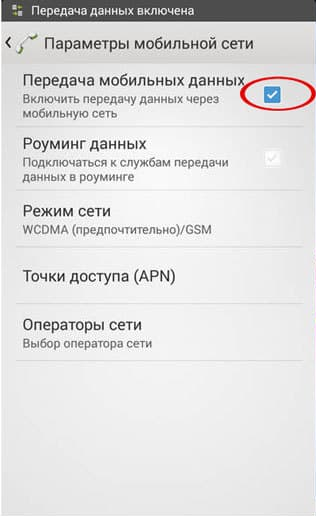
Image 3. Data activation.
Step 2..
- Re-open the basic settings of the smartphone, expand the section " Yet"And then go to" Other networks».
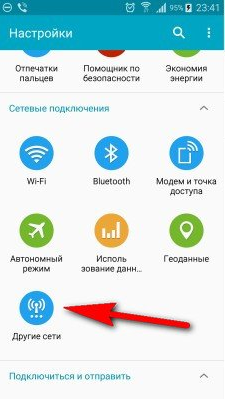
Image 4. Go to the section with mobile networks.
Step 3..
- In the section that opens, click on the line " Mobile networks", Then select a line" Access points».
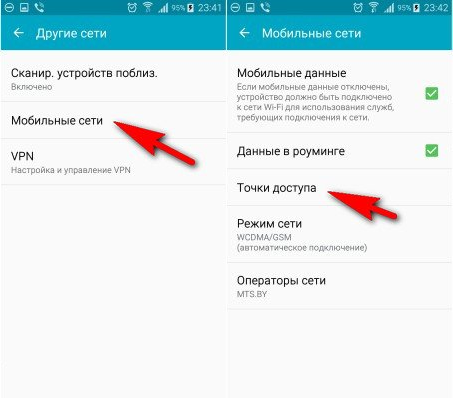
Image 5. Go to the list of existing access points.
Step 4..
- You will have a list of available mobile network access points. In the upper right corner, click the optional menu icon (three points) and select the item " Create a new access point" You can also choose an existing access point and edit its values.
- In the tab that the tab you must enter into the appropriate mobile data fields of your cellular operator, save the access point and restart the device.
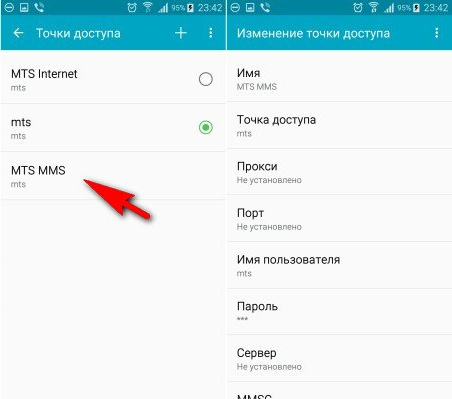
Image 6. Creating a new access point or editing the parameters of the old.
Important: The names of sections and parameters may differ from those that are presented in the screenshots. It all depends on the operating system installed you have Android and the device itself.
Configuration parameters for popular Russian operators you can look in the image below, however, it is best to find out for the reliability of them on the website of your cellular operator in the section " Help and support».
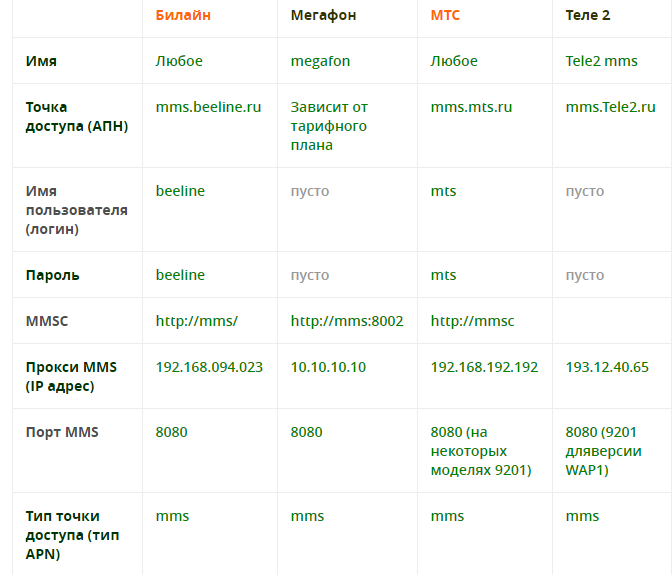
Image 7. Internet configuration data and MMS messages of popular Russian cellular operators.
Device change
- As you know, the operating system Android Used not only on smartphones, but also on tablet computers, many of which are equipped with a special slot under SIM card. Much of users of such tablets think that the presence of a slot under SIM card As if by default, it means that the tablet has the function of the phone and you can call it from it and send SMS / MMS messages. Such a judgment is in the root mistakenly.
- The fact is that the presence of a slot for SIM cards In the tablet means that it supports the type of communication 3G / 4G. To access the Internet. For shipping MMS messages Used type of communication GSM. And the corresponding module must be installed in the tablet. Understand whether your tablet computer is supported by the phone function by reading the documentation attached to it or search for its characteristics by the model number on the Internet. Also, all the tablets with the default phone feature have on the working screen with the communication tools (calls, messages, contacts, etc.) on the working screen.

Image 8. Tablet computer with phone function.
- If there is no on your tablet GSM modulethen for calls from it to mobile numbers you can use the application Skype.. This program is known all over the world and with it can also be sent to cheap SMS messages. However, the send function MMS messages It is missing.
- If you are not satisfied with the application capabilities Skype.You can search for alternative applications in Google Play Market. or rearrange SIM card to the device supporting sending / receiving MMS messages.
