
Why a computer, a laptop does not see the TP-LINK router: what to do?
An article about the reasons for that. That computer, laptop do not see the Internet entry point through the router. Ways to eliminate the problem.
Navigation
There are times when the computer is connected, a laptop through router, to the Internet access point, the input remains not available. In this case, you should find out the reasons why router Does not see the entrance to the worldwide network.

The absence of the Internet can lead to big problems at work.
Causes can different. For example, a router works, network access points on a computer device, no.
Causes of the above situation:
- work programs are not installed.
- error of technical equipment (hardware).
- no online connection.
- wiFi module breakdown and many other problems.
We will look at the most encountered network access problems, their elimination. We give an example of solving tasks for routher. Companies TP-LINK..
Solutions of the problem in the absence of the program installation - Drivers
So, yours PC, notebook does not see wiFi entry points. Explore the computer controlling software. If the program is incorrect operation, the access input module works not correctly.
WiFi entry module check:
- we enter the panel "Device Manager".
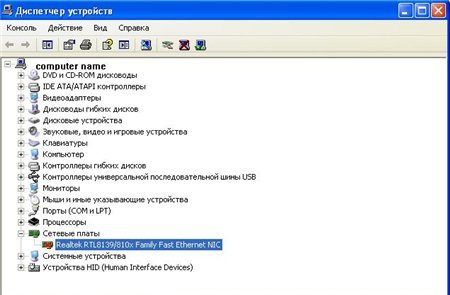
Device Manager panel
- we activate the tab "My computer".
- select the option "Properties."
- open section "Device Manager" (see Arrow), we find item "Network hardware", watch it.
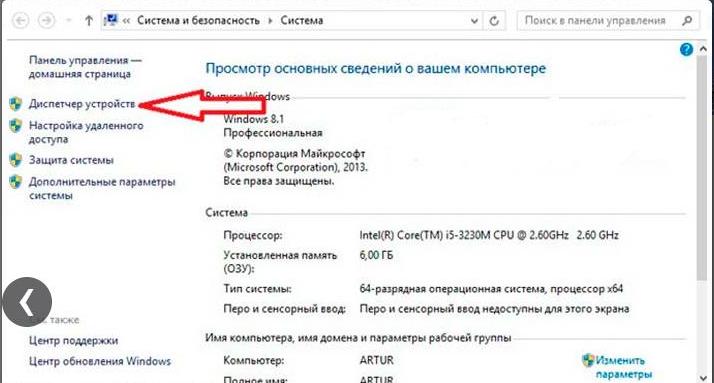
Open the Device Manager section (see Arrow), find the item "Network Equipment"
- we find a string of network binding devices. If the row is missing, it means that the Internet connection software is not configured.
- if there is a row of linking devices, but there is no login to the Internet network, it should be checked, is not indicated on some of the devices, the exclamation icon indicating the lack of software.
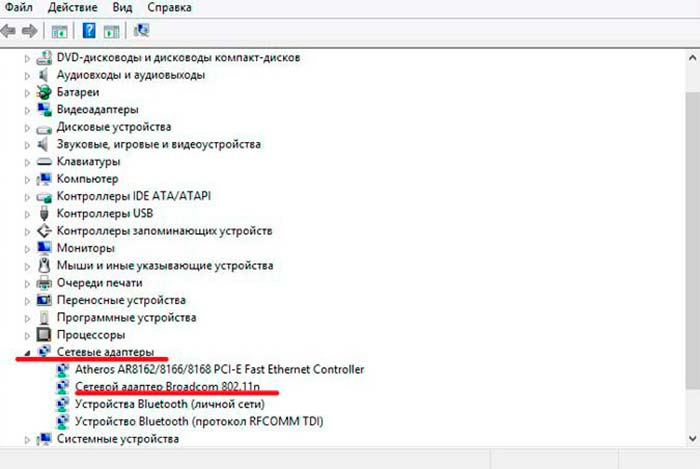
Open the network adapters option. Check on which networks there is an exclamation mark, indicating that the network is not connected
- the solution to the above problem lies in reinstalling software. The work program can be downloaded from the official website - developer for computer. For laptopThe kit includes a special disk with a working program, which, also, should be downloaded to the laptop.
Note: Entry point in Net On the panel Device Manager called "Wireless Adapter"(Wireless Network Adapter).
Solving a problem in the absence of the included Internet connection
Let's check if there is a wireless connection. How to do this, look below:
Option number 1
- press the right mouse button on the Internet - network icon.
- we find the option "Network Management Center".
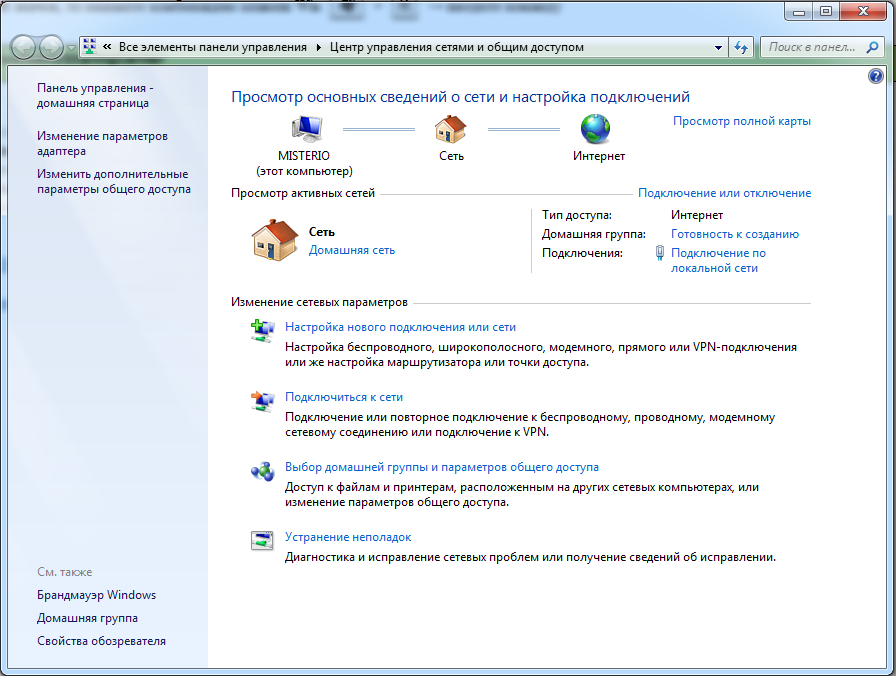
To check the wireless connection, we enter the "Network Management Center" option
Option number 2.
- press the combination of computer buttons, Win + R.
on the panel that appears, write phrases "Control Panel" (control panel).
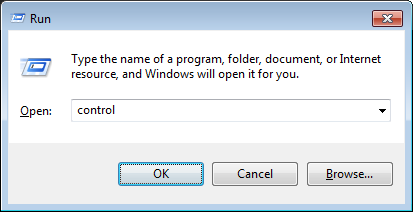
Enable the phrase "Control Panel" (Control Panel)
- press key "Okay".
- run a control panel to work.
- select the option "Net".
- we activate the option "Network and General Input Management Center".
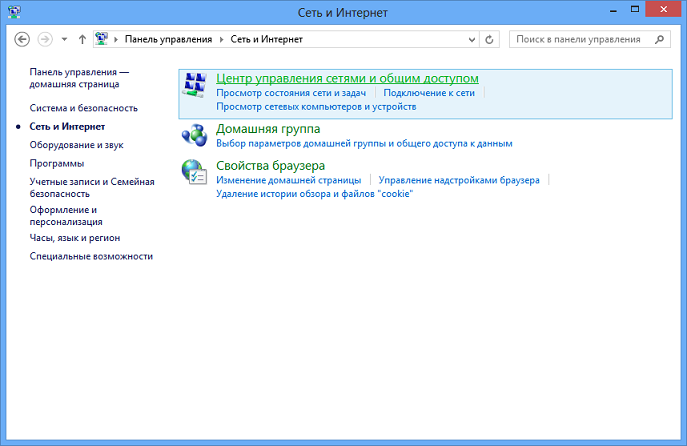
We activate the "Center for Network and General Input Management" option
- open section "Change the adapter parameters."
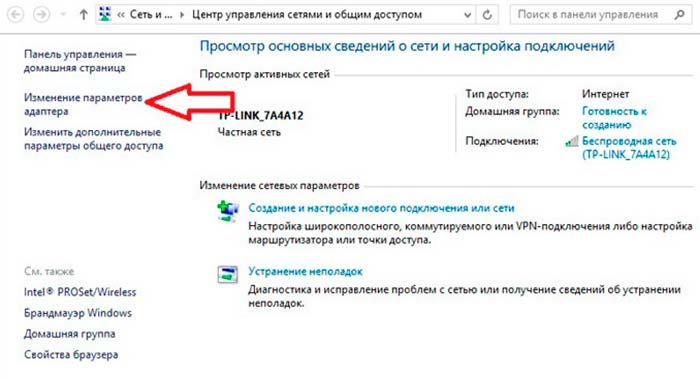
Open the section "Change Adapter Settings"
- we look at the list of connections to the computer
- we celebrate the option "Wireless network or connection".
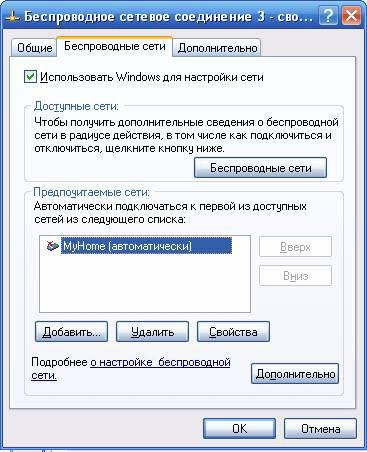
We celebrate the "Wireless Network or Connection" option
- if there is a gray label, the wireless connection is missing.
- press key "Enable", Internet connection is included.
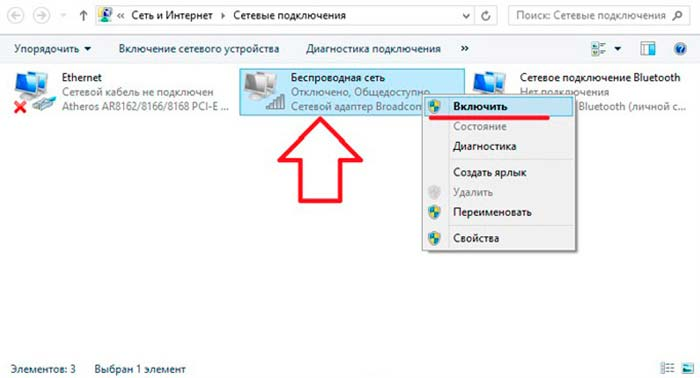
We celebrate the "Wireless Network or Connection" option, press the "Enable" key, Internet connection is connected.
Solving the Internet entry problem using diagnostics
- we activate the option "Network Management Center"
- we find and open a section "Change the adapter parameters."
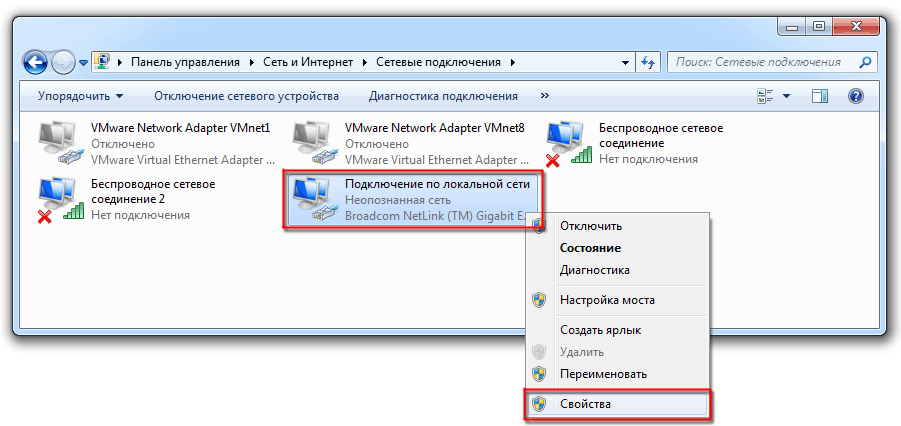
On the opened panel, activate the "Change Adapter Settings" section.
- we find a string "Wireless connection", activate.
- select mode "Diagnostics".
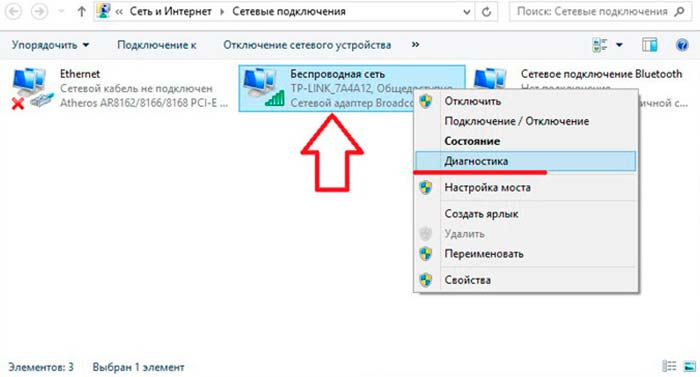
We activate the "Wireless Connection" option (see Arrow), select the "Diagnostics" mode
- we are waiting for the computer device itself to correct breakage.
- we accept a report to correct problems or prompt about further actions.
Solving the problem of hardware error
Hardware error or error is a problem with component parts for assembling a computer device (video card, processor device, and so on).
Errors occur with a large load on the device, operation at elevated air temperature, incorrect adjustment, damage to the radiator fan and so on. As a result, the computer simply breaks out, it follows that wiFi access point absent.
The solution of the problem:
- if the computer does not work due to the overheating of the system, the broken part should be replaced. Repairs can be made in the service center.
- if the computer, the laptop does not work because of the disabled antenna, check whether the antenna is connected to the adapter, whether the terminals of the connection of dust or mud are clogged.
- if the above actions have not led to the desired result, the devices do not see the network access point, contact a technical support center.
After considering the general issues on the access point WiFi.let's tell why the wireless network may not work on routers Firms TP-LINK..
Example, tP-LINK router Connected, is in operating mode, the Internet does not pass.
The problem is solved as follows:
- check inclusion WiFi. on a computer device
Specify whether you see other networks. - when buying a new router, the network will have a standard name. Turn off the router, noting which network will disappear.
- restart the router.
- access B. Net Recover.
- if the problem has not disappeared, check the router connection to the electrical current network and turn on the key. ON / OFF. on the device (option number 1).

Check the connection of the router to the electrical current network and turn on the ON / OFF key on the device.
- check the power on the wireless network on Router, key mounted in the case (see Figure, Option number 2).

Check the power on the wireless network on the router, key mounted in the case
- access B. Net Recover.
In the case when the above actions do not lead to a positive result, you will need to check the settings.
Scheme:
- enter the settings router.
- dial the input address in the browser line 192.168.1.1 (0.1).

Complete at the specified input address 192.168.1.1 (0.1)
- specify the username and password (Username Standard - Admin or New Name).
- on the settings panel, enter the mode Wireless. ("Wireless Mode").
- set icons on line "Include Wireless Broadcasting Router" (Wireless Router Radio) and "Enable SSID broadcasting".
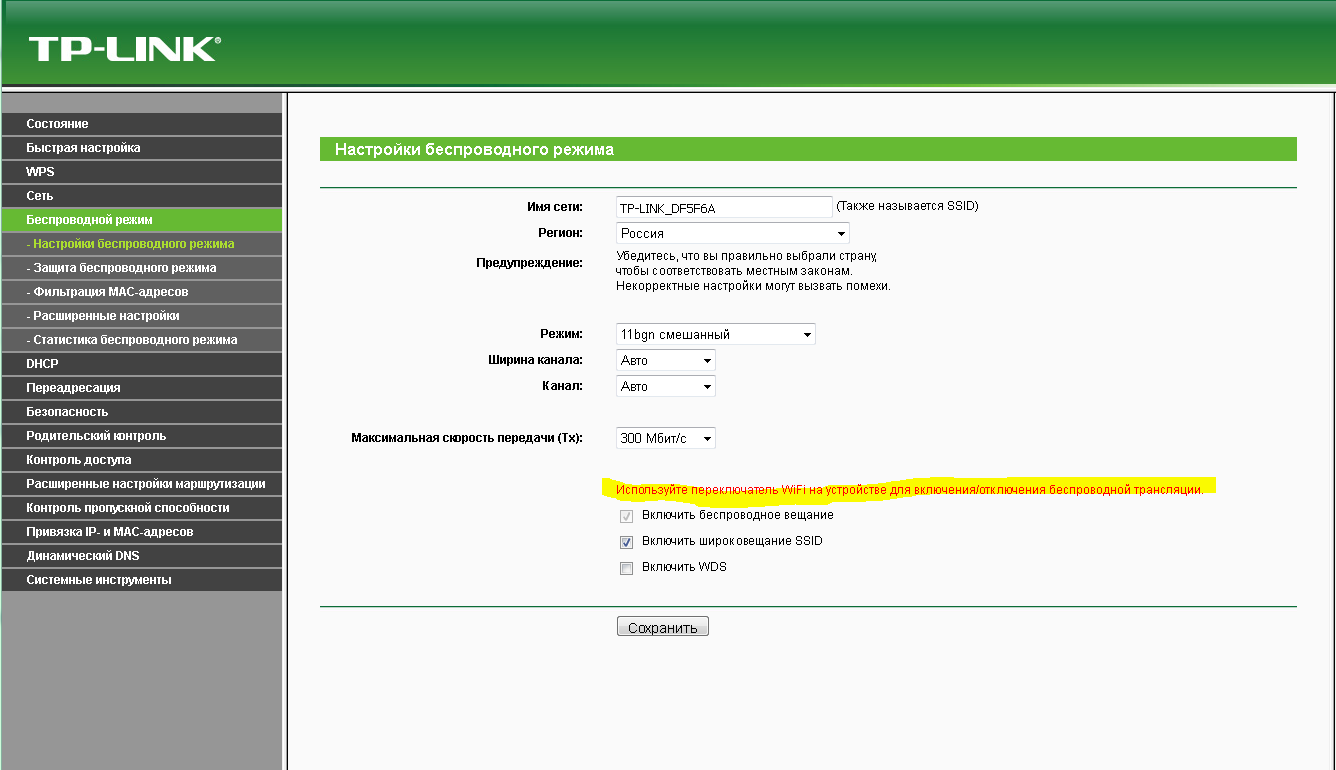
Set icons on "Enable Wireless Routio Wireless Broadcast" and "Enable SSID Broadcast"
- restart the device.
- activate key "Save."
- signal transmission Wi-Fi Networks with help tP-LINK router, will be in action.
We reviewed the main problems and solutions for which access to Net through router On a computer, laptop.
We hope the information will be useful to you! Good luck on the Internet!
