
Can I use the phone as a webcam?
The article will describe three ways to make a webcam from the phone.
Can I use the phone as a webcam?
We are all accustomed to using our smartphones as multifunctional devices to solve a variety of tasks. It has long been clear that through the gadget you can go online, or play computer games on the phone. But certain users of the smartphone can not know some users.
What do you think it is possible to use a smartphone as a webcam? Sure you may! This feature is provided in the phone on those cases when you urgently need a webcam, and you have no available.
The phone as a webcam will help you in the following cases:
- You need to carry out video calls on Skype or another similar messenger.
- You want to install a second web chamber for online broadcasts
- You need to use a smartphone for remote online broadcasts.

Three ways to make a web chamber from the phone
In all these situations, your smartphone will help you. In this review, we will discuss three ways to make a webcam from the phone. For each of the following methods, you need to apply various devices / programs, in addition to the phone, and, in general, you will need to appreciate in advance:
- USB cable
- Wi-Fi router
- Programs for the interaction of computer and smartphone
How to make a webcam from the phone?
The first way. Using USB cable
A regular cable with a USB connector will help you turn your phone into a real webcam. But for this you need to download and install a special application on your smartphone. You will also need to download and install the appropriate program on the computer.
These two programs will interact on your two devices. The smartphone app will set up your gadget as a webcam, and the computer program will accept and process the signal from the phone:

Three ways to make a web chamber from the phone
So, proceed to action:
- Download and install this attachment
- Download and install the proposed computer soft
- Next in the smartphone, run the developer mode. For different versions " Android»There is its own instruction on this. In the last versions it will look like this: go to " Settings—About the phone (About device) "And click several times on" Assembly number».
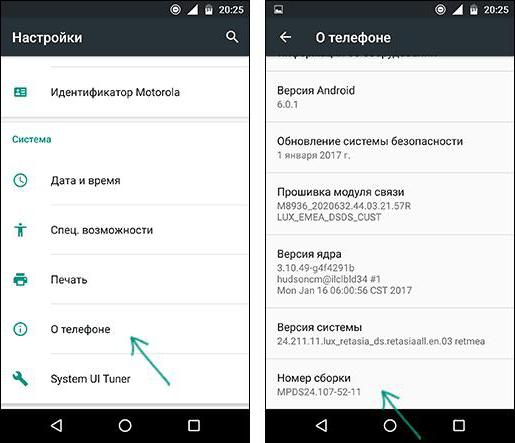
Three ways to make a web chamber from the phone
- Then go to the item " For developers"And turn on the option" USB debugging"(Move the slider to the right).
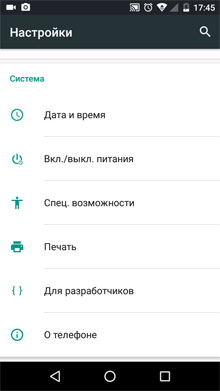
Three ways to make a web chamber from the phone
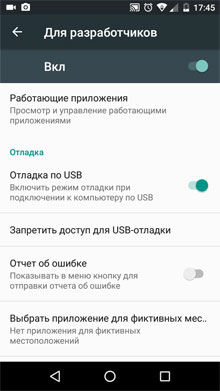
Three ways to make a web chamber from the phone
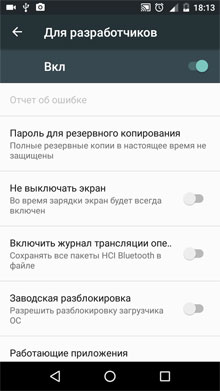
Three ways to make a web chamber from the phone
- Settings are ready, and now we can use the phone as a webcam. Run the application installed on your smartphone and connect the gadget to the computer using the cable USB. On the computer, run the installed program, in the window that opens, click on the button " USB"And check the daws as indicated in the screenshot. As a result, click on the start button.
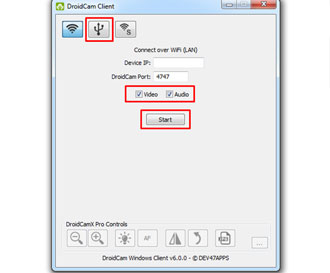
Three ways to make a web chamber from the phone
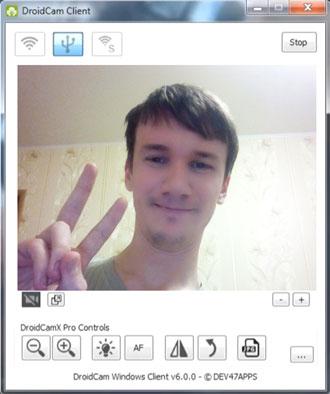
Three ways to make a web chamber from the phone
- After that, in the program window, you will see shooting from the gadget camera. In the settings of the mobile program, use the front camera as the main and assign a smartphone microphone as a sound capture device.
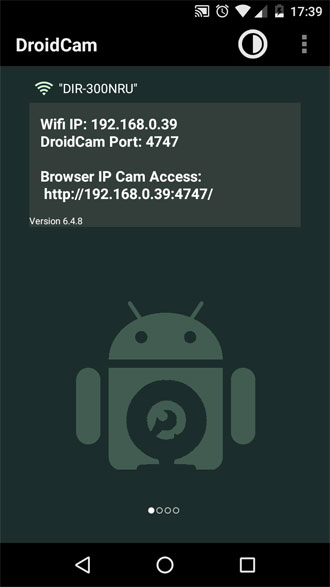
Three ways to make a web chamber from the phone
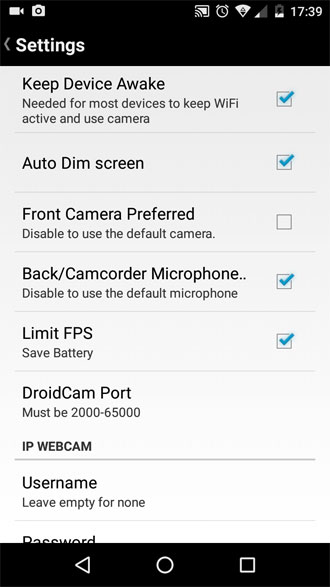
Three ways to make a web chamber from the phone
The second way. We use Wi-Fi
The software that we installed in the previous instruction on the phone and computer will allow us to make a webcam from the phone without a wired connection using Wi-Fi. Therefore, if you did not take advantage of the previous way, just go through the first two points from it and then do the following:
- Connect the Wi-Fi to the phone, make sure that the wireless connection is adjusted
- Run the programs installed on both devices: Phone and Computer
- In the program opened on the computer, click on the button " Wi-Fi", Enter the opposite" Device IP.»The number displayed on the phone screen (" Wi-Fi IP") And slide checkboxes, as indicated in the screenshot. At the end, click on the start button.
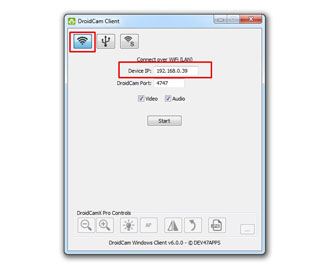
Three ways to make a web chamber from the phone

Three ways to make a web chamber from the phone
That's all. The connection is settled, and you can use the phone as a webcam computer. But you should specify some nuances. The fact is that the free version of the phone program will contain advertising and have some limitations. A paid version has no advertisement and allows you to configure the camera.
Third way. Create a remote online broadcast with a smartphone
If you do not want to be limited to a radius of Wi-Fi actions or a USB length of the cord, then you can use the third way. You will turn your phone into a webcam with the ability to take pictures anywhere in the city away from your computer.
To do this, you need to do the following:
- Download and install the phone application for this link
- Download a special program for this link and install it on the computer
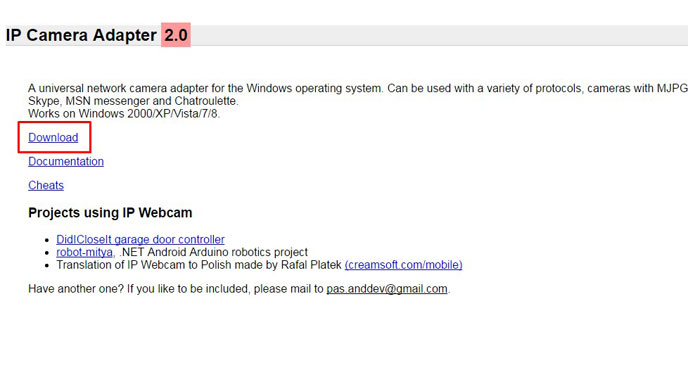
Three ways to make a web chamber from the phone
- Next, you need to configure the camera using the installed and running application. Configure video resolution, brightness, contrast and other options proposed. As a result, click on " Start broadcast».
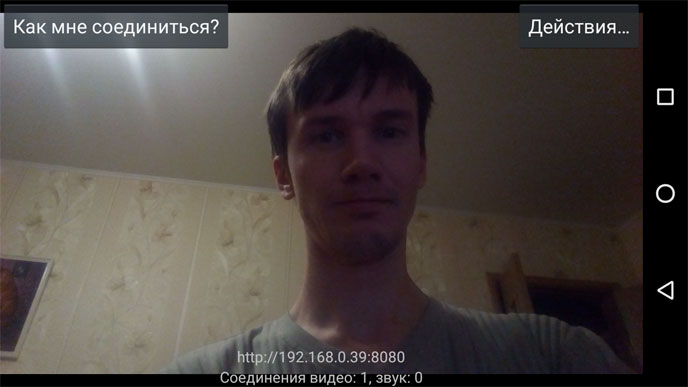
Three ways to make a web chamber from the phone
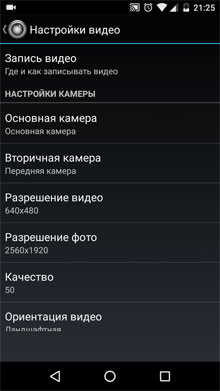
Three ways to make a web chamber from the phone
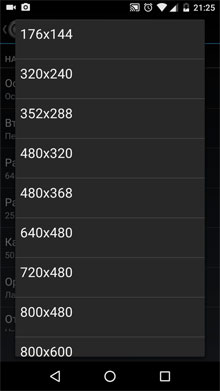
Three ways to make a web chamber from the phone
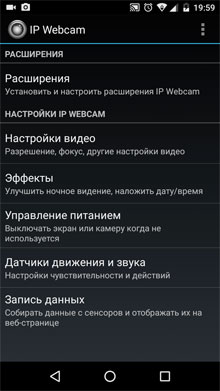
Three ways to make a web chamber from the phone
Now it remains to watch video on the computer. In this case, you have three options:
- Take advantage of the browser
- Browsing in player
- Watch Broadcast in Skype
Consider all the options. If you wish to view online broadcast on your phone, in a computer browser, then make such actions:
- Run your browser and in the address bar enter data from the phone (approximately this type: 192.168.1:8080), which serves as a webcam. You will find this data when you click in the smartphone application to " How can I connect"And choosing a type of communication (for example, a mobile network).
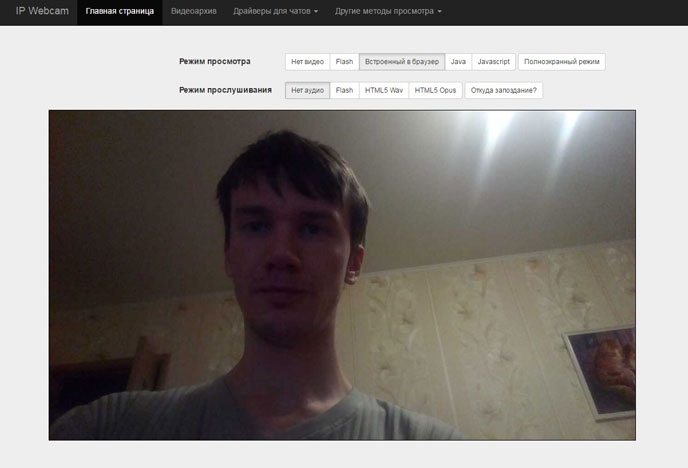
Three ways to make a web chamber from the phone
If you have a player " VLC."You can use it instead of a browser:
- Run the player, in the top menu, go to " Media—Open URL"And enter the data in the window that opens to the specified field, as in the previous case, only with the addition of the symbols in the end, as shown in the screenshot, and click on the button" Play».
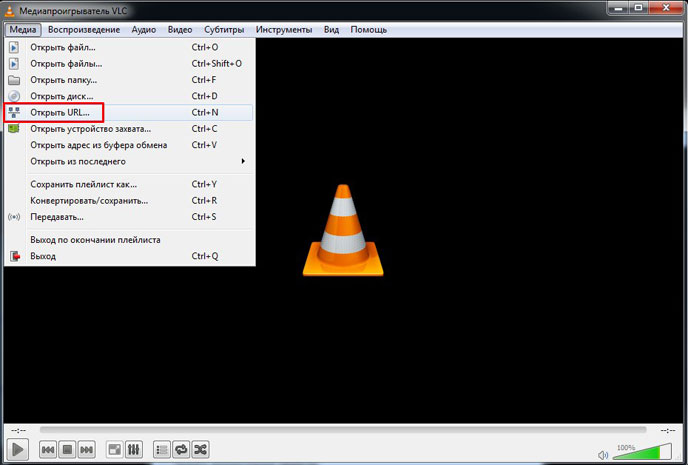
Three ways to make a web chamber from the phone
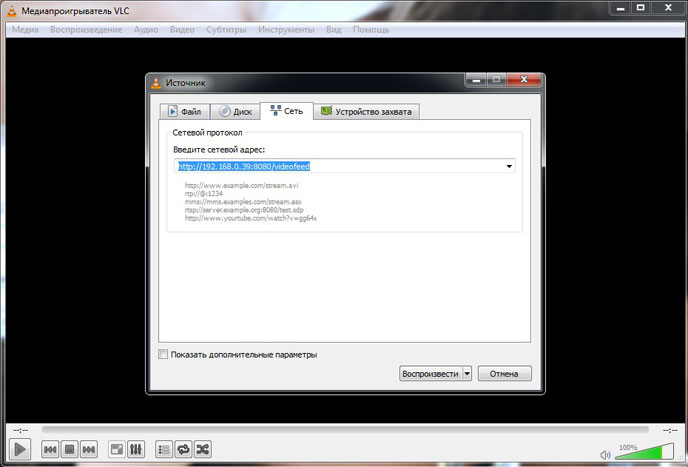
Three ways to make a web chamber from the phone
If you want to connect from the computer to the phone via Skype, do the following:
- Run the installed program on your computer, enter the address field specified in the screedock similar to the address from the previous instruction. Select Video Extension while the translation does not work. In Skype, go to " Video settings"And opposite item" Choose Camera»Install" Mjpeg Camera.».
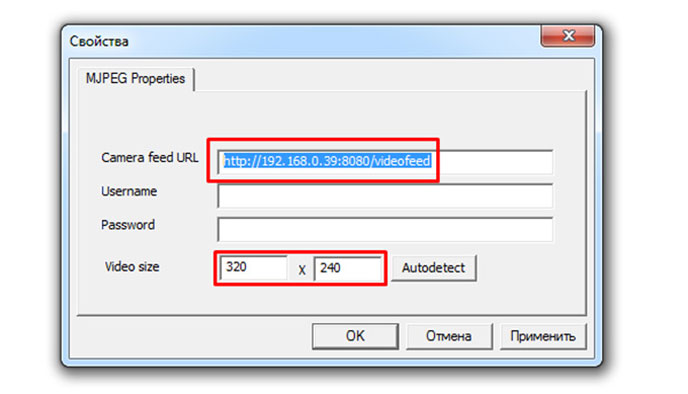
Three ways to make a web chamber from the phone
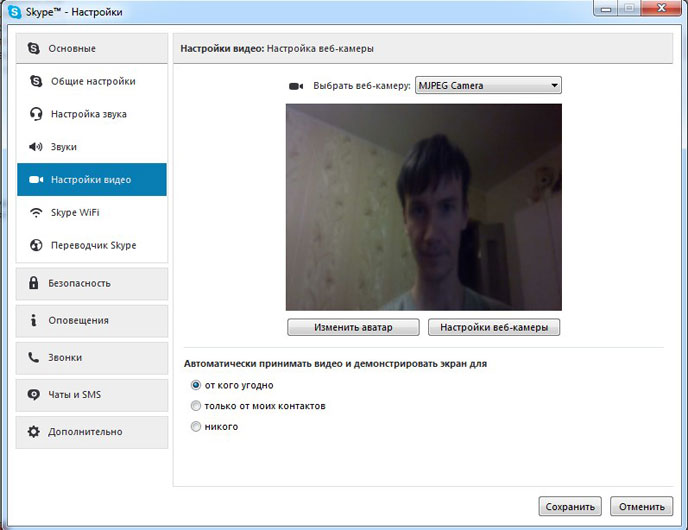
Three ways to make a web chamber from the phone
