
How to write down and mount Windows 7, 8, 10, XP boot disk on a USB flash drive? A program for mounting a disk image: download. How and how to open and start the disk image on your computer?
The article will tell how to burn the image "Windows" on the USB flash drive.
The disk image is a complete copy of all the information stored on the disk. Moreover, this copy one to one duplicates the procedure for placing information by sectors on the disk.
Disk images are very often used, for example, to play those computer games that require their installation disks in the computer's drive. If you do not have such a disk with the game, but you certainly want to play it, then you can download the disk image of this game from the Internet. The disk image symuts the presence of a disk in the drive, and you can use it.
The disk image can also be used as an operating system installation " Windows" After writing such an image on a clean drive or flash drive, you can install or reinstall the system on your computer. In today's review, we, including discuss how to record a disk image on the flash drive / disk " Windows 7/8/10.».
How to create a disk image?
So, first will learn how to create disk images. For this we need a third-party program. In today's instructions, we will use such a program as " Ultraiso." This is not a free utility, but you have the opportunity to use all its capabilities within a month without any payment. During this time, you will be sure whether the program will be useful to you.
Download " Ultraiso.»You can on this link.
Download the program, set the computer and follow the instructions:
- When you start the program, a window will open in which you want to click on the button " Trial period", If you are not going to buy anything yet.
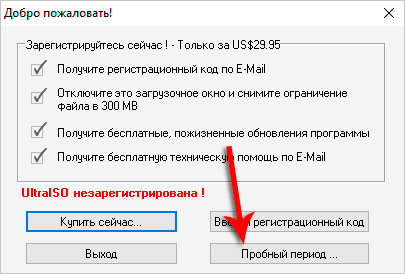
Create a disk image using Ultraiso
- The window will then appear for working with the program. Note, you will see two top and two lower fields in the program window (see Screenshot). In the upper left, the disk images themselves are displayed, and in the upper right field, the files contained within these images are displayed. In the lower left field, directories (folders, disk partitions, etc.) are presented on your computer, in the lower right field - files located in these directories.
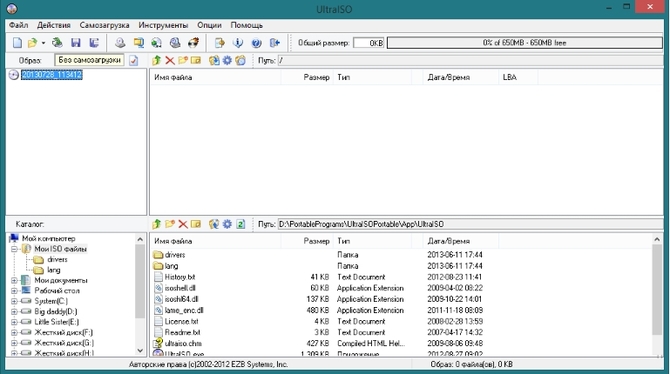
Create a disk image using Ultraiso
- To begin with, come up with the name of your future disk image. In the upper left, right-click on the disk icon, click on " Rename"And ask a name.
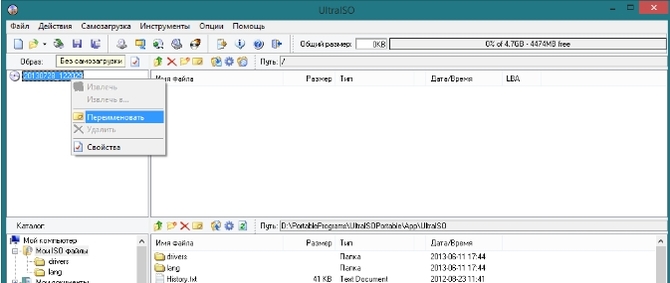
Create a disk image using Ultraiso
- Now, from the bottom left part of the program window, drag the desired folders or partitions of the disks into the right upper field. You can also drag separate files from the right bottom field if you wish.
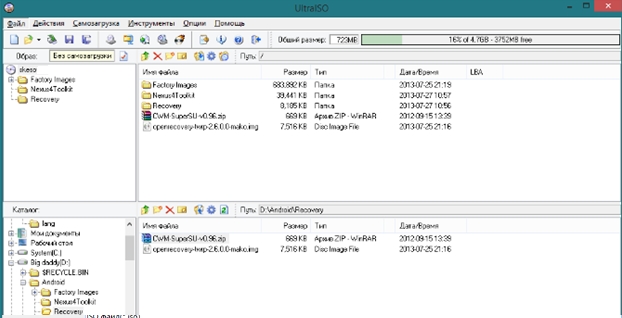
Create a disk image using Ultraiso
- After all the necessary information is moved, click on the toolbar to the item " File", And then - on" Save as».
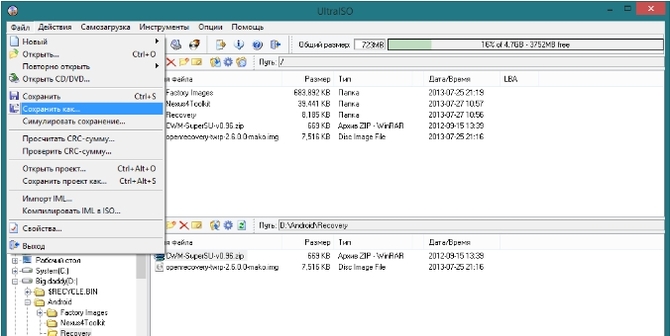
Create a disk image using Ultraiso
- In the new window that opens, select the file format - " ISO.", As shown in the screenshot. Here I choose a place on the computer where you want to save the disk image, and click on " Save».
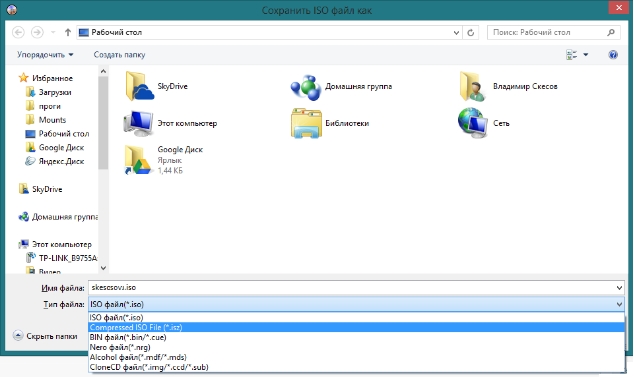
Create a disk image using Ultraiso
- Next, the process of saving data will begin.

Create a disk image using Ultraiso
How to write the image of the boot disk "Windows 7/8/10" on the USB flash drive?
To record the image " Windows 7/8/10.»On the USB flash drive you need the actual model of the operating system and the corresponding program. Disk image can be downloaded from the official website for this linkAnd as a program we will advise several utilities. One of them is already known to us. " Ultraiso.", With which we have created images above.
Now proceed to the operation:
- Insert the USB flash drive into the computer. Run the program, click on the left side of the toolbar to the item " File", And then - on" Open" A conductor window opens in which you need to select a disk image " Windows" We highlight it and click on " Open».
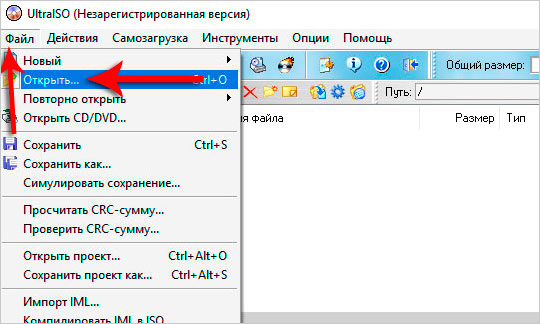
Record the image of the operating system on the USB flash drive
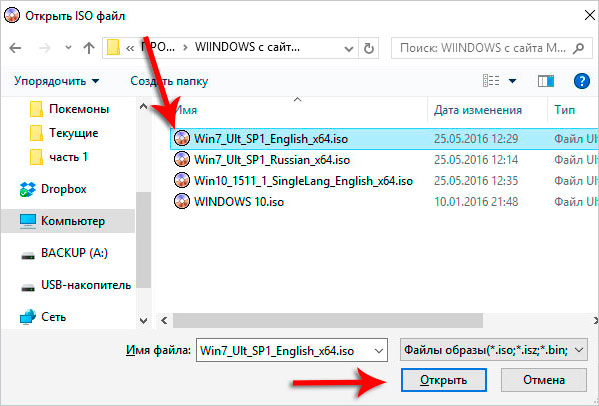
Record the image of the operating system on the USB flash drive
- Next, proceed to recording the disk image on the USB flash drive. In the top menu, click on " Self-loading", And in the window that opens, click on" Write an image brutally disk».
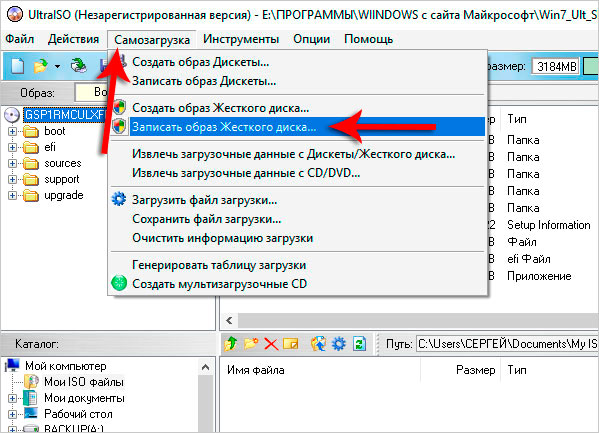
Record the image of the operating system on the USB flash drive
- Then in a new program window in the bottom field, as shown in the screenshot, specify your flash drive to which you are going to record the image of the operating system disk. Press " Record"And confirm your choice.
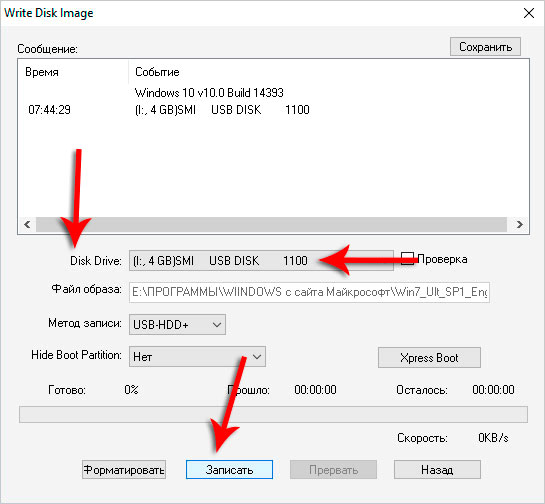
Record the image of the operating system on the USB flash drive
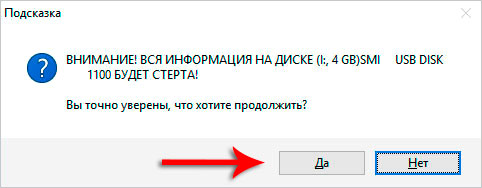
Record the image of the operating system on the USB flash drive
- As a result, we wait until the disk image is completely recorded on the USB flash drive.
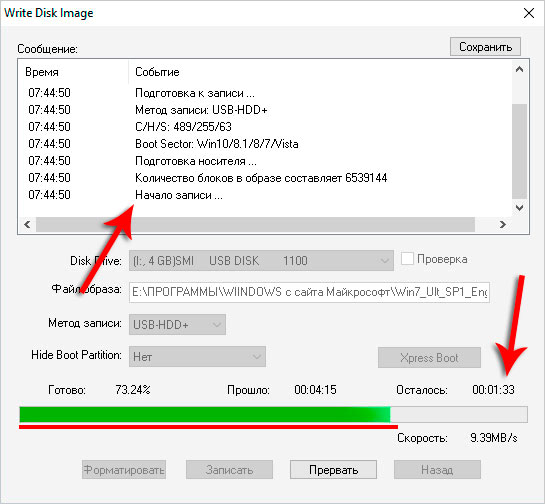
Record the image of the operating system on the USB flash drive
Programs can also be advised to record the image of the boot disk:
You can open and mount the disk image using the program:
- "Deamon Tools"
To work with Winchester:
- "Microsoft Diskpart"
And here more detailed information, how to record the image " Windows 7/8/10.»On the USB flash drive and reinstall the system:
Video: How to create an ISO image and an ISO file from any files?
