
How to turn on the Internet on the phone?
Internet - always and everywhere. At work, at home, at the cottage in the car and on a walk we should always be aware of news. This helps the Internet on the phone, which is always at hand.
Navigation
- Internet connection on the phone with Android operating system
- Internet Beeline Settings
- Configuring Internet MegaFon
- Setting the Internet Tele 2
- Setting up Internet Yota.
- Setting up mobile Internet on a smartphone with two SIM cards
- Internet accelerator on Android
- Mobile Internet: Useful about pleasant
- Video: How to set up the Internet?
In order to connect to the Internet on your mobile phone, it is necessary that the tariff supports work with the mobile Internet. As a rule, all the tariffs of mobile operators by default support this feature.
If you did not connect the service unlimited Internet,that will be charged for Internet access.
Find out if you have on your mobile phone support such as GPRS or WAP, i.e. Whether the manufacturer provides the possibility of using this model of a cell phone to connect to the Internet. To do this, familiarize yourself with the instructions attached to the phone or find the apparatus in the menu.
Internet connection on the phone with Android operating system
In order to enter the Internet through a cellular operator:
- open the menu item "Settings"
- next, section "Network"
- come to the "Advanced Settings" item
- choose the Mobile Networks tab
- put a tick in the "Mobile data to enable access to data on a mobile network"
You will have an icon that means connecting to the Internet. After that, go to the browser and use the Internet service.

There is another way, but it will work in the case when you are in the Wi-Fi network zone:
- select the section "Settings"
- open the item "Network"
- in the Wi-Fi icon, translate the slider to the right
The display will appear a list of available connections. You choose the connection to which you have access. More information about how to use Wi-Fi service can be found by looking at this article. http://mobilkoy.ru/kak-podklyuchit-na-telefone-vaj-faj-kak-polzovatsya-wi-fi-na-telefone
Internet Beeline Settings
To configure the access point:
- come to the menu item "Settings"
- further, the item "More"
- find the "Mobile Network" section
- open the Access Points tab (APN)
On different models of phone names, the menu items are different. You find suitable in meaning.
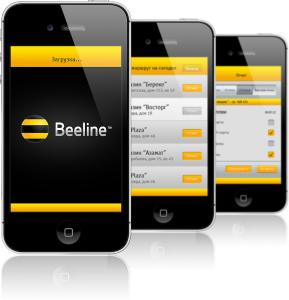
You must fill out 4 points:
- Name. This item fits: Beeline. Press "OK".
- APN. We prescribe access point: internet.beeline.ru
- Username. Specify: Beeline
- Password. Write: beeline
After that choose "Save". You have a Beeline Access Point. Choose it by default and activate the "Mobile Data Transfer". Next use the service internet on the phone.
Get automatic Internet settings You can typing a USSD command * 110 * 181 #and pressing the "Call" key. Next, simply save the configuration settings.
Configuring Internet MegaFon
If you have connected the Internet from megaphone, but for some reason the automatic settings have not arrived, then you can be made manually:
- come to the menu item "Settings"
- open the section "Wireless Connections and Networks"
- further, the item "More"
- choose the Mobile Networks tab
- open the subparagraph "Access Points (APN)
In the event that the list is empty, press the "+" icon in the upper right corner. Next, you need to fill 4 points:
- Name. Specify: Megafon.
- APN. Access point: Internet
- Username. Enter: GDATA.
- Password: gdata.
From the context menu, select "Save". Choose the default access point and the setting is complete.

Automatic settings you can get if you pick up a USSD command * 105 * 360 #and call. And also through the personal account on the company's website.
Setting the Internet Tele 2
If you have connected the Internet from the company Tele 2, it remains to make settings to the phone:
- open the menu item "Settings"
- further, the item "More"
- come in the section "Mobile Networks"
- choose the "Access Point" item
- from the context menu, select "Create an Access Point"
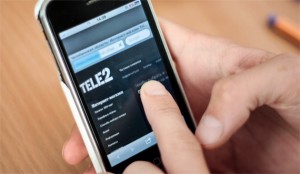
The parameters of the new access point are open. It is necessary to make only 2 points:
- Name. Write: Tele2 Internet
- APN. Specify: internet.tele2.ru.
Important! Points "Username" and "Password" remain empty.
To order automatic settings, you type the number 679.Keep and use the Internet service from the body 2.
Setting up Internet Yota.
If you use the Yota SIM card and you need the Internet, then make the following access point settings:
- Name: Yota.
- APN indicate: yota.ru (in some cases: internet.yota)

Setting up mobile Internet on a smartphone with two SIM cards
Very often the question arises: how to set up mobile internet on the DUOS smartphone? It happens that the mobile Internet is connected, and there is no access to the Internet. You must do the following actions:
- come in the "Settings"
- choosing a "SIM card dispatcher"
- open the "data network"

Settings can be written, but simply not selected the SIM card and, accordingly, the Internet does not work. Choose the SIM card through which you plan to go online. You can change the SIM card to access the Internet at any time.
Internet accelerator on Android
To increase the speed on the Android smartphone, you must use the Internet Speed \u200b\u200bMaster program. This application works both for devices that have super user rights (root rights) and for those devices on which there is no ROOT rights.
Consider the smartphone on which you have root rights. Download the application via Google Play (application is free):
- run the Internet Speed \u200b\u200bMaster application
- confirm application access to root
- press the "Apply Path" button
- restart smartphone
After rebooting the connection speed to the Internet will increase.

Consider the element of the work of this application with devices that are missing ROOT rights:
- press the "Improve Internet Connection" button
- a window message appears in which you click "OK"
It may not always be a significant impact of this application for the Internet speed. You can use another way with which you can speed up the download page in the browser. One of the most popular Android browsers is Chrome:
- run browser
- press three points in the upper right corner
- select the "Settings" item from the list.
- open the "Traffic Saving" icon
- translate the slider to the "On" state
Mobile Internet: Useful about pleasant
Mobile Internet smartphone is solid pleasure, extend to you 4 Simple Councilon how easy and rationally use the mobile Internet:
- Tip 1. Control the life of your smartphone. Mobile applications loaded on smartphone can periodically request updates. In order to manage the update, check the "Manual Update" menu in the "Settings" menu. So you choose - what you need, and what - no
- Tip 2. Watch the Internet video - look at the traffic. When watching the video you left and put on a pause. Even in pause, the video file cached, i.e. Stored in the buffer. Accordingly, Internet traffic is spent throughout the download video
- Tip 3. Free application may have traffic. Often, with the download of some applications advertising is broadcast. Your traffic can be consumed.
- Tip 4. Select the Internet access method is easy. If you go abroad and want to use the Internet - just connect Wi-Fi. And if you want to hide from civilization, turn off the reception and data transfer in the smartphone. Including disable e-mail client and other programs that appeal to the Internet automatically
Share your emotions with friends on social networks. Remember that any problem can be solved, the main thing is to know how!

i do not work the phone turns on the Internet writes that it is turned off the Internet