
How to connect Wi-Fi on your phone? How to use Wi-Fi on the phone?
Some think that Wi-Fi is free, but it's not quite so. It is, of course, it is free, but for this you need an access point.
Usually such a service is provided by cafes, supermarkets, and you can install a router at home or through a computer if it is equipped with a Wi-Fi module.
Navigation
The Wi-Fi option appears on many phone models. Let us consider in detail the features of connection and use on some of them.
How to connect Wi-Fi wireless network on your phone android operating system
Before connecting to a wireless network, make sure that the Wi-Fi module is connected. Make the following actions:
- go to the phone settings
- select the Wi-Fi module in the Quick Setup section by clicking on it.
- slide the slider in the right position
After a few seconds, a list of wireless networks will appear in this section below to which you can connect. If next to the wireless network icon you see a schematic image of the lock, it means that it is protected by a password.

At this stage, decide which network you want to connect your phone:
- click on it
- after that, a small dialog box appears on the smartphone display with the name of the network you selected, information about the signal level, protection type and code password, if it is protected
- if you know the password, then enter it into a special field with a flashing cursor
- in order not to make a mistake when entering a password, check the box below "Show password"
So you can see which characters insert.
After entering the password, press the "Connect" key. The phone will report that you have successfully connected to the selected network.
Wi-Fi is not connected on the phone
The first thing you need to do is make sure that the current date and time is on your device. If this is a smartphone and you pulled out the battery from it, then when you turn on the wrong date. Because of this, it will not be possible to connect to Wi-Fi.
In order to solve this problem, set the correct date:
- open the menu item "Settings"
- find the item "System" section "Date and Time"
- install the current date, time and save the settings
- connect to Wi-Fi
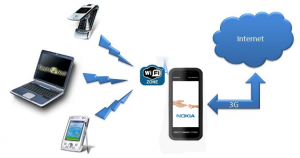
If after these manipulations, the problem did not solve, then check the Wi-Fi password:
- Find the access point in the settings to which you cannot connect
- Hold down the finger until the window appears in which there will be "Delete" and "Change"
- choose "Change Network"
- in the "Password" line, enter the password from Wi-Fi, observing all the rules of large and loose letters (if they are there)
- click "Save"
- connect and check whether your problem was solved
If you entered the password correctly, but no connections, use a special WiFi Fixer program. It can be downloaded for free on Google Play. Install the application and restart your smartphone.
Turn on this program and connect to the network. In the "Known" section, the application will show those access points that are ready for connecting. The WiFi Fixer program works in automatic mode, i.e. Eliminates all the problems that arose.
If the program has not coped with the task, scan your phone for viruses. To do this, run the anti-virus application, which is installed on your smartphone (or install it from Play Market).
Wi-Fi Connection Problems on Chinese Smartphones
It often happens that when entering an incorrect password and attempt to connect to a Wi-Fi phone instead of a connection message will give you a message: "Saved, network type". Then there will be several authentication attempts and an error when connected. To eliminate troubleshooting, do the following:
- call the dialog box by clicking on the selected network
- in this window, select Delete
Do not worry! The network will not disappear anywhere. She will appear again on this list. After that you can repeat the operations done by entering the password.
If you entered the correct password, but the phone gives an authentication error:
- turn off the Wi-Fi module, and then turn on
- try to restart the phone
- connect to Wi-Fi

The problem may be in the router itself, which distributes the wireless network. Try connecting to another router.
It fails to connect, then reset the smartphone to the factory settings, after making a backup of the settings.
IMPORTANT! If you plan to use Wi-Fi, in the phone settings, output the access point "with the query".
Incorrect Wi-Fi work, DNS server
There are cases where the incorrect Wi-Fi wireless network depends on the DNS server. For example, if you go to Play Market and the pictures are not loaded, games and applications are not downloaded.
Typically modems are configured in such a way that they receive automatic DNS servers from company providers. It happens that the servers work is not entirely correct or incorrectly configured. The universal way is to introduce a public DNS server from Google:
- come in the phone settings
- Wi-Fi network
- hold your connection
- in the window, choose the "Change" or "Statistical IP" item (for different phone models)
- enter DNS: 1 8.8.8.8
- enter DNS2: 8.8.4.4
Save and check application download.
Once you have connected to Wi-Fi wireless network, check Internet access. Open the browser and use!
