
How to write messages to yourself in VK? How to send a message to yourself VK?
A detailed guide for sending messages to himself on the social network VKontakte.
Navigation
- How does the system of personal messages on the VKontakte social network arrange?
- How to write a personal message to yourself on the social network VKontakte?
- How to send a video, audio and documents to yourself on the VKontakte social network?
- How to send messages from the wall of the community on the VKontakte social network?
- Video: How to send a message to yourself on the social network VKontakte?
Today, almost every person has a page in one of the many social networks. In them, people get acquainted, communicate, share a variety of content and just have fun. However, not everyone knows that the social network can be used not only as a means of communication and entertainment, but also as a storage of various kinds of information on the means of sending personal messages to themselves.
In our article we will talk about how on the social network " In contact with»Write a message to yourself and use the dialogue with yourself as a repository.
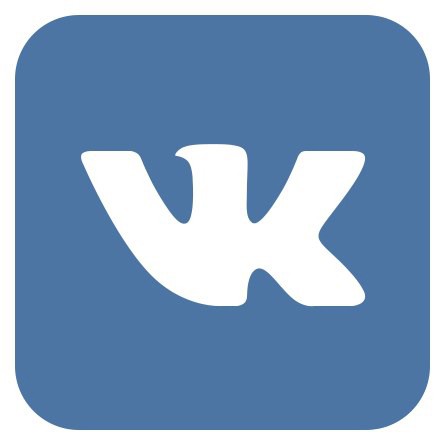
Figure 1. Instructions for sending messages to himself on the social network "VKontakte".
How does the system of personal messages on the VKontakte social network arrange?
- Even if you have already registered on the social network " In contact with"And we figured out a little with his interface and capabilities, it is still recommended to study his personal message system a little deeper.
- You can get into personal messages through the main menu, which is located on the left side of the site, by clicking on the section " Messages". If you have already written letters to anyone, then in the window that opened, a list of dialogs with those people with whom you have already made contact will be displayed.
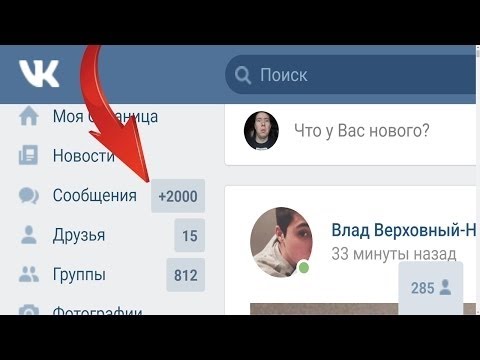
Figure 2. Instructions for sending messages to himself on the social network VKontakte.
- Each dialogue is presented in the form of a separate chat with a specific person in which all messages are displayed in order. Such a system of display and storage of letters is many times more convenient than the one that is used in mailboxes.
- It is important to remember that if you delete a dialogue from the list, then all messages and files attached to them will be removed irrevocably. Therefore, if you want to delete a specific message, first of all you need to open a dialogue, select the necessary message with the mouse and click " Delete».
How to write a personal message to yourself on the social network VKontakte?
As a rule, you can send a personal message to the user from his page by clicking on the corresponding button. However, to send a message to yourself, this option will not pass, since in " In contact with»Officially does not provide for dialogue with oneself.
Nevertheless, there is one trick, resorting to which you can bypass this restriction and write messages to yourself in unlimited quantities. To do this, take the following steps:
Step 1.
- Go under your account to the social network " In contact with"And through the left menu, go to section" Messages».
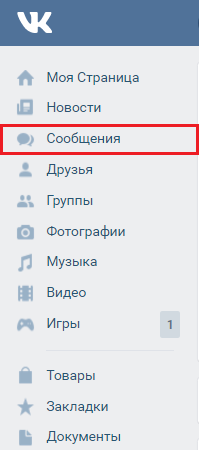
Figure 3. Instructions for sending messages to himself on the social network VKontakte.
Step 2.
- On the page with dialogs in the upper part there are two lines of the search. Enter your profile in the lower name and surname and in the list that appears with the results, select your page to start the dialogue.
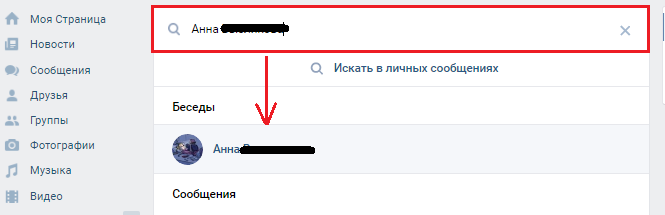
Step 3.
- After you have discovered a dialogue with yourself, you need to write at least one message in it. This is necessary so that your page is preserved in the list of dialogs, and so that you no longer have to look for it every time.
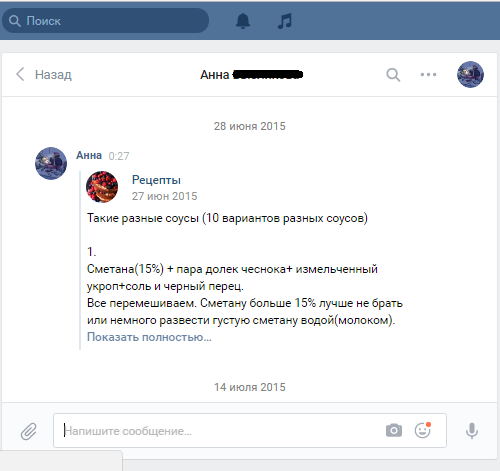
Figure 5. Instructions for sending messages to himself on the social network VKontakte.
Step 4.
- Now each message you sent will be saved in the dialogue, which will be displayed in the section " Messages»Until you delete it.
- In addition to text messages, you can store photos, videos, music and other various documents of any formats in the dialogue. To view them, enter the cursor to three points in the upper right corner of the dialog box, and in the menu that appears, select " Show investments».
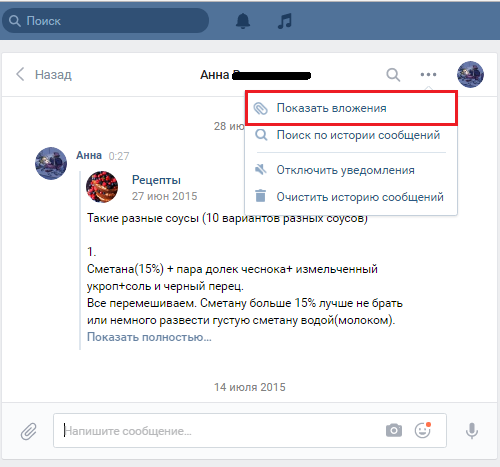
Figure 6. Instructions for sending messages to himself on the social network "VKontakte".
- Also in the same menu you can use the search for the history of messages. Search is carried out both by keywords and by dates.
How to send a video, audio and documents to yourself on the VKontakte social network?
We told how to send a message to ourselves, now we will analyze the method of sending a variety of files for storing them in a dialogue. There is nothing complicated in this. It is enough to take a few simple steps:
Step 1.
- Go under your account to the social network " In contact with", On the left side, open the section" Messages"And go to the dialogue you previously created with yourself.
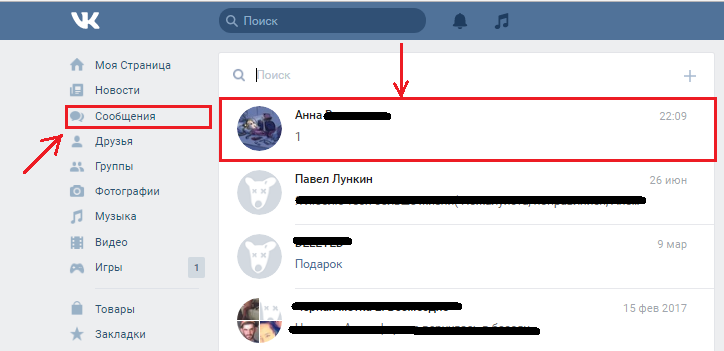
Figure 7. Instructions for sending messages to himself on the social network VKontakte.
Step 2.
- In the dialog box that opened in the lower left corner, enter the cursor to the paperwork icon and select the category of files that you want to download (photo, video, audio, document).
- Next, select the desired file on the computer, wait for its download, add the necessary text and click " Send". The file will be saved in your dialogue.
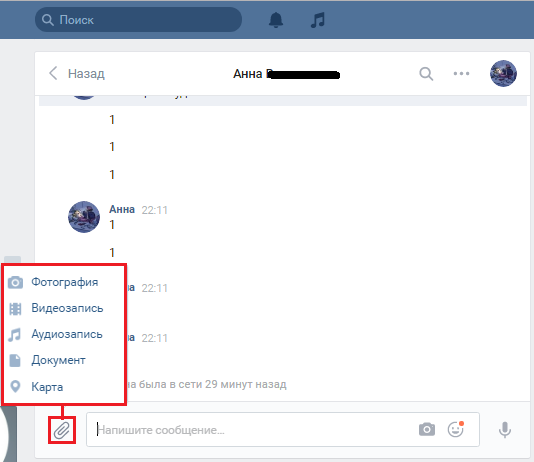
Figure 8. Instructions for sending messages to himself on the social network VKontakte.
Step 3.
- For a more convenient search and viewing files in the upper right corner, enter the cursor on three points and in the menu that appears, select " Show investments».
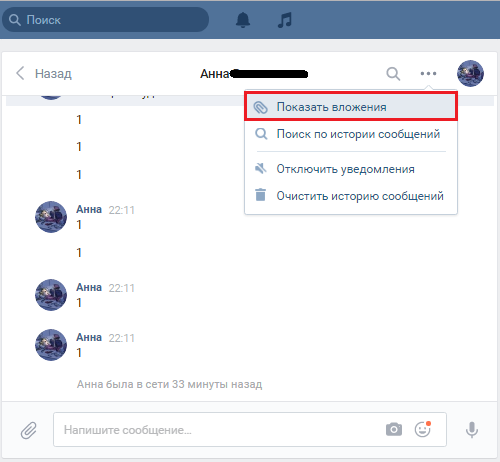
Figure 9. Instructions for sending messages to himself on the social network VKontakte.
Step 4.
- In the window that opens, all your files that you uploaded to the dialogue earlier will be displayed. For convenience, they are divided into categories (photos, videos, audio recordings, documents).
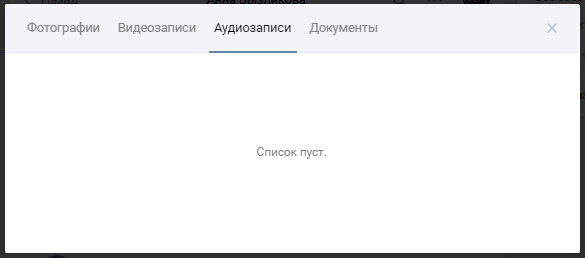
Figure 10. Instructions for sending messages to himself on the social network "VKontakte".
How to send messages from the wall of the community on the VKontakte social network?
Very often in numerous communities of the social network " In contact with»An interesting and useful information is laid out on the wall, which you want to save for the future. Instead of copying and inserting it into a separate document, you can send this information directly from the wall to your messages. To do this, take the following steps:
Step 1.
- Go under your account to the social network " In contact with", Go to the community, find the message you need on its wall and click the icon" Share", Which is displayed in the form of a rope.
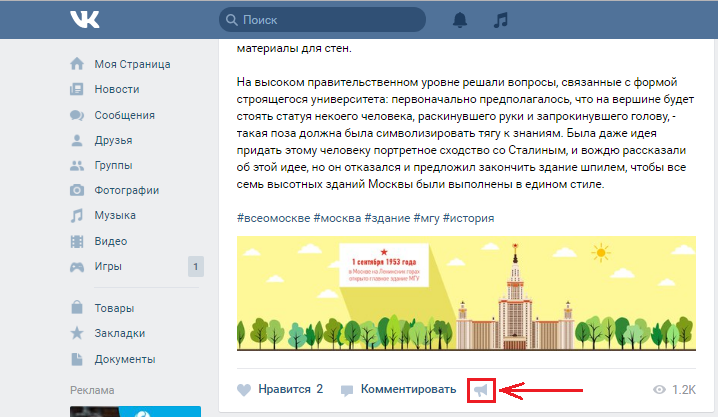
Figure 11. Instructions for sending messages to himself on the social network "VKontakte".
Step 2.
- In the window that opens, you will need to mark the line with a marker " Send a personal message", Select your page from the falling list, if necessary, add the accompanying text and press the button" Share a record».
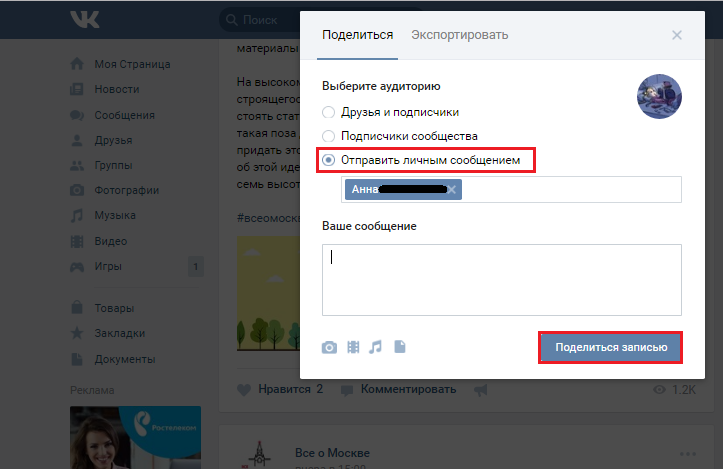
Figure 12. Instructions for sending messages to himself on the social network "VKontakte".
Step 3.
- Next, go to the left menu to section " Messages"And open your dialogue. As you can see, the recording from the wall of the community was in your dialogue and now you will not have to look for it in the group every time.
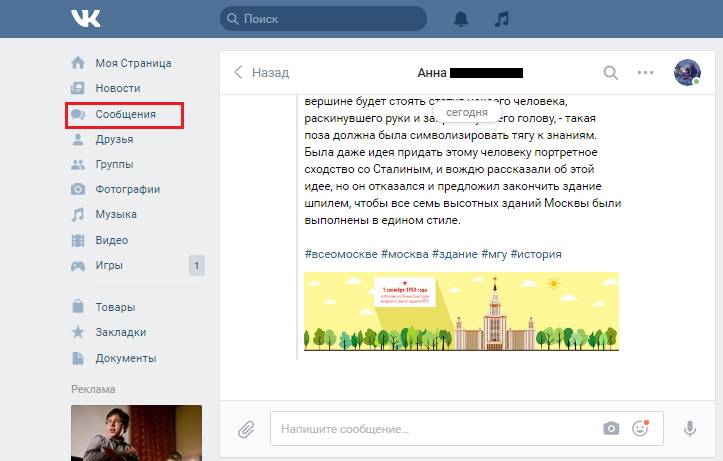
Figure 13. Instructions for sending messages to himself on the social network "VKontakte".
Step 4.
- It is worth noting that now you can also share this entry with your friends directly from your dialogue. To do this, click by the left button, after which it will be released in blue, and in the upper part of the dialog box, click the button " Send».
- A window with your dialogs will open, where you will have to choose the recipient and press the button " Send».
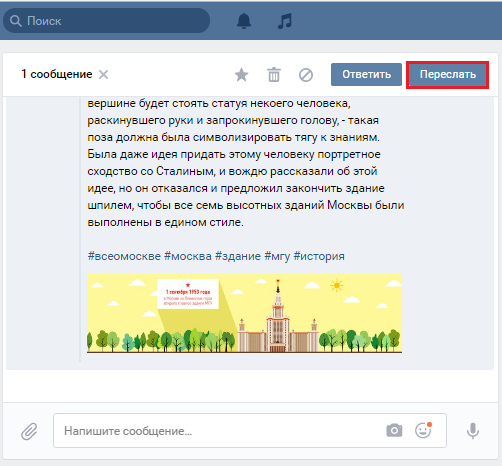
Figure 14. Instructions for sending messages to himself on the social network "VKontakte".
