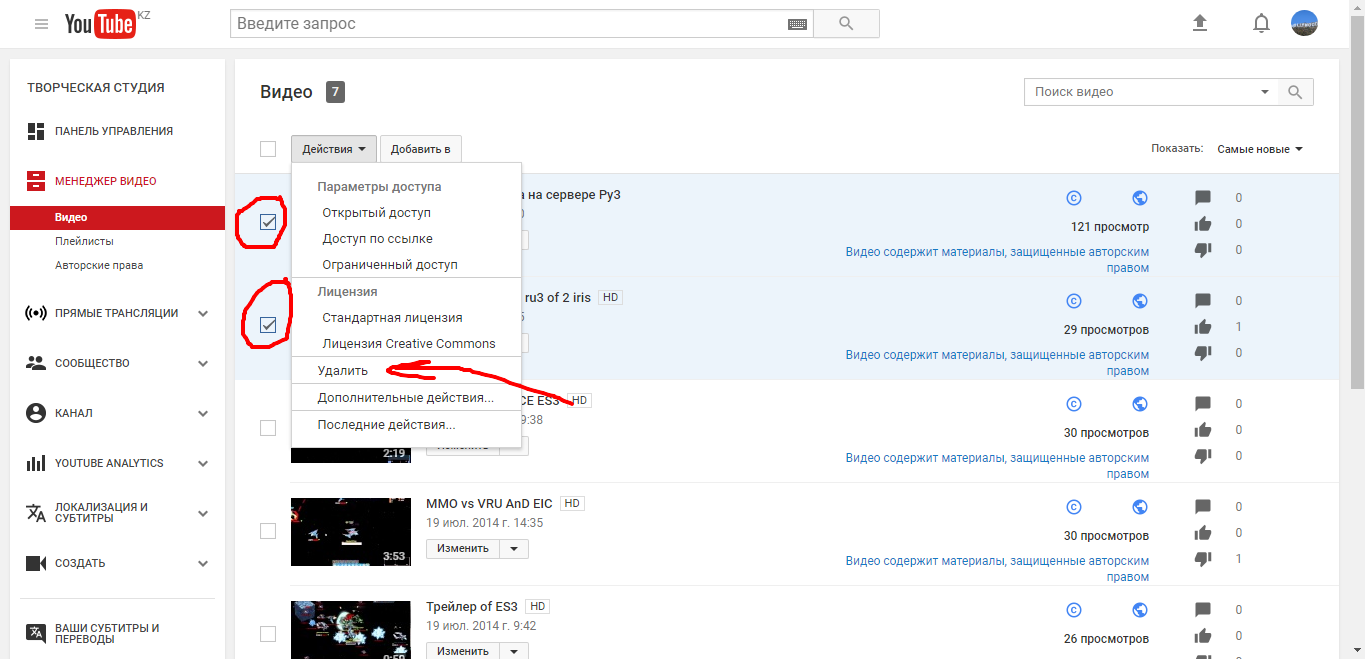How to remove video from YouTube from your channel: instruction for computer, android, iOS
Navigation
Part 1: Deleting a separate video on YouTube
Removing video and Youtube channels on iOS device
- Step 1. First of all, you need to log in in hosting YouTube. Under your data to continue the process of removing a channel or video on your YouTube channel.

- Step 2.. Go to My channel\u003e VideoTo view the list of downloaded by you.
- Step 3. Now that you find any other unnecessary video, you will need to click on the three-point vertical icon next to the video to remove it.
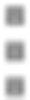
- Step 4. Then just click "Delete" or icon and everything.

Removing Videos and YouTube Channels on Android Device
- Step 1. Register on YouTube and then click on the next icon or button.

- Step 2. Go to My Channel\u003e Video to view the list of download you downloaded.
- Step 3. Now that you find any other unnecessary video, you will need to click on the three-point vertical icon next to the video to remove it.
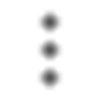
- Step 4. Then select option "Delete"To delete video.
Removing video and Youtube channels on a computer
- Step 1. First of all, you need to go to link, and then make authentication under your credentials.
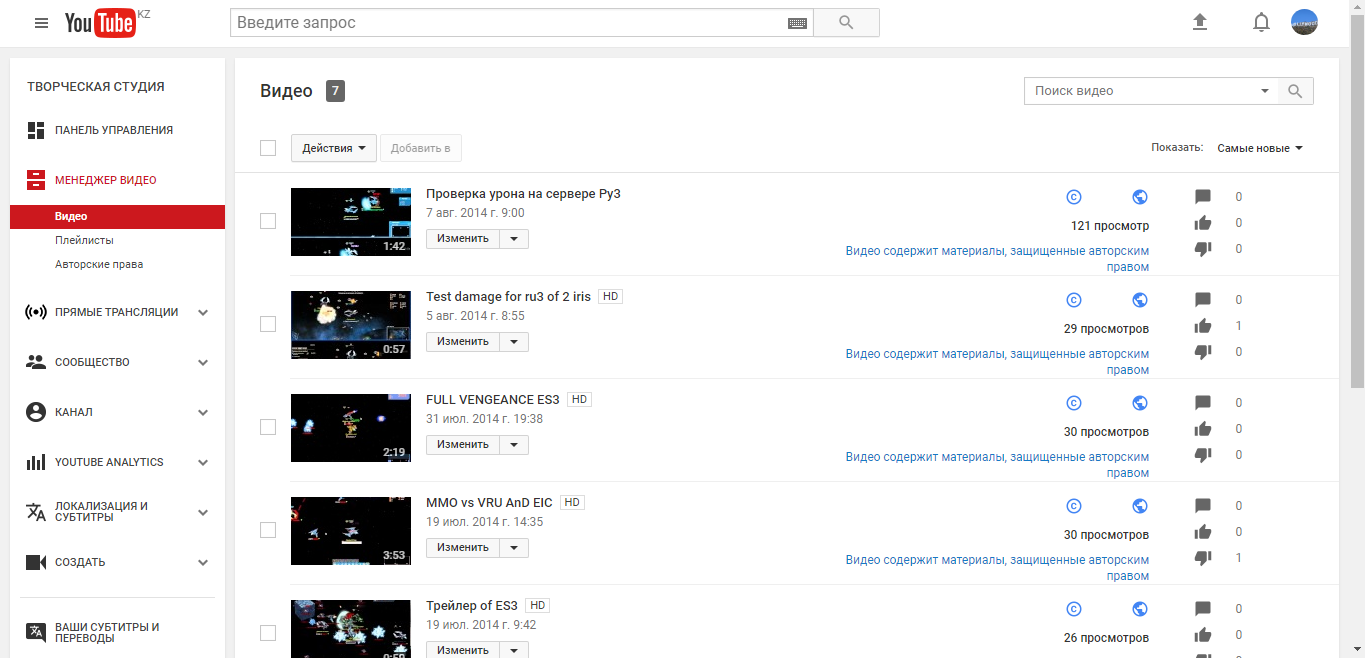
- Step 2. Make a video marker that you consider not necessary.
- Step 3. Now you need to perform similar actions, as shown in the image.