
How to delete a message and correspondence in Odnoklassniki? How to block an unnecessary interlocutor in Odnoklassniki?
The article will tell how to delete a personal correspondence in Odnoklassniki.
All social networks like " Odnoklassniki.», « In contact with», « Facebook" etc. There are primarily to ensure that users can communicate with each other comfortably. People are often exchanged by messages with relatives, close familiar or old buddies.
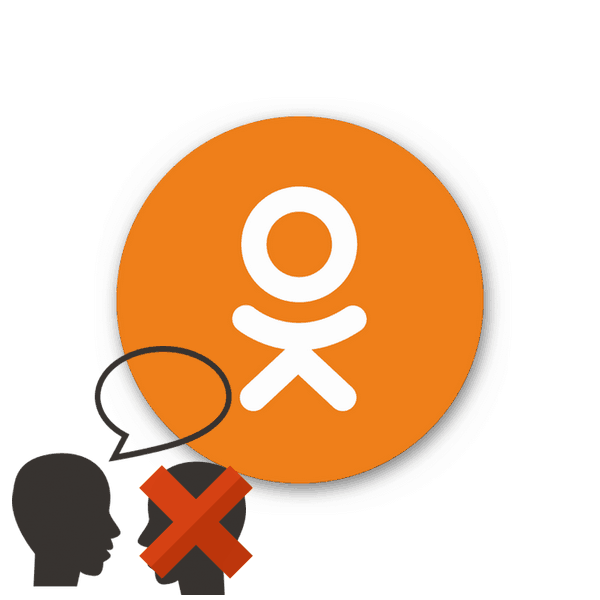
Delete message, personal correspondence and interlocutor in Odnoklassniki
But it is possible that for a long time you will have many dating on the Internet, and any interlocutor you just get bored. It happens so that you want to delete your message or all personal correspondence for various reasons.
In this review we will discuss how to delete the message and correspondence in " Odnoklassniki", How to block an unnecessary interlocutor in" Odnoklassniki", And also affect other issues.
How to remove a personal correspondence in Odnoklassniki and block the interlocutor?
Remove one message, your or alien, clear all personal correspondence or get rid of an annoying interlocutor - all this is definitely possible in the social network " Odnoklassniki." But it is worth noting some nuances.
When you delete someone else's message, it is cleared only with you, but not at the interlocutor. You can remove your message from you, and at the interlocutor if you do it in the near future. Clear all personal correspondence by removing the interlocutor in the left column, as can be done in " In contact with"It will not work, there are other methods. Now consider all questions in order.
Delete a message, personal correspondence or interlocutor in the message window
We can fulfill all the necessary operations for us in the same window, where we usually conduct personal correspondence with other users. To do this, do the following steps:
- Log in on your page and go to " Messages»Standard way through the top menu.
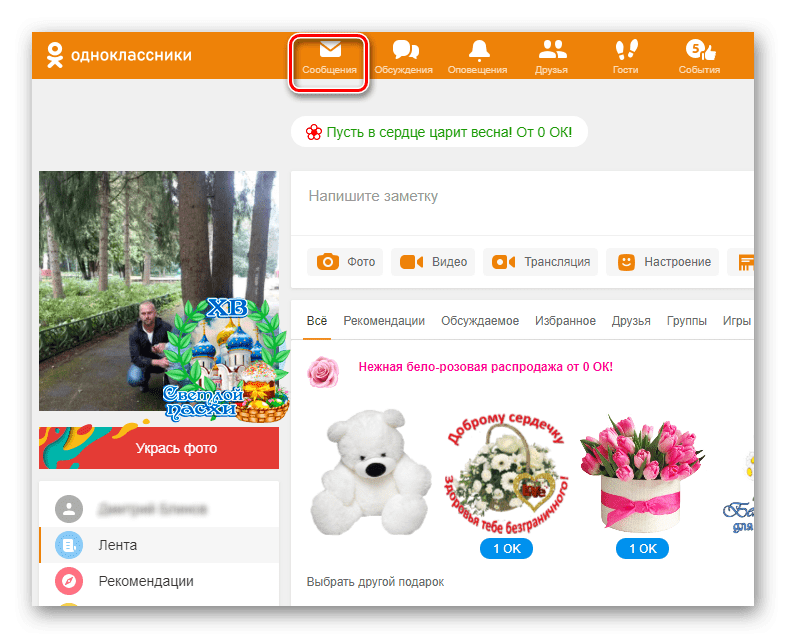
Delete message, personal correspondence and interlocutor in Odnoklassniki
- In the left column, click on the interlocutor you need
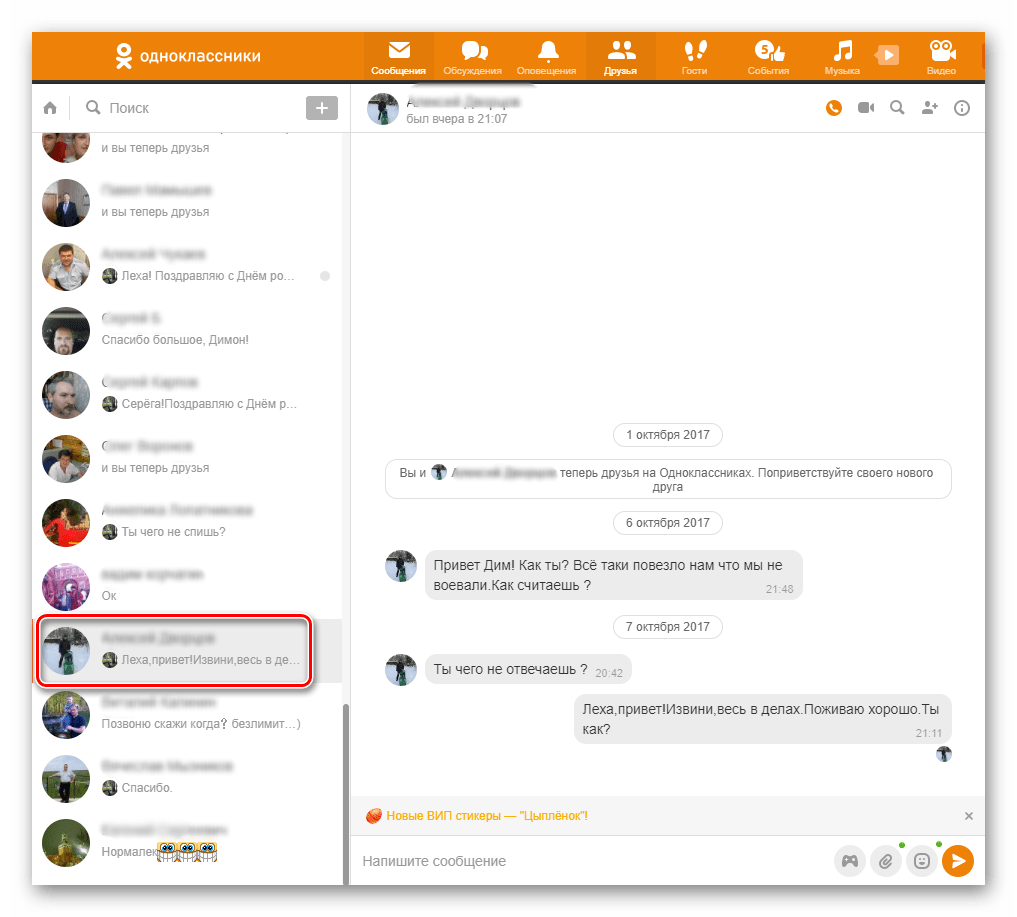
Delete message, personal correspondence and interlocutor in Odnoklassniki
- If you need to delete your or someone else's message, click on the icon in the form of three horizontal points and then click on " Delete».
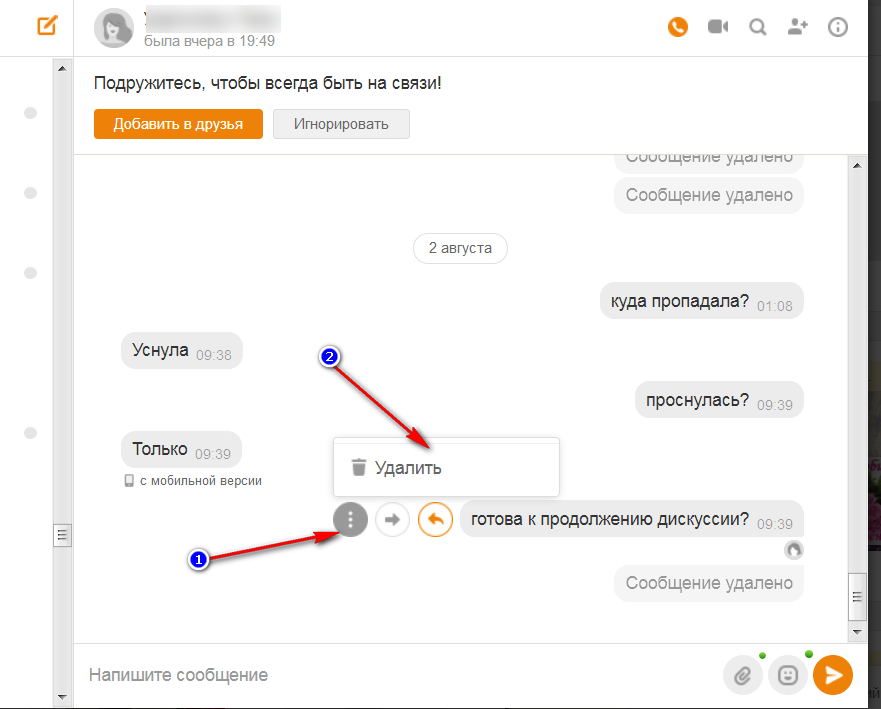
Delete message, personal correspondence and interlocutor in Odnoklassniki
- Confirm your actions by clicking on the " Delete"In the window that opens
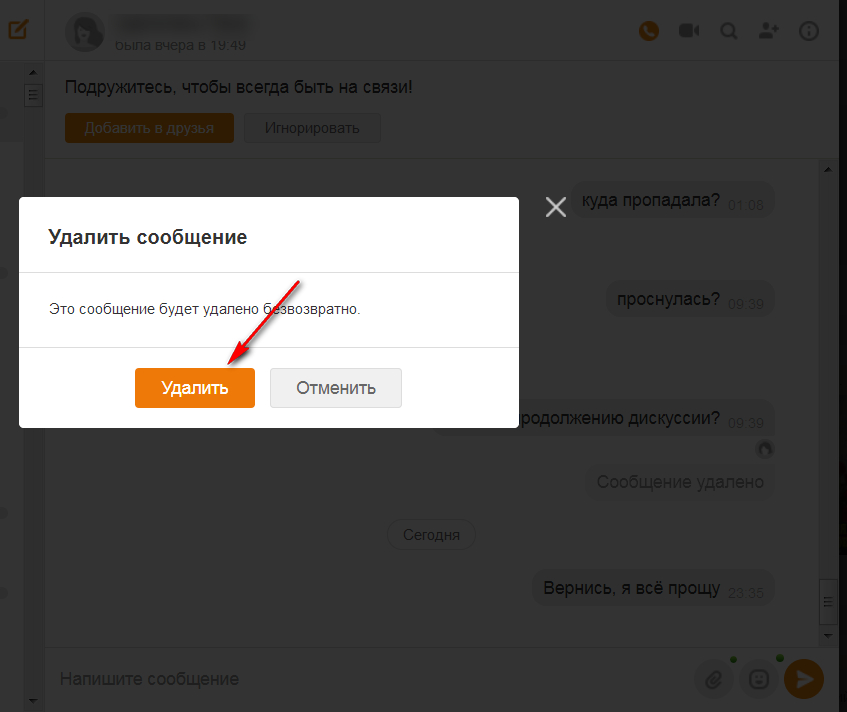
Delete message, personal correspondence and interlocutor in Odnoklassniki
- If you delete your fresh message, then in the above-mentioned window will be able to put a tick near " Delete for all" That is, you will delete the message for the interlocutor too.
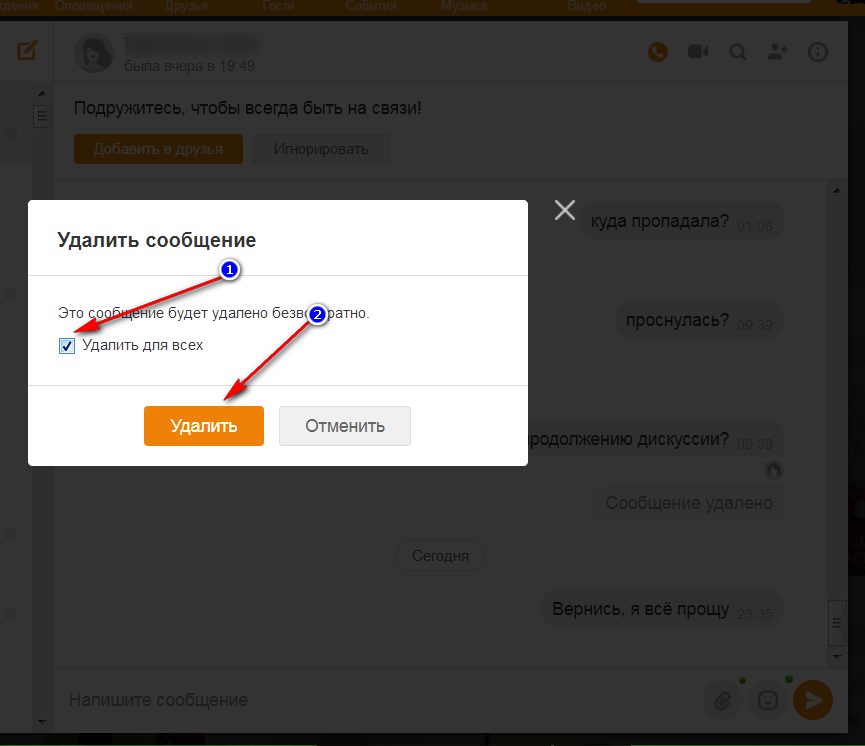
Delete message, personal correspondence and interlocutor in Odnoklassniki
- If you wish to clear the entire correspondence, then click on the exclamation mark icon, as indicated in the screenshot, and click on " Remove chat" After further confirmation of your actions, all the correspondence together with the interlocutor will disappear from your correspondence. You can start to communicate with this user in the future again, but the entire correspondence will be erased.

Delete message, personal correspondence and interlocutor in Odnoklassniki
- If you click on " Hide chat"The only user will disappear, but the correspondence itself will remain. In the future, you will again be able to start a correspondence with the same user from the moment that your correspondence has been completed in the past.
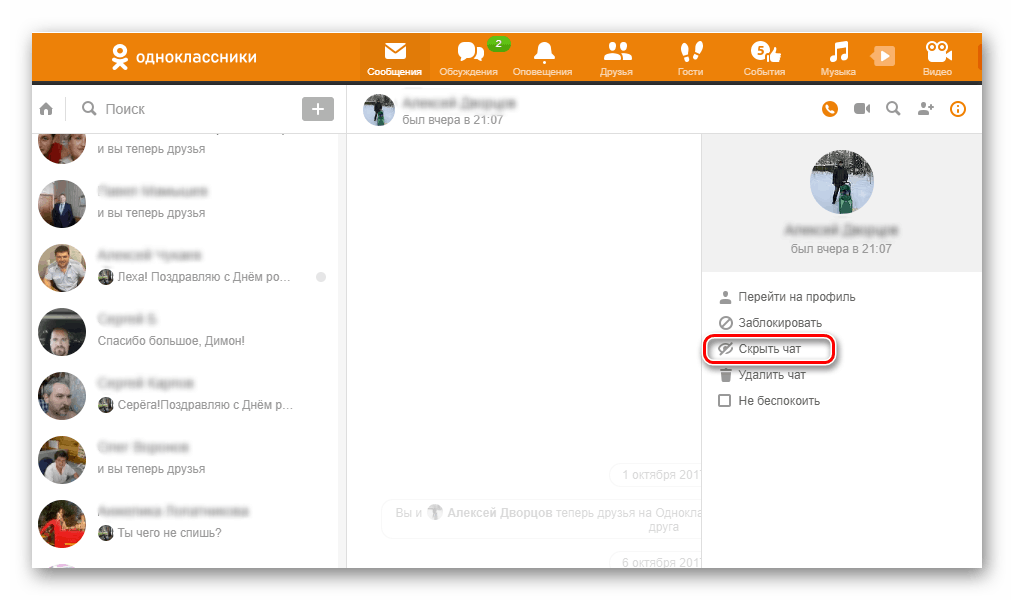
Delete message, personal correspondence and interlocutor in Odnoklassniki
- If you wish to put an annoying interlocutor in " Black list", Then click on" Block».
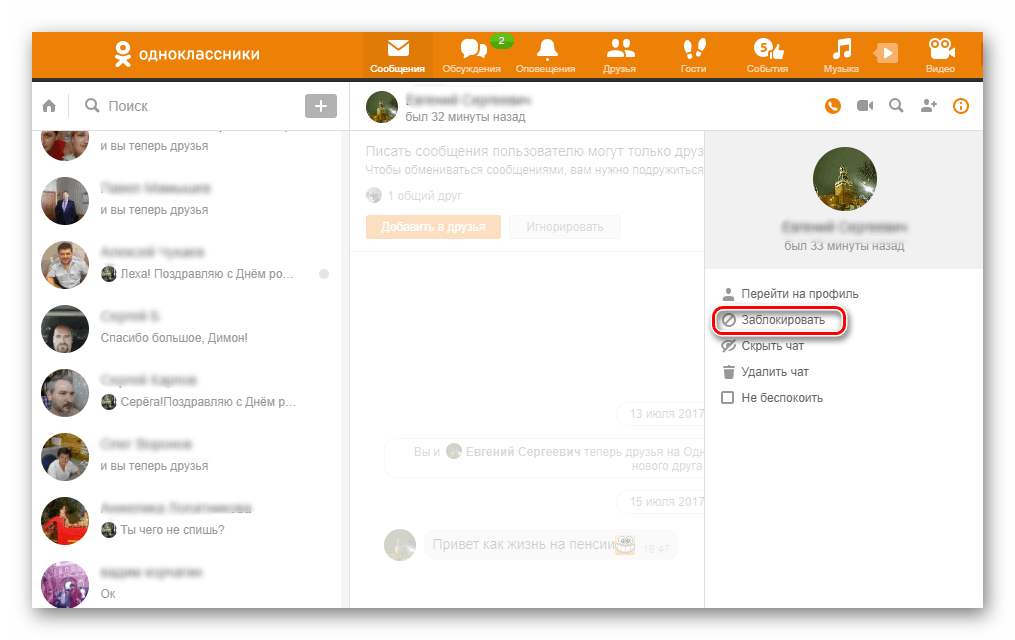
Delete message, personal correspondence and interlocutor in Odnoklassniki
- Then in the window that opens, confirm the steps by clicking on the button " Block" After that, this user will be in your block sheet, he will no longer be able to write.
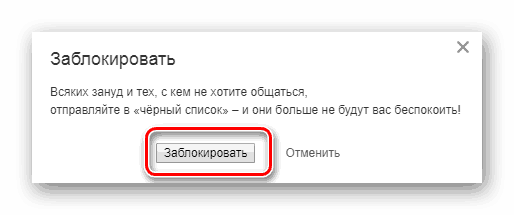
Delete message, personal correspondence and interlocutor in Odnoklassniki
Delete the message, personal correspondence or interlocutor via the user page
This method is practically no different from the previous one, only you will need to enter your personal correspondence through the top menu, but on the page you need:
- Log in on your page and find the user you need in the list of friends or in the right upper search if you are not friends with your friends.
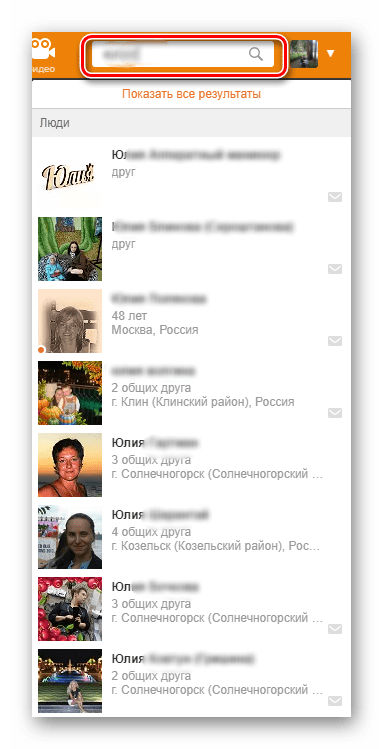
Delete message, personal correspondence and interlocutor in Odnoklassniki
- We go to his page and click on " to write a message"(In new versions" Odnoklassniki.»The interface may change, but the essence will remain the same). Well, then just repeat the steps from the previous instruction.
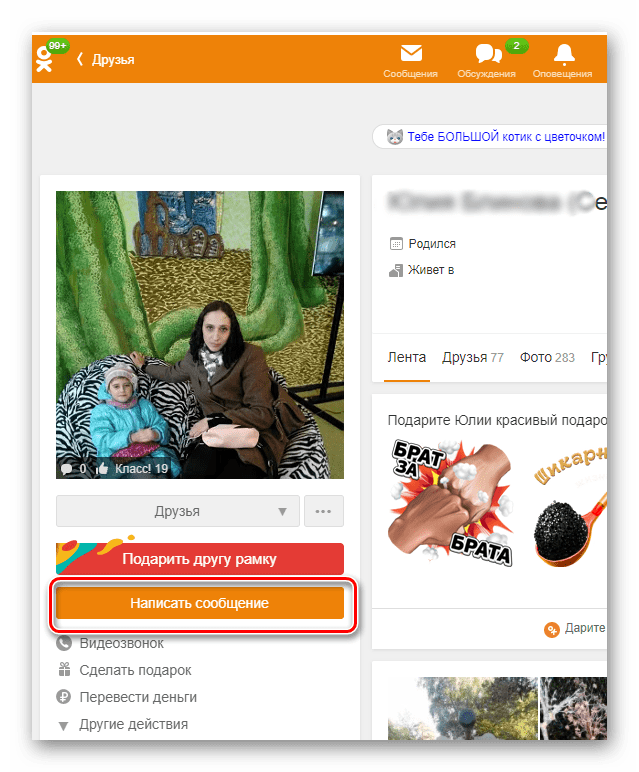
Delete message, personal correspondence and interlocutor in Odnoklassniki
Delete correspondence in Odnoklassniki from the phone
Above we talked how to remove correspondence in " Odnoklassniki"Through a computer. Now we will do the same, but on the phone:
- We go into the application and in the bottom menu click on " Messages»
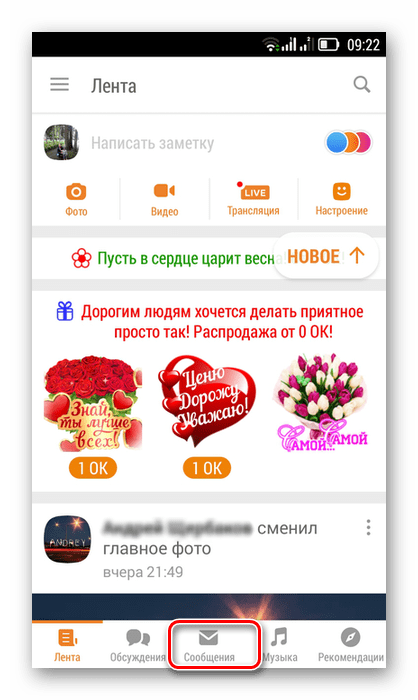
Delete message, personal correspondence and interlocutor in Odnoklassniki
- In the left tab " Chats»We find it in the list of the desired user you want to delete with all messages.
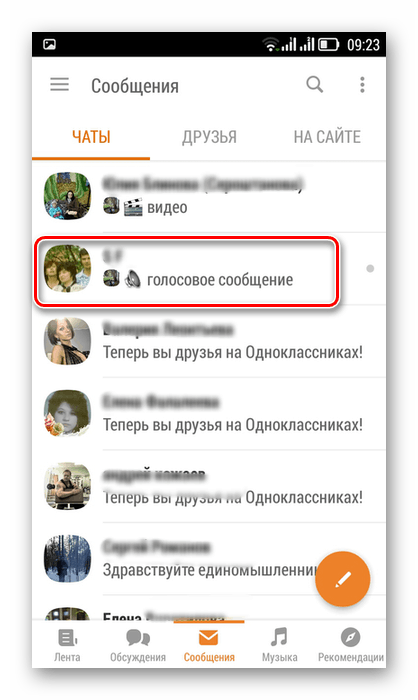
Delete message, personal correspondence and interlocutor in Odnoklassniki
- Click on it by holding the finger of a short time, and then in the window that opens, click on " Remove chat».
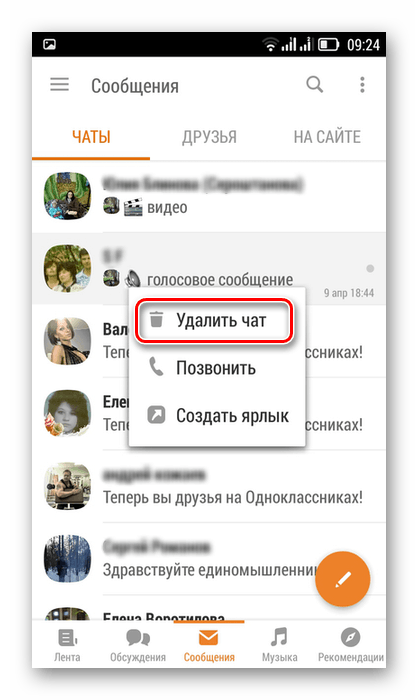
Delete message, personal correspondence and interlocutor in Odnoklassniki
- In a follower, the window that opens confirm our actions
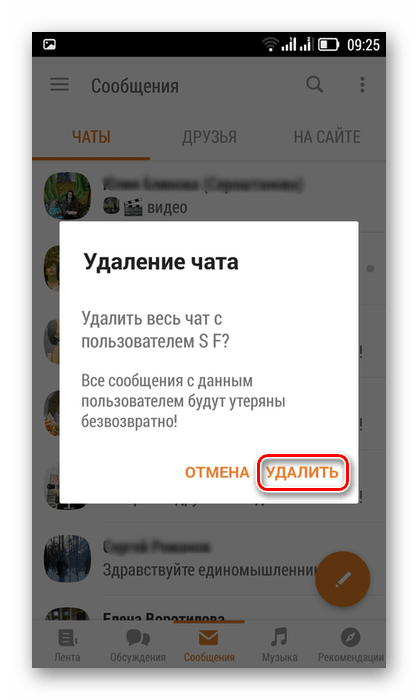
Delete message, personal correspondence and interlocutor in Odnoklassniki
