
How to remove systemic (standard) Android applications? Program to remove applications for android
This article will tell you how to delete systemic and standard applications from the Android device.
Navigation
As known, Android platform initially comes with a bunch of unnecessary and useless applications, the role of which is mainly not reflected in the operation of the system.
But do not forget that each application takes place on your device, and at the same time devours some amount of RAM memory. Therefore, if your Android device began to slow down, or frozes appeared and the uncontrolled closures of the applications you use are all the miscarions of android garbage applications, thereby it has time to remove them.
Well, as you understand today, we will talk about how to remove unnecessary applications on a smartphone running Android.

How to remove unnecessary system and non-system applications on the Android device?
So, as you understand, any actions associated with the removal of systemic and non-system applications require the necessary superuser rights, otherwise ROOT rights.
Getting root rights we considered in this article.
Method 1. How to delete system applications via ES File Explorer?
- First of all you need to download this conductor on the official service Play Market..
- After the application has been established, you need to provide the root access to your file manager.
- Then you need to go into the inner memory, that is, go to the road "/ SYSTEM / APP".
- Now you need to choose .apk file of an unnecessary application at your discretion, and then delete it, simply by clicking in the context menu on the button panel "Delete".
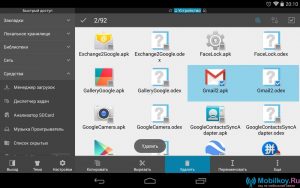
Do not forget to delete any .apk file to delete with the same name file in the .odex format, of course if it is available.
- It is worth noting that starting from the Android 5.0 platform and above, along the way "/ SYSTEM / APP"All system and non-system applications are decomposed on individual folders, that is, some still have to search.
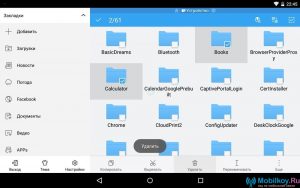
- At the same time, some applications, such as Google Maps, Google Play and YouTube., download updates that are stored along the path / DATA / APP. Therefore, they also need to be removed if you want to maximize the internal memory of your smartphone.
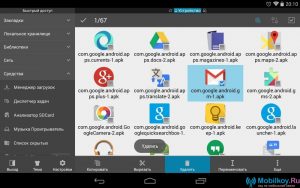
- By the way, again, starting with the Android 5.0 platform, all updates are also decomposed on individual folders, so they will also have to go through them.
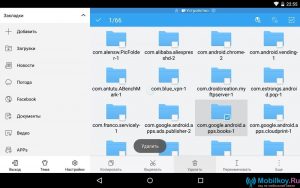
- Then you have left to remove the cache and databases that contained applications for which you need to go on the way. "/ DATA / DATA"where you must delete the necessary folders.
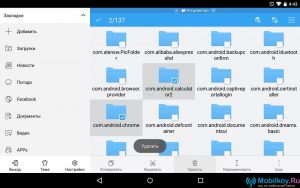
Recommended! Great way to clean your smartphone from trash applications, is the removal of such applications as Gmail, Google Drive or Google Maps.
Method 2. How to delete standard applications via ES File Explorer?
- So, you need to run this file manager, and after the sidebar in the section "Libraries", Find subsection "Apps".
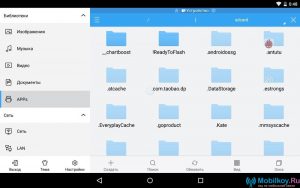
- Then in the top area of \u200b\u200bthe application you need to click on the item "Custom", after which the hidden menu will pop up in which you must choose "System".
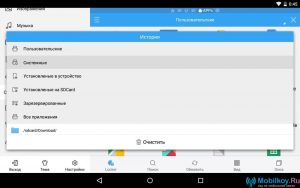
- Now you can choose applications that you consider unnecessary by simply noting them with a check mark, and then click on the button "Uninstall".
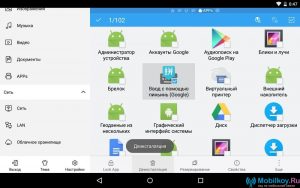
Method 3. How to delete system applications via root uninstaller?
System and standard applications can be easily removed using the root uninstaller program.
In order to remove unnecessary applications, you need to follow our instructions:
- First of all, you need to download the root uninstaller itself, and you can do it on the official service. Play Market..
- Then, when the application is installed, you need to provide him with root rights.
- After that, you can choose the applications that you do not need, or with which you stopped using.
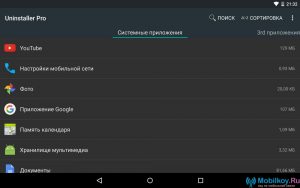
- Now that unnecessary applications are highlighted, you will see the appearance of the button. "Delete"on which you actually need to click. By the way, you can make a backup optional.
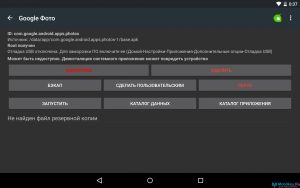
The program also allows you to freeze the application of the application, but at the same time not to delete it completely.
Well, as you understand, the process of removing systemic, non-systemic and standard applications is not so heavy. It requires only the availability of the necessary programs, and the commitment of several actions.
