
How to make a printship on a computer, laptop: a button on the keyboard, a combination of keys. Where is the Print Scree on a laptop, a computer located?
The article describes how to take a screenshot on a computer and laptop.
« Screenshot" - this is a picture of the screen or its parts on a computer and laptop. The word is taken from English " screenshot", that is screen – erkan, shot – picture. To carry out such pictures is very simple in " Windows 7/8/10", For this, a special key on the keyboard is provided -" " Print Screen"And we will talk about this in today's review.
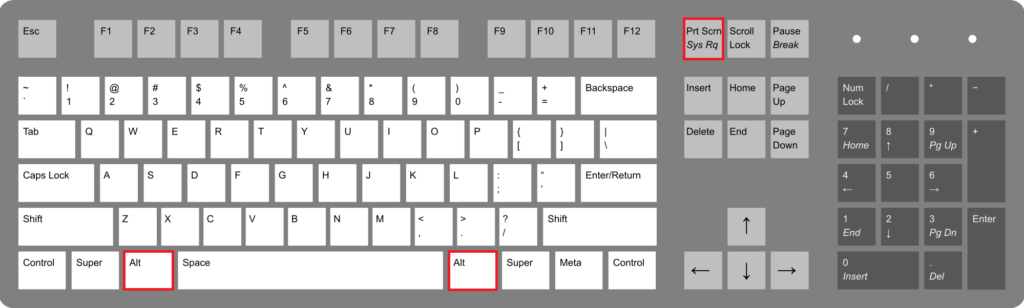
How to make a screen print on a computer, laptop button on the keyboard, a combination of keys. Where is the print shout button on a laptop, computer
How to make screenshots on computers and laptops using a keyboard?
Computers and laptops have different keyboards, and for a computer you can select the keyboard yourself, depending on your requirements. Accordingly, on different keyboards we can observe keys that differ somewhat from each other. Here, for example, what the keys can look like " Print Screen"(For the screenshot) in four different versions:
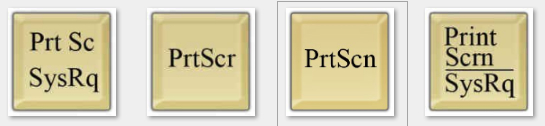
You may notice that all keys have one common inscription - “ Print Scrn"(Or" PRT SCRN" etc.). This is abbreviated " Print Screen", Which translates directly as" with nick screen". In addition, on some keys there is a second inscription " Sysrq". She has nothing to do with the screen picture. This is abbreviated " System Request", that is " System request". We mention this only for familiarization, we will not need the possibility of this request in this article.
- Now let's talk about the main thing. Key "" Print Screen", As a rule, is located on the keyboard in the upper right side of it among other functional keys. To the left of it is the key “F12", And on the right" Scroll Lock" (or " SCL LK" etc.).
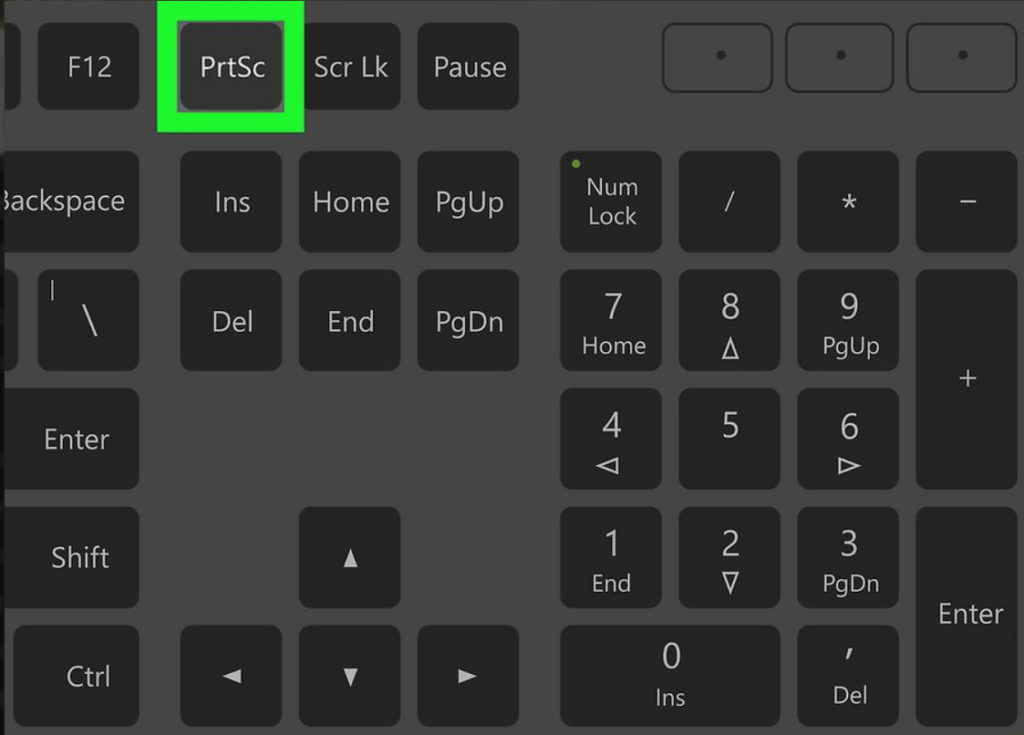
How to make a printship on a computer, laptop button on the keyboard, a combination of keys. Where is the print shout button on a laptop, computer
- If the inscription " Print Screen"Is located below another inscription, for example, on a laptop, then to implement the screen you need to press two keys simultaneously -" "" FN" and " Print Screen". If you see only one inscription " Print Screen", Or she is above another inscription, then press only her.
- Just bring to the screen what you want to photograph: desktop, browser window, program window, text, photo. And then take a screenshot. In the screenshot, everything that is on the screen will be displayed, except for the mouse cursor. Make sure you are not photographing personal information, carefully follow the screen.
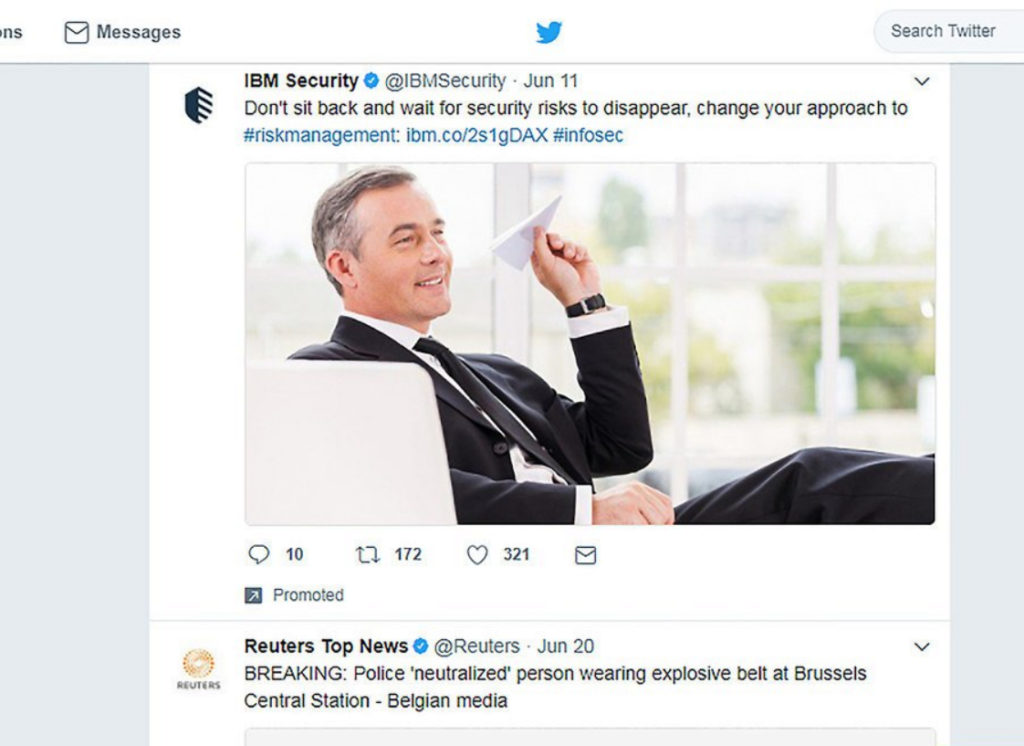
How to make a printship on a computer, laptop button on the keyboard, a combination of keys. Where is the print shout button on a laptop, computer
- When implementing a screenshot, a photograph of the screen remains in the clipboard in the same way as the text that you select, copy, and then insert it somewhere. About where to insert a screenshot, let's say below.
- If you want to take a picture of only an active window, then click at the same time on Alt" and " Print Screen". In operating systems " Windows 8/10"A combination of keys" provides for " Win" and " Print Screen", After which the photograph is automatically stored in the folder" Screenshots" (path: " Images are screenshots»).
- AT " Windows 7", As we already said above, the preserved screenshot will need to be inserted into any program that works with images. For this, programs such as " Paint», « PowerPoint”, “Microsoft Word”.
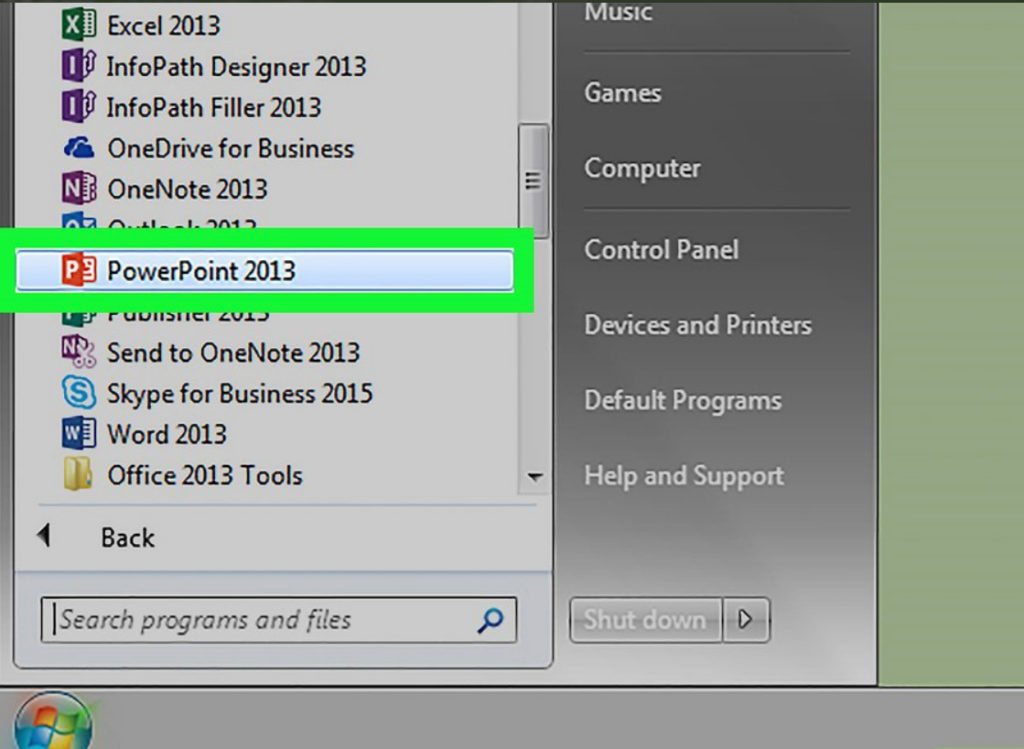
How to make a printship on a computer, laptop button on the keyboard, a combination of keys. Where is the print shout button on a laptop, computer
- Just open any of these programs immediately after your screen picture and insert a saved photo there.
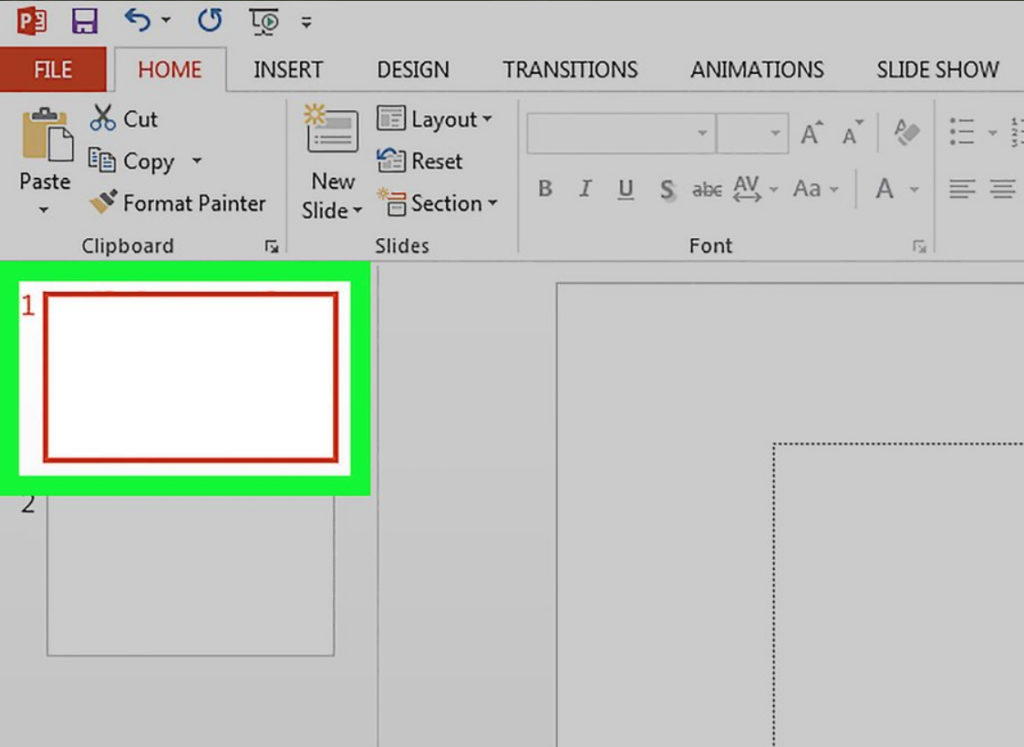
How to make a printship on a computer, laptop button on the keyboard, a combination of keys. Where is the print shout button on a laptop, computer
- You can insert a screenshot into the program using a command " Ctrl»+« V»
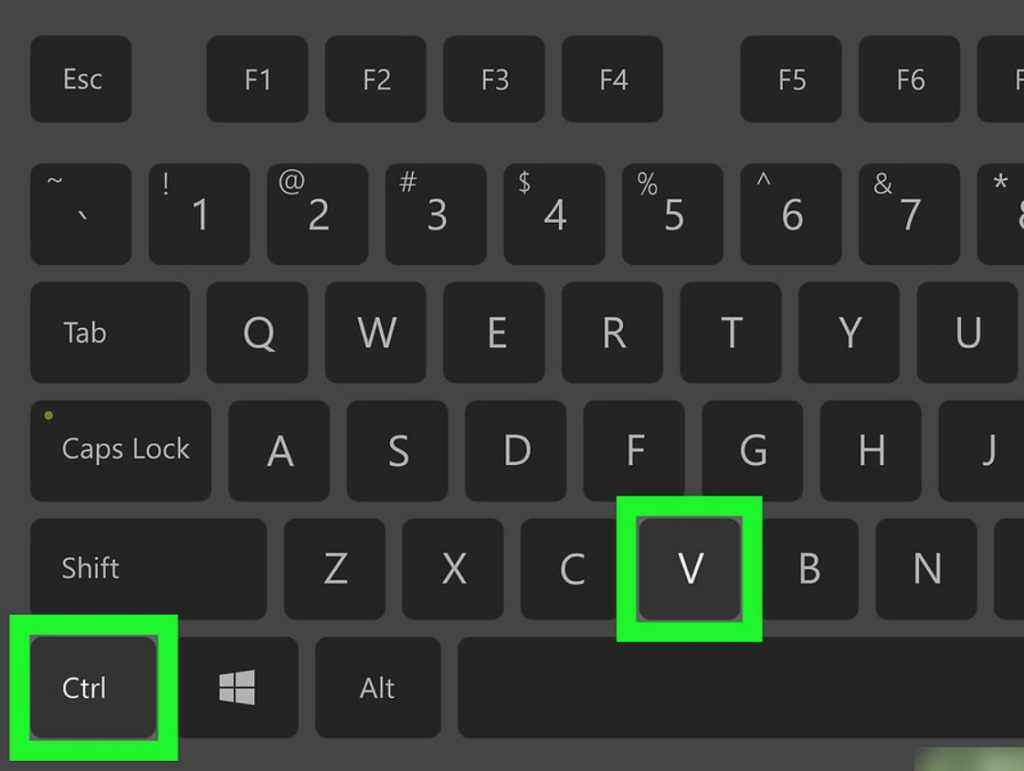
How to make a printship on a computer, laptop button on the keyboard, a combination of keys. Where is the print shout button on a laptop, computer
- Here you will succeed, for example, in the program " Paint»
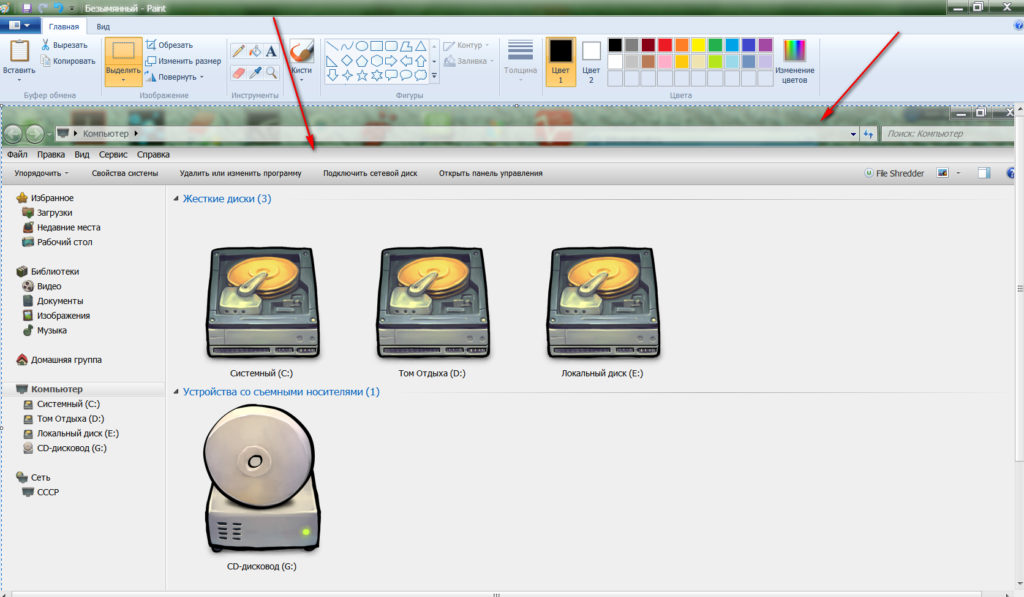
How to make a printship on a computer, laptop button on the keyboard, a combination of keys. Where is the print shout button on a laptop, computer
- But the screenshot in the program " Microsoft Word”
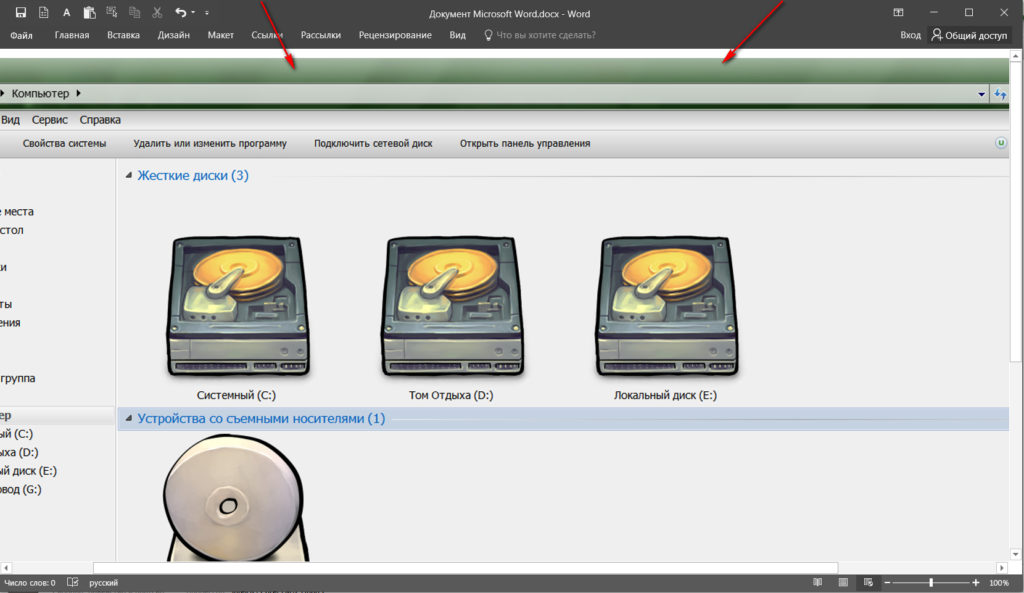
How to make a printship on a computer, laptop button on the keyboard, a combination of keys. Where is the print shout button on a laptop, computer
- You can also insert screenshots on social networks, for example, “ In contact with". Right in the window to insert the text, place the mouse cursor and click at the same time " Ctrl" and " V". This is how you can lay out a screenshot on your wall.
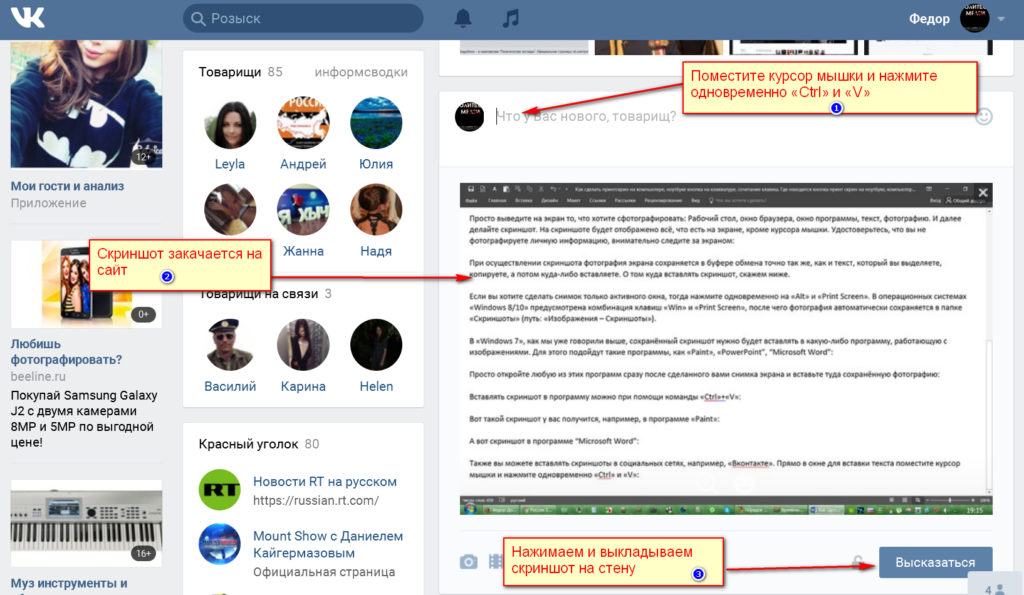
How to make a printship on a computer, laptop button on the keyboard, a combination of keys. Where is the print shout button on a laptop, computer
