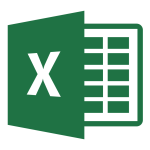
How to make a fixed table hat in Excel 2003, 2007 and 2010?
Step-by-step instructions for securing the area in the Microsoft Excel 2003 program, 2007, 2010.
In others our articlesDevoted to the program Microsoft Excel. We disassembled tables with a small number of rows that fit on one screen. But what if the table contains hundreds, or even thousands of lines? Each time you scroll the page to the beginning in order to see the name of the column, very uncomfortable. In addition. It is very easy to lose the string with which you worked.
For this in versions Excel 2003, 2007 and 2010 There is a special functions for fixing areas that allows you to make the top lines by fixed. It is her today we will look more in more detail.
How to make a fixed table hat in Excel 2003, 2007 and 2010?
As already mentioned above, there is a tool in the Excel program that allows you to fix the upper string with column headers on the screen. Thanks to this tool, when you scroll down the table down, you always have her hat before your eyes. This will facilitate you to work with databases and save from the need to scroll through the table to the beginning. To secure the cap, do the following steps:
Step 1.
- Discover your table with your data. At the top of the program window, go to the " View"And click on the icon" To fix areas».
- You will find a list of three options, where it will be prompted to fix the area, the upper line or the first column. If you need to fix a few rows or columns, select " Secure the area"And highlight the desired cells with the mouse.
- In our case, we need to consolidate only the header of the table. Therefore, choose " Secure the top row».

Figure 1. How to make a fixed table with a table in Excel 2003, 2007 and 2010?
Step 2..
- As you can notice, a thin black line appeared under the first line of the table. Now that you will scroll down the table down, the string will always be displayed from above.
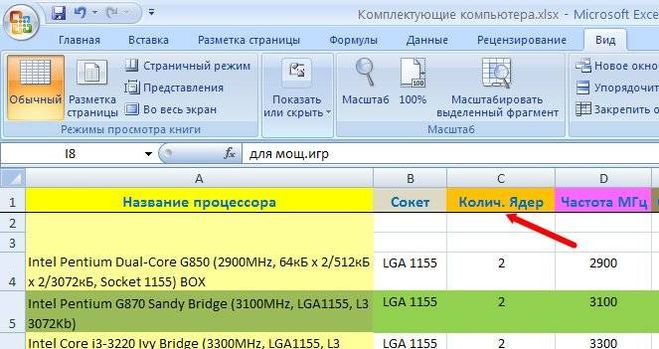
Figure 2. How to make a fixed table hat in Excel 2003, 2007 and 2010?
Step 3..
- In order to remove the attachment of the header, you must again go to the " View", Click on the icon" To fix areas"And from the list that appears to select" Remove the fixation of the regions».
- The black line under the cap will disappear and, when scrolling the page, the string will scroll along with the rest of the table.

Figure 3. How to make a stationary table hat in Excel 2003, 2007 and 2010?
