
How to change the password in Steam through the phone, browser or email: Instruction
Article about options for changing passwords to Steam.
Navigation
Steam
Steam, a program providing services for participation in computer games online. The platform that provides consumer with his developments, support for the games of third -party developers.

Steam game logo
What is required to participate in Steam?
- loading a program to a computer device
- account registration
- details: Login and Password
Why is it worth changing the password in Steam? In order to security of personal data after acquiring games - online in an online store.
Download the program you can here.
Password change using email
Instructions:
- we load steam program
- enter the password, login
- press the key "Entrance"
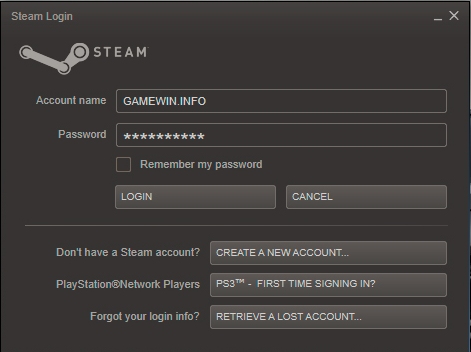
Enter the username, password for entering your page in Steam
- we open a personal page
- we activate the panel "View"
- we enter the superstructure parameters of the system, pressing the key "Settings"
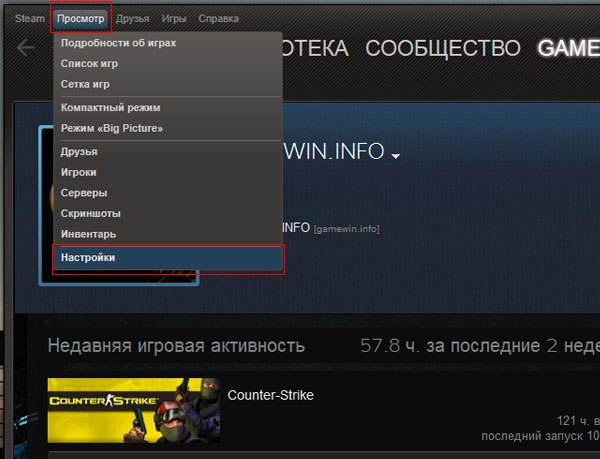
On the viewing panel we enter the option "Settings"
- on the settings panel, mark the section "Account"
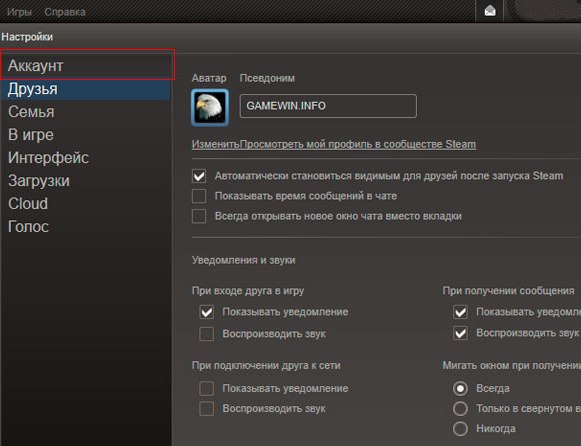
We open the section "Account"
- choosing an option responsible for changing the password or preserving a new secret question (see the figure below), click the key
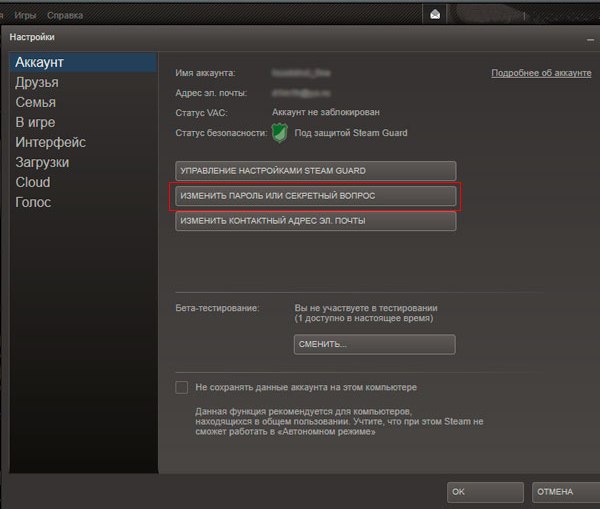
Option "Change Password or Secret Question"
- choose a line "I wish to change the password"
- press the key "Further"
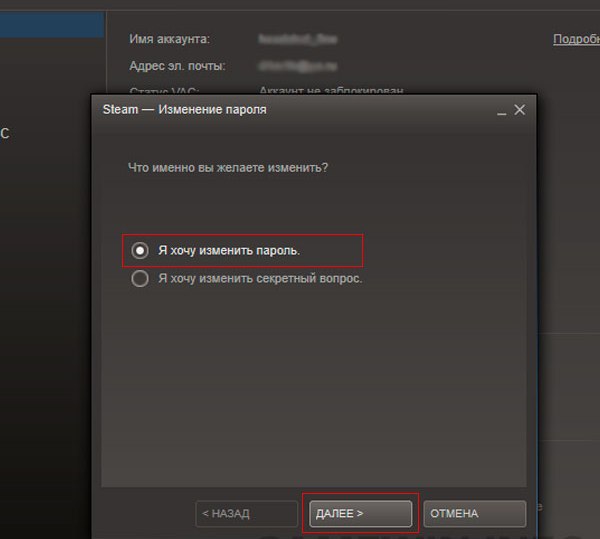
Key "I want to change the password", "Next"
- in the corresponding field we enter this password, click the key "Further"
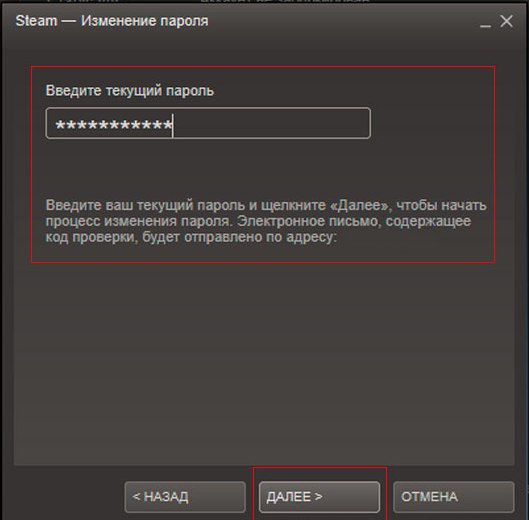
Entering the existing password
- we look through the opening window "Change Password"
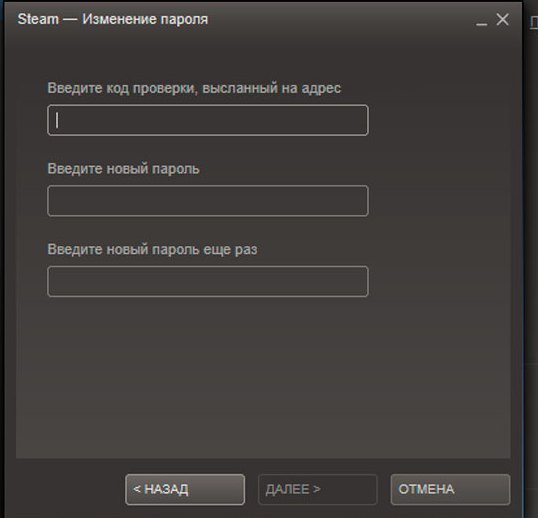
Password change page
- open our mailbox indicated during registration in the program Steam
- we read a letter with confirmation of the system to change the password, the following form (see drawing)
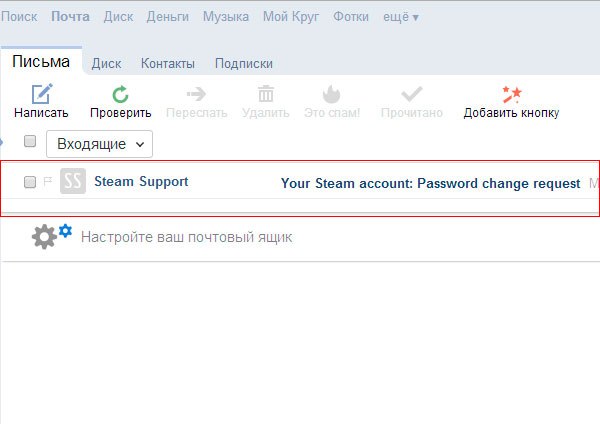
Letter on your mail with a confirmation code
- the letter indicates a code that should be copy and insert into a special line (see drawing)
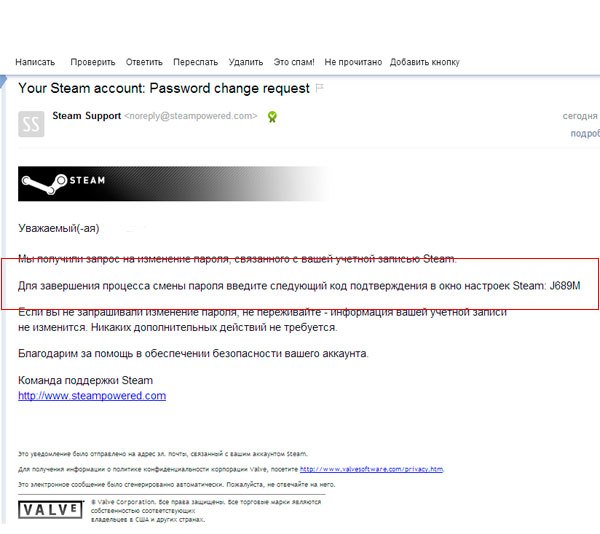
Enter the code from the letter to the line on the password change page
- we enter a new password with which you will work in the future. Do not forget to remember or record a new password
- press the key "Further"
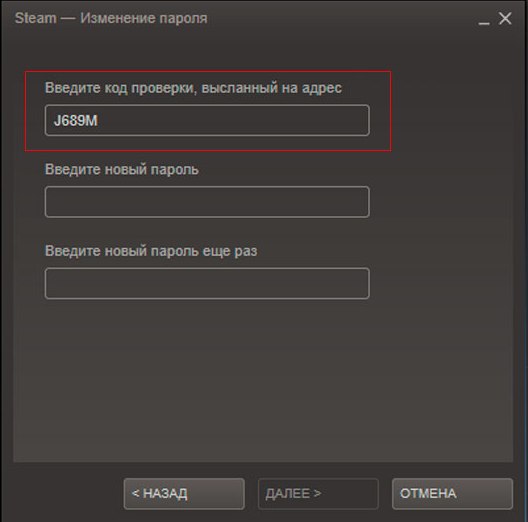
Enter the audit code, enter a new password twice, press the “Next” key
- take a notification of a successful password change
- press the key "Ready" To preserve the operations
Password change using the phone
The difference between the previous option for changing the password and the present is that the code for confirming the system to change the password comes to your phone indicated during registration.
Scheme:
- we enter the account on Steak, introducing a login and password
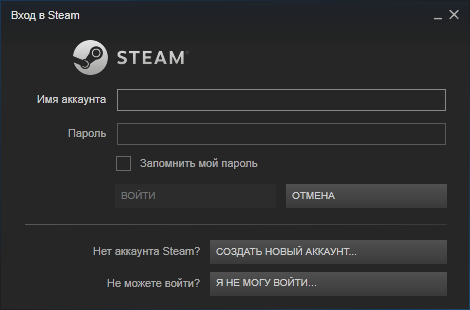
We open an account on Steam
- press the key "Steam"
- we activate the key "Settings"
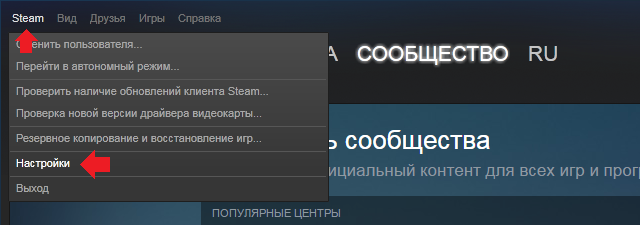
We activate the Steam parameter (above), we enter the system settings
- on the settings panel, press the line "Account"
- press the key "Change password"
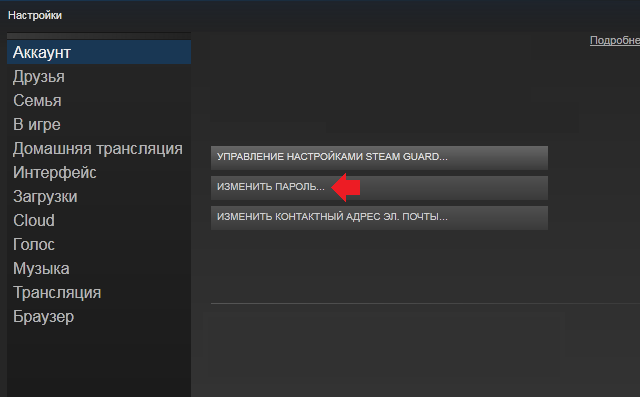
Page "Account", "Change the password"
- enter the current password into the line
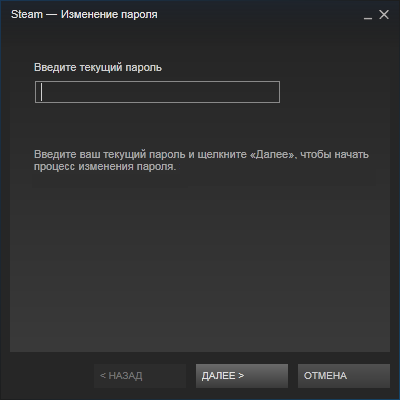
Enter the current password
- enter a verification code that will come on your phone in the form of a message.Enter a new password, twice
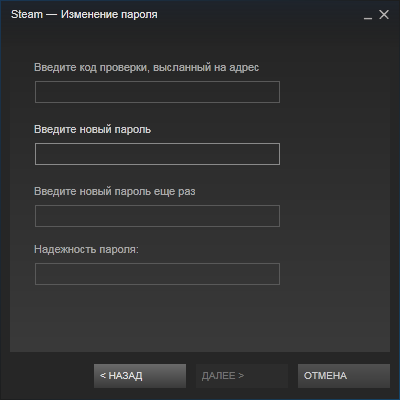
We enter the code and new password on the page "Changing password"
- we activate the key "Ready"
- password change procedure using code on a mobile phone, completed
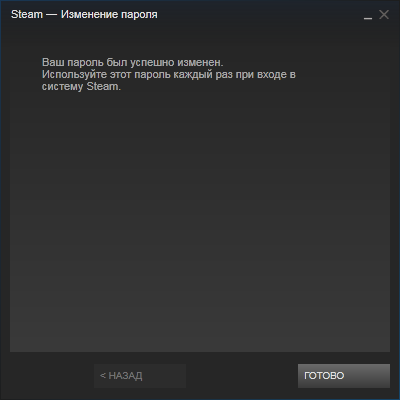
System confirm the operation to change password
Password change using a browser
Such a change of password is not difficult for the user, in general!
Scheme:
- enter the program on your page
- at the entrance to the account, click on the key "Forgot your password?"
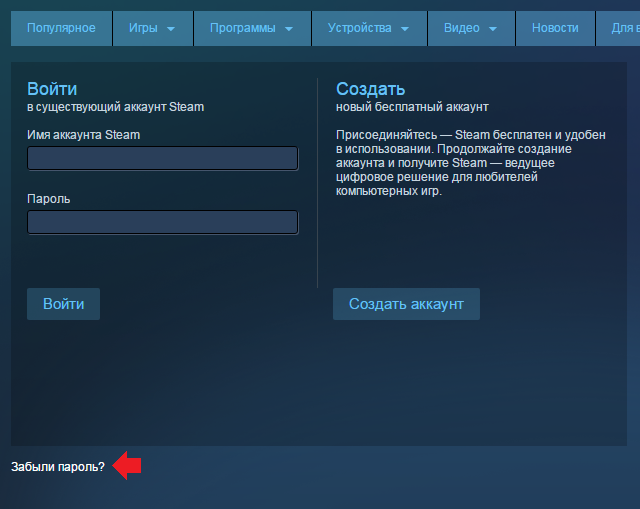
Click on the key "Forgot your password?"
- using the tips of the system, restore access to the account
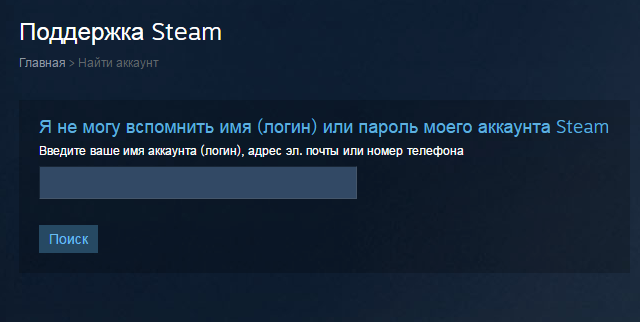
According to the instructions of the Steam system, restore access to the account
- create a new password according to the schemes specified above
We hope you will not have problems with the procedure for changing the password!
