
How to clean your hard drive on a computer, Windows 7, 8, XP laptop from unnecessary programs and files, garbage: methods. How to clean the hard drive on the computer, the laptop is completely, to the state of the new via BIOS: Instruction
The article will tell how to clean the hard disk on the computer.
Navigation
On the hard disk of the computer and the laptop are stored system, temporary and all other files, including the programs you have installed. Over time, the rigid disk overflowed with information begins to affect the operation of the operating system. Thus, the speed and stable work may be reduced. Windows" To improve its functionality, the disk must be periodically cleaned.
In this review, we will talk about how to clean the hard disk on the computer and the laptop in OS " Windows 7/8 / XP»From excess garbage: files, programs, folders.
What should the hard drive be cleaned?
- The need to expand free space. When installing programs or games on your disk should be the right space for this. In addition, the user often wants to download any video, movies or music albums.
- Stability of the operating system. Different garbage on the hard disk can adversely affect the work " Windows" Non-working files, old entries in the registry, the remnants of once remote drivers and programs - all this contributes to various failures in the system, without bringing any benefit.
- Speed \u200b\u200bof the operating system. Clogged with digital garbage hard disk slows down " Windows».
What way the garbage is on the hard disk?
- Through the cache. When you enter the Internet and actively use it, various information is downloaded via the browser to the hard disk. This is necessary for quick and stable internet operation directly on your computer or laptop. But over time, this information collected in the cache folder once again loads your operating system.
- Temporary files. When installing various programs and hard disk games, temporary storage facilities are created in which various information accumulates: settings, passing, additional utilities, etc. Of course, these files occupy a redoned volume.
- Remain programs after their removal. Not whenever you delete any program, it completely disappears from the computer. After deleting programs on the disk, there may be some folders and files that you absolutely needed.
- Products Windows" The operating system itself creates a variety of time and other files on the disk. In the future, these files are simply transformed into garbage.
What ways can you clean the hard disk from the garbage?
To clean the hard disk from the garbage there are many different ways. For this you can use both third-party programs and system methods. Talk about it more.
Clean the hard disk from garbage using "Cleaning a disc"
- Go to the menu " Start", We go to the item" All programs"Next go to the folder" Standard"And in the subfolder -" Service».
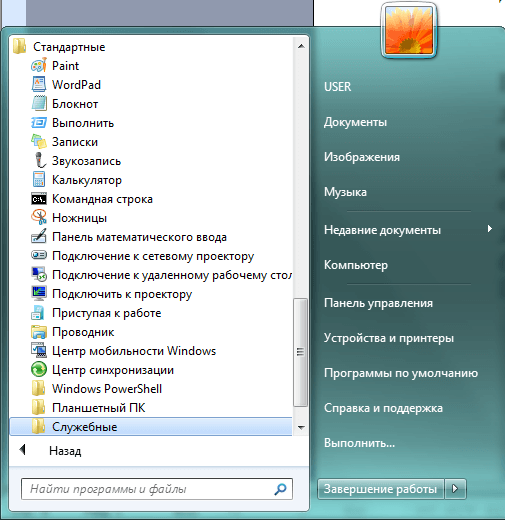
Clean the hard disk from garbage using "Cleaning a disc"
- Select the utility from the list " Cleaning a disc»
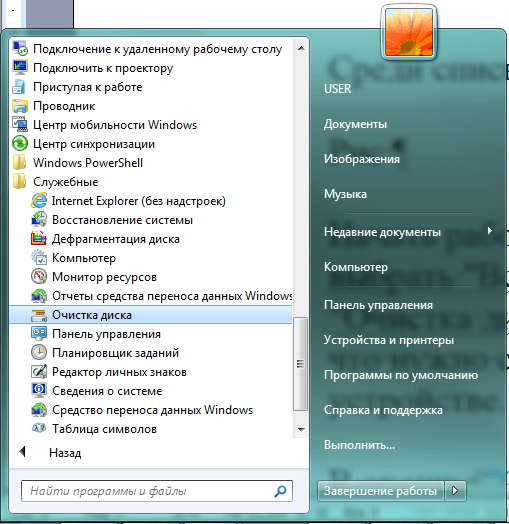
Clean the hard disk from garbage using "Cleaning a disc"
- After that, the system window opens. Here we will be offered a section of a disc that we would like to cleanse from garbage. Choose the section " C."And click on" OK».
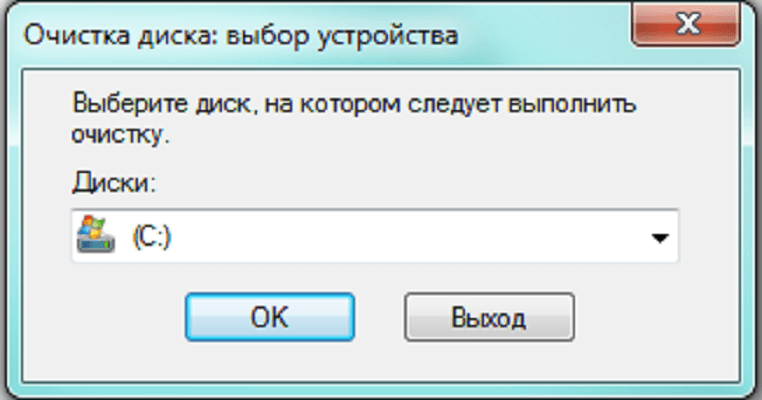
Clean the hard disk from garbage using "Cleaning a disc"
- Next will go the process of scanning a disk for unnecessary files and folders.

Clean the hard disk from garbage using "Cleaning a disc"
- After the scanning process is completed in a new window, we will see a list of objects on the hard disk that can be deleted. Here are the categories of files with the ability to put / remove the checkboxes opposite them. The default system puts daws opposite some categories. You can also make your choice, for example, " Temporary files", After which you need to click on" OK».

Clean the hard disk from garbage using "Cleaning a disc"
- If there is a need to clean the hard drive more thoroughly, then we need to use the administrator rights. To do this, again through the menu " Start»Find utility" Cleaning a disc", Press it right mouse button on it and then click on" Run on behalf of the administratorbut".
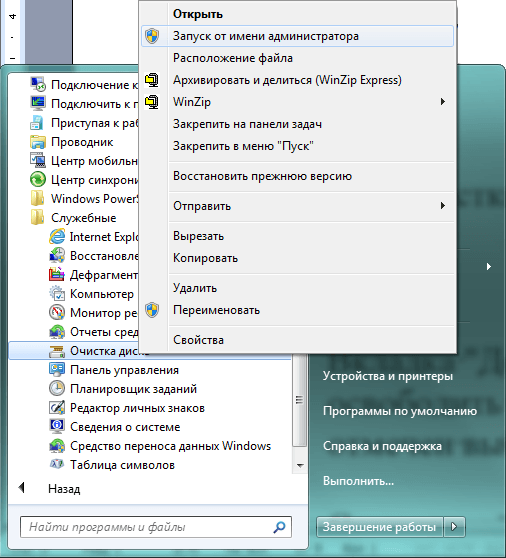
Clean the hard disk from garbage using "Cleaning a disc"
- In the window that opens, we go to the tab " Additionally" Here we will have two options for cleaning the disk, as shown in the screenshot.
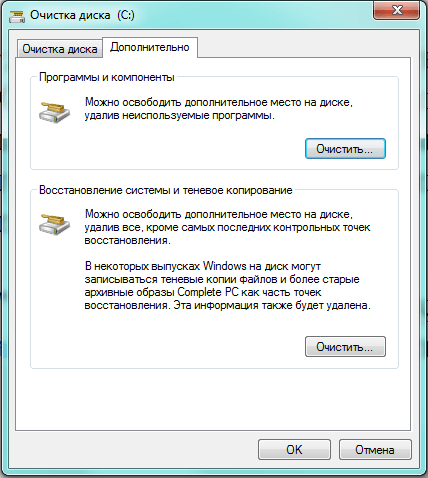
Clean the hard disk from garbage using "Cleaning a disc"
- When pressing the top button " Clear"We will be in the system folder" Programs and components" Here will be presented with a list of all programs installed on the computer.
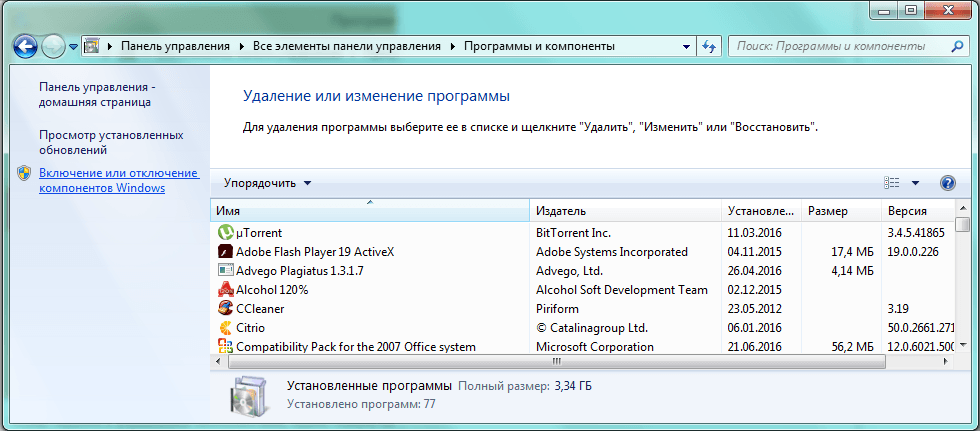
Clean the hard disk from garbage using "Cleaning a disc"
- Select unnecessary programs from the list, press them with the right mouse button, and then on " Yes».
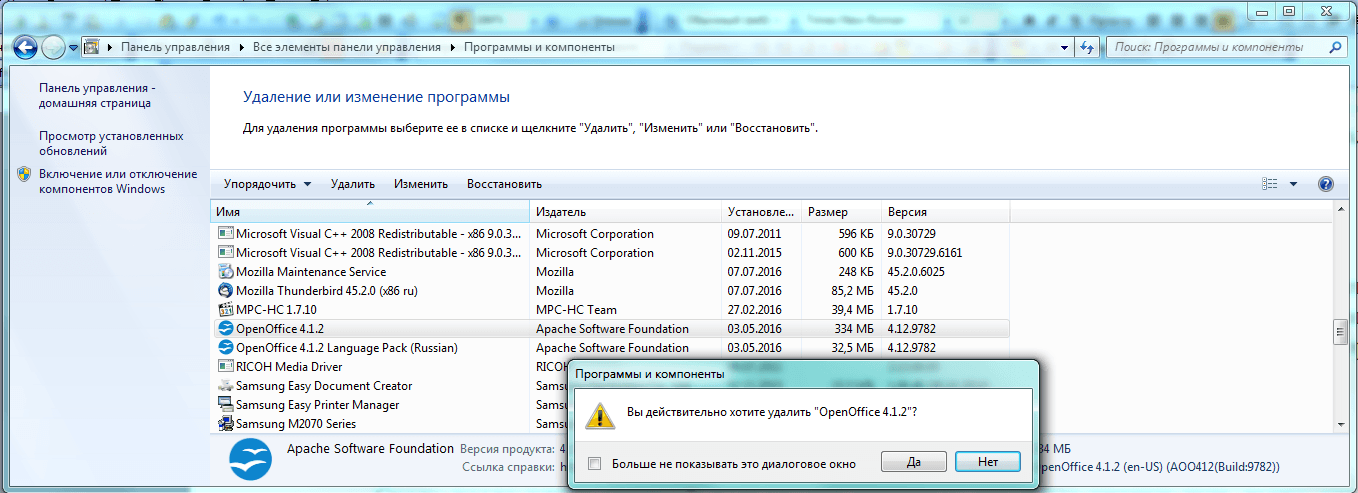
Clean the hard disk from garbage using "Cleaning a disc"
- When pressing the bottom button " Clear»We will be offered to remove recovery points and shadow copying. This information may occupy a great place on the hard disk, but to be important. For example, recovery points help to roll back the operating system to a more previously operating status if the current state has any failures. If you still want to get rid of these files, then click on " Delete».
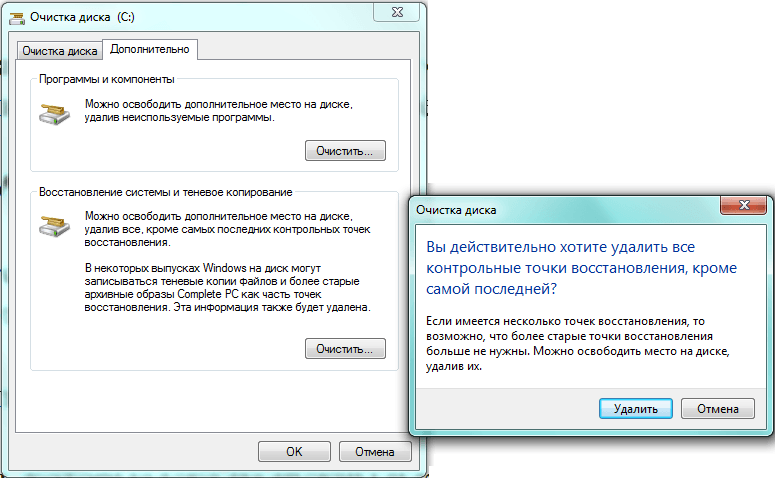
Clean the hard disk from garbage using "Cleaning a disc"
Clean the hard disk from garbage using a third-party program - "CCleaner"
Above, we met one of the easiest and most convenient ways to clear the hard disk on your computer or laptop using system methods. But you can also use a more efficient way - third-party software.
One of the best programs for cleaning garbage on the hard disk is " CCleaner" Moreover, the free version of the program will be quite enough for all operations you need. " CCleaner»Will help you delete all unnecessary from the disk: cookies files, temporary files, cache, unnecessary registry entries and so on.
You can download it on this link.
So to take advantage of " CCleaner", Make the following:
- Run the program. In the left part of it on the tab " Cleaning»Slide the ticks opposite the categories of files that you want to delete. We recommend to leave all the default settings if you use " CCleaner" for the first time. Next, press the button below. Analysis».
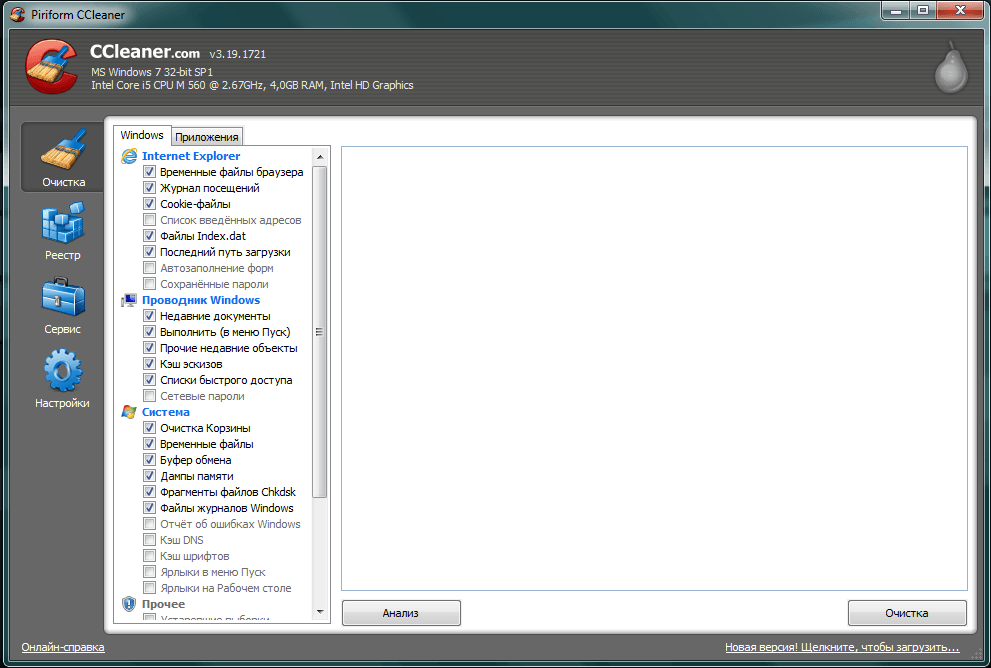
Clean the hard disk from garbage using a third-party program - "CCleaner"
- Wait until the program scan hard disk. After that, press the button below to right. Cleaning».
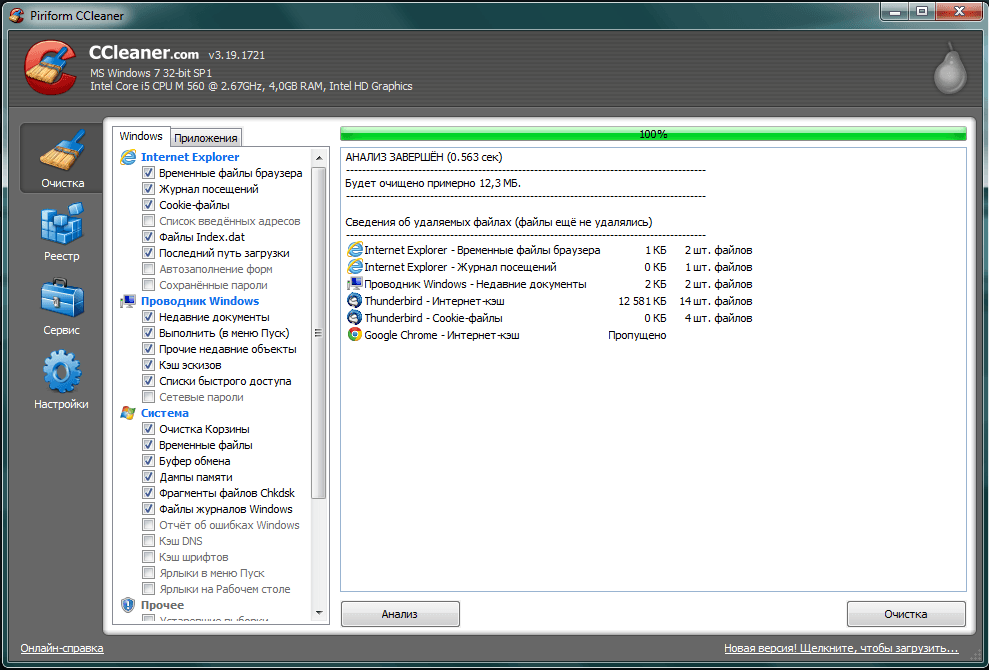
Clean the hard disk from garbage using a third-party program - "CCleaner"
- Next confirm your choice

Clean the hard disk from garbage using a third-party program - "CCleaner"
- If this is not enough, go to the Tools tab. Here you will see all the software installed on your computer or laptop. Select all the not necessary and remove the mouse using the " Delete" on right.
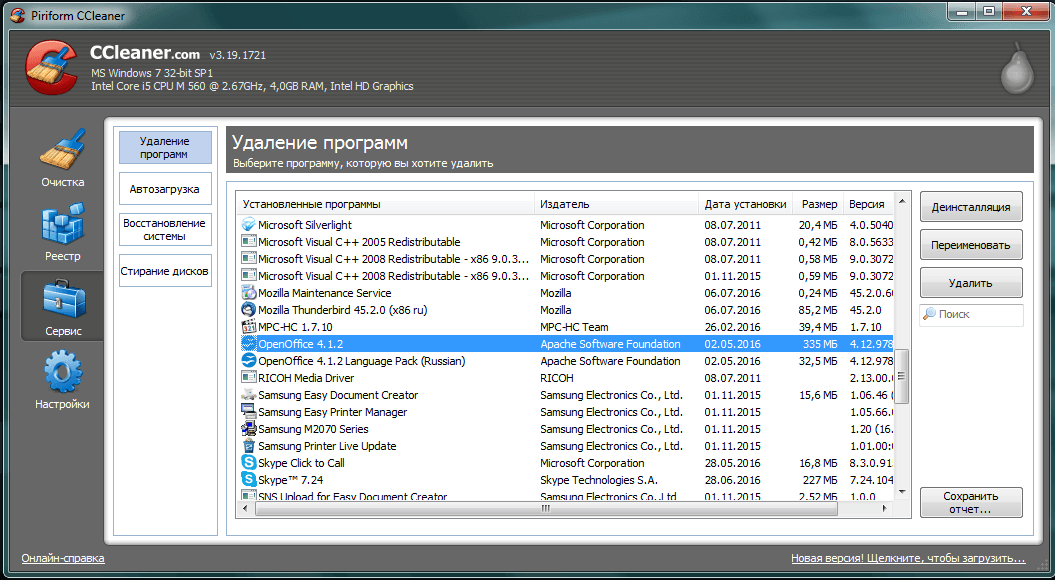
Clean the hard disk from garbage using a third-party program - "CCleaner"
How to completely clean the hard disk through "bios"?
Sometimes the user needs to fully clean the hard disk before its new state. Most often it happens when it is necessary to reinstall the operating system. Delete all the old information on the disk is impossible if you entered " Windows"So you have to act through" BIOS».
In addition, if you have already decided to remove the entire old system and reinstall the system, then the hard drive is best formatted. At the same time, all the old information will be foundally removed, and you can freely establish a new operating system on it.
So, in order to completely erase information from the hard disk, do the following:
- Prepare the installation disk. If you do not have such a disk, then how to do it, read here (more detailed article on how to demolish the old operating system and establish a new one, recommended for reading).
- Insert the installation disk into the drive and complete the operating system.
- Next, turn on the computer and immediately press the input key to " BIOS" For each version " BIOS»There may be your own team, most often this key -" F1», « Del." or " F2.».
- When you find yourself in " BIOS"You need to assign your installation disk as a boot device. " BIOS"Different versions looks different, but the essence does not change much from this. You will need to go to the section " Boot Menu.", Hereinafter - in" Advanced Bios Features."And then - in" First Boot Device." Opposite this item, assign your drive as a boot device.
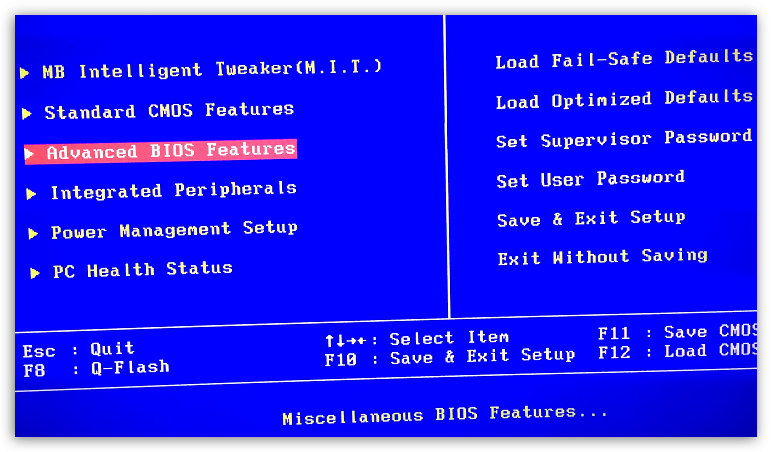
How to completely clean the hard disk through "bios"?
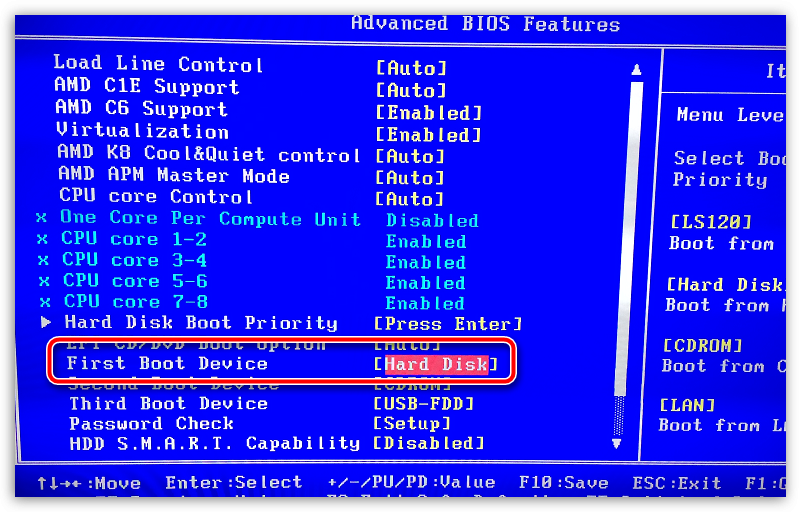
How to completely clean the hard disk through "bios"?
- Now click on " F10."(Save the settings and restart the computer). Next, you will enter the system installer " Windows" Drawn the installer's instructions, select the language further. Full installation"And you will find yourself in the window we need. Here, highlight the mouse " Section 1"(Disk" C.") And below click on" Disc Settings».
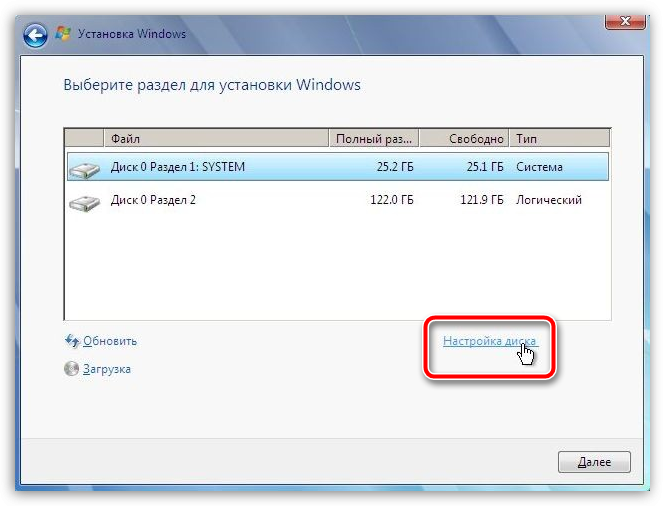
How to completely clean the hard disk through "bios"?
- Now click on " Format"And confirm your choice
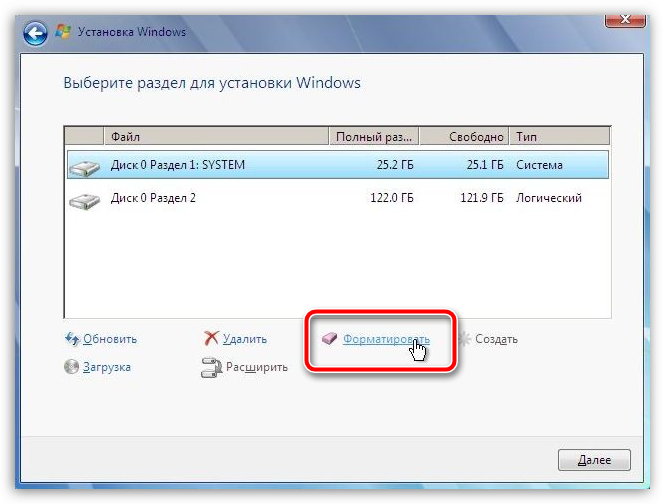
How to completely clean the hard disk through "bios"?
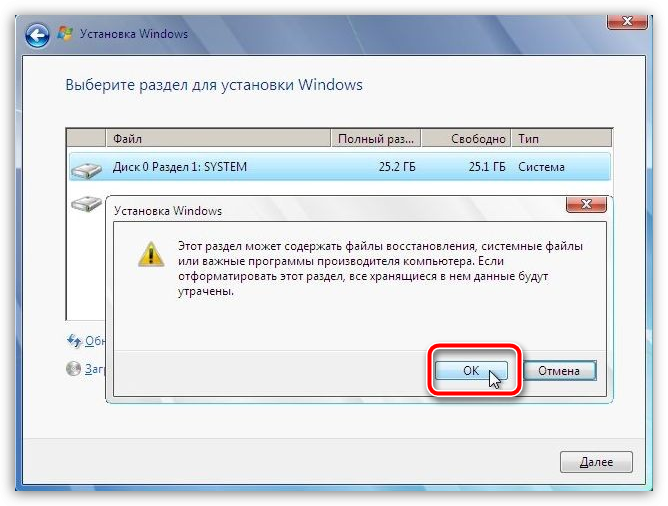
How to completely clean the hard disk through "bios"?
Video: "CCleaner" How to install and use?
How to clean your disc? Cleaning the disk in Windows 7
