
How to clean cookies from your browser in Google Chrome, Mozilla Firefox, Yandex.Browser, Internet Explorer, on a Windows 7 computer, laptop, cell phone, tablet Android, iPhone, Apad, in Safari on Mac?
Article on the options for removing cookies in different browsers, on different gadgets (iphone, ipad, tablet, laptop, computer).
Navigation
- What is included in cookies?
- Cleaning cookies in Mozilla browser
- Cleaning cookies in Google Chrome
- Cleaning cookies in the explorer browser
- Cleaning from Cook in Yandex
- Removing cookies on windows 7
- Removal Cook on Tablet
- Cleaning Cook in Safari
- Cleaning cookies in Safari browser for iPhone, ipad
- Removal of cookies in a browser safari on poppy
- Video: How to remove cookies in Mozille?
Cookies (Cookies), strange slang! However, not deprived of meaning. In English translation means cookies, a piece, fragment, plot.

Cookies, part of the information, by http - request sent to the computer
In IT technologies, such a term designate a small portion of information coming from the server stored on your computer. The browser sends part of the data to the server when the user enters the site page. Cookies, Part of the information, by http - request, goes to the computer.
What is included in cookies?
- passwords from accounts in browsers on sites
- text information after blogging, Forum, Account
- registration information from some sites (login, password)
Notice, after entering someone else's account, the online store, a specific program, entering once under your password and login, the second time, our details are already delivered to the appropriate login lines. We can freely go again.
Cookies, contain information about the site. We enter the site, our registration data comes to the server. The server puts them on the site in the "Automatic" mode.
Cookies You can turn off, but the possibilities will become less.
However, if you decide to do it, see the information below.
Cleaning cookies in Mozilla browser
- we enter the toolbar
- we fall into the option "Settings"
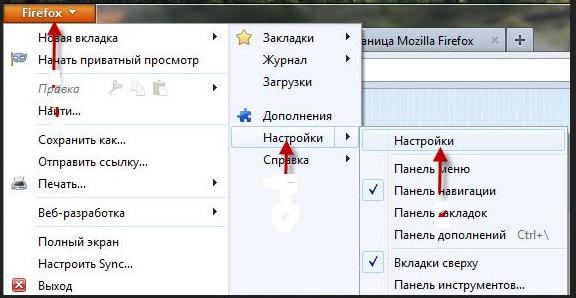
"Settings" options in Mozilla browser
- open section "Privacy"
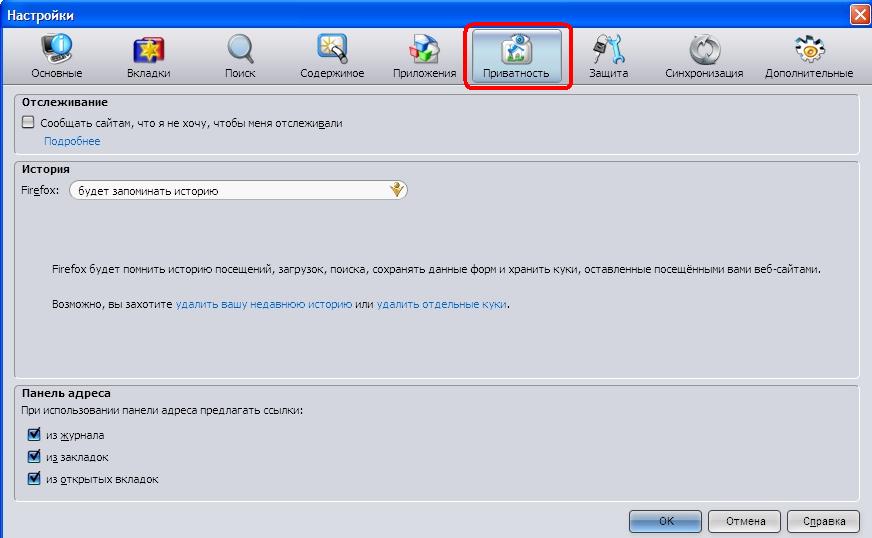
Section "Privacy" in the "Settings" option
- turn on the key "Delete cookies"
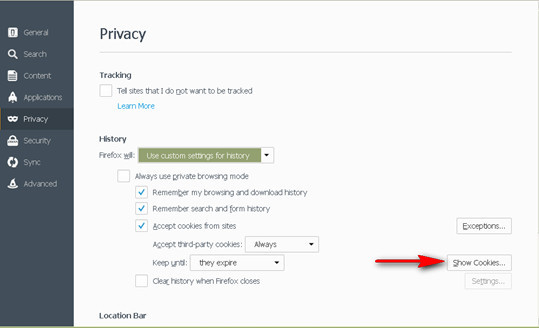
The "Remove Cookies" key in the "Privacy" section (English version is indicated by a red arrow)
Cleaning cookies in Google Chrome
- we enter the section "Settings and Management" Browser
- open section "Settings"
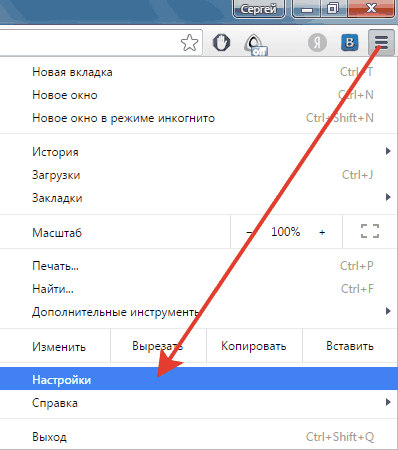
Section "Settings" Google Chrome
- we enter the menu "Additional"
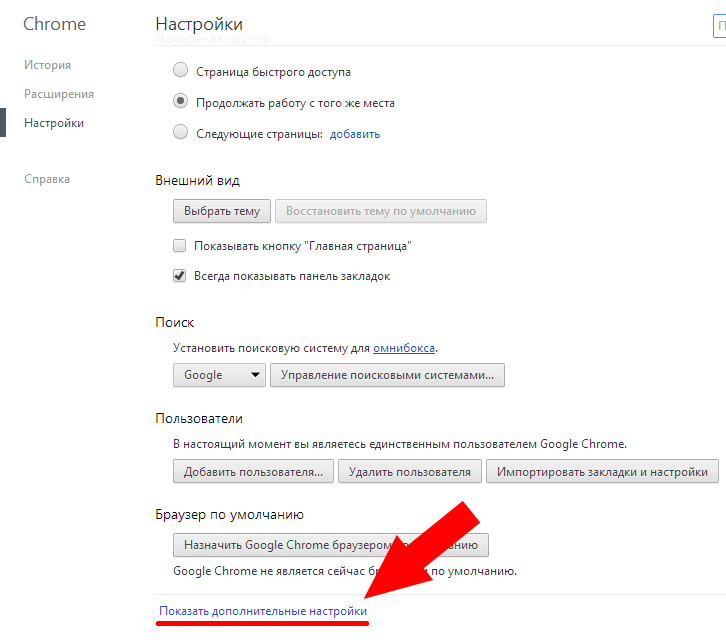
Menu "Additional" Google Chrome
- open "Personal data"
- press key "Clear the history"
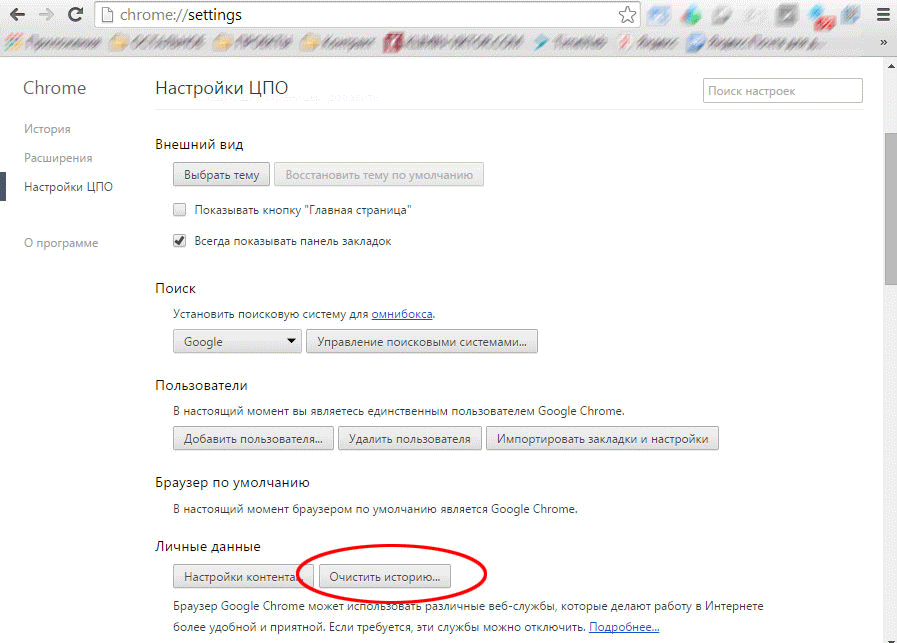
Clear Story Key
- put the icon in the line "Clear cookies, other site data and plug-in"
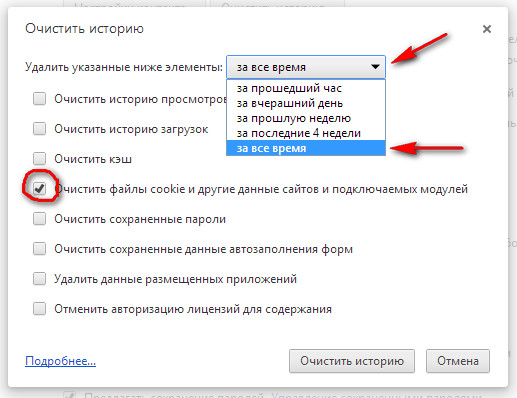
"Clear cookies, other sites and plug-in modules, indicating the time period.
- press key "Clear"
Cook removal by laptop, computer It passes according to the above scheme.
Cleaning cookies in the explorer browser
- open menu "Service"
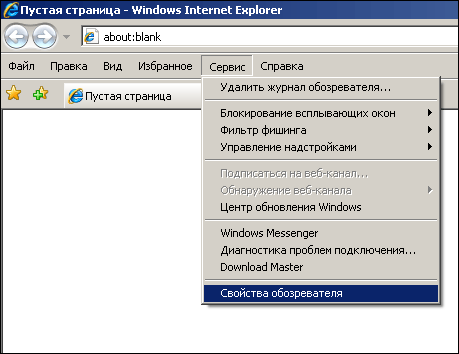
Open the "Service" menu
- we find the option "Observer Properties"
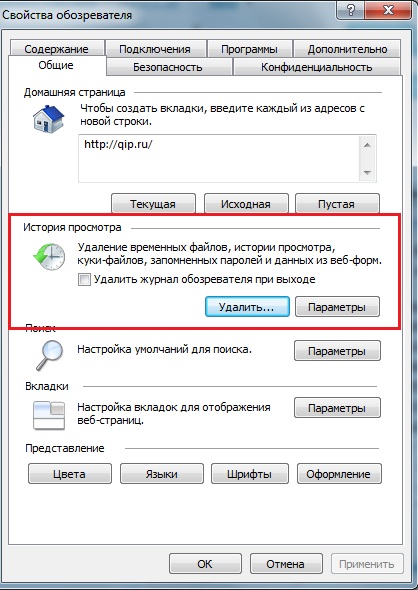
Option "Observer Properties", section "General", Cookies tab
- open section "General"
- we see the history of view
- put icon to file "Cookies"
- press key "Delete"
Cleaning from Cook in Yandex
- we enter browser Yandex.
- put icons for specific items
- we find the desired period of time on the list
- we enter the menu "Settings"
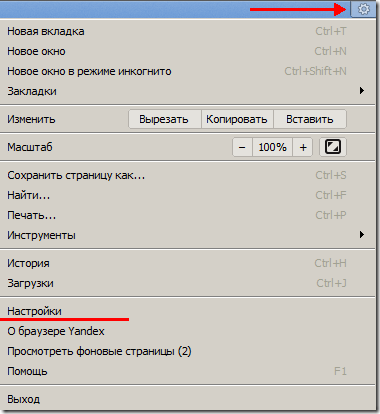
Menu "Settings" in Yandex
- we activate the key "Additional settings"
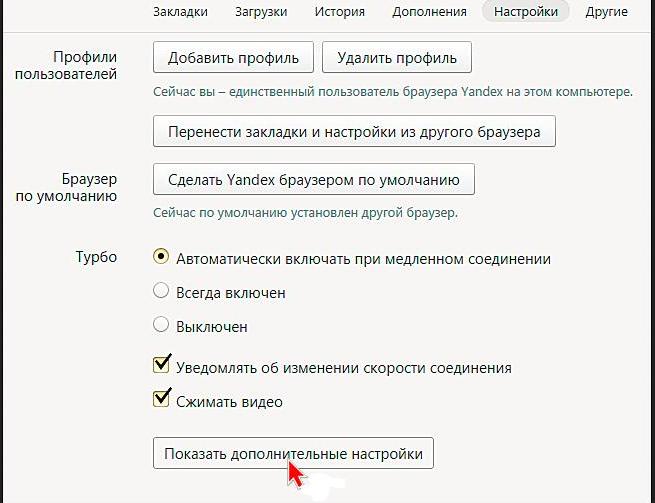
We activate the "Advanced Settings" key
- we enter the section "Personal data"
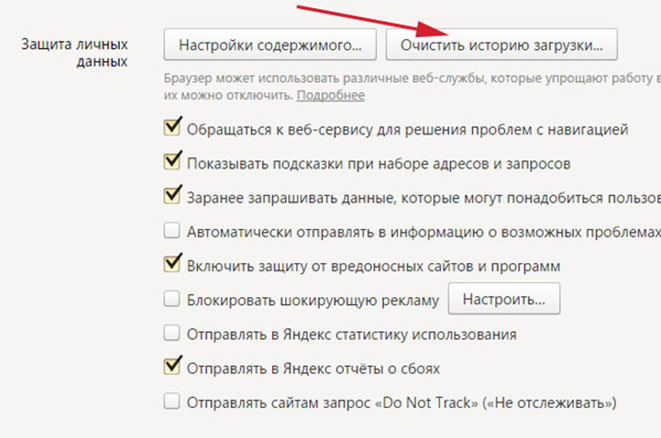
In the "Personal Data" section, we celebrate the sign "Disable Cooking Preservation"
- we celebrate the sign "Disable the preservation of cookies"
- or find a resource, delete the entry
Removing cookies on windows 7
On the computer version Windows 7. Need cleaning information that does not represent value, since information can slow down workflows.
Schematically, this can be done using a special label:
- we work with the right mouse button by pressing it by selecting the option. "Create"
- press key "Label"
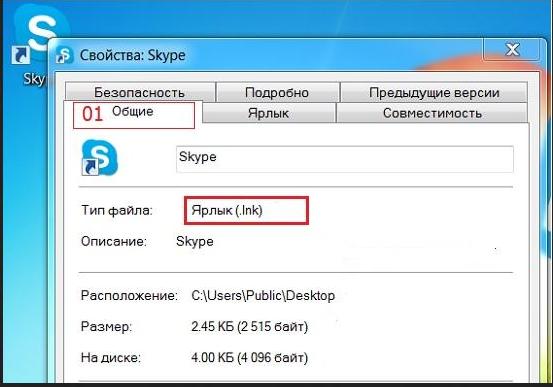 Press the "Label" key
Press the "Label" key
- to select a label creation location, put in a special line, one of two expressions
32-bit:% windir% \\ system32 \\ rundll32.exe advapi32.dll, processidletasks or
64-bit:% windir% \\ syswow64 \\ rundll32.exe advapi32.dll, processidletasks
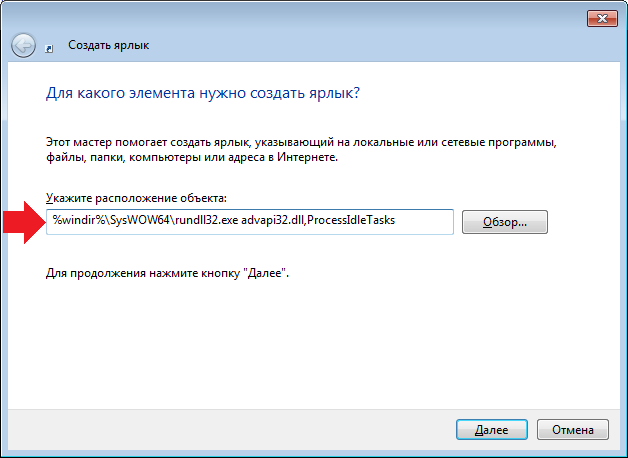
To select a label creation location, put in a special line, one of two expressions
- press key "Further"
- we assign the name of the label
- confirm the actions of the key "Ready"
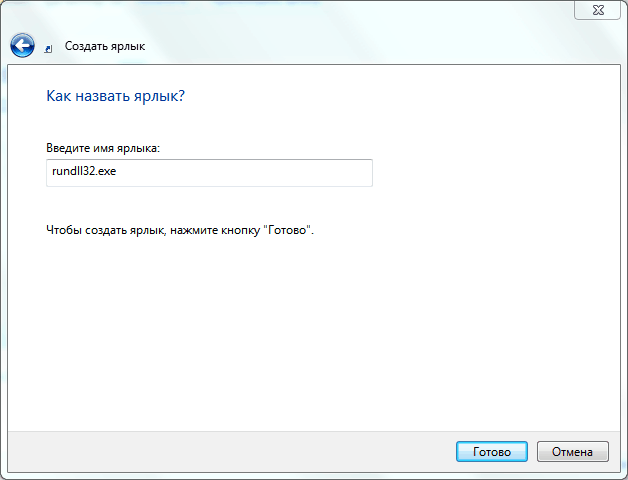
Confirm the actions with the "Finish" key
- turn on the function "Label", To clean the "clogging" of the computer's memory
Removal Cook on Tablet
Practically, as it was indicated above, in Chrome.
- we enter B. Chromium
- choose icon on toolbar
- press the section "History"
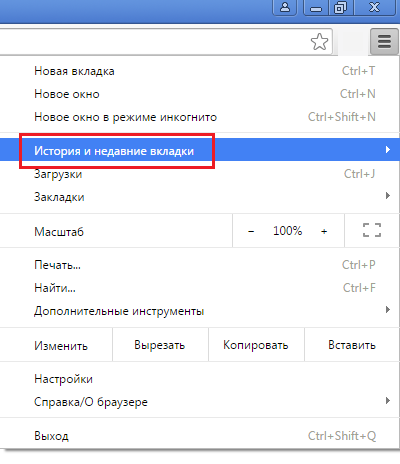
Section "History" in chrome
- we activate the option "Clear the history"
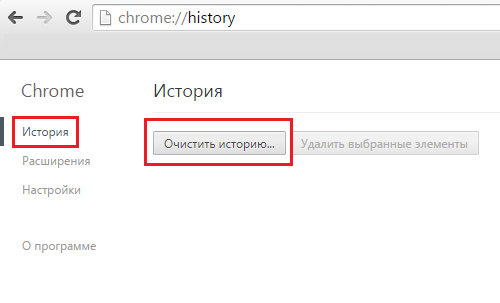
Option "Clean the Story"
- select options "Cookies", Then "Site data", files, preservation in Kesche
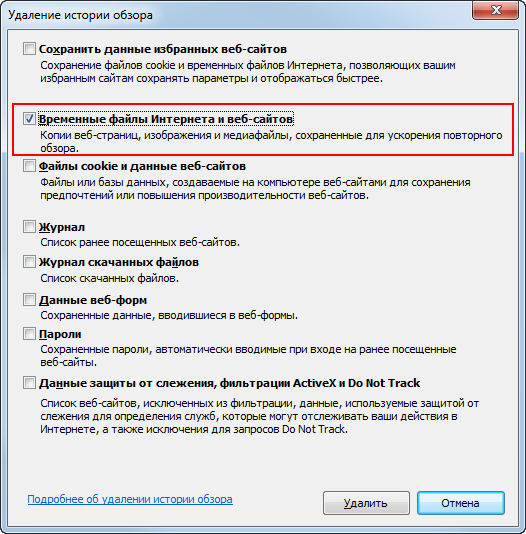
Select the "Cookies" options, then "Site data", files, saving in Keshe
- we celebrate, for what period of time unnecessary information is deleted
- press the button "Delete"
Cleaning Cook in Safari
Option number 1 (Delete information from iPhone device)
- we enter the option "Settings"
- we celebrate the string " Safari"
- we activate the option "Clean the history and information about sites"
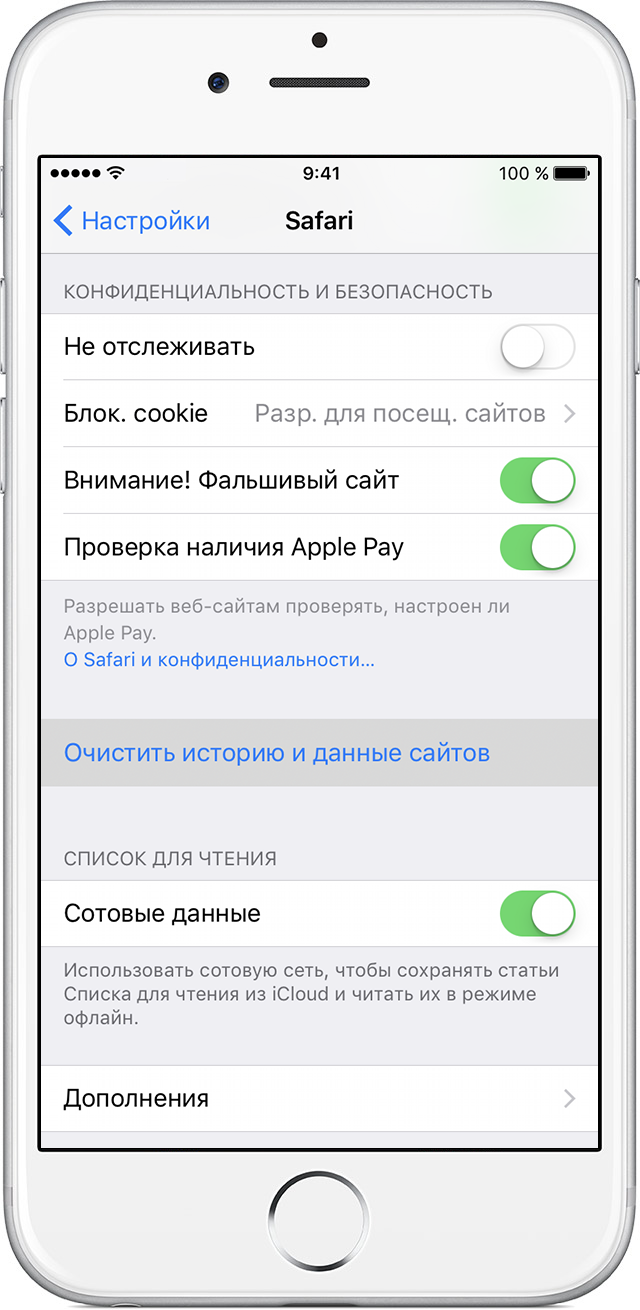
"Settings" option, string "Clear history and information about sites"
- information is removed from the browser Safari
To delete all information files, option No. 2 is provided.
Option number 2.
- start from entering the option "Settings"
- we activate the string "Safari"
- we note the function "Additional"
- press key "Site data"
- click the key "Delete all data"
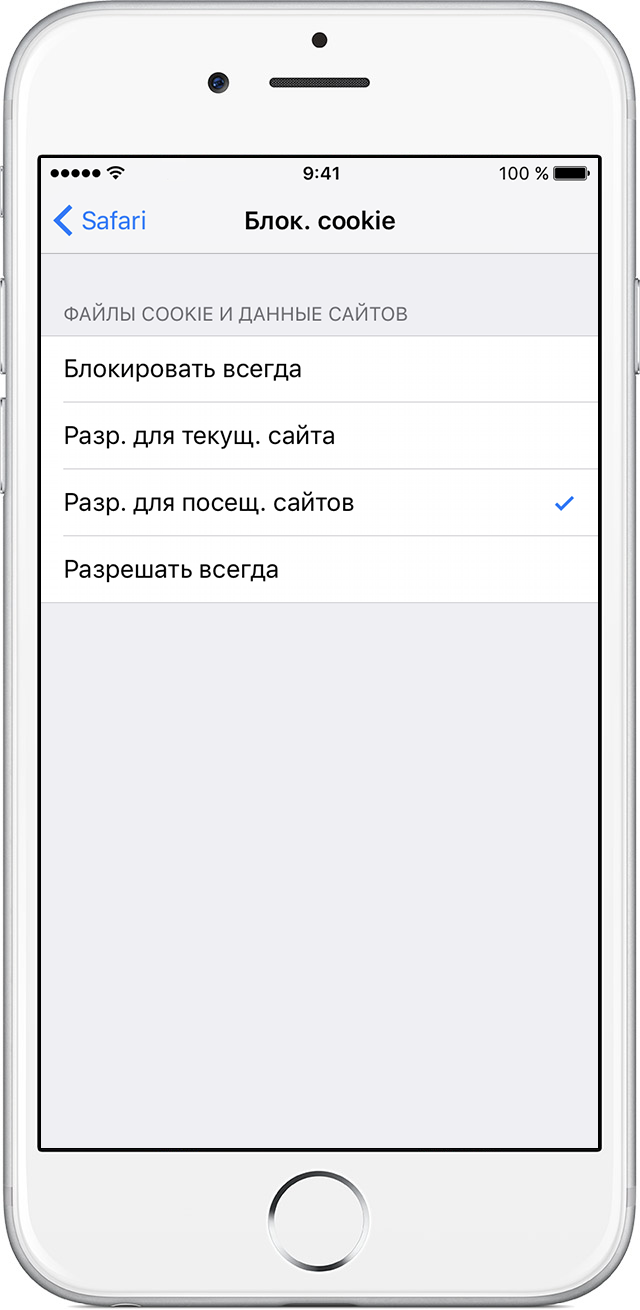
Removal of cookies for option number 2
Option number 3 (Cook blocking setting)
- work begins with the entrance to " Settings ",then B. "Safari"
- press key "Blocking cookies"
- On the manifested window, select the desired blocking option: constantly block, block for the current site, for visited sites, allow blocking always
- complete the blocking of cookies by choosing the option
Cleaning cookies in Safari browser for iPhone, ipad
On devices IPhone and Ipad The newest version of browser Safari, Used content blocking.
Content blocking scheme:
- download the blocking program from App Store Applications
- enter B. "Settings"
- select the option "Safari"
- press the key "Content Lock Rules"
- put the necessary extensions
Removal of cookies in a browser safari on poppy
- we find a menu «Safari » Your device

Menu "Safari"
- open section «Settings »
- we celebrate subsection «Confidentiality »
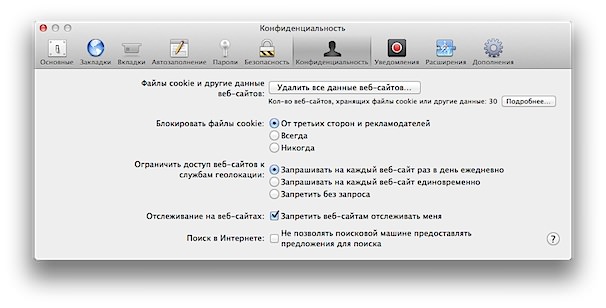
We celebrate the subsection "Privacy
- choose a string «Files, Cookies and Website Information »
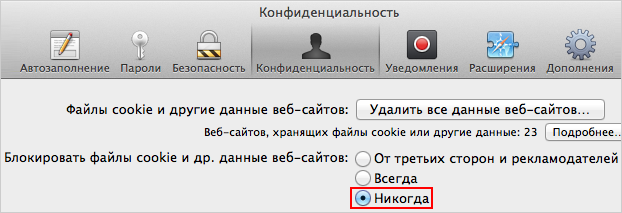
Open the "Files, Cookies and Website Information" string, select the "Always" mark
- we celebrate the string "INalways »
We reviewed the options for removing unwanted information in browsers, on different gadgets: tablet, computer version Windows 7, laptop, telephone.
We hope the information will be interesting for you, the working process of devices will be in perfect order!
