
How to transfer your contacts, messages, bookmarks and other data from Android on Windows Phone?
When buying a new phone, the issue of data transfer is always faced. We will discuss how to go with android on Windows Phone.
Navigation
IN flow latest several years Windows Phone strong changed — became more comfortable and functional, n. in than, not output competitors. If a you decided acquire to myself new Windows Phone, that you before stop from necessity transfer contacts sO old phone. IN this article we discuss, as go from Android on the Windows Phone.
Transfer mail, addresses and calendar
Nearly everything owners Android used services Google, in them number contacts and post office from this service. it allows to do transfer on the new device much easier, because what his also can connect from accounting record Google from synchronization:
- Run in settings Windows Phone and find paragraph «post office + accounting entries«
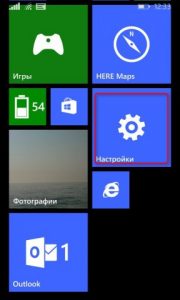
Settings Windows Phone

Windows Phone Accounts
- Choose «Addition services«

Adding Windows Phone account
- IN novom window click on the «Google«
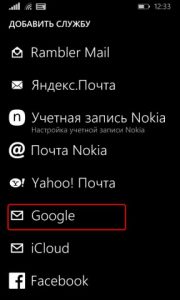
Adding Google account in Windows Phone
- Further choose «Connect« and in next window log in in Google
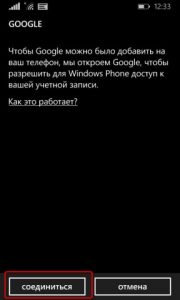
How to go with android on Windows Phone?
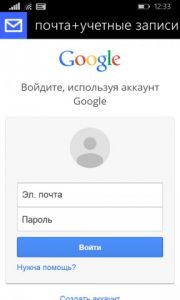
Google authorization on Windows Phone
- Look on the categories information, which you you can share, note necessary and click «To accept«
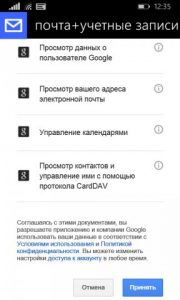
Google Synchronization with Windows Phone
Further run loading data. it strengthen some time. After her end all post office, addresses, bookmarks and other information display on the Windows Phone. Further tapnet by connected entries and perform more detailed setting, but also choose, what kind data follow constantly synchronize.

Configuring Synchronization with Windows Phone
Transfer SMS., MMS. and contacts
If a on the old Android stayed rooms phones, but them not in accounting entries Google, that previous method not actual for you. IN such situation you you can set utility Transfer. mY. Data.. the main her feature in skill transfer SMS. from Android or iOS. on the Windows Phone.

For execution such transfer need Bluetooth, so both devices should work from this technology.
- Activate Bluetooth on the both devices.
- Open attachment "Broadcast data«.
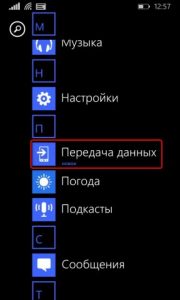
Application "Data Transfer" for Windows Phone
- Read small guide and click on the continued operations.

How to configure data transfer to Windows Phone?
- Now make conjugation between phones through Bluetooth. For holding operations Android will be woulding questions about access to contacts, sMS and challenges. On the them reply need to positively.

Conjugation Android and Windows Phone

Transition from Android on Windows Phone
If a operation implemented successfully, that Windows Phone display list togo, what you you can tolerate. Make locking on the contrary necessary elements and choose on the «Start«.
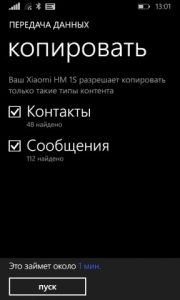
How to make data transfer from android on Windows Phone?
Through some time all information will be available on the Windows Phone.
Download: Data transfer For Windows Phone
Transfer bookmarks
To perform this operation you need Internet Explorer (IE) Worth it to tell, what method can work only on the version Windows 8.1. it concerns and smartphone, and computer.
- For start import in browser their bookmarks. If a before of this on the Android you used Google Chrome., that bookmarks after synchronization display on the PC, respectively in nem. same. For displays them in Internet Explorer, launch the browser and choose in settings «Import bookmarks«.
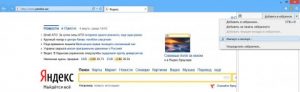
How to transfer bookmarks on Windows Phone?
- If a w. you at all other browser for Android, that move everything bookmarks in separate file, but then transfer them on the PC and add in IE.

Add bookmarks in Internet Explorer on Windows Phone
- After transfer all tabs, you we need synchronize from Windows Phone. For of this go in « Parameters computer» and in section « Synchronization parameters» choose « Web—browser».
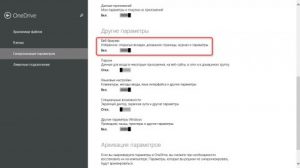
Sync Internet Explorer and Windows Phone
More togo, check out, what synchronization on the smartphone also included:
- Launch settings in smartphone
- Open « Sync settings»
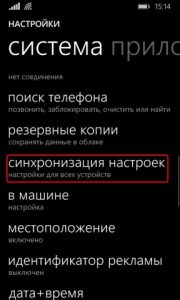
Transfer bookmarks on Windows Phone
- Check out, what button about Internet Explorer active
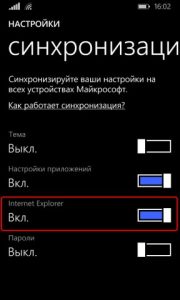
Activate Internet Explorer Synchronization on Windows Phone
For right execution all action, bookmarks display on the novom phone.
IN conclusion worth it to tell, what go from Android on the Windows Phone not so just and complicated. the main thing have little free of time and to follow instructions.
Video: How to go with Android or iOS on Windows 10 Mobile or Windows Phone?
