
How to transfer music from a computer to iPhone, Apad, Mac: Methods of import, instruction
Guide to imports favorite music on devices running the IOS operating system from a computer.
Navigation
Users who have been dealing exclusively with mobile devices based on the Android operating system, it is difficult to adapt to the operating system. iOS. And to understand how to perform on it or other functions. One of the most common problems is to transfer favorite music from a computer to devices. iPhone. and iPad..
In our article, we will tell about how to import a set of favorite music from a PC to your iPhone., iPad. or MacBook. Literally in a few minutes.

Image 1. Transferring music to the devices from Apple.
Musical formats supported by iPhone devices, iPad and MacBook
- How many are known, except for sound format mp3which is considered the most popular among users of all devices and operating systems, today there are many other formats that differ in a bit rate (sound quality) and, accordingly, the file size.
- As a rule, to play some formats on PC, users have to download and install or set codec packages or specialized players. The same applies to mobile devices running Android operating systems. For example, the MXPlayer player is popular in this operating system does not reproduce the sound of the format AC3».
- What concerns iPhone., iPad., MacBook. and other gadgets from Apple, they are able to process and reproduce sound files of any format, without having to install additional software on them.
We present to your attention a list of the most popular sound formats reproduced by these devices:
- AAC Protected;
- AC3;
- AIFF;
- Apple Lossless;
- Audible;
- Mp3;
- WAV;
How to transfer music from a computer to iPhone, Apad, Mac: Methods of import, instruction
- As you know, devices running the IOS operating system have a high level of security and in connection with this poorly interact directly with gadgets and computers running other operating systems.
- For example, if you try to transfer a musical or any other file on the iPhone from a computer using the method " Copy paste"The attempt is not crowned with success. To transfer music and other files on iPhone. and iPad. It is necessary to resort to the use of specialized software from Apple.
Importing music using iTunes
The most efficient way to transfer music from a computer to iPhone. or iPad. is the use of the program iTunes.which can be downloaded for free from the company official website Apple by of this link. The transfer is carried out as follows:
Step 1.
- DownloadInstall and run the program iTunes..
- Next, at the top of the main window, you will need to go to the section " My music"Which will be empty since previously you never used this program and did not transfer musical tracks to iOS-devices.
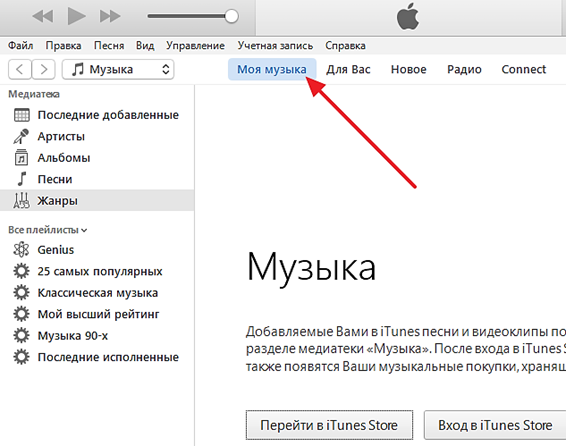
Image 2. Starting the program and go to the section with music.
Step 2..
- In the top of the window, open the section " File"And in the discontinent list, select the line" Add file to library ..."If you need to add one music track.
- If there is a need to transfer several or all available tracks on iPhone. or iPad., Select in the list " Add a folder to the library ...».
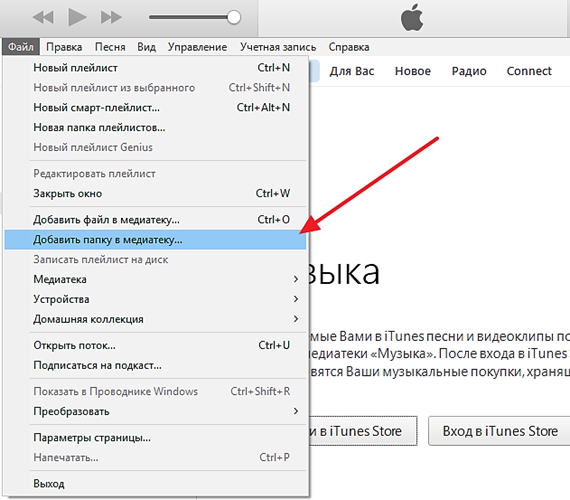
Image 3. Selecting a way to add files.
Step 3..
- In the opening window, you will need to highlight those files or folder you want to import.
- Next will start the process of importing selected files to the program. iTunes.whose speed will depend on the quantity and weight of your selected files. Wait for the process to complete.

Image 4. The process of adding soundtracks to the library.
Step 4..
- Once the files are added, the composition will be displayed in the program window that you can sort by artists, albums, genres, etc., click on the relevant items on the left side of the window iTunes..
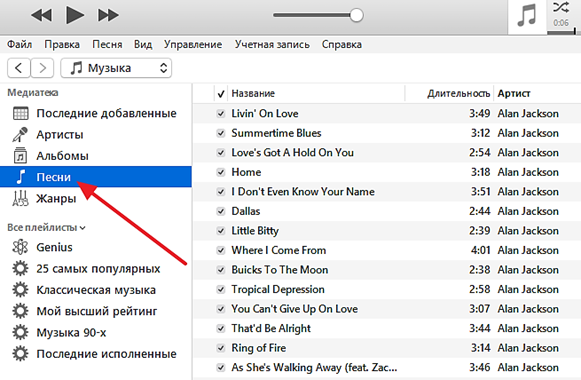
Image 5. Sorting soundtracks by genres, performers and other criteria.
Step 5..
- As soon as you fill the media library with the necessary number of musical compositions, you can go directly to its import with PC to your iOS device.
- Connect your own iPhone. or iPad. to a computer with a specialized USB cord And click on the smartphone icon at the top of the main window, which will be displayed immediately after your PC recognizes the device.
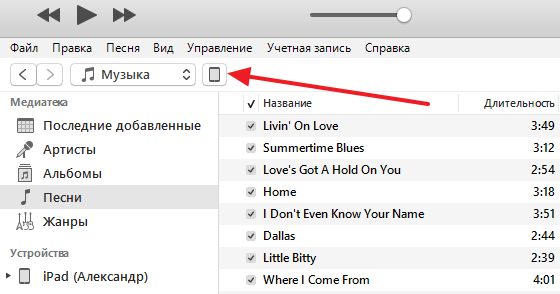
Image 6. Connecting the device to a computer and go to synchronization settings.
Step 6..
- Before you will appear. IOS devices.
- You need to enter the section " Music", Which is still located on the left side of the program window, and install the marker opposite the line" Synchronize music».
- In addition, on this tab, you are able to select which musical tracks will be synchronized. If you wish to synchronize all the sound files available in the library, install the marker opposite the line " All Media».
- If you need to select only some of the added compositions, then install the marker opposite the line " Favorite playlists, albums and genres"And then you can select the necessary music files.
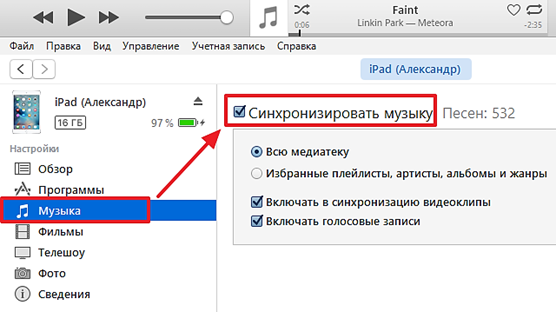
Image 7. Select files and synchronization preparation.
Step 7..
- Once all the necessary music is selected, you will need to click on the button " Ready", Located at the bottom of the program window.
- In the next small opening window you will need to click on the button " Apply»To make changes to the settings of your iPhone. or iPad..
- Wait for the completion of the music import process to your device, the course of which can be tracked by the indicator displayed at the top of the program window.
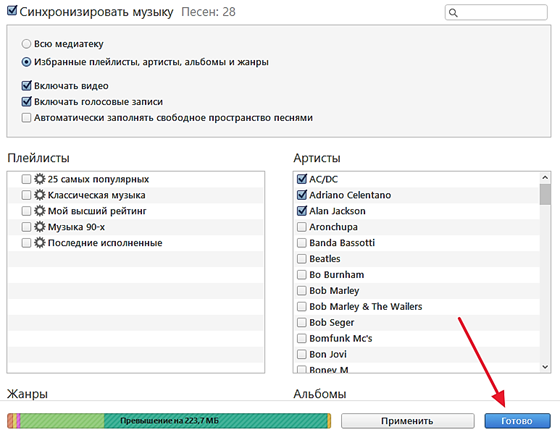
Image 8. The beginning of the process of transferring music from a computer to the device.
Importing music using the iTools program
Alternative to the above-described program for importing music on devices iPhone. and iPad. Serves program itools.developed by specialists from China. Its advantage is an interface and simplicity of use in comparison C iTunes.. But since the program does not apply to licensed products. AppleIn some cases, it may be incompatible with one or another device.
Download the program is possible from the official site of developers by of this link Or find an alternative source with a "revised" version on the Internet. Importing music from a computer on iPhone. or iPad. Using the program itools. It is carried out only a few steps:
- Attach your iOS device To the computer using a specialized cord, run the program in advance to the computer, open the section " Music."And click on the" button " Import».
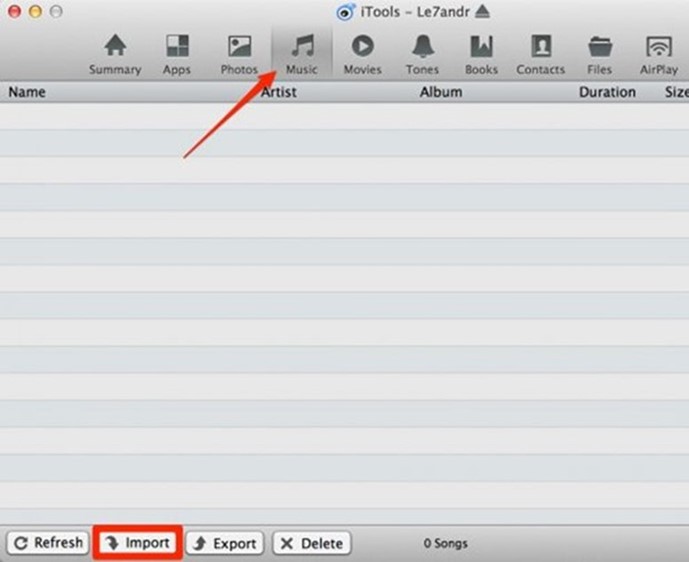
Image 9. Importing music from a computer to iOS devices using the iTools program.
- All you need to do is further choose the necessary soundtracks on the computer, click on the "button" OK"And wait for the completion of the process of moving music from a computer to your iPhone. or iPad..
