
How to send MMS from tablet to phone: instruction
Guide to configure MMS messages on the tablet and send them.
Navigation
The popularity of tablet computers among portable device lovers is explained by their multifunctionality and a large screen in comparison with displays of smartphones. They are able to replace the music player, a game console, home theater and even a laptop. And the only minus that users stand out is the lack of ability to make calls and send SMS / MMS.-The message to the number of cellular operators.
Despite the fact that the method of transferring media files with MMS-messages have already been outdated for a long time, many users still prefer it to him. In our article you will learn how to send MMS From the tablet to the phone and is there any such possibility at all.

Is it possible to send MMS from the tablet to the phone?
- As you know, the main way to access the Internet from tablets is to use the nearest access point. Wi-Fi. However, today many tablet computers are equipped with a slot for SIM-cardThanks to which users get the opportunity to use the mobile Internet from almost any point of the globe.
- But despite the presence of a slot under SIM card, not every tablet allows you to make calls and send MMS- Mobile numbers on mobile numbers. The fact is that cellular communication is carried out on the global standard GSM. And to use it on the device there must be an appropriate module. The presence of slot under SIM card It only says that the tablet supports the type of communication 3G / 4G..

Image 2. Tablet computer with mobile phone function.
- Fortunately, many manufacturers of tablet computers are embedded in new models of their products GSM modulewhich allows you to use the tablet as a full-fledged phone. To understand whether your tablet is equipped with GSM moduleIt is enough to read about its technical characteristics on the Internet or see the documentation attached to it. Also understand whether the phone has a phone function, you can by availability on the main screen the corresponding panel with the call icons, contacts and messages.
How to send MMS from tablet to phone: instruction
- If you were convinced that on your tablet installed GSM module And you want to send from it MMS.-The message, the first thing you need to take care of the choice of a suitable cellular operator and the tariff plan. Their choice directly depends on how you plan to use the tablet.
- If you need to send literally time MMS- message, after which you plan to use the tablet to access the Internet, it is recommended to choose SIM card With a suitable tariff plan for the Internet.
- If for you in priority to make calls and sending SMS / MMS.-One courts, and the Internet will move to the background, it will fit SIM-cardwhich you use for calls from a mobile phone.

Image 3. Slot under the SIM card on the tablet.
How to set up MMS on the tablet?
After purchase SIM cards One of the cellular operators with a suitable tariff plan must be configured to send a device for sending MMS-Ost. This is done in several ways:
- Automatic configuration;
- Call to the support service of a cellular operator;
- Independent entry of the necessary data;
Automatic setting
From the method of the method, we can conclude that the user takes the minimum participation in this type of setting. What, in principle, very good. However, there is a negative point. You can use the automatic setting only once at the first registration of your tablet in the database of the cellular operator. In case of resetting the device settings to the factory, you will not be able to use automatic setting. This setting is carried out as follows:
Step 1.
- Insert yours SIM card In the tablet and turn it on.
Step 2..
- Wait until the operating system is loaded, enter the security code if necessary and wait for the process of registering your device to the operator's network and synchronization of the tablet with the database.
Step 3..
- As soon as the corresponding window appears on the screen with configuration profile confirmation, accept and save it. After that you can make calls from the tablet and send MMS.- Suitable.
Call to Cellular Operator Support
In the event that the automatic configuration of the device on the network is not carried out for some reason, you can call the customer support service of your cellular operator and ask for help from a specialist. Rooms of support for popular Russian cellular operators are as follows:
- MTS - 0690;
- Beeline - 0611;
- MegaFon - 0550;
- Tele 2 - 679;
By calling one of these numbers, connect to the operator, following the prompts of the automatic consultant. Ask a connected specialist to send you settings MMS., Save them and restart the tablet. Now you can send MMS.- Suitable.
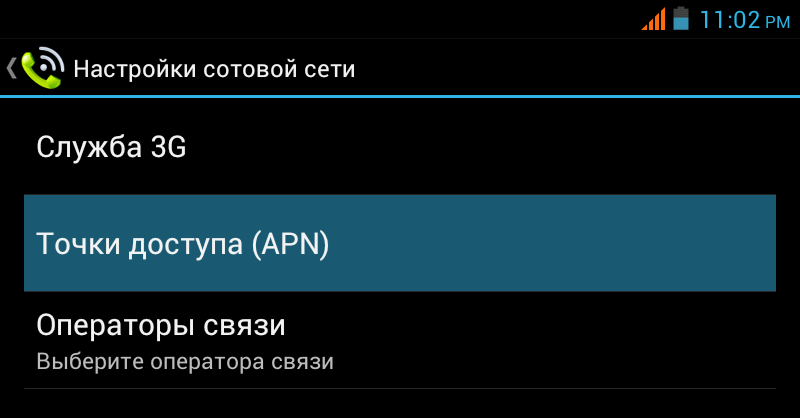
Image 4. Section to enter mobile data.
In some cases, the service MMS.- Suitable can be disabled. If so, then call your cellular operator to one of the numbers described above and ask you to activate the service. After its activation, restart the device, log in to " Settings"And make sure the tab" Access points»Mobile data sent to you earlier than a support service specialist.
Independent entry of the necessary data
- A very large number of people often call to support cellular operators at the same time, so it is extremely difficult to get on a free specialist. In order not to "hang" on the tube for hours, you can independently enter the necessary mobile data in the section " Settings»On the tab" Access points" The list of data of cellular operators is presented in the image below.
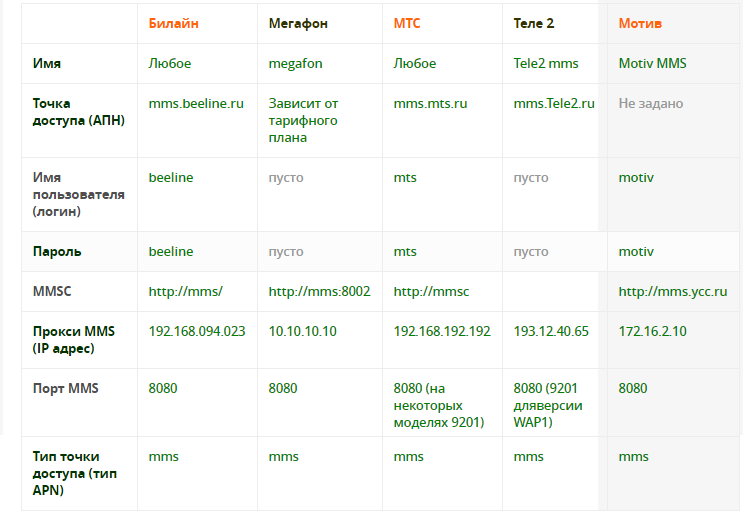
Image 5. A complete list of data of Russian cellular operators.

Connect MMS to my tablet