
How to find a clipboard on the smartphone?
The article will tell how to work with the exchange buffer on Android.
Navigation
Not many people with computing equipment on "you". A large number of users know poorly how smartphones work, including the operating system installed on it. If you are interested in issues related to work " Android", Then we will be glad to help you. In today's article, we will talk about how to find a clipboard on the smartphone and what it is.

Instructions for using clipboard in smartphones
What is the clipboard in the phone?
The clipboard on the smartphone is the same as the clipboard in the computer. That is, the information that you allocate and copy is stored in the clipboard. On a computer, for example, you can select not only text, but more video and other files with folders.
Many applications have their own clipboard, which also stores part of video, audio and other information. The example you can bring video edits in which the clipboard is needed to quickly work the program.
Of course, the very first clipboard was provided for " Windows"And other similar operating systems. This greatly simplified the work on the computer, if not to say what was done on a PC possible. After all, you see that the text is easiest to copy, rather than to reprint it, not to mention the transfer of large files from one partition on the disk to another.
Subsequently, the clipboard was developed for smartphones based on " Android". True, it is worth noting that in the most initial versions " Android»This function did not exist. At first, the exchanging buffer used the owners of gadgets with other operating systems, but now everything has changed. Today it is impossible to imagine a modern smartphone without the existence of a clipboard.
How to find a clipboard in the smartphone?
Clipboard on phones running " Android»Located in a specific area of \u200b\u200bRAM (temporal memory). Since this is a temporary memory, information in it is stored until you save other new data there.
Save directly to the clipboard often does not work, since " Android"Blocks such attempts. In principle, you do not need to go there, since you have saved the text you can read. It is just done: open any program to work with the texts, keep your finger until the item appears. Insert". Click on this button, and the text from the clipboard will be copied to the editor window.
But let's get acquainted in more detail how to implement these operations:
- Run any program that contains text. Let it be the application " Notebook"Or a mobile browser, in general, anything (where you can highlight texts).

Instructions for using clipboard in smartphones
- Press your finger on any part of the text and hold it a couple of seconds. After that, one word from the text will be allocated, and at the edges of the selection you will see a special slider.

Instructions for using clipboard in smartphones
- Take advantage of these sliders: drag each of them to the upper and lower parts of the text, respectively. Thus, you highlight the entire text (or that part of the text you need).

Instructions for using clipboard in smartphones
- Next click on " Copy"(As a rule item" Copy»Appears immediately after the selection of text). If you do not see the item " Copy", Then click on the icon with three vertical dots to call the drop-down menu.
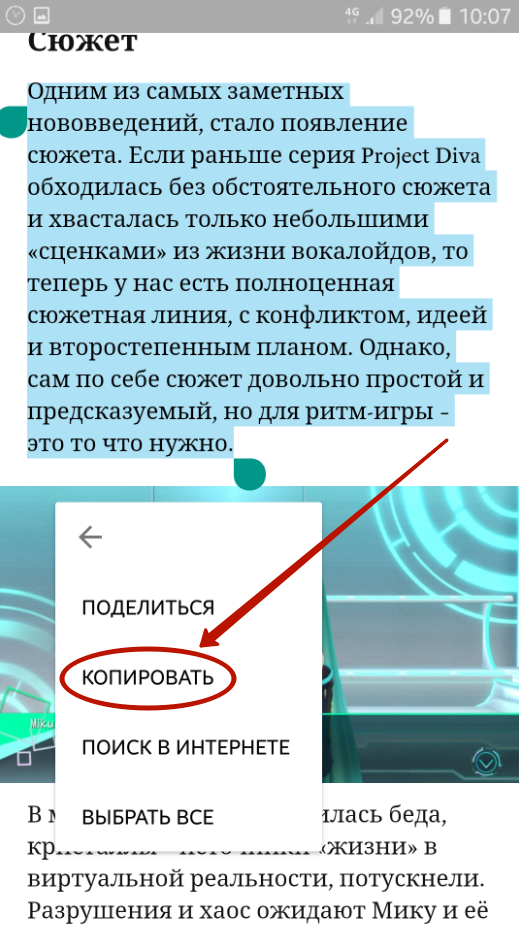
Instructions for using clipboard in smartphones
- Next, run any program where it is possible to insert copied texts.
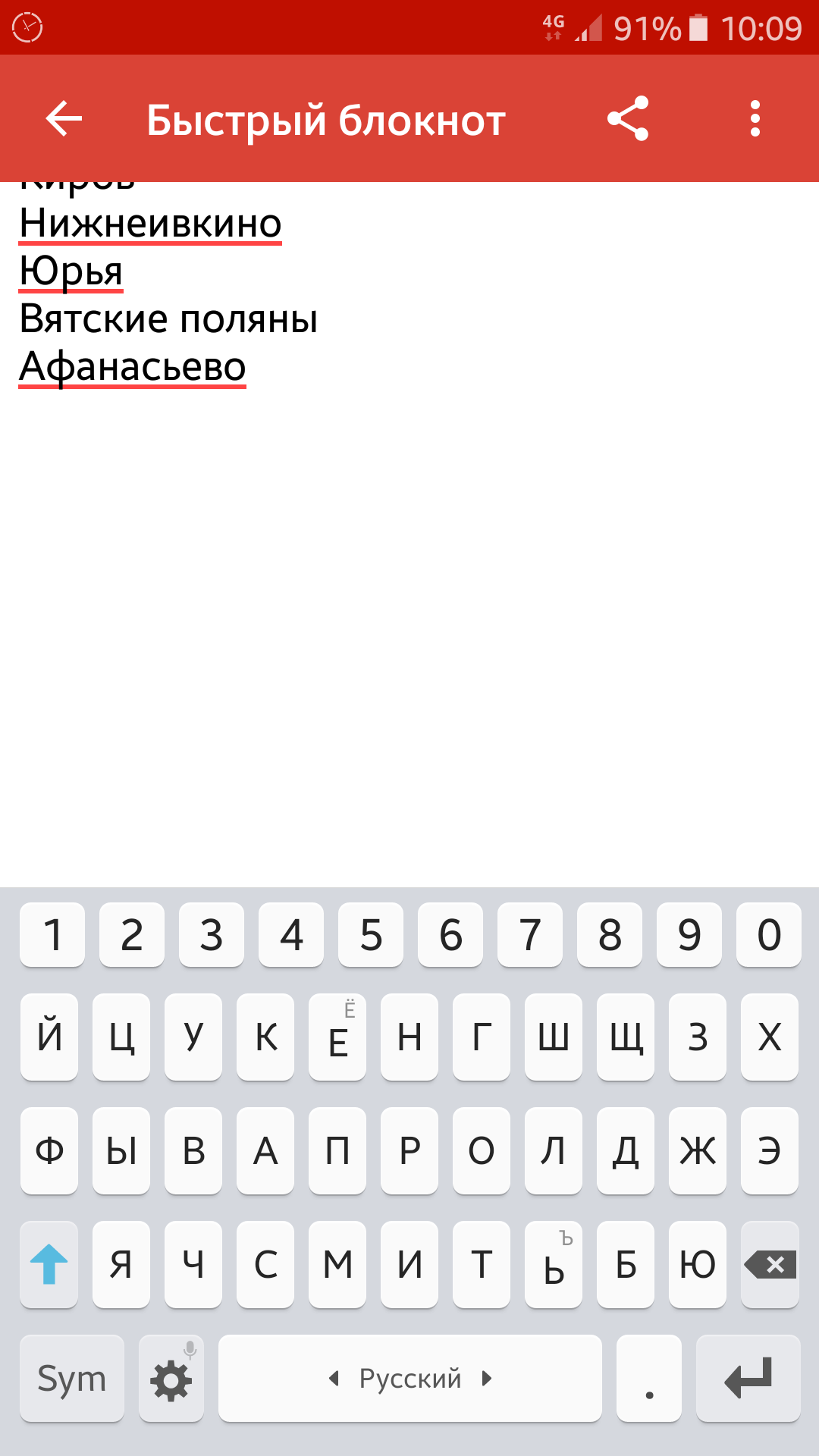
Instructions for using clipboard in smartphones
- Press your finger to the empty area in the editor window until the button appears. Insert"(Or click on the above-mentioned horizontal Trootchy) - click on it.
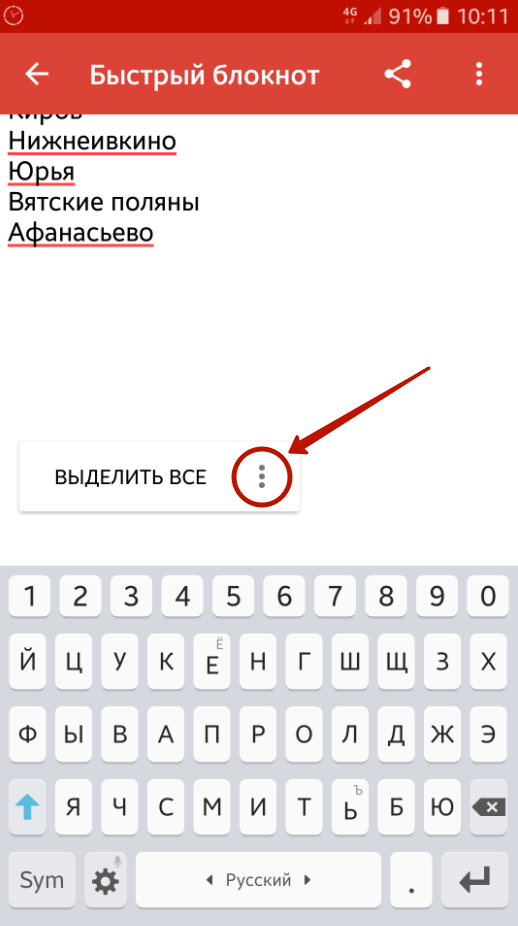
Instructions for using clipboard in smartphones
- As a result, your text will be copied to a notebook or the program you have worked with reading this instruction.

Instructions for using clipboard in smartphones
There is another opportunity to copy information to the clipboard. The fact is that some models of smartphones allow you to transfer multiple photos or texts to the clipboard. For example, telephones will be suitable for the implementation of such operations. Samsung.", Issued in the last four years (later than 2014). Older models will require setting additional applications to implement the functions mentioned.
So, to copy texts and photos to the clipboard, do the following:
- Run the application to which you want to copy the content buffer contents (this editor must support image files). Press and hold your finger on an empty screen area.
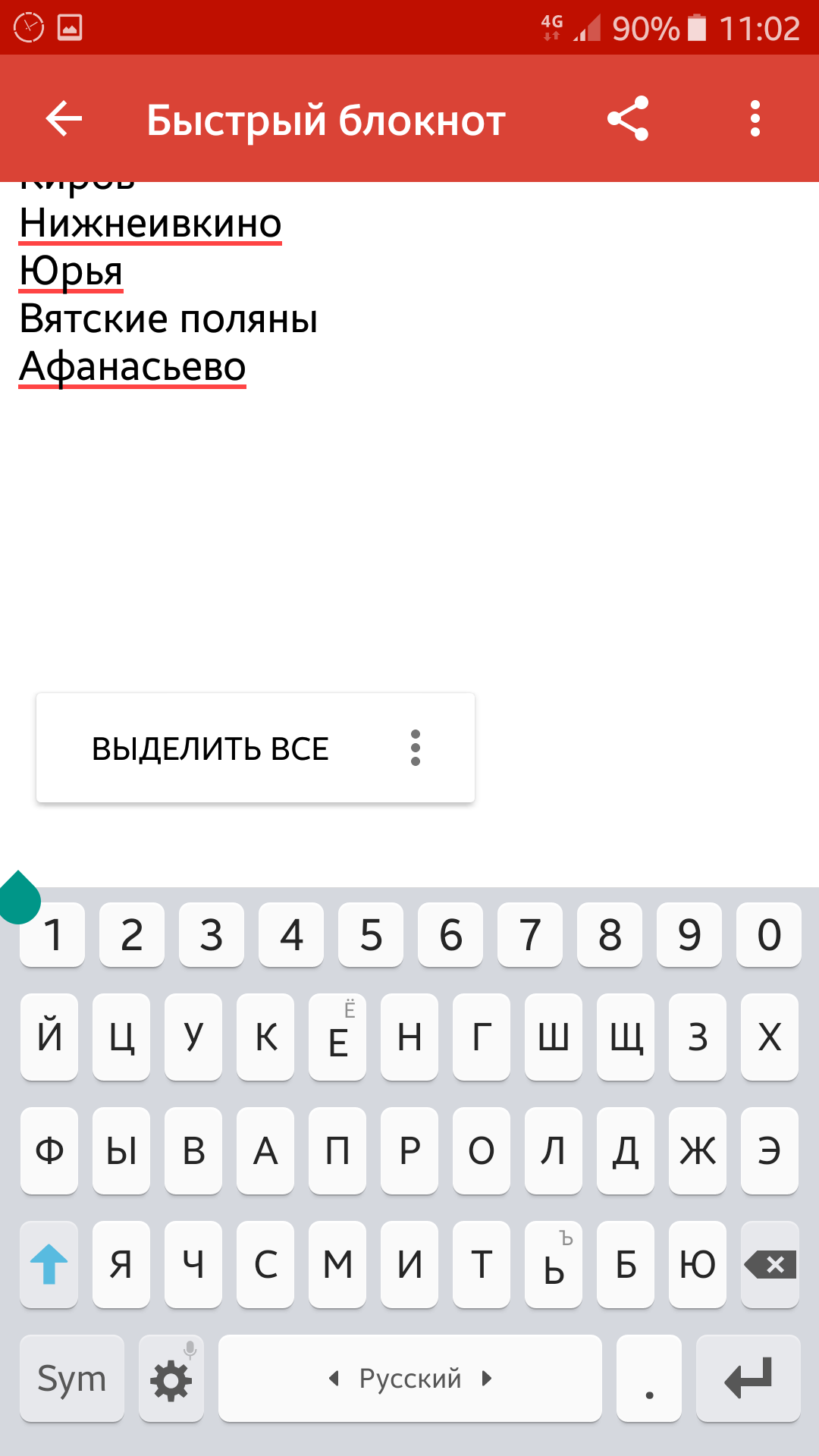
Instructions for using clipboard in smartphones
- As we already know from the previous instruction, click on the three horizontal points icon to call the drop-down menu. Then click on " Clipboard«.
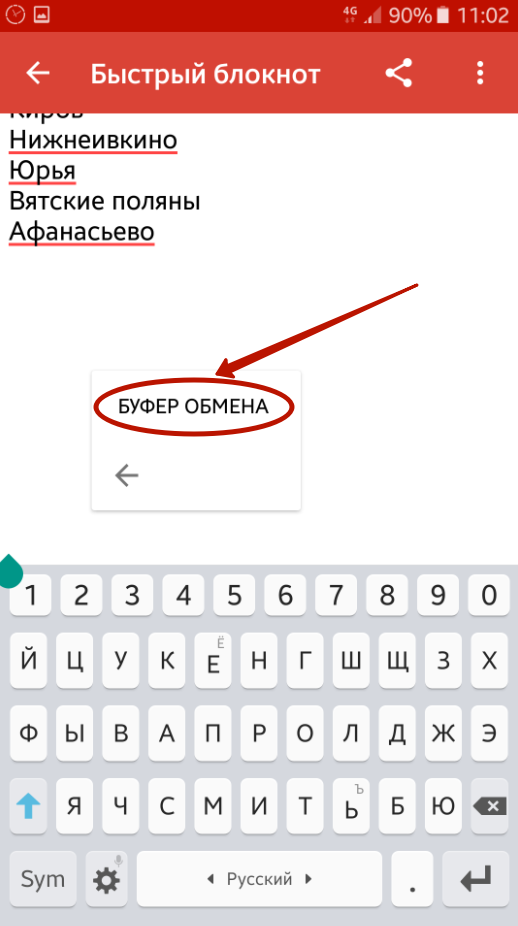
Instructions for using clipboard in smartphones
- Below you will see the contents of the clipboard, as shown in the screenshot. These can be texts and images (for example, the last screenshots made). Choose the desired text or photo, click on it, and this information will be copied to the running editor.
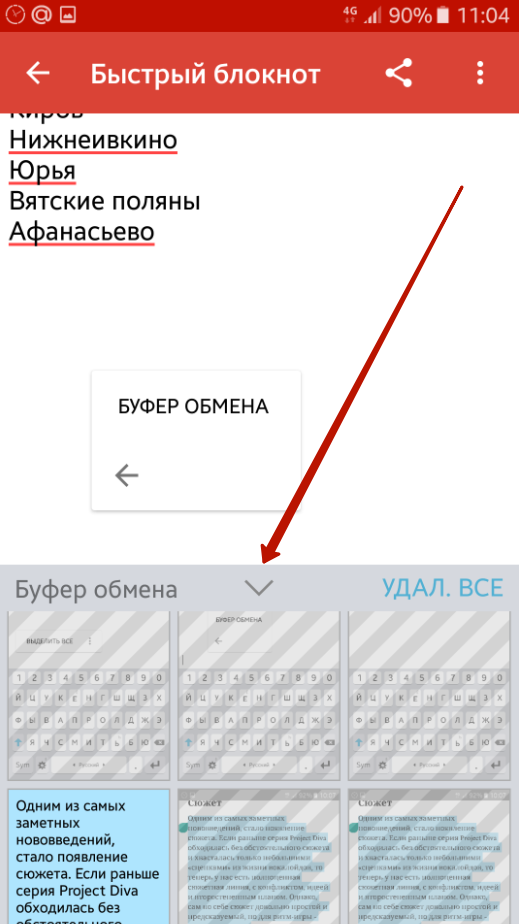
Instructions for using clipboard in smartphones
How to clean the clipboard in the smartphone?
Before you do this issue, you should consider that this action usually does not bring any benefit. The fact is that in the current gadgets, RAM is not inferior to RAM on old computers, that is, it has a considerable amount. If you bring a lot of high-quality photos to the clipboard, it will not affect the speed " Android". Delete information from the clipboard information in this case does not make sense.
But if you nevertheless, it is necessary to clean the clipboard in the phone, then you can resort to the next instruction (on the example of phones " Samsung.«):
- Run the application where you can save the text, press and hold your finger on the screen screens for a couple of seconds.
- Next, click on the three horizontal points icon and click on " Clipboard«.
- Now click on " delete everything", As shown in the screenshot
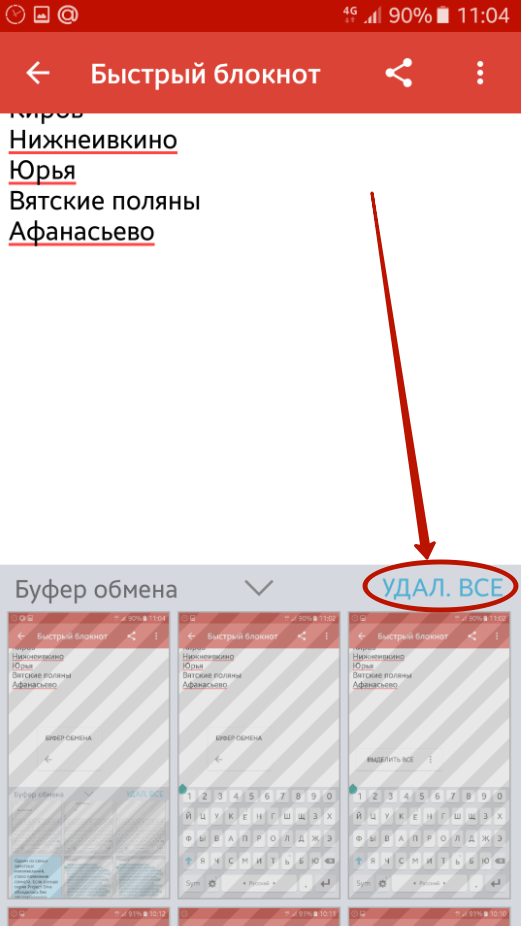
Instructions for using clipboard in smartphones
