
How to add a map to Apple Pay via Wallet? Apple Pay: How to connect to Sberbank card?
In this article we will analyze how to add cards to Apple Pay using Wallet and use them.
Navigation
- Terms of Use
- How to add a map to the Wallet app?
- Binding card via Wallet on iPhone
- Binding card via Wallet on iPad
- Binding cards via Wallet on Apple Watch
- How to configure Apple Pay for the Sberbank card on the iPhone?
- How to use Apple Pay?
- Using Visa and Master Card
- Video: Apple Pay in Russia: how to set up and use? Where do NFC payments take?
Apple Pay. It makes it possible to pay for the purchase of cashless payments, but not using the card, but a mobile phone. Operation is carried out using confirmation. To do this you need only you need to make a finger to the scanner Touch ID on your iPhone. or other devissa Apple.
Before connecting Apple Pay. You must first get acquainted with the terms of its use.
Terms of Use
- You must have a scanner Touch ID. To utterate the level of security, you cannot be made in the program prints of relatives or friends to access your gadget
- You must have a cloud icloud.
- Also required card payment system Master Card
- Map must be added to the application Wallet
How to add a map to the Wallet app?
For each device of the company Apple The operation will be slightly different, so let's understand this question separately for iPhone., iPad. and Apple Watch..
Binding card via Wallet on iPhone
- Run the basic application from the smartphone Wallet
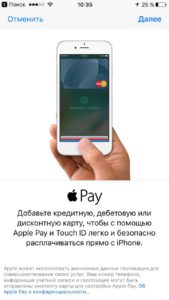
Adding a map
- Go to section Pay. And find a line "Adding a payment card"
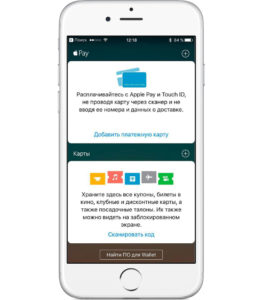
Adding a payment card
- Enter the password from your Apple ID
- Now select Ok and then "Further"
- You will display the screen for making information from the card. Here you can scan it or write data yourself
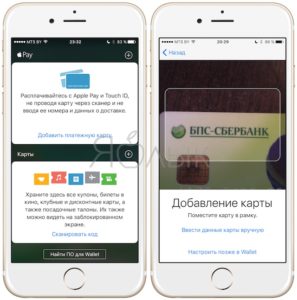
Making data making
- After making information proceed "Further" And wait until the system checks the card for compatibility
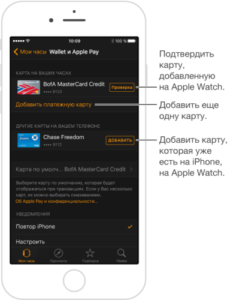
- When everything is completed and the card will be approved again. "Further"
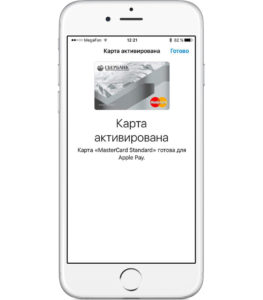
The map is activated
- By the way, sometimes the program may ask to introduce additional information.
Binding card via Wallet on iPad
- Go to "Settings"
- Click "Wallet and Apple Pay"
- Now you need a key "Additions of a payment card"
- Map is added as on iPhone.
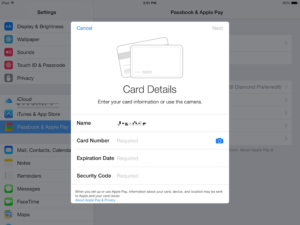
Adding a card on iPad
- Wait until the card is verified.
- After the end of the process chooses e "Next"
Binding cards via Wallet on Apple Watch
If you need to configure Apple Pay. on yours Apple Watch.then first tie a card on iPhone.associated with the device.
- Find the application Watch And open it
- Follow B. "My watch" and click on the name of your device
- Next, choose "Wallet and Apple Pay"
- You will be displayed on adding a new card. To do this, click on "Adding a payment card"
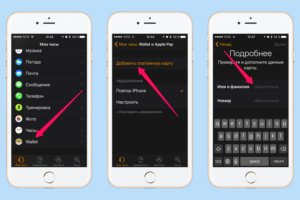
Apple Pay on Apple Watch
- If you want to use the one that is already tied to iPhone.then click on "Adding" Near Ney
- Enter the data and wait until the system approves the map
- After the verification is completed, click "Further"
Everything! Now you can use APLLE PAY..
How to configure Apple Pay for the Sberbank card on the iPhone?
Here you have two settings:
- Use of the Sberbank Internet Bank, that is, you will first have to install and configure Sberbank Online. This is absolutely free
- Binding Cards through the application Wallet
About how to use the second way we have already told above, let's understand in more detail how to perform binding through Sberbank Online.
- Enter the app Sberbank Online
- Select the desired card and click on it.
- Now find item "Connection on the iPhone"
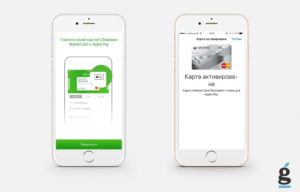
Apple Pay and Sberbank
- Now follow the application instructions
- Next, go back to the list of your cards and check the status of the one that you tied to the smartphone. He may change
How to use Apple Pay?
Separately, it is worth saying that this service has an increased level of security. These cards are not stored on the device itself, and therefore no one can take advantage of them or theft.
And during the payment, the seller will not receive anything confidential. Besides you, no one can pay for the purchase, because the procedure is confirmed only through the fingerprint. So, how to pay through Apple Pay.?
- Submiss the device to the terminal
- Attach your finger to the scanner Touch ID
- After payment, you will be notified with light vibration and beep
For use Apple Watch. Click on the side button twice and expand the screen to the terminal. After the operation, you will hear a beep.
Using Visa and Master Card
Today to download B. Wallet or through Sberbank Online To use B. Apple Pay. You can only maps Master Card. At the same time, they can have any status, for example, gold, classical or student.
How the developers say, soon they plan to establish work with the payment system Visa..
Finally, it is worth saying that technology Apple Pay. Allows you to use the card account without plastic itself. To perform the procedure just press only one button.
You can connect a card through Sberbank online or the basic application Wallet. Use such a service is very convenient and pleasant.
