
How to automatically numbered paragraphs in Word: Step by step instructions
The article will tell how to numbered paragraphs in the Microsoft Word program
In a programme " Word.»It is possible not to simply type the text, but also draw it up in the most different way. Here you can make tables, charts, graphics and changing the font style.
Users are interested in how to automatically numbered paragraphs in " Word 2007/2010/2013/2016"Since sometimes you have to resort to such a style of text.
If you need to numbered the ready-made text, you will have to be installed here or manually or automatically. Of course, the second way is more sympathetic to users.
In today's review, we will tell how automatically in " Word 2007/2010/2013/2016»Numerize paragraphs. In each version of the names of the sections / items in the toolkit may differ slightly, but the essence will remain common.
How to automatically numbered strings in the table, read here.
How to automatically numbered paragraphs in "Word": Step-by-step instructions?
- So, choose any text as a visual example.
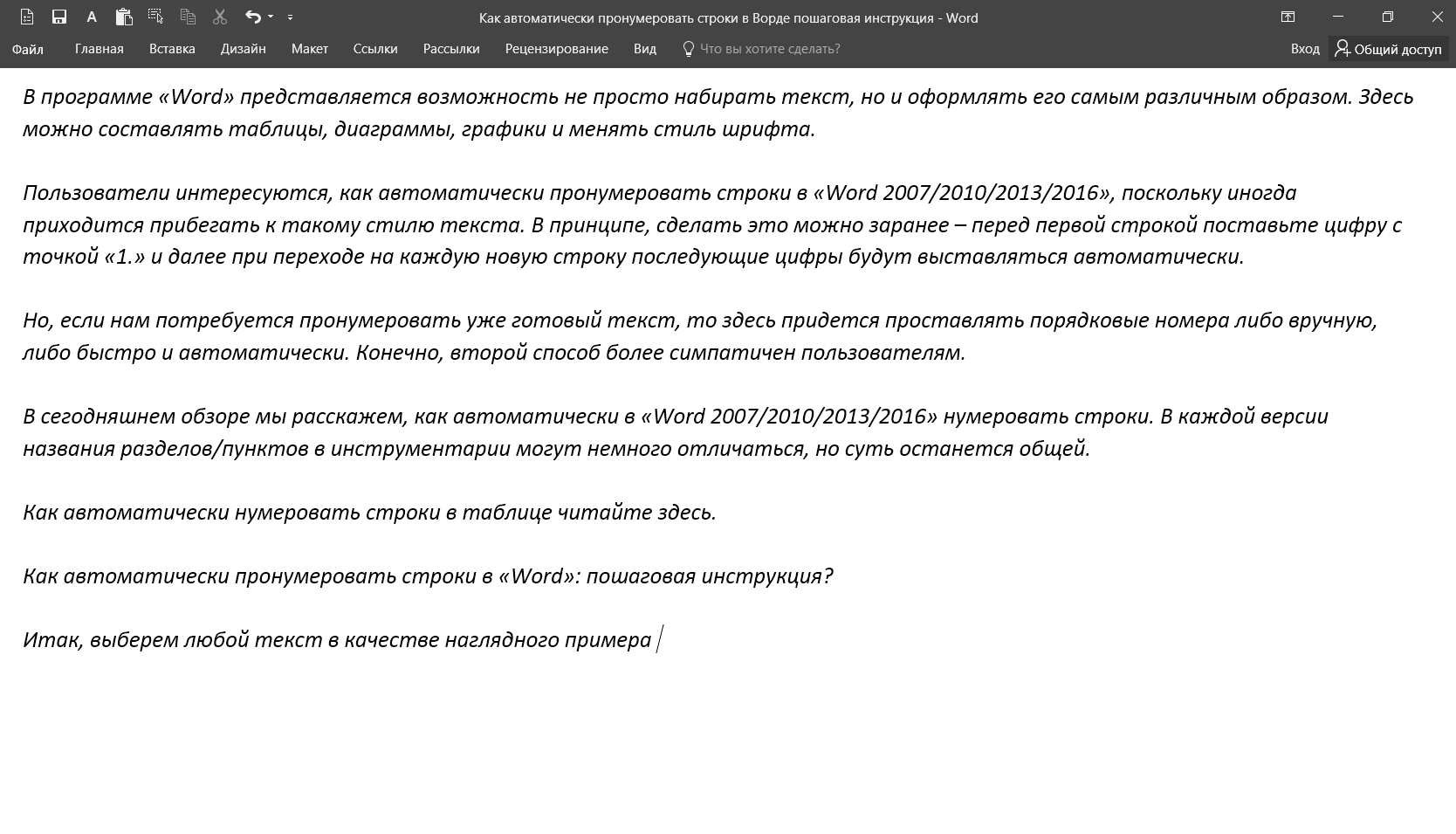
Selected text
- Highlight this text
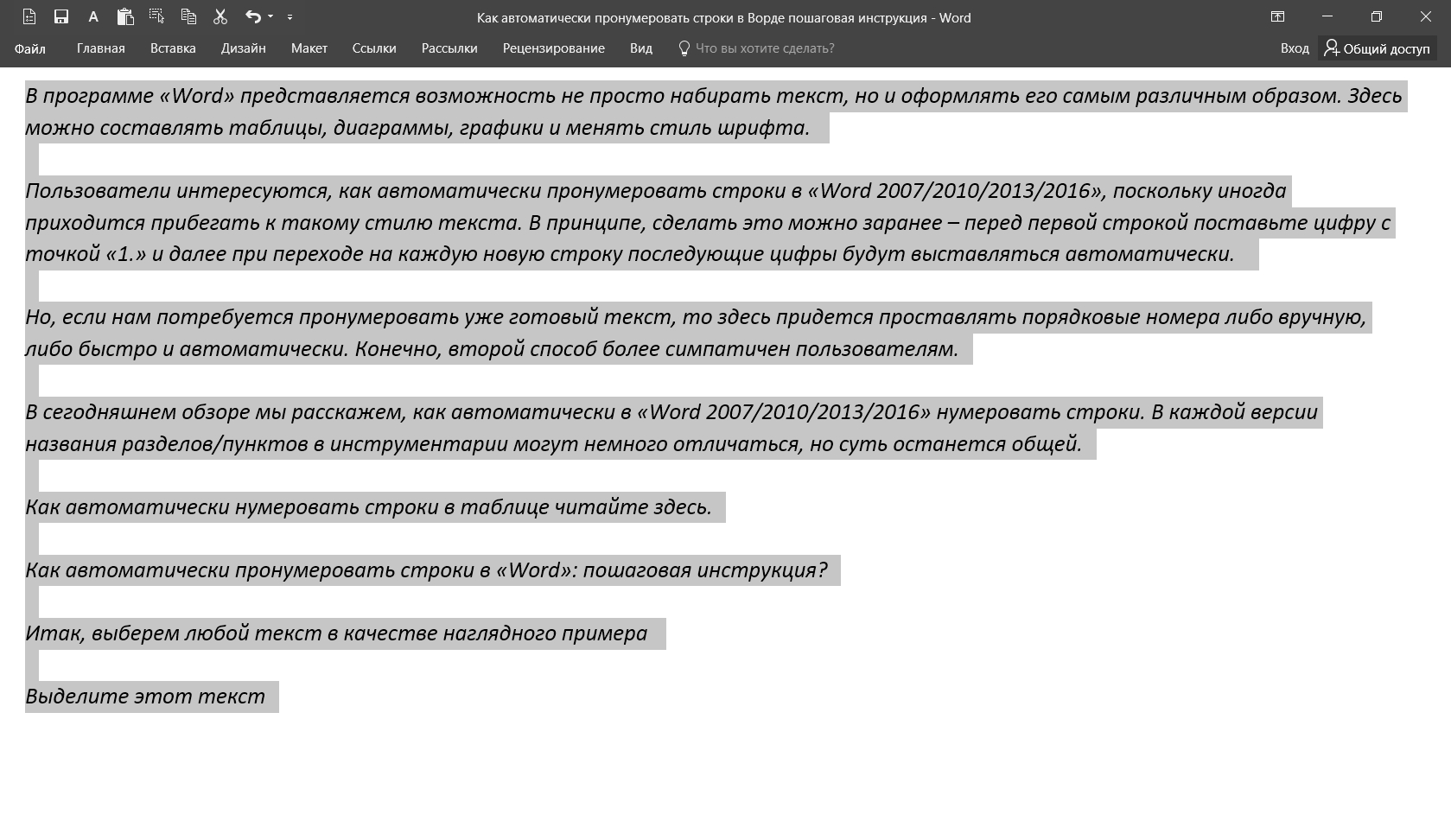
Highlight text
- Go to section " the main"Upstairs and click on the button, as shown in the screenshot
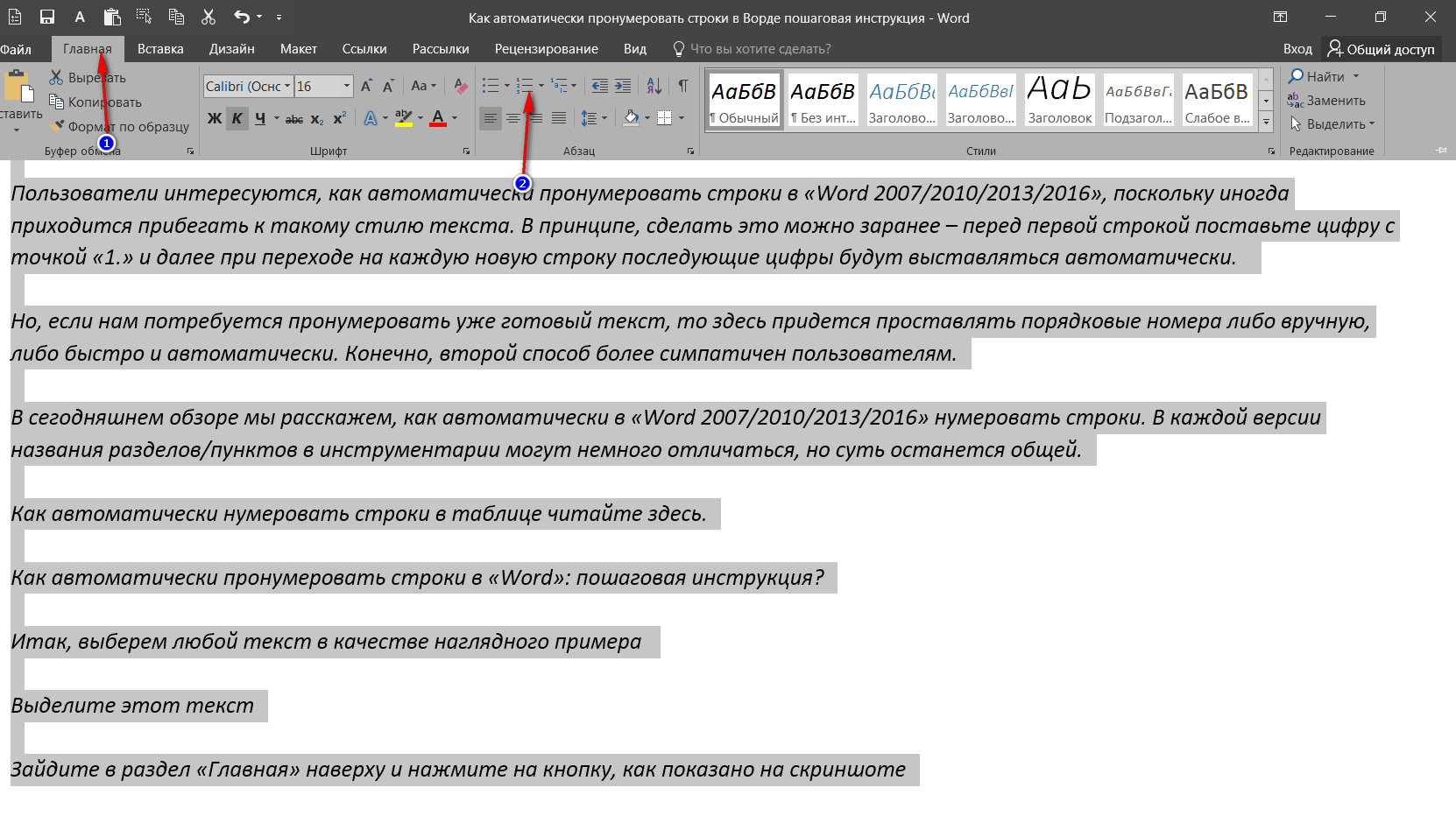
Go to the Home section and click on the specified button.
- After that we will get the following result
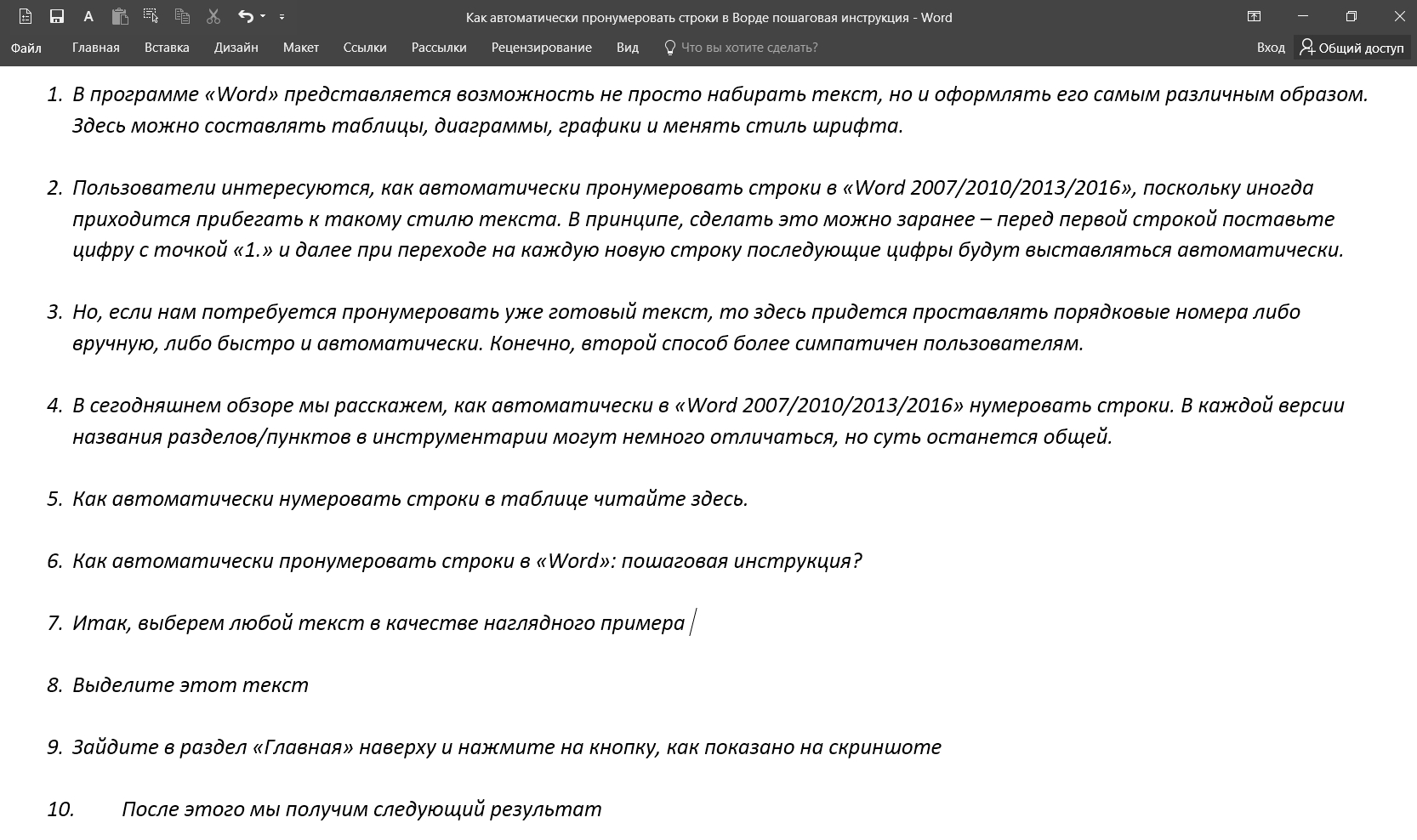
We get the result
- Here, in fact, all. It is possible to remove the numbering in exactly the same way: to highlight the text, go to " the main"Click on the mentioned button (" button " Numbering»).
Video: Numbering lines in "Word"
