
Where and where are screenshots, screens print on a computer, laptop? Printskrin: Where are the screenshots of the screen on the PC, laptop Windows 7, 8, 10?
Step -by -step instructions for creating and preserving screenshots with standard means of the operating system.
Navigation
Key "" Printscreen»On the keyboard allows you to take a picture of a computer screen with all its contents. Many users use a variety of third -party programs for the convenience of maintaining screenshots, as they simply do not know where the screen pictures fall after pressing this magic button.
In our article we will tell you about the key " Printscreen", About its purpose and about how to use it to make and maintain a screenshot.

A detailed guide to create and preserve screenshots with standard means of the operating system.
What is a screenshot, why is it needed and where is the Printscreen button?
- A screenshot is a kind of screen photo that allows you to capture any operation performed on a computer. The screenshot can be very useful in cases where you need to remotely describe to a person what is happening on your computer at the moment. To do this with the help of an image is much easier than conveying in words.
- To create a screenshot with standard means of operating systems Windows 7, 8, 10, a special button "contains a special button on the keyboard Printscreen", The press on which will instantly remember the picture displaying on the screen.

Figure 1. A detailed guide for the creation and preservation of screenshots with standard means of the operating system.
- This key is located in the upper part of the keyboard on the right side in a row with the F1-F12 buttons. On laptops and netbooks, depending on the settings in BIOS, to activate it must be clamped at the same time with it FN.
Where is the screenshot after pressing the Printscreen key on Windows 7, 8, 10 operating systems?
People using third -party applications to create screenshots are used to the fact that after pressing the hot button, the screen photo will be automatically saved in the folder they specified. However, the key " Printscreen»There is no such function. A photo of the screen is not stored in the folder, but falls into the clipboard (temporary storage of the operating system). So you will have to keep the screenshot manually.
In order to pull out a screenshot from the temporary storage of files, you will need a standard image processing program " Paint". Take the following steps:
Step 1.
- Open the menu " Start", Expand the section" All programs", Find and open the folder" Standard". In this folder, find and start the application " Paint».
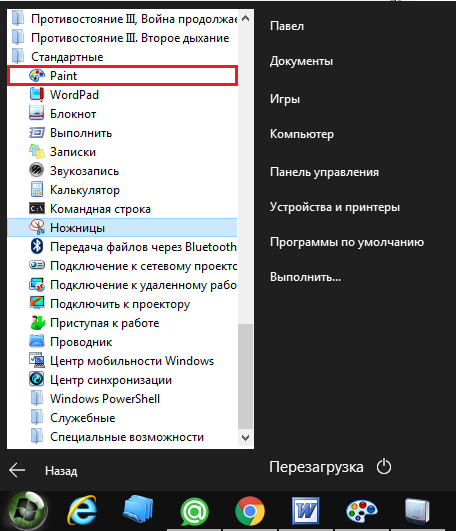
Figure 2. A detailed guide for the creation and preservation of screenshots with standard means of the operating system.
Step 2.
- After starting the program for processing images, switch to the window or program that you want to capture and press the key " Printscreen" on keyboard.
- Next, switch back to the window of the editorial program and click the key combination " Ctrl+v».
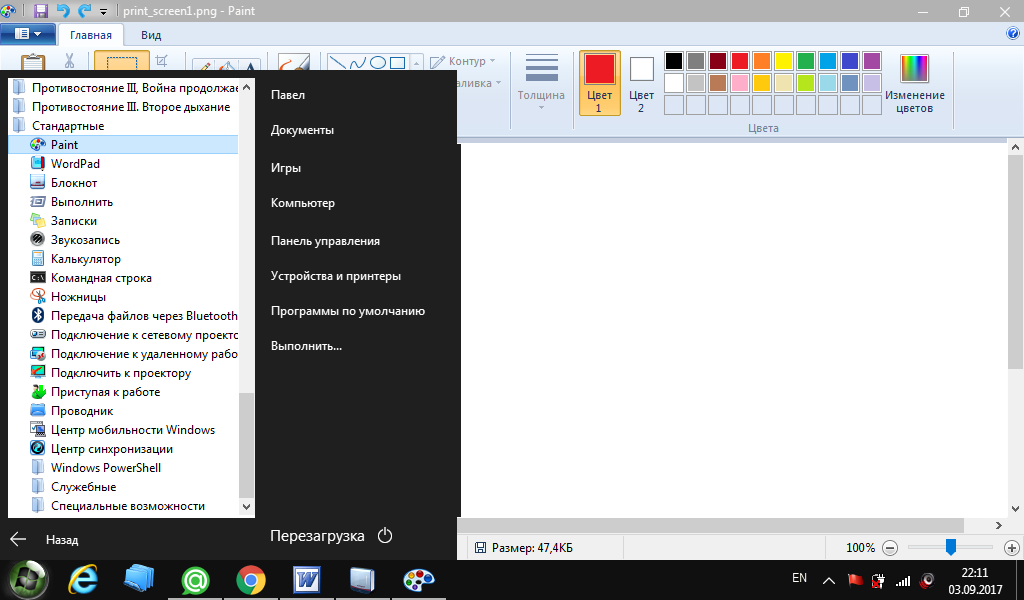
Figure 3. A detailed guide for the creation and preservation of screenshots with standard means of the operating system.
Step 3.
- As you can see, the image of your screen has appeared in the editorial program. Edit it as necessary and to save in the upper left corner, call the context menu, then click " Save as…».
- In order for the image to be preserved without loss of quality, keep it in format " .png».
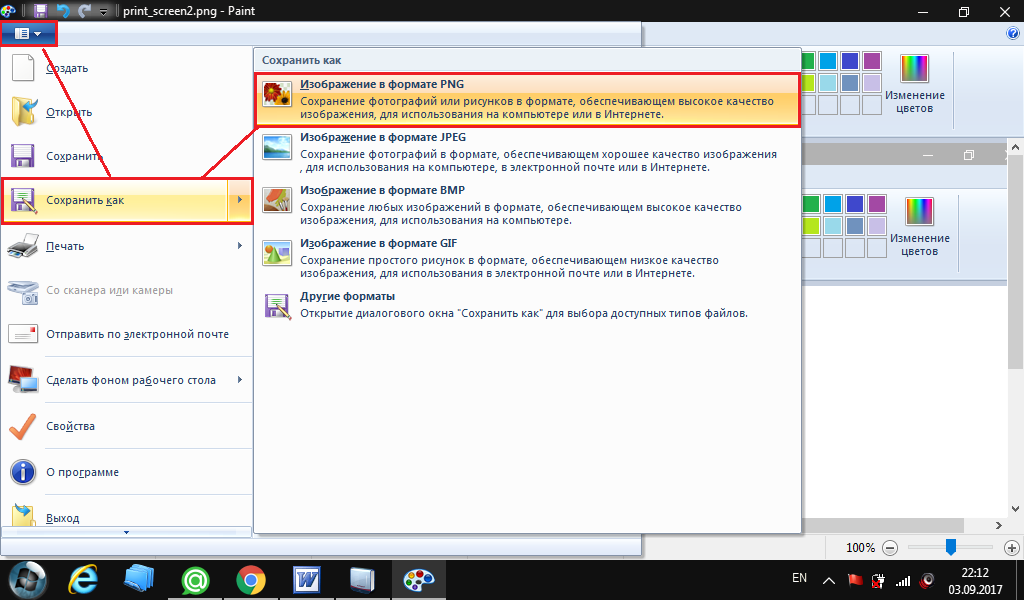
Figure 4. A detailed guide for the creation and preservation of screenshots with standard means of the operating system.
How to take a picture of a certain screen area on Windows 7, 8, 10 operating systems?
As you could notice, using the key " Printscreen»You can take the screenshot of the entire screenshot. However, in some cases, it may be necessary to capture only a certain area. To do this, take the following steps:
Step 1.
- Open the menu " Start", Expand the section" All programs"And again open the folder" Standard". In this folder, find the application " Scissors"And run it.
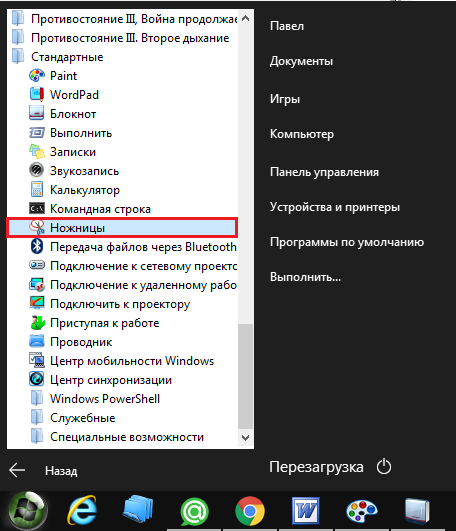
Figure 5. A detailed guide to create and preserve screenshots with standard means of the operating system.
Step 2.
- After starting the application, you will need to clamp the left mouse button and highlight the area of \u200b\u200bthe screen that you want to capture.
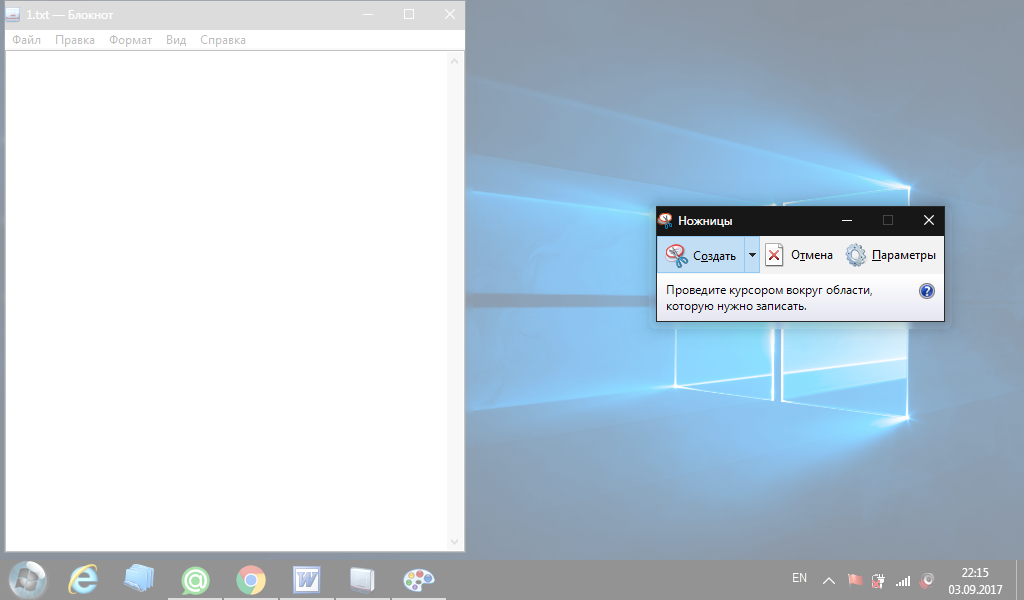
Figure 6. A detailed guide to create and preserve screenshots with standard means of the operating system.
Step 3.
- After allocation of the region, a small editorial program will open, where you can finish something in your screenshot or save it as it is by clicking on " File"And choosing the item" Save as…»
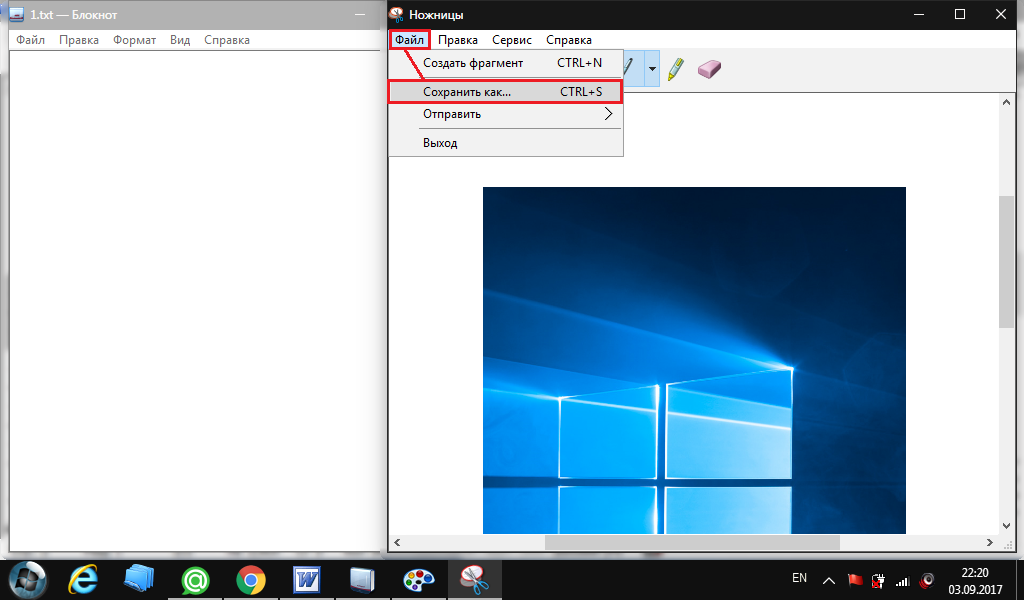
Figure 7. A detailed guide to create and preserve screenshots with standard means of the operating system.
Important: Appendix " Scissors»You can use only when working with window programs. In full -screen applications and games, it does not work.
