
What is the DPI screen density in Android? How to change the number of points per inch?
In this article, you will learn how to change DPI or screen resolution on the Android device.
Mobile devices, and specifically, the displays with which they are produced are only increasing, but not all smartphones are still obtained, not all smartphones.
For example, on gadgets with a 5.5 inches screen diagonal, you can enlarge the system interface and improve the functionality of the work, for which you just need to reduce the number of points per inch, or so-called DPI (DOTS PER INCH).

It is worth understanding that if you reduce the number of dot points, then the information on the screen will be greater, but it will be displayed in a reduced form. Therefore, if you have problems with urgency, this option is not suitable for you.
How to reduce dpi or number of dots per inch?
So, be prepared for what you will need to edit system files, for which it is also necessary to get the root right.
Obtaining root rights on android We were considered in this article.
- Download the X-Plore File Manager from the Official Service Play Market.
- Then you need to provide the root access to your file manager.
Now, of course, you need to follow our instructions:
- First of all go in "My files"where you want to find a folder "SYSTEM"and then open it
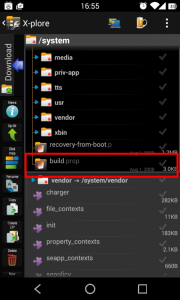
- In folder "SYSTEM" You need to find a file "Build.prop"You need to open, and you can do it using applications for text editing
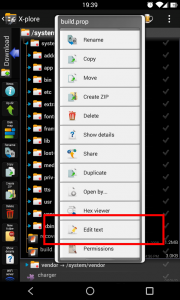
- Now you need to find a string "Ro.sf.lcd_density"
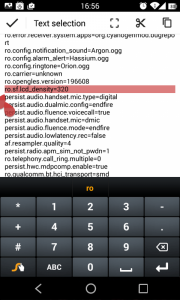
- Now at your discretion and feelings, change the value. We recommend that you reduce 20, because even with this value, changes are immediately felt.
- When you find your "Golden middle"T. install it, and after restart your device
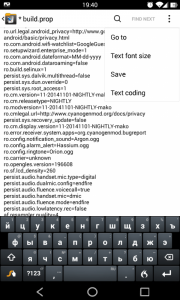
- Our device and experimental became gadget Nexus 5., on which "default" standing 480 DPI, after we changed to 420 dpi

Note, what at 480 DPIs placed 4 application icons, but at 420 dpi, 5 applications icons began to be placed..
