
Safe mode on your computer and Windows 7 laptop: how to go and exit?
Installing a secure mode on a computer, Windows laptop 7. Installation methods.
Navigation
Is not downloading Window! What to do? Turn on the special mode.
This is a research register that allows you to diagnose the problems of the system, detect problems in settings or software.
Settings for this state of the computer work by default. They include work programs Windows, Computer Mouse, Monitor, Keyboard, Hard and Removable Disc, System Support Services.

Windows 7 system for your computer
If you tried the installation of a new program, and the computer does not load, turn on safe mode.
How to run, enable / disable secure mode on Windows Windows 7?
In what cases run mode?
- when the standard load does not pass Window
- when you want to eliminate banner advertising from the desktop
- to secure a computer from system failures
You can set the mode when you start a computer or when using the combinations program Microsoft..
Scheme:
- reinstalling devices
- wait for initialization BIOS (BIOS)
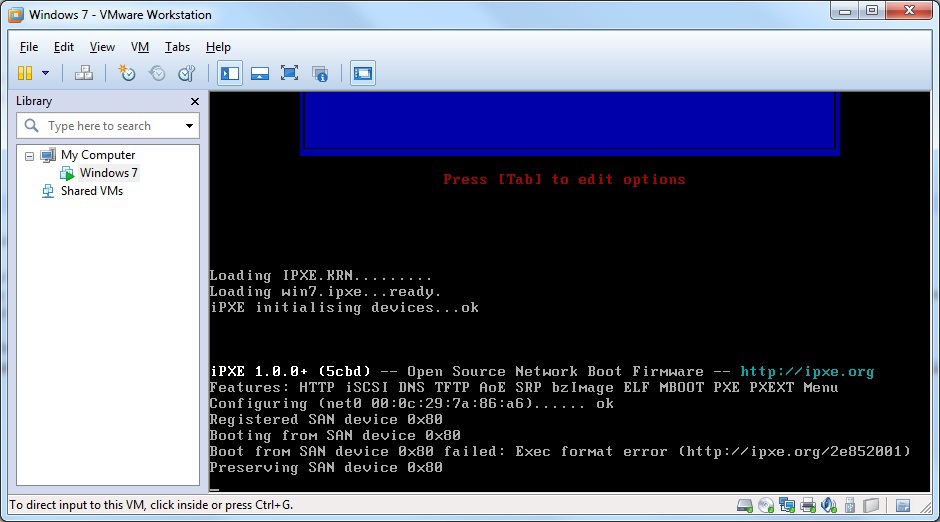
BIOS initialization
- activate the help key F8.. Since screen BIOS keeps long, you can continuously press this key so as not to miss the moment
- consider the menu discovered
- of all the opened modes (several of them), select the option "Safe Mode with Command Line Support", activate by clicking, download

Activate the "Safe Mode with Command Line Support" option
- enter the code in the line explorer.exe.
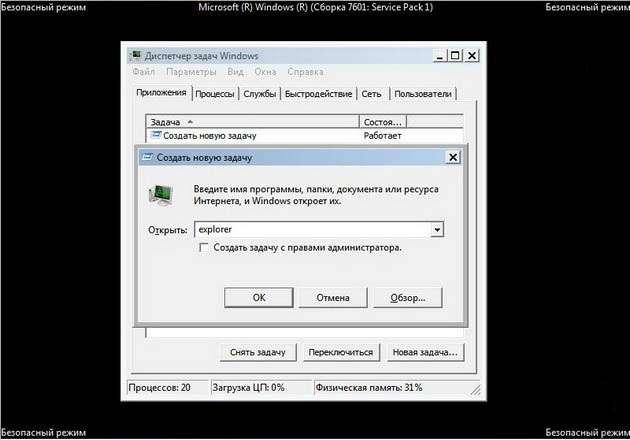
Enter the Explorer.exe code
- wait for the download of safe mode Windows 7 with work files and listware

Safe Mode Windows 7
- view the emerging desktop that includes timing that belonged to different accounts
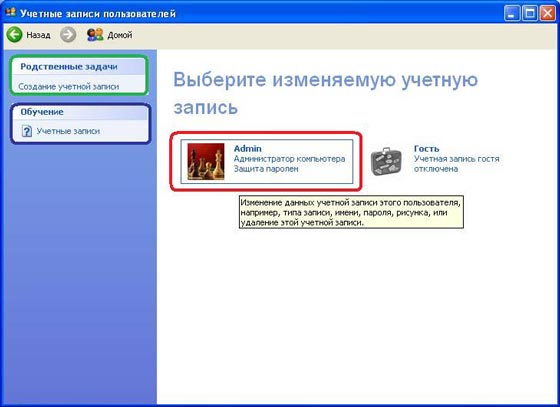
Desktop, including timing belonging to different accounts
- select your record
- security mode work is over
- restart your computer
- work as usual
Note:
When pressing a key F8. An option may seem "Download Disc Selection". In this case, select the option "HDD", press the key "Okay" and almost simultaneously press the key F8..
Safe mode is not loaded on your computer? Recommendations
Method number 1.
- launch a special program - utility safeBootkey., free by reference here
Method number 2.
- load antiviral program aVZ.
- remove file from archive avz.exe.

Install the AVZ program
- run the file.
- select the option "Restore the system"
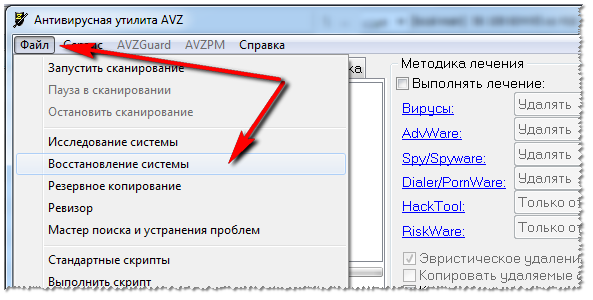
Select the "Restore System" option
- choose a section "Restore download settings in Safe MOD"
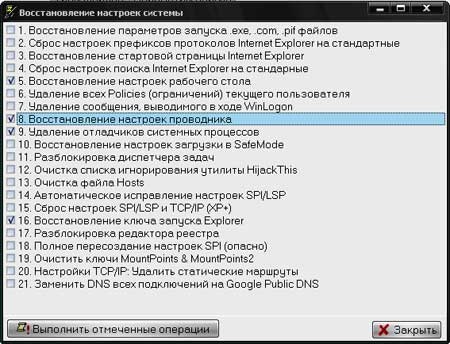
Option "Restore download settings in Safe MOD"
- follow marked procedures
Method number 3.
- load secure disk mode Alkid Live CD.
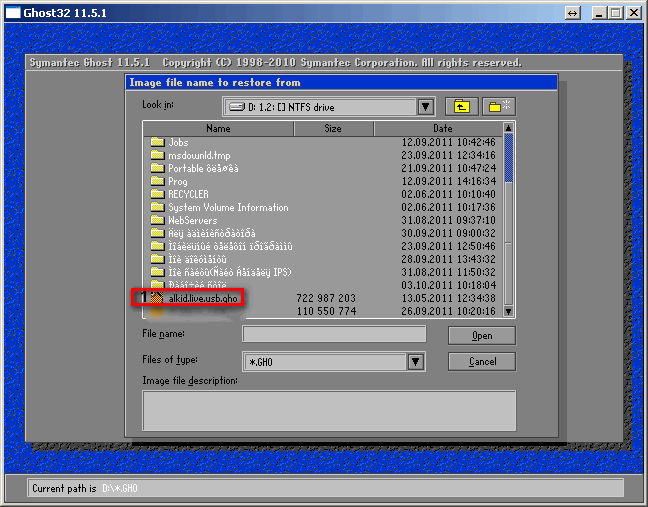
Alkid Live CD boot disk
- take action as in the method number 2
How to run, enable / disable secure mode on Windows Laptop 7?
We have a laptop operating system Windows 7. Consider the safe mode launch scheme on this device.
Mode loading diagram:
- remove all removable disks from a laptop
- disconnect all additional modules: printer, scanner, fax, USB entrance
- start rebooting the laptop at the same time
- activating button F8.
- note the function "Safe mode with download network programs"

Function "Safe Mode with Network Programs"
- activate the administrator account
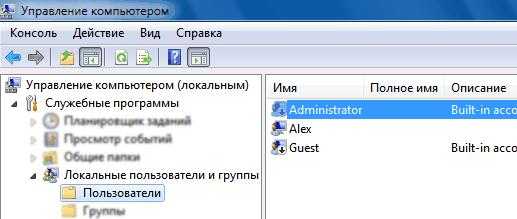
Activate the administrator account
Mode loading diagram using a specialized function:
- press the key "Start" Laptop
- enter a special code: msconfig In the search string
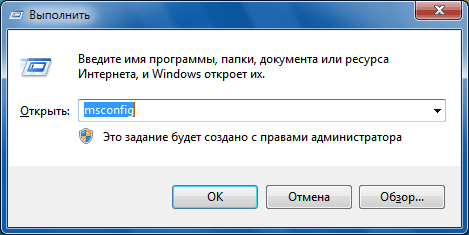
MSCONFIG code in the search bar
- confirm the operation button "Okay"
- enter the system settings option
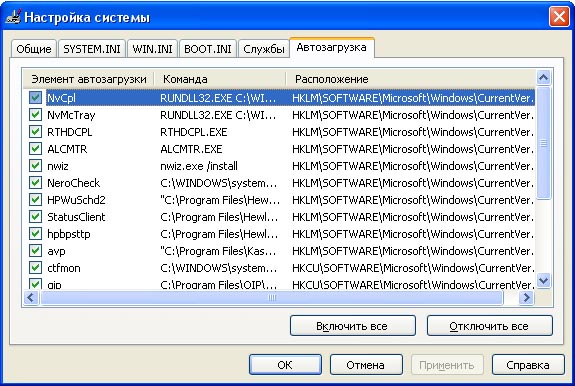
System settings
- open the subsection related to the common settings
- select the option "Diagnostic Run"

Option "Diagnostic Run" in the system settings
- in the window that opens to the option "Download", Tick the line "Safe Loading"
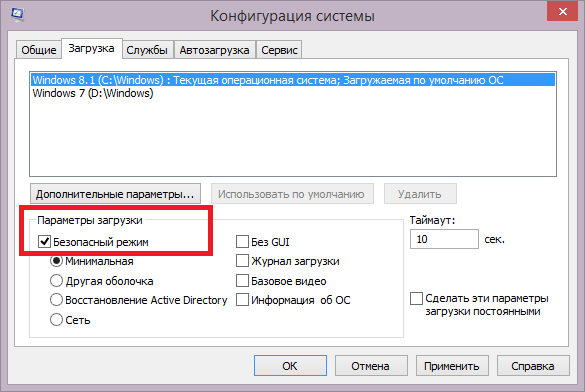
Mark the "Safe Load" string
- press the key "Okay"
- restart the laptop to run in security mode
- in chapter "Service" Select the desired window

Section "Service", choosing options
- mark him to work
- laptop works in safe mode
The output circuit from the security mode (for a computer and laptop):
- press the key "Start"
- enter the code msconfig In the search string
- confirm the action button "Okay"
- check the option "System Setup"
- go to section "General"
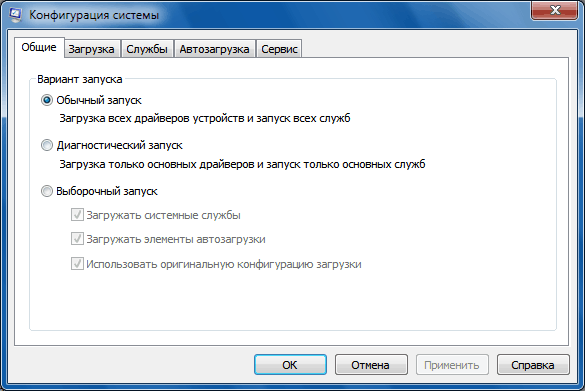
Section "General"
- activate section "Normal launch"
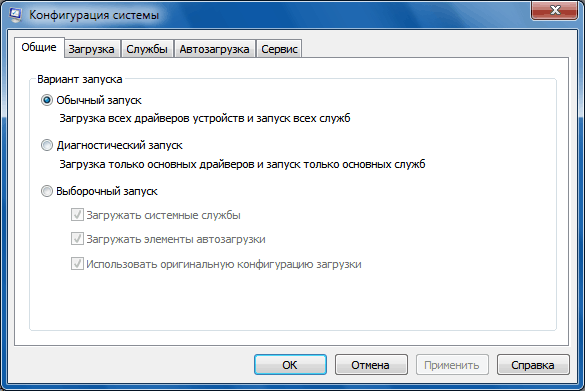
Activate the "Normal Start" section
- confirm the operation, button "Okay"
- restart the computer to the standard mode
You are presented several ways to download a safe, diagnostic mode for computer and laptop windows 7. Actions are similar in essence.
Good job!
