
Put out the button on the built-in keyboard on a laptop: how to insert the button in the laptop keyboard?
An article on how to install the key falling off on a laptop back to the built-in keyboard.
The button on the built-in laptop keyboard fell off. The reasons
Rates may be the most ordinary:
- incorrect keyboard cleaning, water or alcohol
- applying a vacuum cleaner for cleansing
- baby, carelessly eliminated button
- pet, accidentally running on the keyboard (everything happens!)

Our favorite kids can also cause a dug-off laptop keys!
Your actions to eliminate the cause
- consider how the keyboard with the rehabsed key on the laptop looks. The structure of the keys is standard everywhere.

Keyboard with a duplicated key on a laptop.
- consider the structure of the back side of the key.

The reverse side of the key. Appearance
- we view the mounts (2 pcs) and the grooves (2pcs) with a device that looks like a swing. The device is intended to attach the key to the keyboard, consists of two parts connected to the node. In the future, we will call it, as indicated above, the device.

The back of the back side of the key, including fasteners (2 pcs) and grooves (2pcs) with a device that looks like a swing
- in the case when the key is pulled out with the "root", i.e., together with the device, then it should be disconnected from the key cover, strengthen on the keyboard, then put the key.

When the key is pulled out with the "root", i.e., together with the device, then you should disconnect it from the key cover, strengthen on the keyboard, then put the key.
- having conducted the above operation, we get on the hands, two parts: the key cover and the adaptation itself.

After the operation carried out, we get on the hands, two parts: the key cover and the adaptation itself.
- install the item on the keyboard, taking the fastener under the "UCHO".

Install the detail on the keyboard, taking the fastener under the "UCHO"
- slightly pressing, we bring the device to two small fasteners.

We bring the device to two small fasteners
- after installation, return the cover of the back key, we strengthen the ledges in the lid grooves
- click on the key cover, strengthening it in place. Operation is manufactured. Little click inserted.
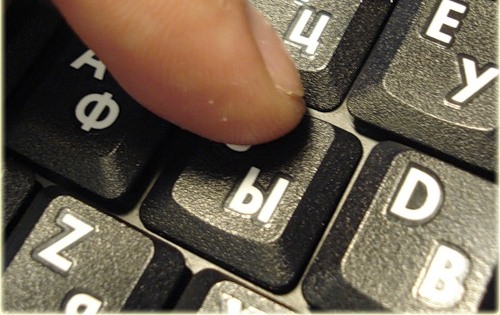
Strengthen cover key
- large keys (space, for example) besides the device described above, there may be additional mechanical fasteners, such as in the figure below.

Large keys may have additional mechanical fasteners
- a large key stabilizer is fixed with additional mounting connections located on the keyboard substrate.

A large key stabilizer is fixed with additional fasteners.
- for this, you should start the ends of the stabilizer.

We bring the ends of the stabilizer in the grooves
- then, the lower fixtures are introduced into the grooves, press, putting a large key to the place.

the lower mounting of the fixtures enter into the grooves, press the key by setting the large key to the place.
- the space key, for example, is strengthened on two devices and stabilizer.

Space key, strengthened on two devices and stabilizer
- installation scheme The large key is similar to the above, the case.

Main key setting diagram is similar to the case described above
The keyboard breakdown may be more complex:
- several keys fell out.
- keyboard flooded with liquid.
- the keyboard is broken.
In these cases, the appeal to the service center will help.How to cope on your own, with the installation of the dropped key, correct it to the place, secure on the built-in laptop keyboard, we told you.
