
"Second memory" from MTS: how to connect, disable via personal account?
MTS offers its customers to connect the "Second Memory" service. How to do it, and how to use it?
Navigation
Did you ever remove important files from your phone, or can you lose it? No one is insured against such situations. Very often, people are not even a pity, but the data that was not saved.
MTS company found a great solution to this problem and offers a universal service "Second Memory." It allows you to save all the valuable files available on your phone.

Moreover, the "second memory" service allows you to quickly transfer files from an old gadget to a new one. This allows MTS subscribers to maintain all important information.
All files are stored in the subscriber's personal account, so someone else will not be able to use it, since the password knows only the owner. The service is available for all tariff plans, except for the tariff "cool".
The cost of the service "Second Memory" from MTS

You can connect the option completely free. You will pay only for its use, that is, the data security.
The amount depends on their volume. You can do it even for free, but about everything in order:
- If you store only photos, the service will be free
- when adding contacts to photo, payment will be 30 rubles per month
- When saving other data, the cost will rise to 60 or 100 rubles, depending on the saved volume. It can be 10 or 30 gigabytes
- It is worth saying that there is some restriction in the photo. Any of the options allows you to upload no more than 500 photos, and the size of one file should not exceed 10 megabytes
- The application for managing the second memory and use is possible for free.
- It is worth saying that if you need to download your own files from the cloud, you will have to pay for Internet traffic separately.
- As a rule, the very first payment for the service is automatically performed by the first number of each month.
How to connect the service "Second Memory" from MTS?
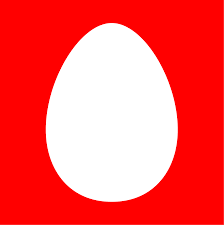
So, to add the service to the list you want to dial the following combination on the keyboard:
* 111 * 4001 # - call.
You will be shown the service management menu. Select: "Connect". After that, you will receive a message on the phone in which there will be a link to download the application.
- You can get it in the AppStore or GooglePlay
- Some models require the input of the PIN code. Default is 1111
- You can also get a service in your account. You can do it from its main page or in the "Service Management" section - "Connect Services"
How to disable "second memory" from MTS?
Disconnection is carried out using the query about which we wrote above. Only now choose "Disable".
Through your personal account, shutdown is performed on the main screen.
Do not forget that when the service turns off, all the data stored in the cloud is deleted with it.
How to use the service "Second Memory" from MTS?
First of all, it must be connected. After that, download the application and in it using the "Second Memory of the Phone" button, copy everything you need. Now you can view data at any convenient time, as well as transfer them to a new phone.
How to use the data "Second Memory" from MTS?
To use your files, log in to your personal account and go to the "Services" section. Here you can also edit, add or delete files.
