
Word hung: how to save a document? Why Microsoft Word does not save the document: causes and their elimination
Instructions for saving the document in the dependent program Microsoft Word and to configure the automatic document saving function.
Navigation
Most people who often have to gain large volumes on the computer, use a text editor for this purpose. Microsoft Office Word.originally installed in each licensed version of the family operating systems Windows. Microsoft Office Word. It is considered the most stable and convenient of all currently existing editors of this kind. However, sometimes such a nuisance can happen that in the process of a text set, the program freezes and the user cannot apply any actions to the open document.
The reason for the freezing of the program, as a rule, serve failed in the operating system or lack of system resources. But the user who at the time of the editor hangs worked with the text of a large volume, the first thing is looking for a way to save the document in order not to lose all its works.
From our article you will learn how to save the document in the event of the editor hangs Microsoft Word. And how to prevent the emergence of a similar problem in the future.

Image 1. Document Conservation Guide when hanging the Microsoft Word program.
Important: Sometimes in the process of forced completion of the editor Microsoft Word. The appearance of the window with a proposal to the user Save the document open in the program and its contents. If you are lucky enough to see this window, then saving the file to the computer, you can avoid performing the actions described in the article. However, if the information contained in the document is very important, it is ultimately not recommended to risk and forcibly completed the operation of the program, and to perform sequentially all the actions described below.
Word hung: how to save a document?
It is quite logical to assume that when the program hangs Microsoft Office Word. The user cannot perform any actions in it. Including to save the document. This trouble refers to a number of those problems that are easier to prevent how to fix at the time of their appearance. However, if you still got into this situation in the process of working with the text, the sequence of actions will be as follows:
Step 1.
- When the editor hangs, do not hurry to force his work through " Task Manager" It is possible that after a while he will earn again.
- If this did not happen, the only possible solution in this situation will be the creation of the screenshot of the last fragment of the text scored in the document. As a rule, in 99% of cases, it is fully displayed in the program window when it hangs.
- If you have no special software for creating screenshots on your computer, then at the top of the keyboard on the right side, locate and press the "key PRINT SCREEN.", Then go to the menu" Start", Open the list of all programs, find the folder there. Standard"And in it choose the program" Paint.».
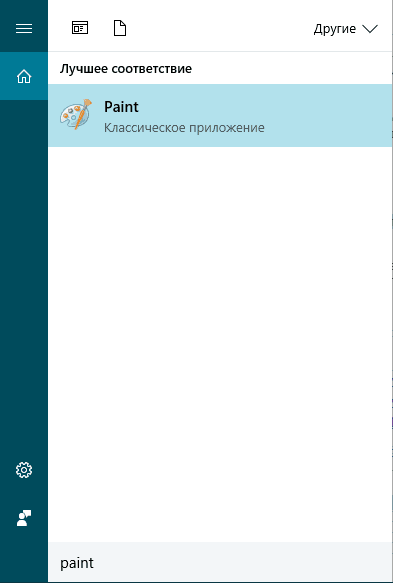
Image 2. Starting the paint editor Paint.
Step 2..
- After starting the editor, insert the screenshot into its workspace, which is preserved in your exchange buffer after clicking the " PRINT SCREEN." To insert it, use the key combination " Ctrl + V.».
- After inserting the image to the editor, it is recommended to get rid of the extra elements on it and leave only a piece with the text. Using the trim tool, which can be found on the top of the editor, remove from the image all the elements of the program and leave only a piece with text on a white background.
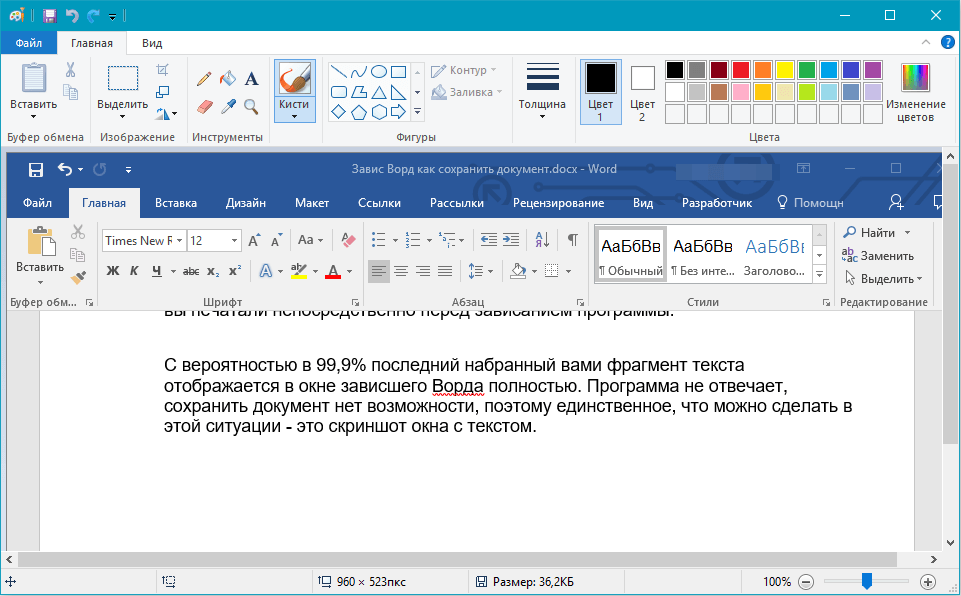
Image 3. Insert and processing the screenshot in the Paint graphics editor.
Step 3..
- Next, in the upper left corner of the graphic editor window, click the File menu call icon, Mouse over the line " Save as"And save the processed image in format PNG..
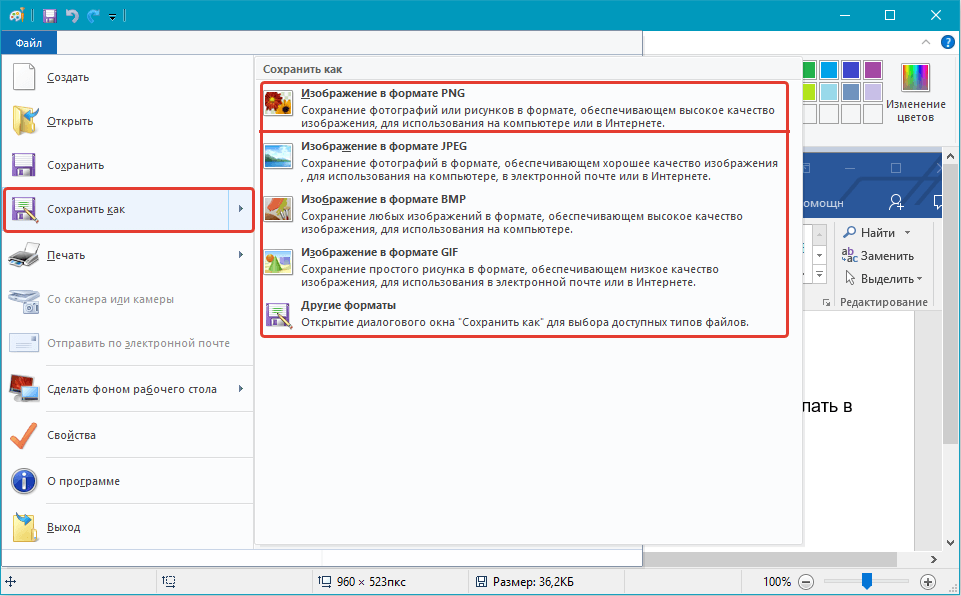
Image 4. Saving the processed screenshot.
Step 4..
- Now that you have a saved document screenshot Word.You need to install the program to remove the text from the image to the computer so as not to reprint it manually. For this purpose a program will fit ABBY FineReader., download which you can of this link.
- Download, install and run the text recognition program.
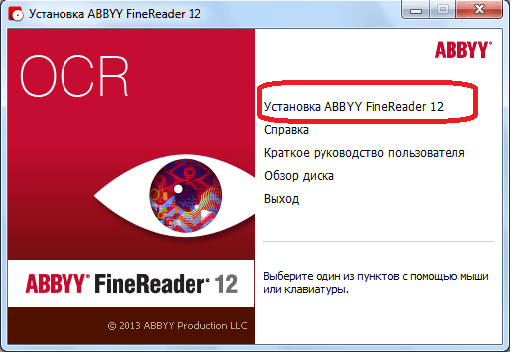
Image 5. Installing a text recognition program.
Step 5..
- After starting the program at the top of its main window, click on the "button" Open"And in the appeared conductor window, find your screenshot" vordovsky»The document you created earlier.
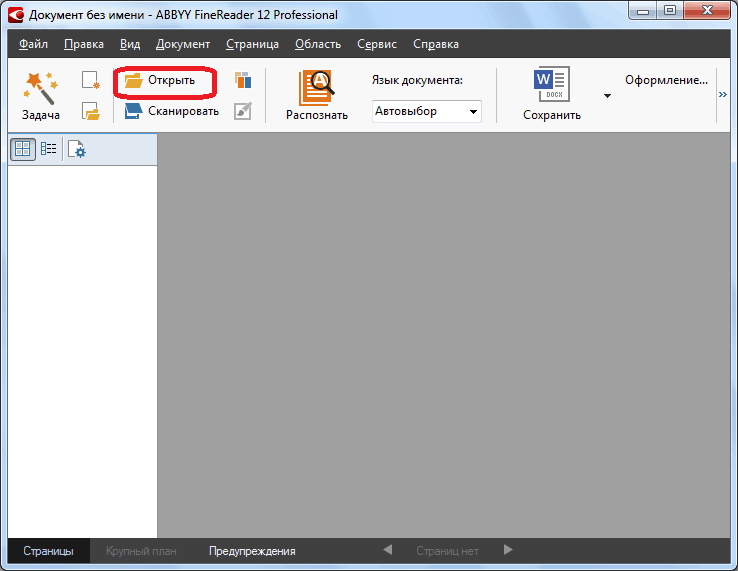
Image 6. Insert a screenshot in the text recognition program.
Step 6..
- After adding a virus to the program, the process of recognition on it will automatically be launched. The smaller the excess information is present in the image, the better the final result will be. It was for this that it was necessary to delete the elements of the editor. Microsoft Word. From the screenshot.
- After the automatic recognition process is completed, it is recommended to restart this process manually by clicking on the button " Recognize»At the top of the main program window.
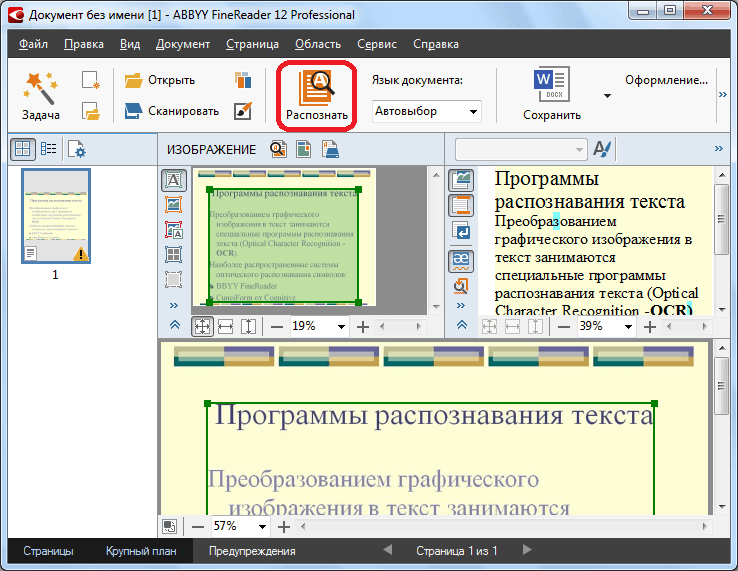
Image 7. Running text recognition process.
Step 7..
- In some cases, the program may incorrectly recognize some characters in the image. Most often it happens due to the presence in the text of non-standard characters, the use of two or more languages, as well as due to poor image quality. If you saved a screenshot in format PNG.The last option can be excluded.
- In any case, after the completion of the text recognition process, the program will automatically highlight possible errors in blue in the right side of the main window. There you can manually edit the text.
- After you have adjusted the text, copy it from the program window using the key combination Ctrl + C."Open your" vordovsky»Document, in the process of working on which hung Microsoft Office Word., and insert the missing piece of text in it by a key combination " Ctrl + V.».
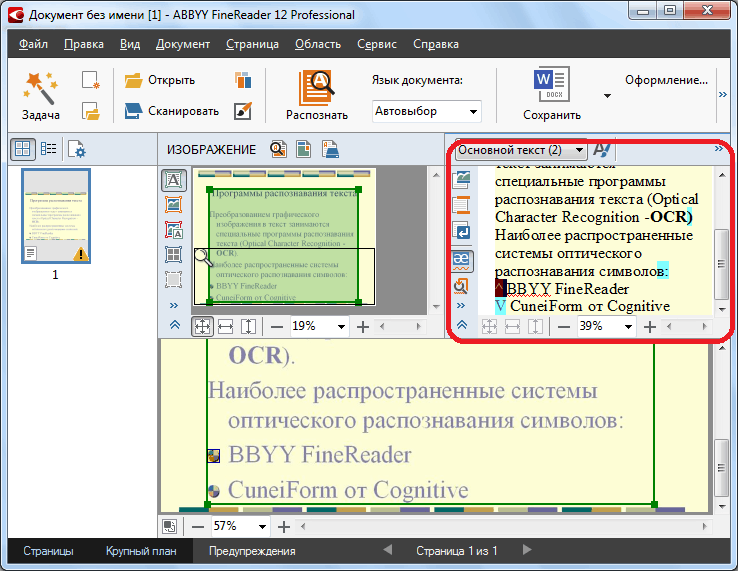
Image 8. Editing recognized text and transfer it to Word document.
Activation of automatic preservation of documents
As mentioned earlier, when the editor hangs Microsoft Word. The user can not interact with the document open in it and save at least some part of the text recorded recently can only be described above.
However, in the program Microsoft Word. There is a function of automatic preservation of documents that may be extremely useful in such a situation. Activation and setting parameters of the function is as follows:
Step 1.
- On the editor toolbar Microsoft Word. Expand the " File"And in the drop-down list, click on the line" Parameters».
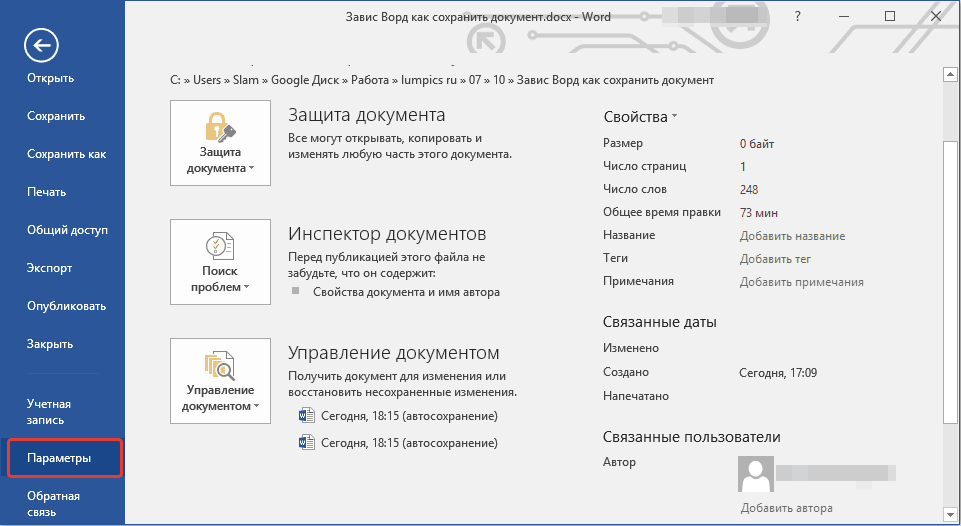
Image 9. Go to the Microsoft Word editor settings.
Step 2..
- In the window that opens on the left side, switch to the " Preservation", After which on the right side of the window, mark the marker of the line" Automatic saving each"And set the time period in minutes.
- If necessary, you can also specify the folder on the computer where the documents you work will automatically be saved with which you work in the program Microsoft Word..
- To save the changes, click on the "button" OK"And restart the text editor. Now any document with which you work in Microsoft Word.Each time it will be automatically saved through the number of minutes you set.
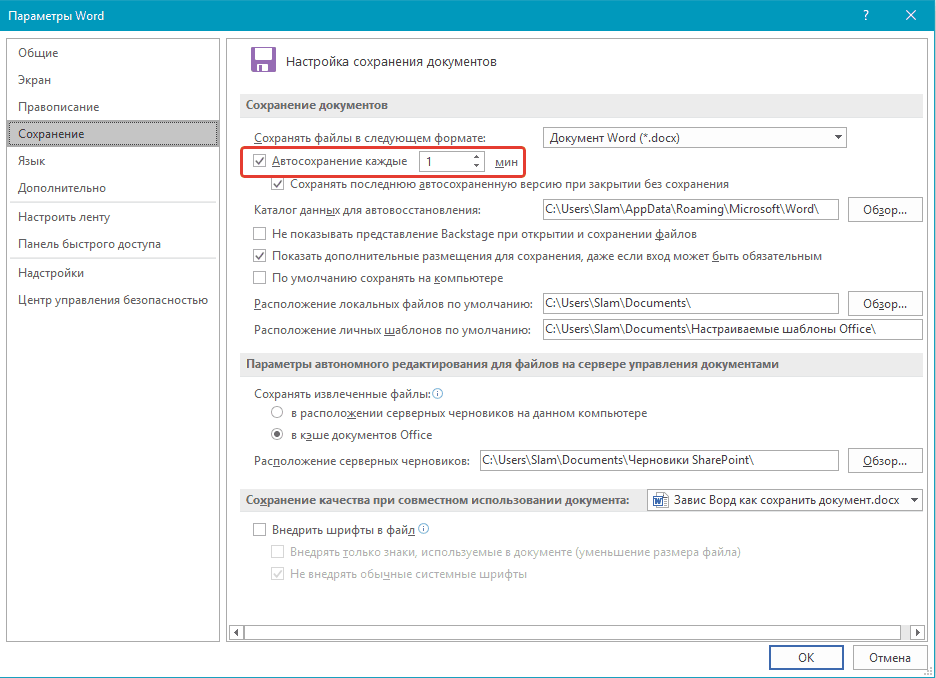
Image 10. Setting automatic saving parameters.
Why Microsoft Word does not save the document: causes and their elimination
In addition to the problem with the hang of the text editor, described above, there are a number of other reasons for which users may face difficulties while maintaining a document in Microsoft Word.. As a rule, if the program does not depend, when trying to save the document, a window can appear on the screen with a notification that the program failed to save the document due to the error of access to the file. Its appearance can be caused by the following reasons:
Attempt to save a file for removable media
- The most common cause of the appearance of an error while maintaining documents in Microsoft Word.. As a rule, it occurs in cases where the document was opened from a USB flash drive or an SD card, which was later extracted.
- To solve this problem, it is enough to connect a removable medium with the source document contained on it and try to preserve. If the attempt fails, then save the modified document into the folder on the computer, after which, if necessary, transfer it to a flash drive with a replacement of files.
Microsoft Word Software Damage
- Often, the reason for the emergence of problems with the preservation of documents in Microsoft Word. There may be corrupted or remote program files. They can be damaged as viruses listed on the PC from the Internet or unverified removable media and the user itself, which by ignorance could delete important program files.
- This problem is solved by removing the entire package Microsoft Office. From the computer and its complete reinstall. However, in order to avoid the emergence of this problem in the future, before reapplied Microsoft Office. It is strongly recommended to check the computer to viruses and provide reliable protection from them.
Excessively "responsible" antivirus
- As it does not paradoxically sound, but some antivirus programs designed to protect the PC from virus penetration may also harm the user. They suggest their task to protect computers so "responsibly", which can block or even delete the user-needed programs and files, including documents Word..
- In order to understand whether the antivirus program is blocking the processes associated with the editor Microsoft Word., it is enough to disable it for a while and repeat the attempt to save the document. If the document has been successfully preserved, then you need to add Microsoft Word. To exclude an antivirus or think about its replacement for less arrogant.
