
Installing Windows 7 on MacBook from USB flash drives: Step-by-step instructions
Detailed installation of the Windows 7 operating system on MacBook and remove it.
Navigation
Among the company from the company Apple.In addition to smartphones and tablets, stationary computers are used by high demand all over the world ( imac) and laptops ( MacBook.). These PCs are not only equipped with powerful and high-quality hardware, but they are also developed by high-quality and unique software, such as the operating system. Macos.which is initially pre-installed on any computer from Apple..
However, users who have long used computers running the operating systems of the family Windows, development of the operating system Macos. It may seem too tedious. Therefore, our article presents a step-by-step instruction for installing the operating system. Windows 7 on MacBook from a flash drive.

Image 1. Windows 7 Installation Guide on MacBook.
Installing Windows 7 on MacBook from USB flash drives: Step-by-step instructions
It is logical to assume that before installing the operating system Windows 7.It is necessary to take care of the creation of a loading flash drive. In family operating systems Windows To write an image to a removable drive, you have to resort to third-party software, but in the operating system Macos. For this purpose, there is a built-in utility " Assistant Boot Camp.", With which the installation will also be made Windows 7..
Prepare the Schedul S. official site Microsoft. An image of the operating system Windows 7. and a suitable USB flash drive, no less 8 GB, after which you do the following steps:
Step 1.
- Insert a USB flash drive and run the utility " Boot Camp."Which is located in the folder" Programs" In chapter " Utilities».
- In the extended window of the program, click " Further"And at the next stage, mark the marker of the line" Create Windows 7 or Newly Installation Dance", As well as the line" Install Windows 7 or Newer».
- To continue, click on the "button" Proceed».
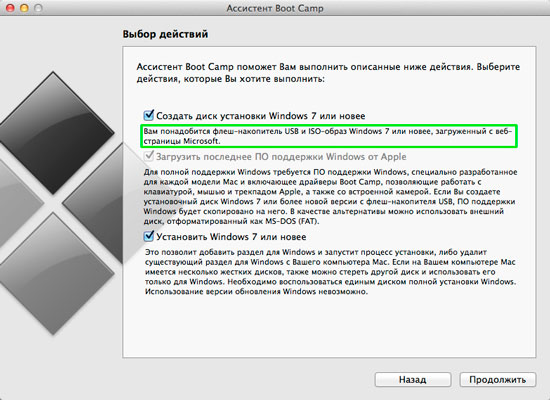
Image 2. Creating a bootable flash drive.
Step 2..
- At the next stage, the utility will ask you to specify the path to the downloaded with official site Microsoft. The image of the operating system installed. To do this, click on the "button" Choose».
- Also make sure that in the string " Target disk»This flash drive is specified to record the image.
- To continue, click on the "button" Proceed».
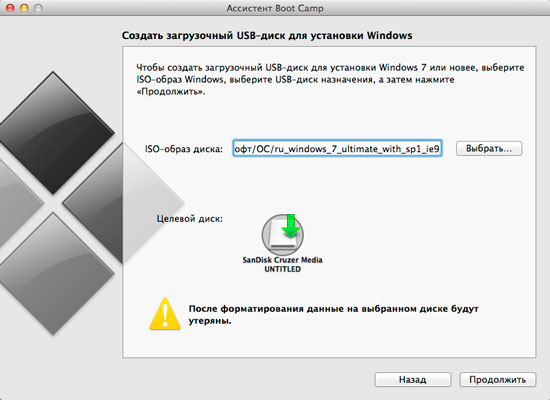
Image 3. Select an image to record on the USB flash drive.
Step 3..
- The process of formatting a USB flash drive and recording an operating system image on it will be launched. Windows 7.which can last 5 - 10 minutes.
- After the recording process is completed, the utility will ask you to highlight the operating system. Windows 7. Some room on the hard disk. As a rule, for this OS, it is enough 30 GB free space, but it is recommended to make a stock and take at least 35 GB.
- In the event that you plan to enjoy both operating systems, you can click on the button " Split into equal parts"And take each of the systems at half the volume of the hard drive.
- Once you decide on the size, click on the "button" Set».
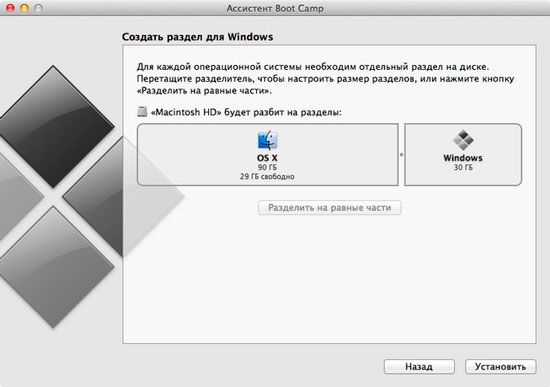
Image 4. Creating a directory and start installation of Windows 7.
After you do the above action, your MacBook. It will automatically restart and run the operating system installation will be launched. Windows 7., the process of which does not differ from the installation of the operating system on ordinary computers.
You will need to select the operating system language, keyboard layout, specify the license activation key and follow the prompts that will appear on your monitor during the installation.
Installation of the operating system Windows 7. on the MacBook. Using the utility Boot Camp. It takes a little more than an hour. It's a little longer than installing this OS on a regular computer, but the installation process itself is much easier and more convenient than the installation Windows 7. from under Bios.-And on ordinary computers.
Running and starting work with Windows 7 on MacBook
- On computers from the manufacturer Apple. There is no usual for many menu selection of the loaded operating system. After rebooting, MacBook. Default will download Macos..
- In order to download the operating system Windows 7.You need to hold and keep the key after turning on the PC Alt.»Until the gray window with three sections appear on the screen of your monitor ( Recovery., Macos., Windows). Arrogments select " Windows"And press the" ENTER».
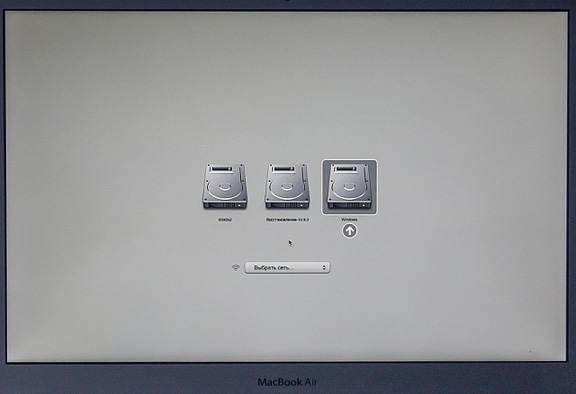
Image 5. Select the loaded operating system.
- After loading the operating system, you will see the usual interface to you. Windows 7. and make sure that this OS works great on computers from Apple.. However, every time after rebooting MacBook. You did not have to clamp the " Alt.", In the settings of the utility" Boot Camp.", The icon of which automatically fit in the tray after installation, you should set the download settings Windows 7. default.
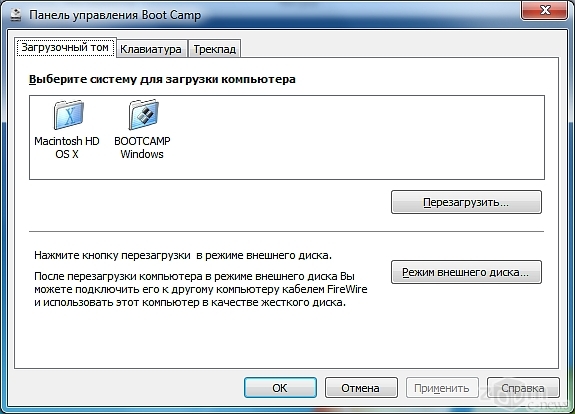
Image 6. BOOT CAMP panel.
How to remove Windows 7 with MacBook?
There may be a situation where Windows 7. on the MacBook. You will no longer need and the need to remove it. Fortunately, on computers from Apple. Removal operation Windows It is also easy as its installation. To do this, you need to do the following:
Step 1.
- Restart your own MacBook.Hold down the " Alt."And download the operating system Macos..
- Run the utility " Assistant Boot Camp."Through the folder" Programs»From the section" Utilities", In the first window, click on the button" Further"And at the next stage, mark the marker of the line" Delete windows 7 or newer».
- Click the "button" Proceed».
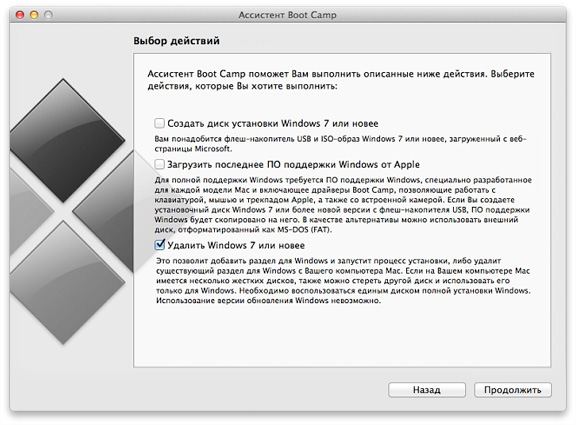
Image 7. Running the Windows 7 operating system delete.
Step 2..
- Next utility will notify you that the directory Windows 7. Will be deleted and the hard disk will again be combined into one section. Click the "button" Proceed"And wait for the removal process to complete, which takes no more than one minute.
- To complete, click the "button" Proceed».
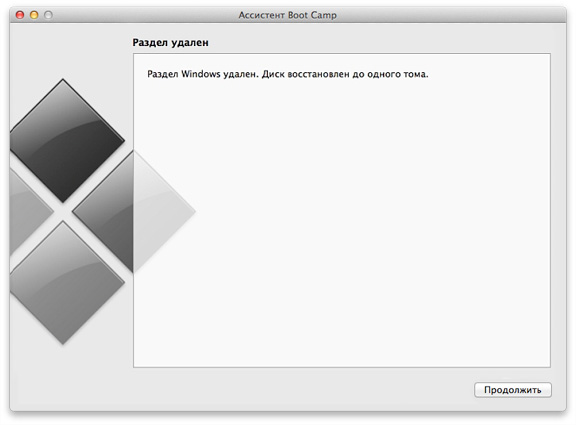
Image 8. Completing the removal of the Windows 7 operating system.
